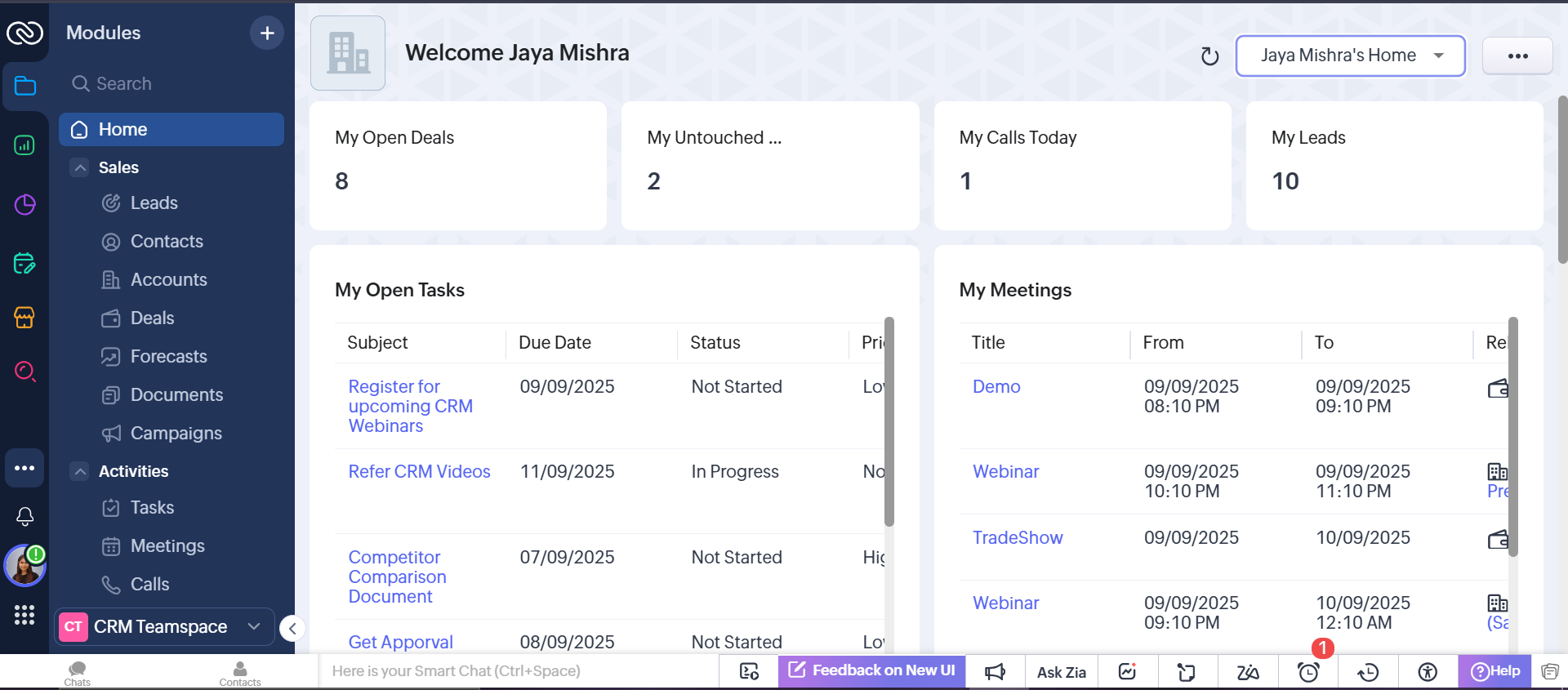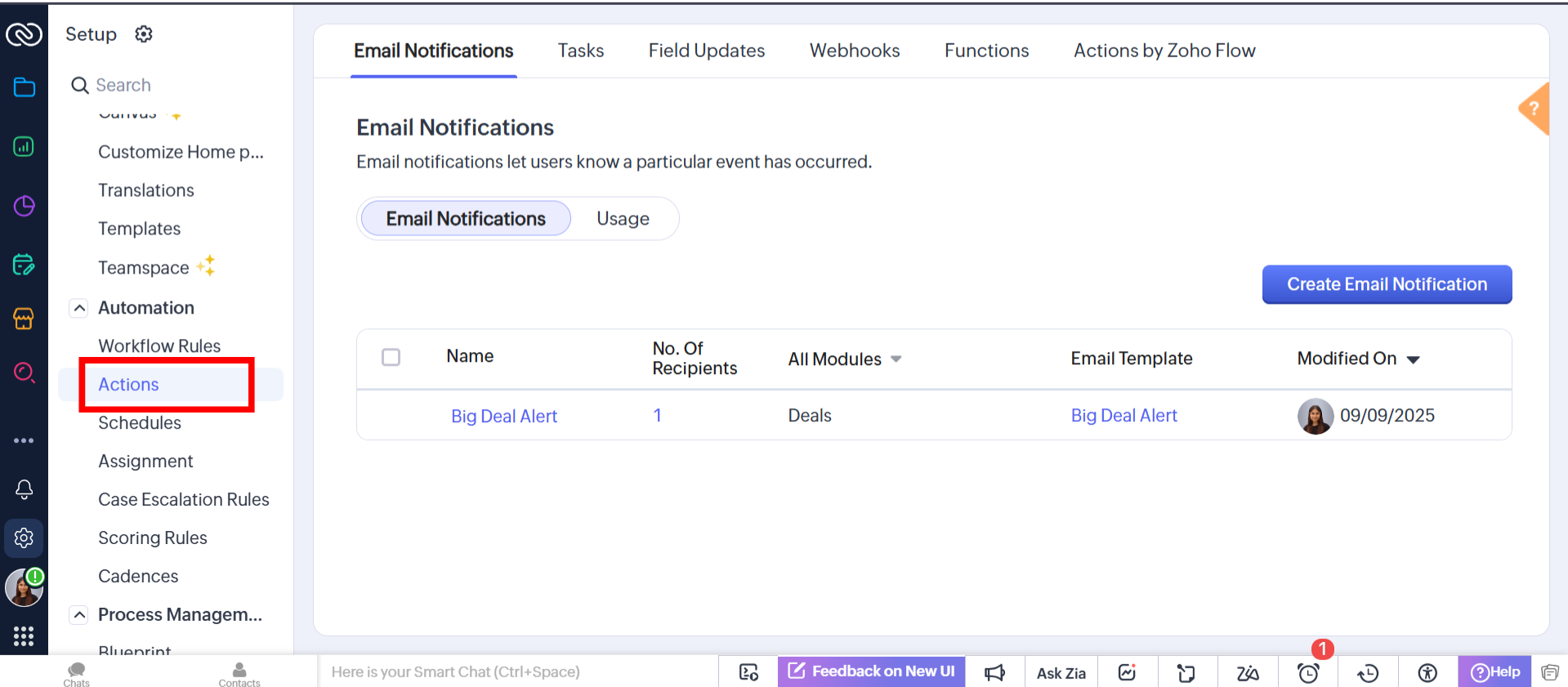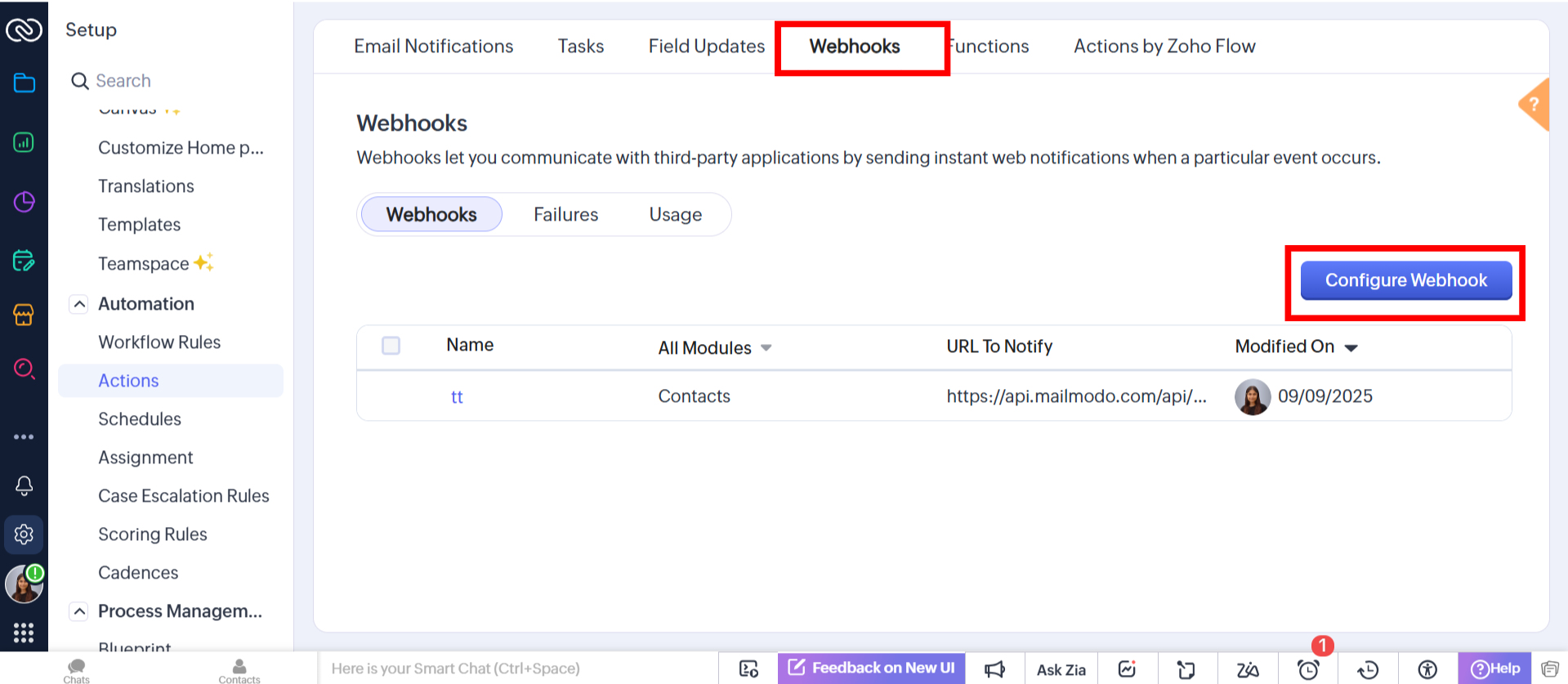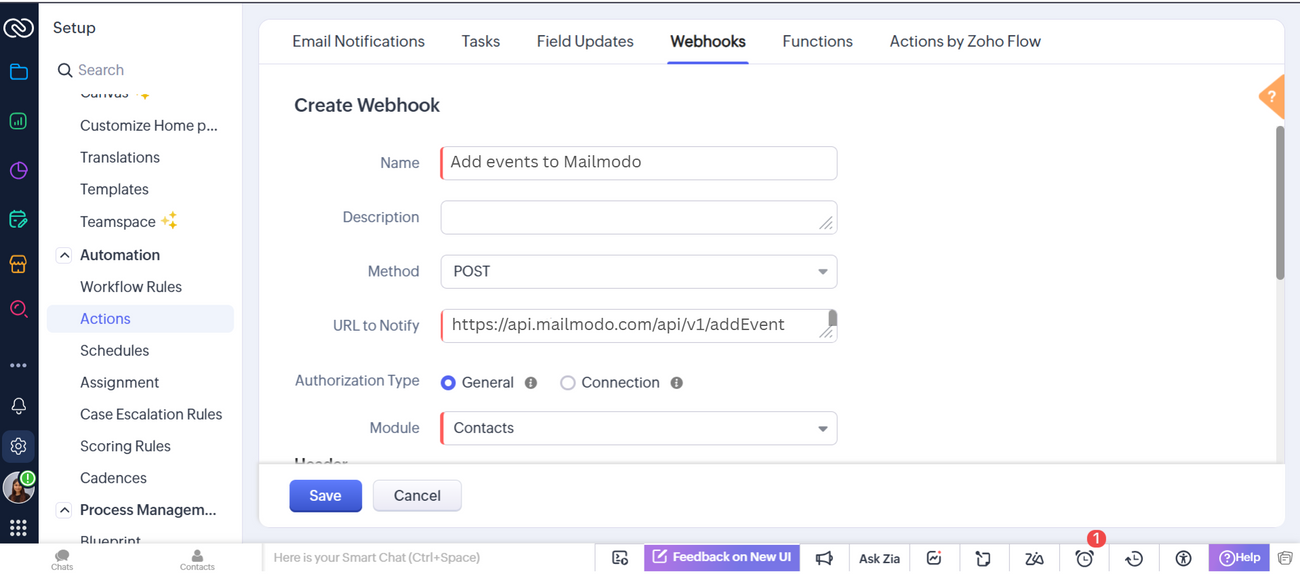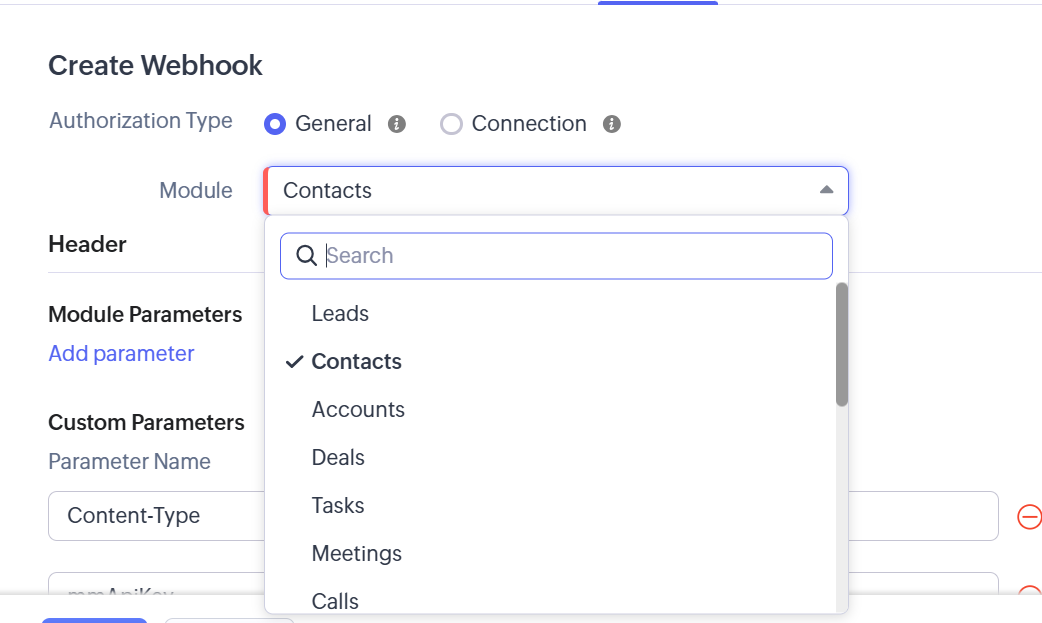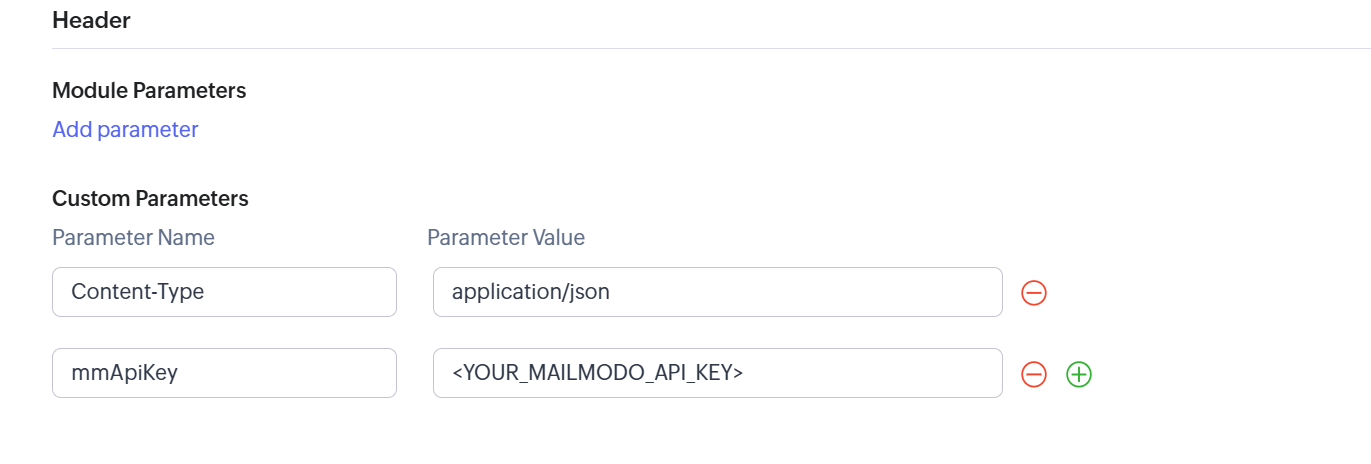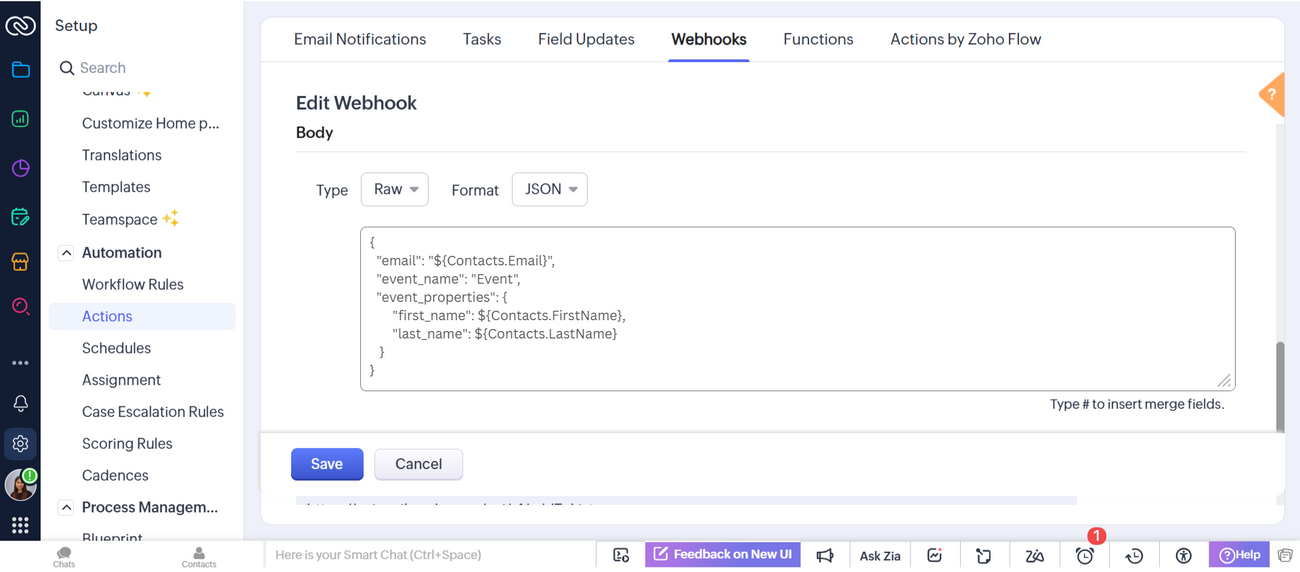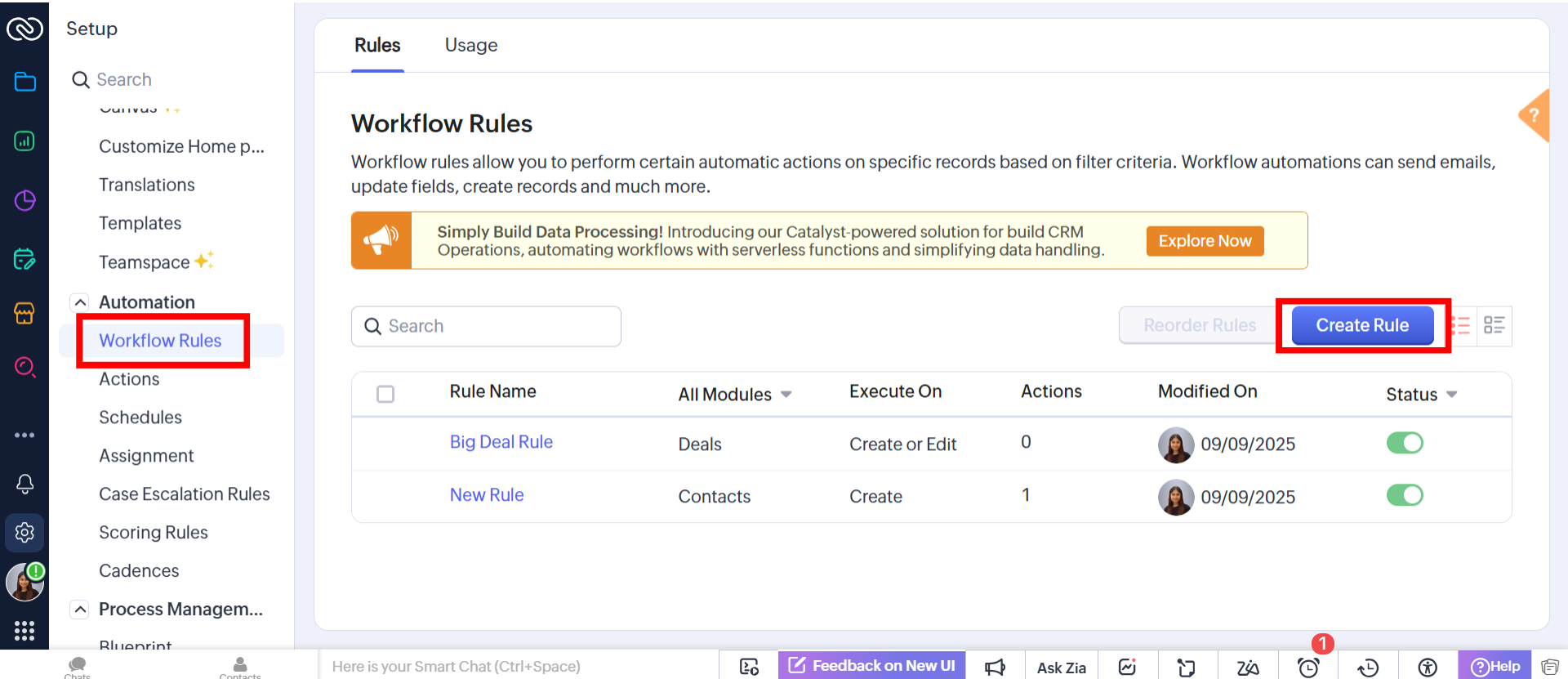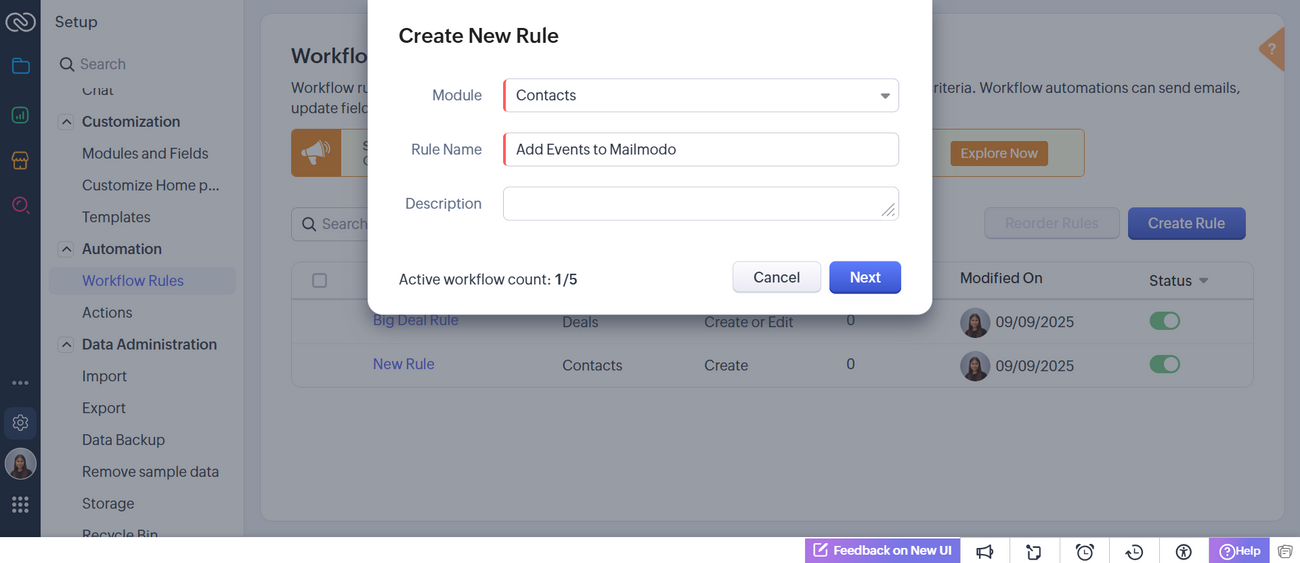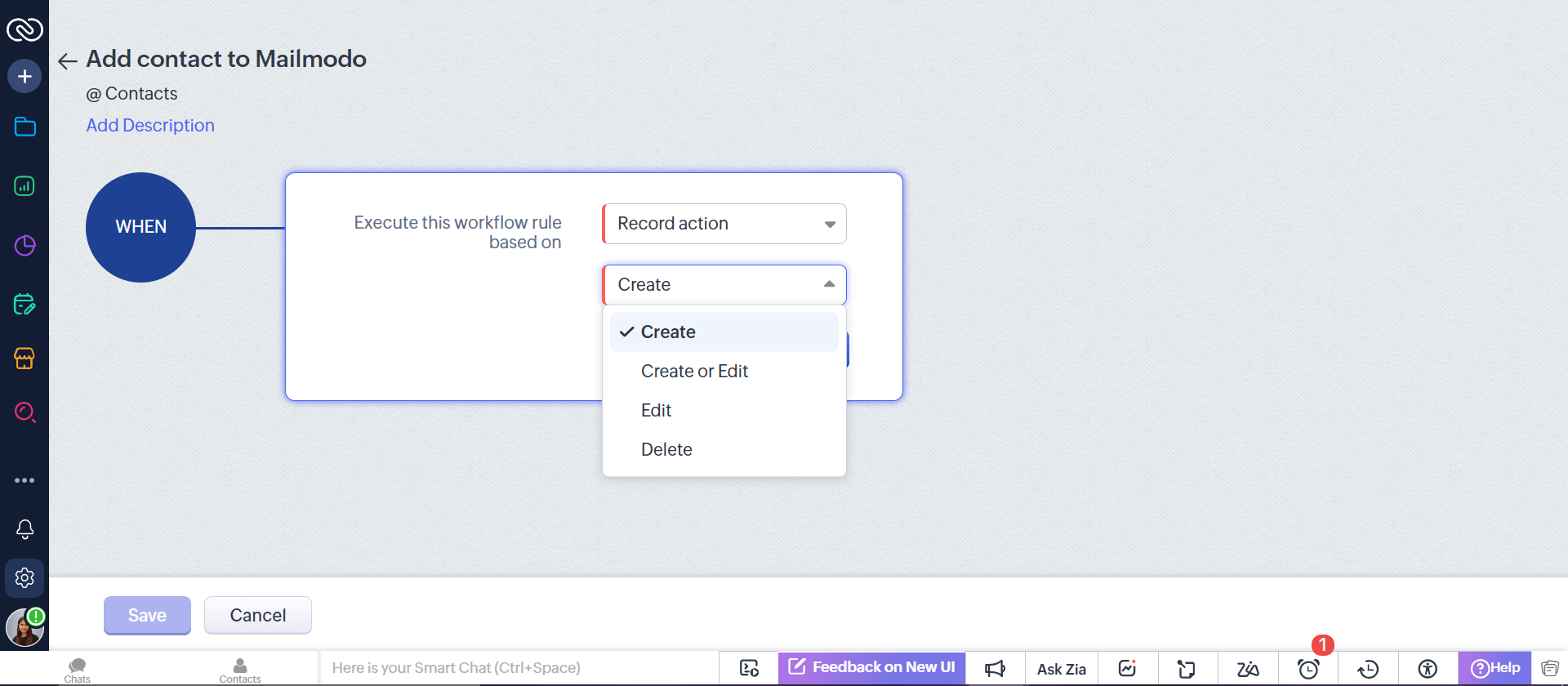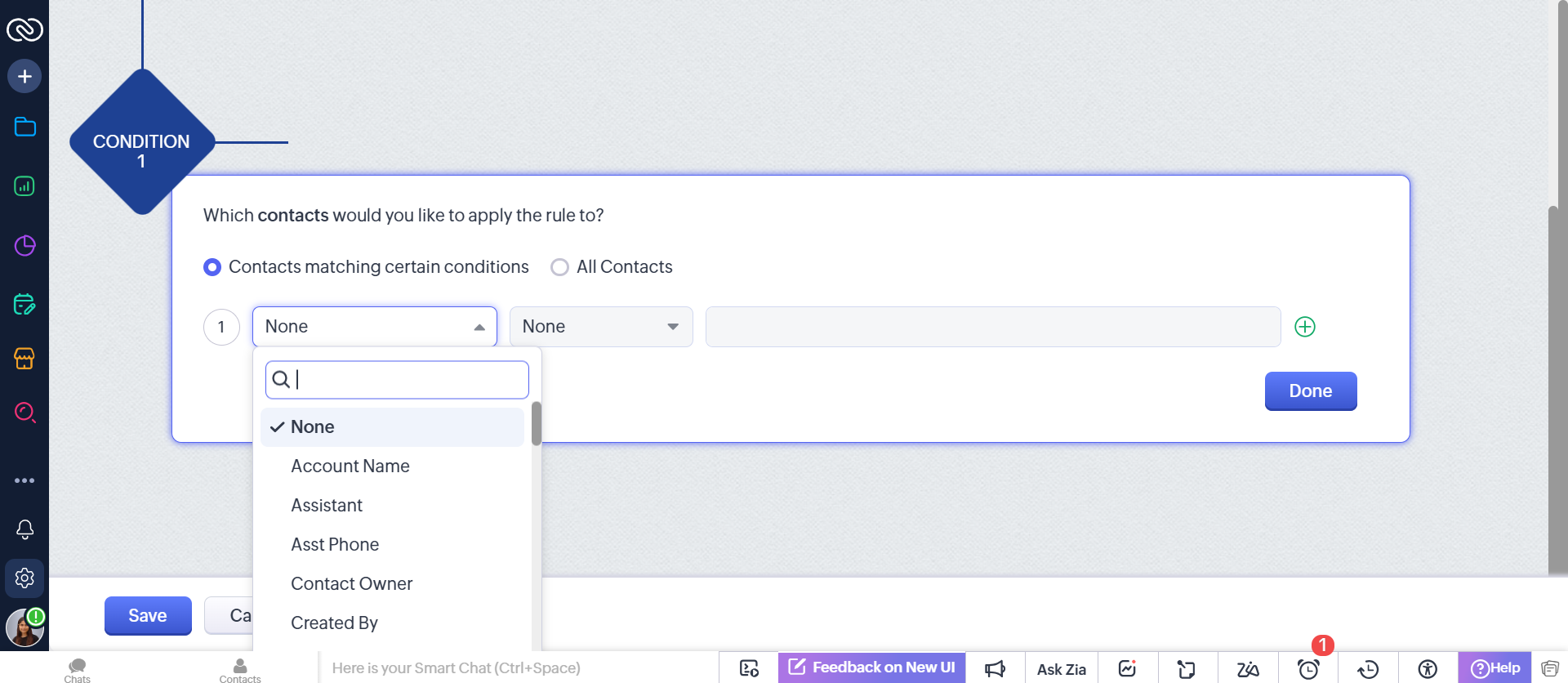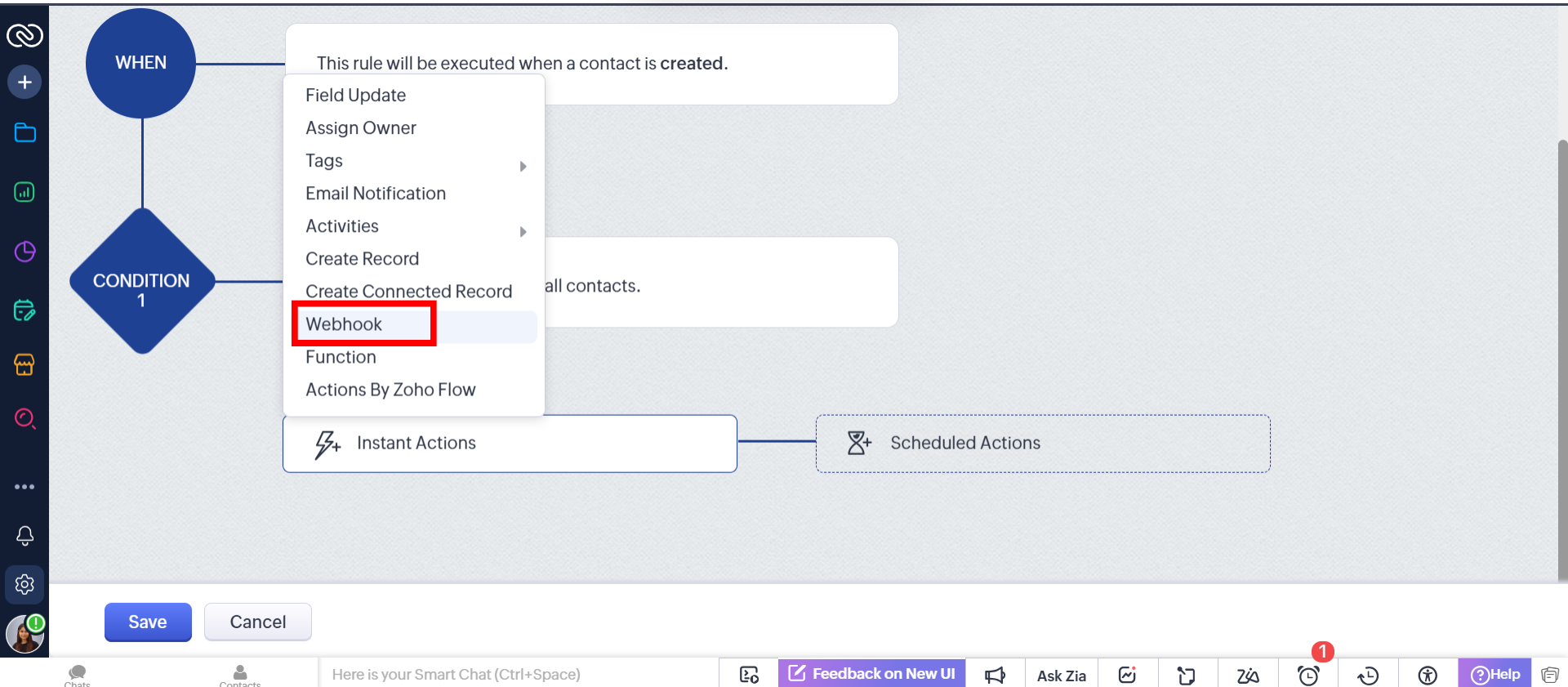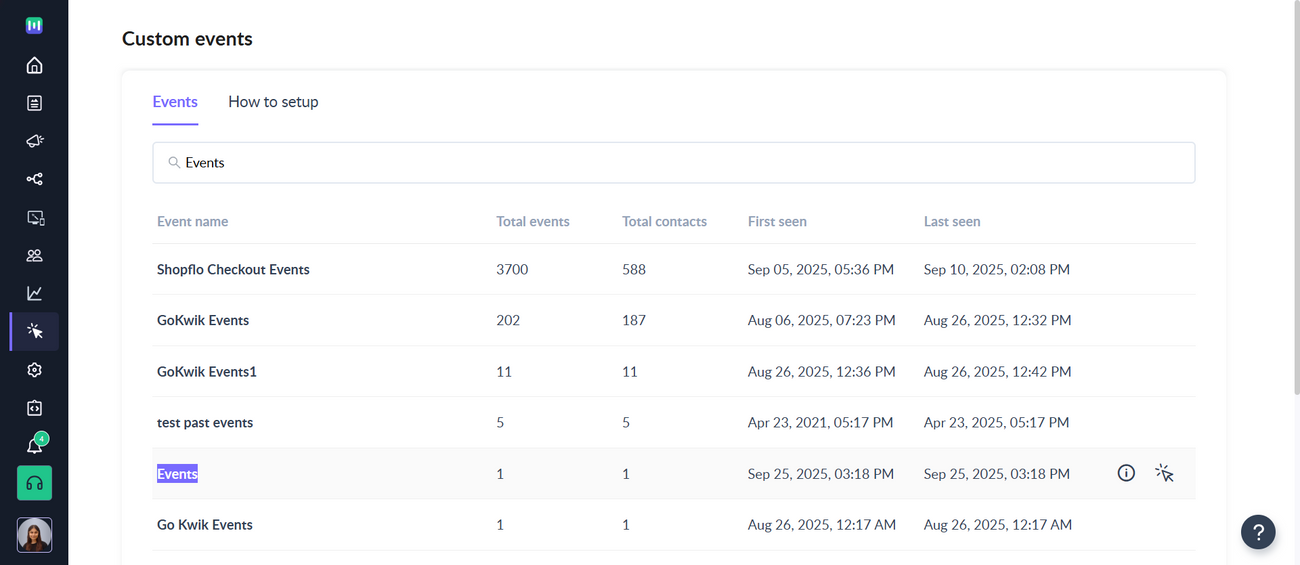How to send data from Zoho CRM to Mailmodo as custom events
Last updated September 25, 2025
With Zoho CRM, you can seamlessly sync your data to Mailmodo through webhooks. This allows you to automatically pass contacts, events, or trigger campaigns directly from Zoho CRM into Mailmodo, ensuring smooth automation and better engagement.
Prerequisite: A valid Zoho CRM account.
In this article, we’ll walk you through how to pass data from Zoho CRM as Mailmodo events using webhooks.
Step 1: Login to your Zoho CRM dashboard.
Step 2: Click on three dots from the left sidebar and then click on Setup.
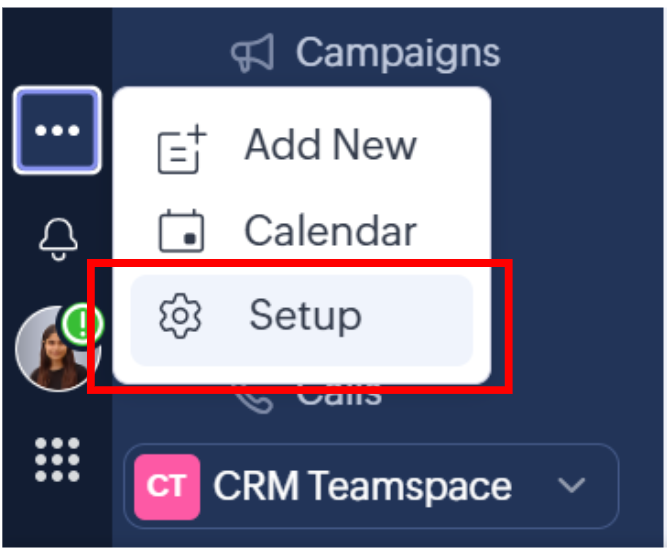
Step 3: Under Automation select Actions.
Step 4: Select Webhooks from the top and then click on Configure Webhook.
Step 5: We will be using our Add Event API to send events via webhook using Zoho. Please configure your webhook using this configuration as reference.
Step 6: In this article, we will be sending contacts as events to Mailmodo. You can send other data like leads, invoices, etc.
Step 7: Add API headers under custom parameters. You can get your Mailmodo API key using our API key page . Please replace <YOUR_MAILMODO_API_KEY> with your actual API key.
Step 8: Inside the body, select Type -> Raw and Format -> JSON. Enter the body you want to pass to Mailmodo, making sure it follows the Add Event API format. You can use # after a key to map values from Zoho. Once the configuration is done, click on the save button.
Step 9: Go back to the Setup page, under Automation select Workflow Rules -> Create Rule. This will help us in setting conditions when we want to send the contact to Mailmodo.
Step 10: Select your module, add a rule name and click on Next.
Step 11: Configure the workflow according to your requirement when you want the event to occur. Then, click on done.
Step 12: According to your requirement you can whether you want the webhook to execute when a particular condition is met for your module or for All contacts. Then, click on next.
Step 13: Select your webhook in the next step, then click on save.
Step 14: When a new contact is added to Zoho, it will automatically get added to Mailmodo under Custom Events Page .
Your new events should be syncing to Mailmodo now!
You may also find these guides helpful: 1. Pass data from Zoho CRM to Mailmodo as contacts 2. Trigger campaigns using Zoho CRM