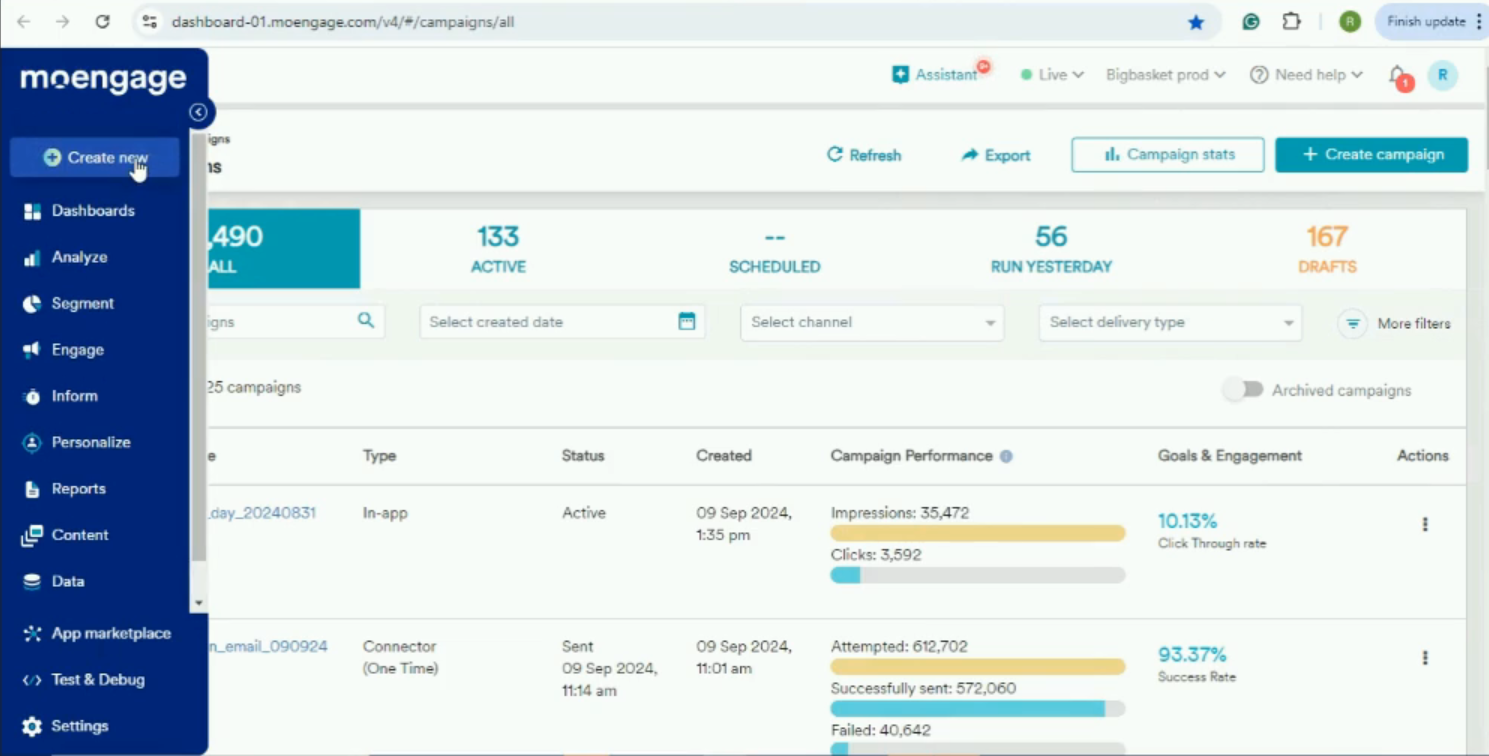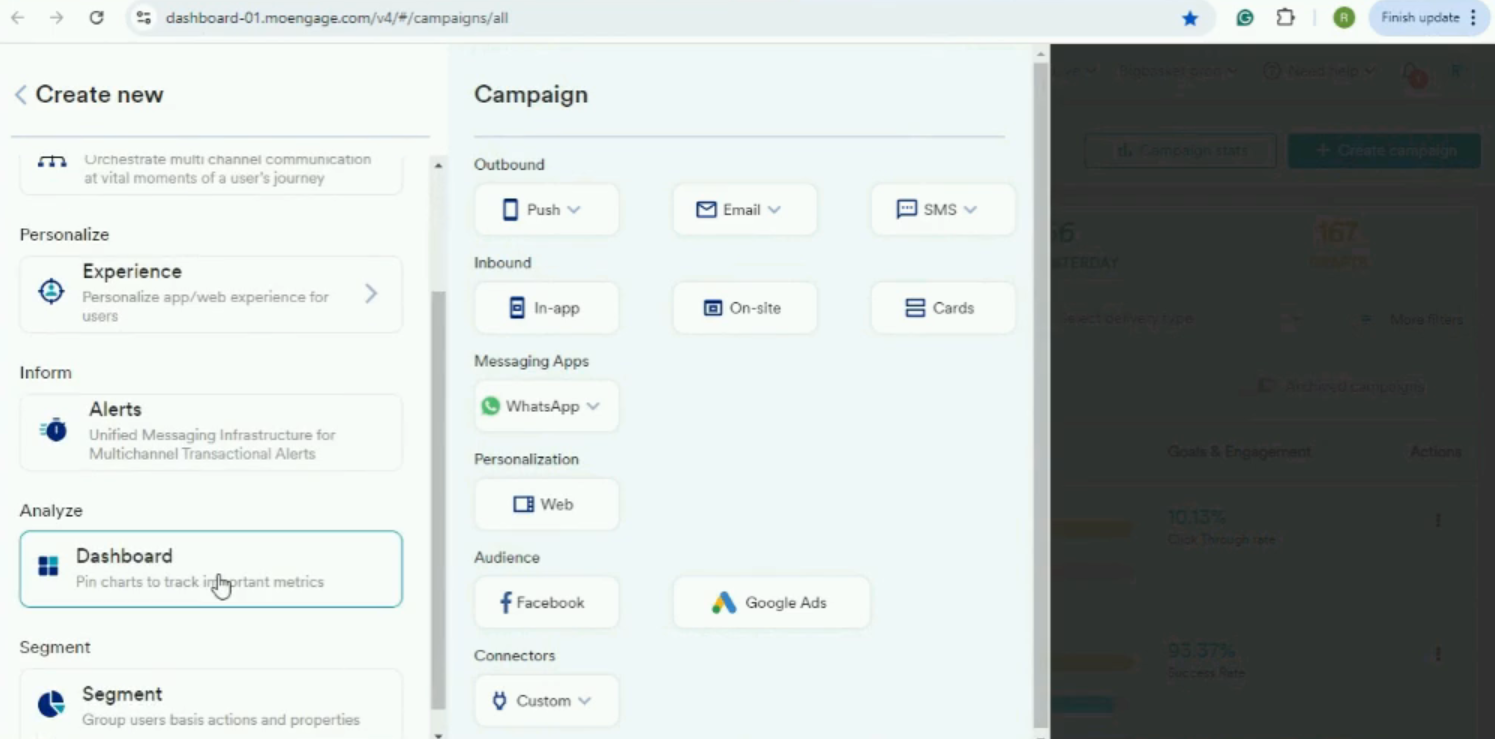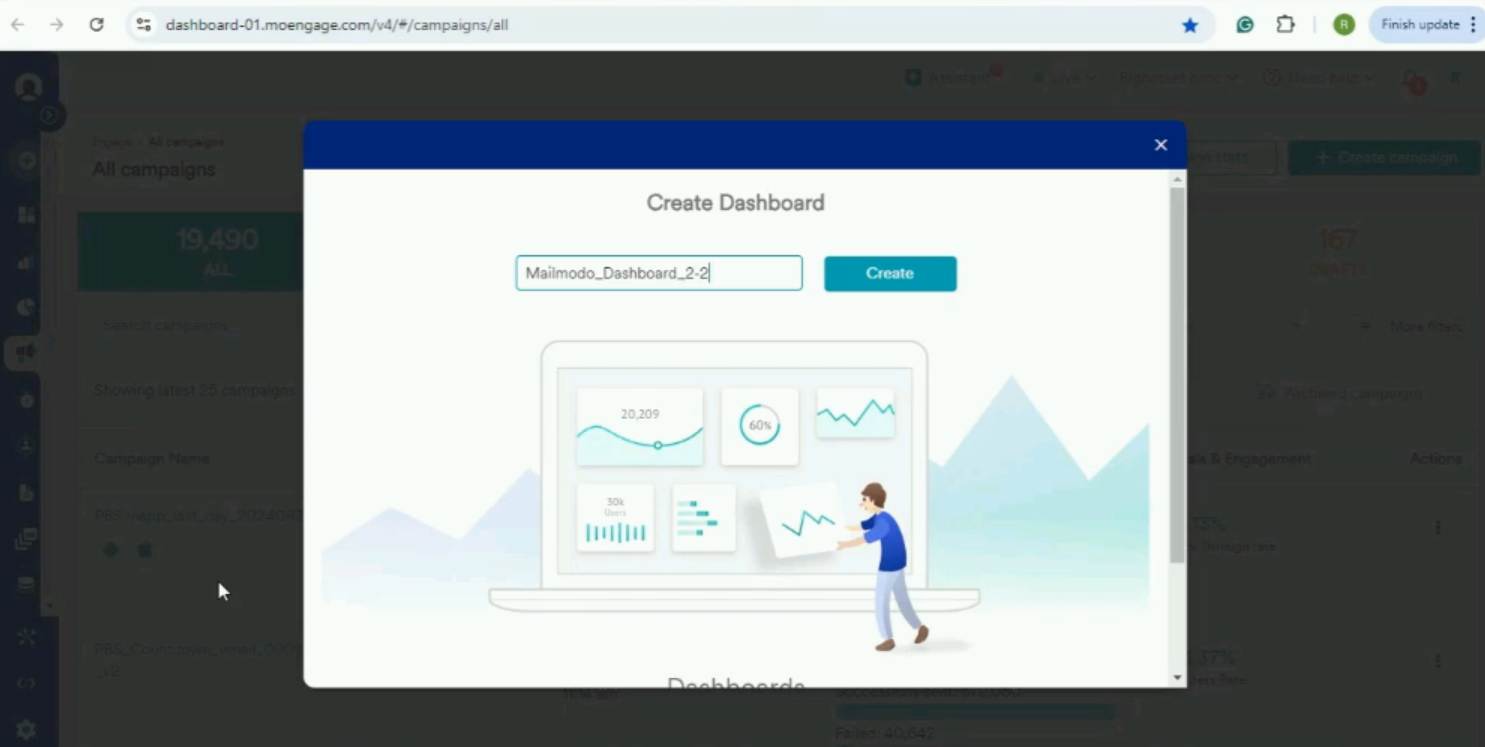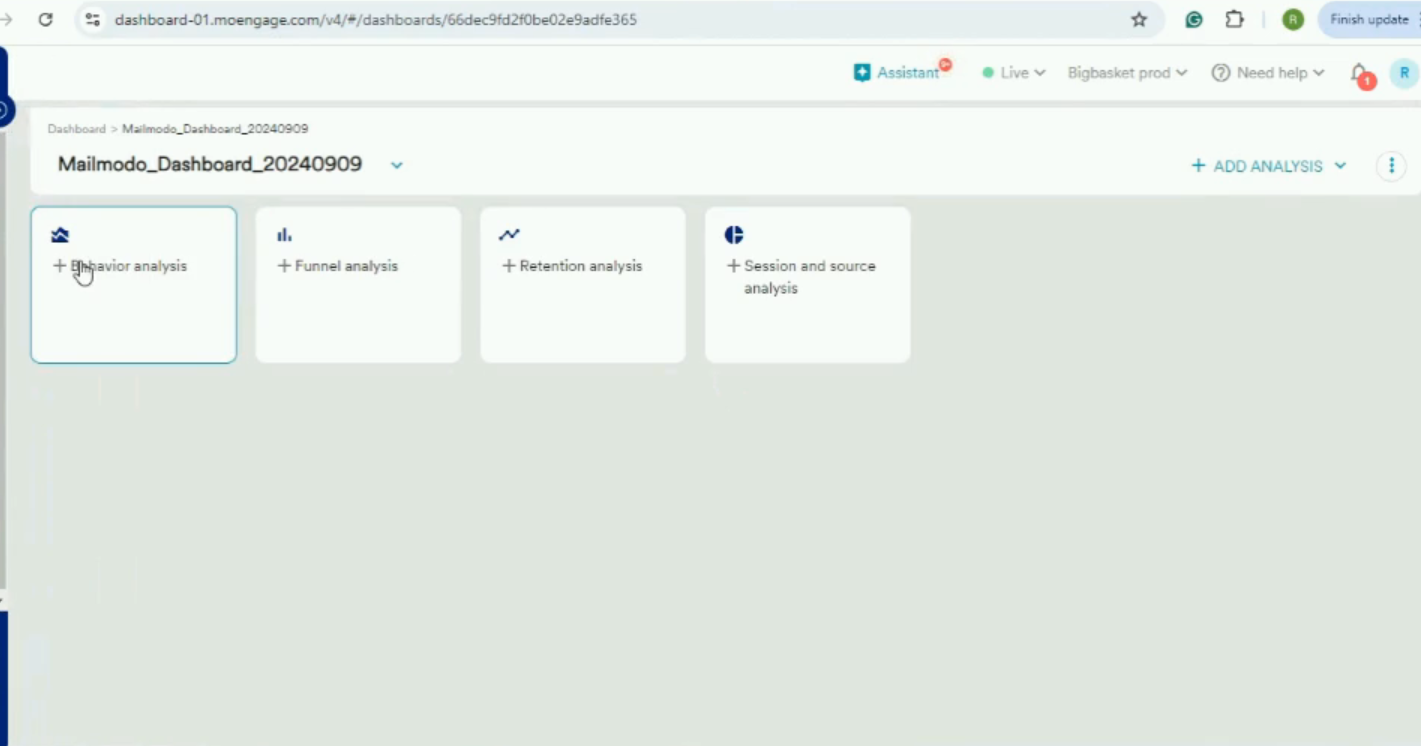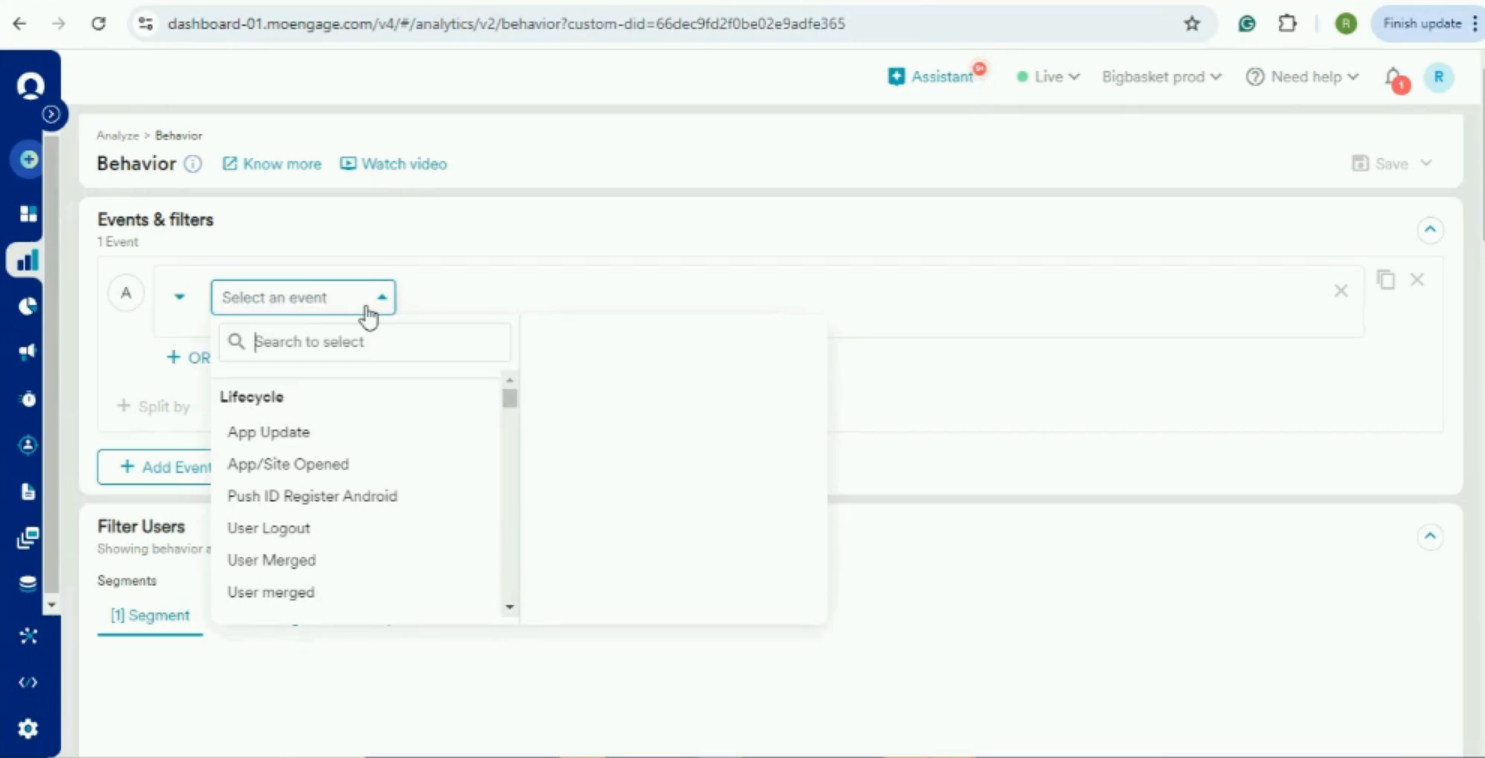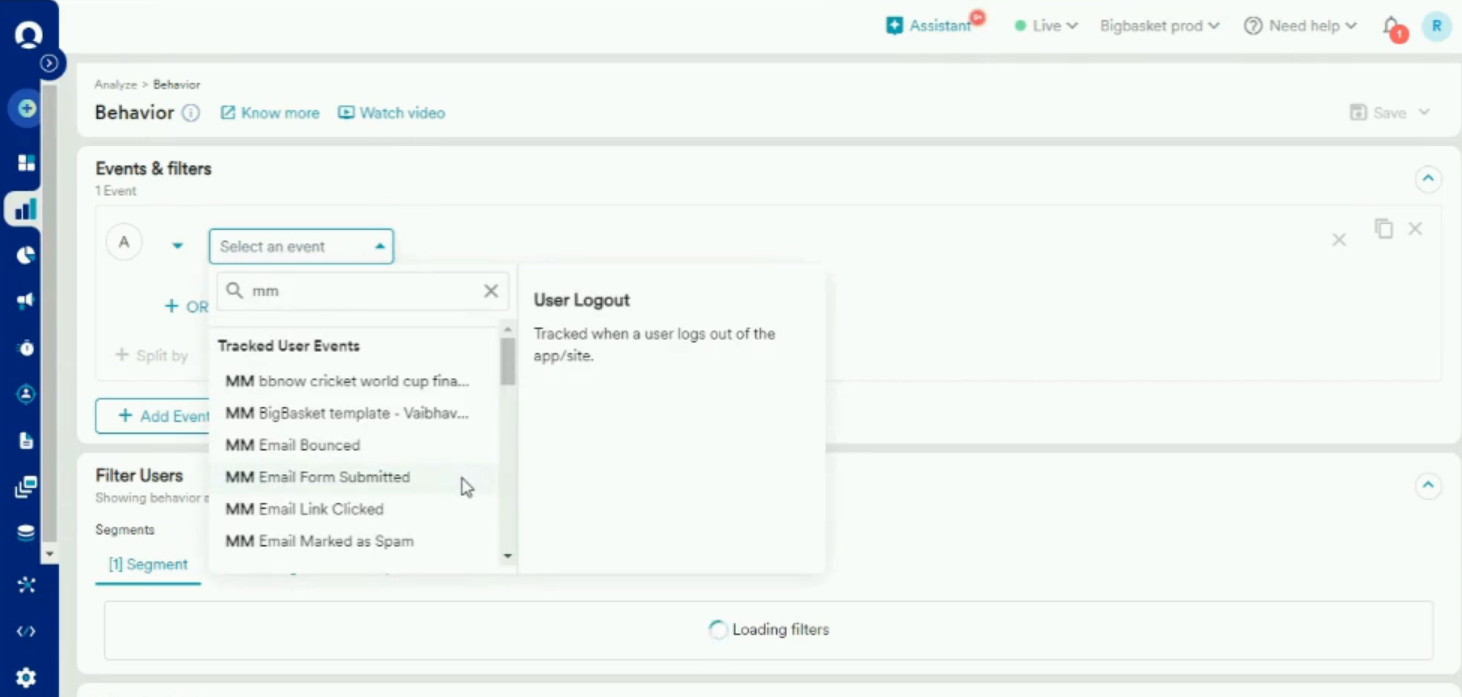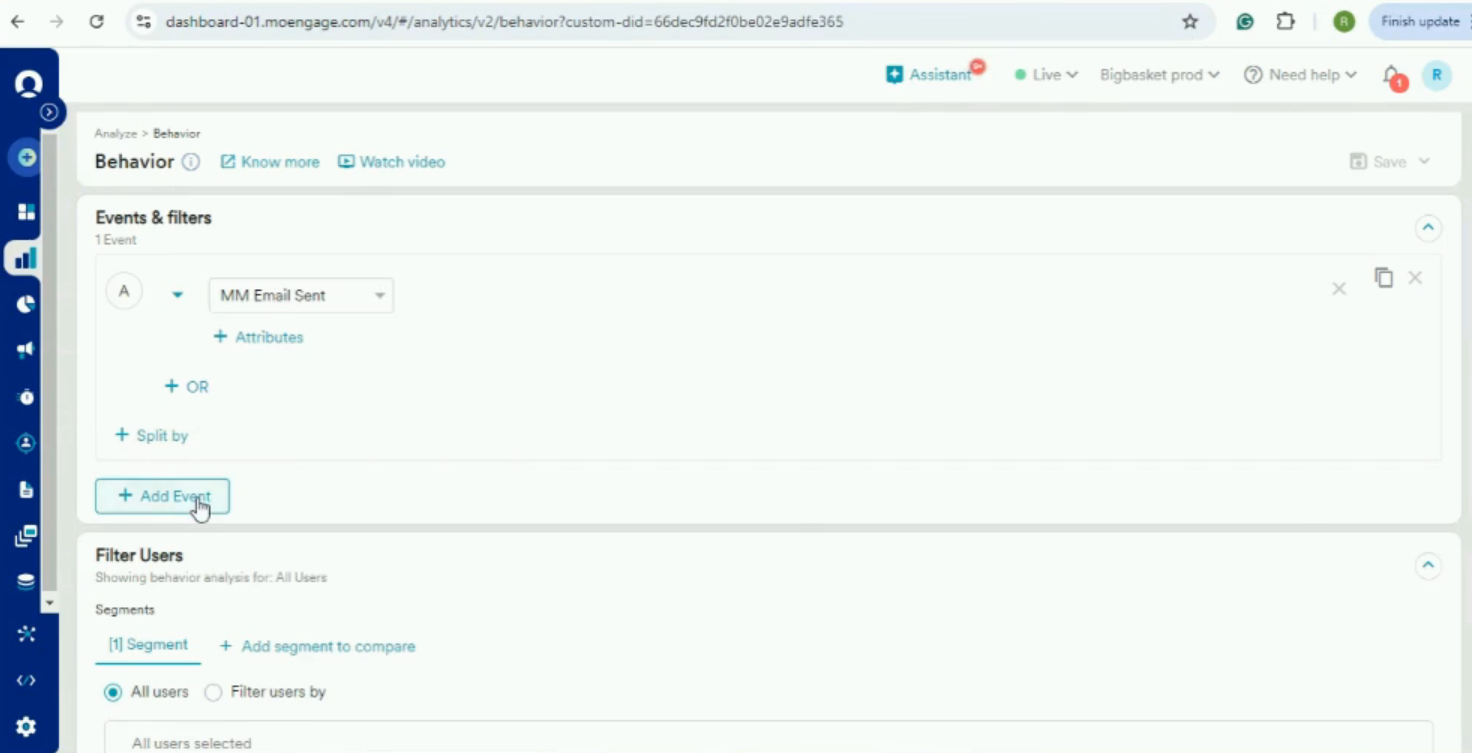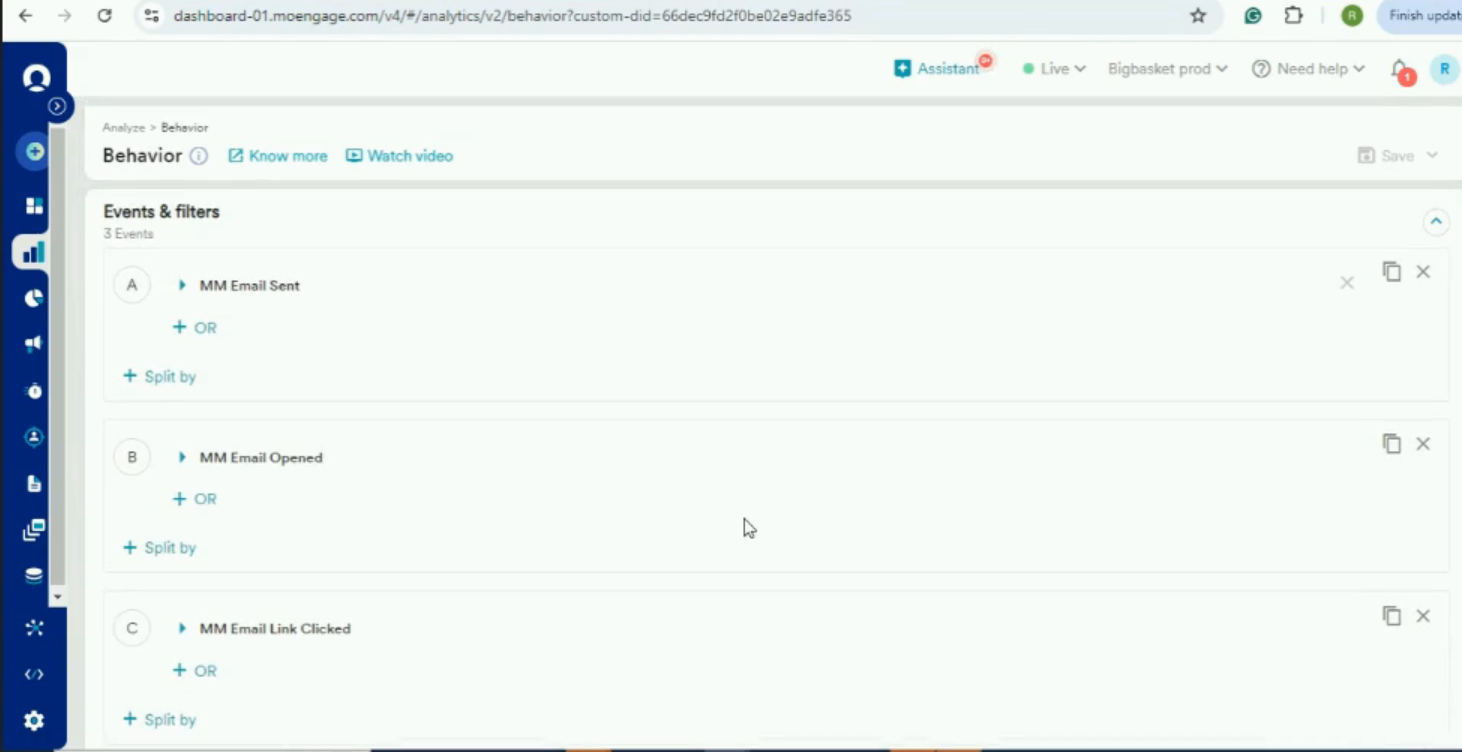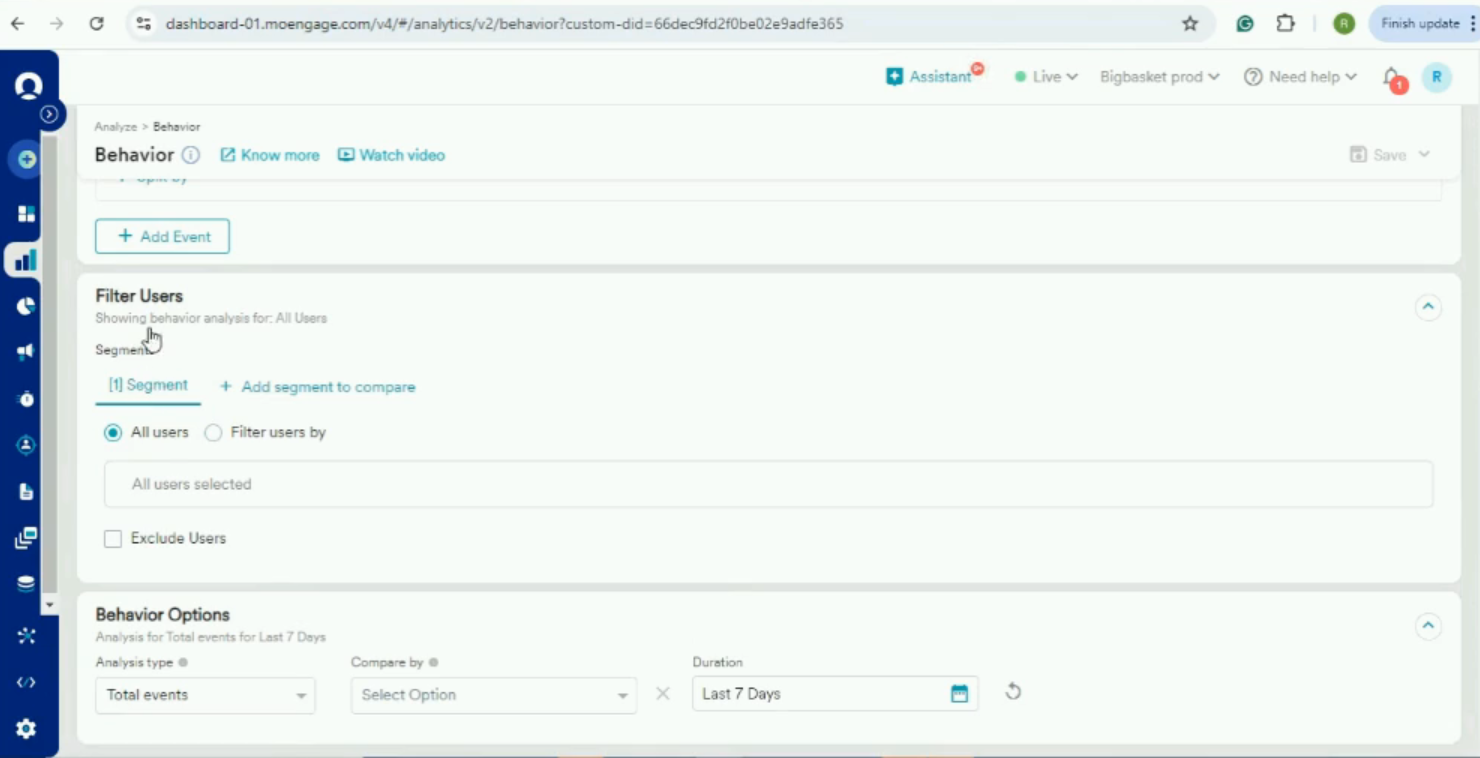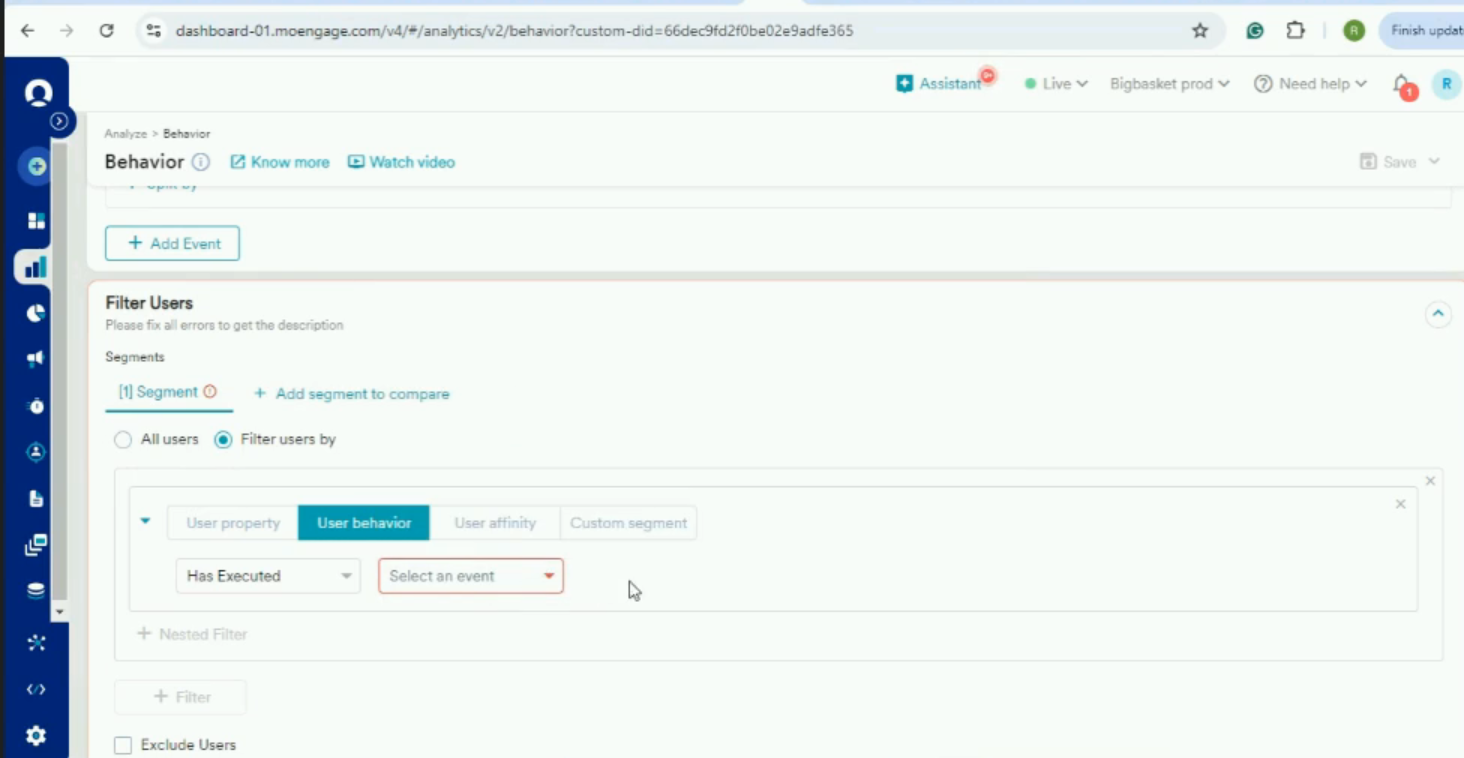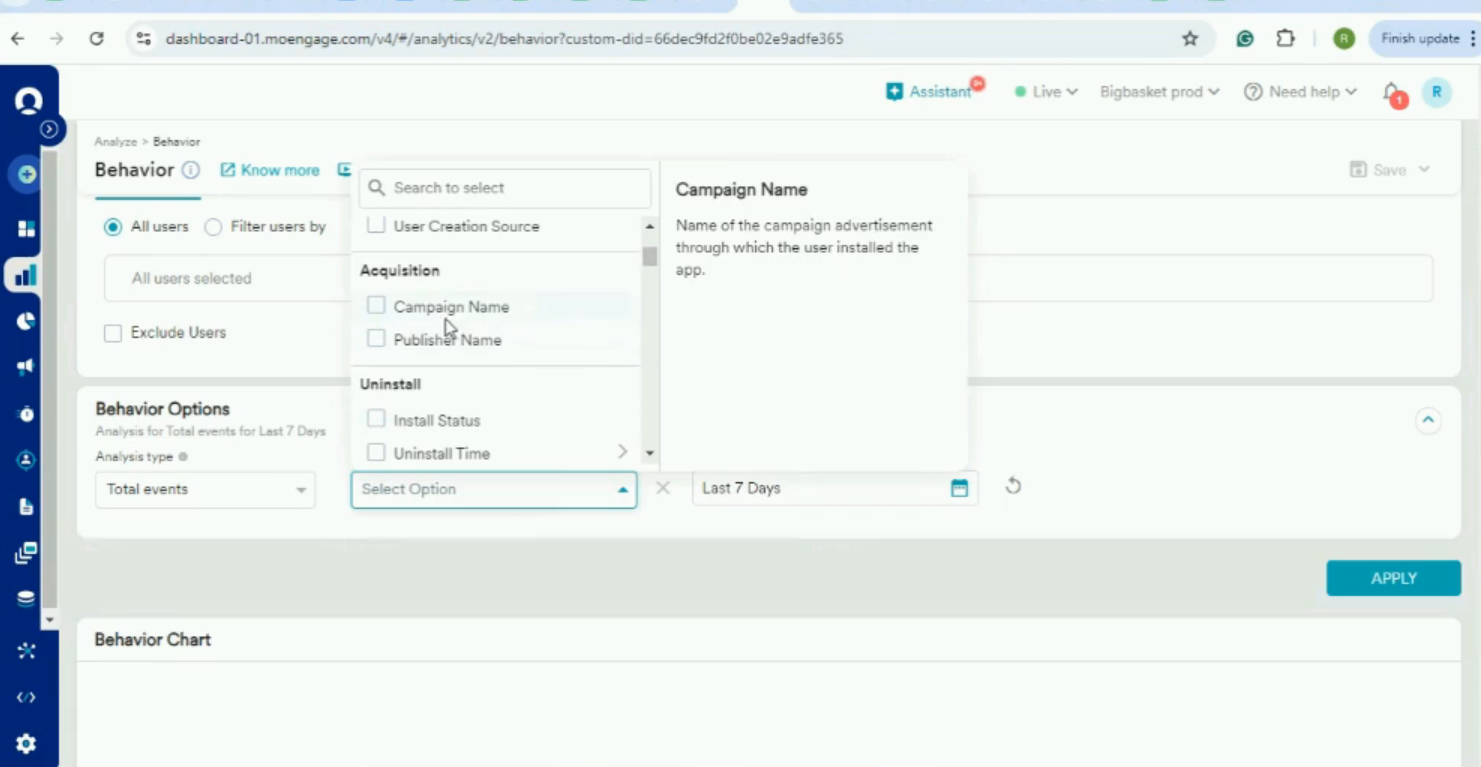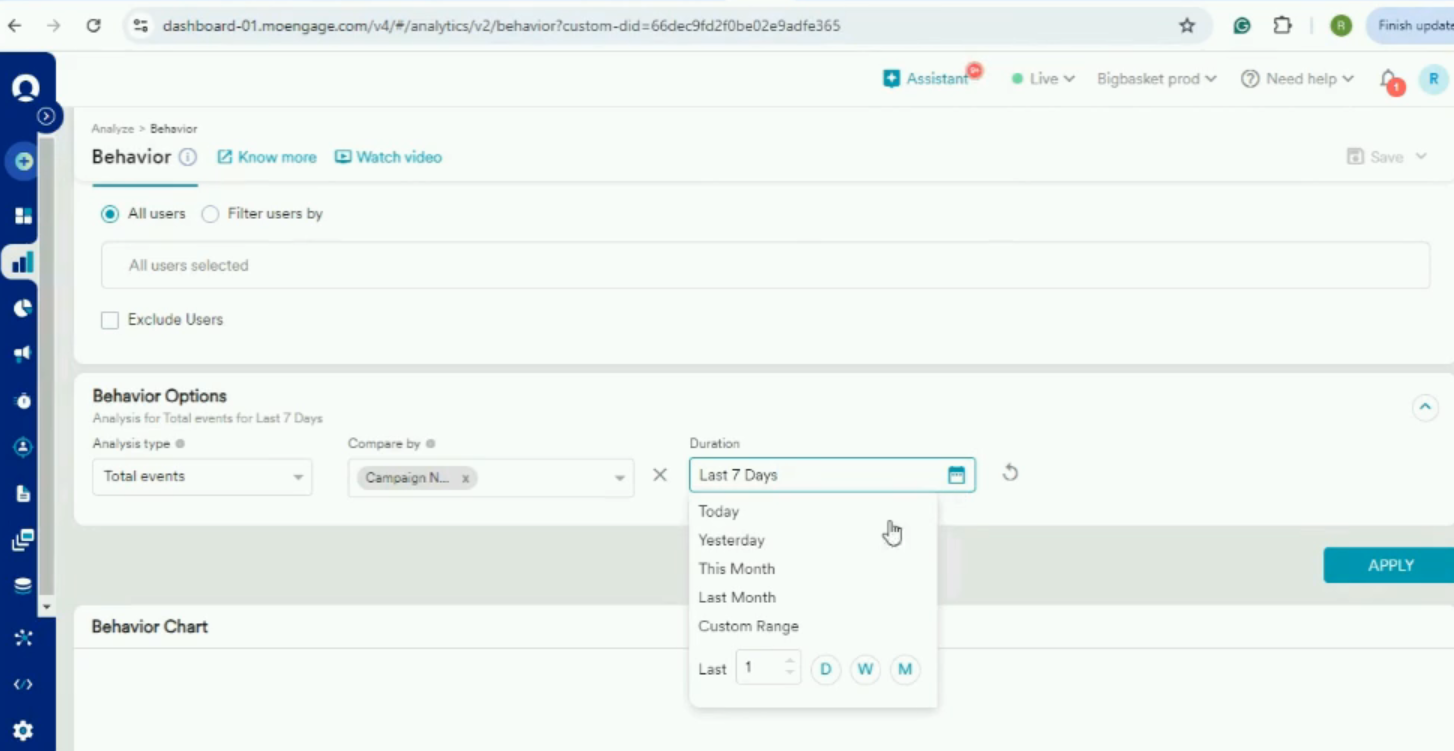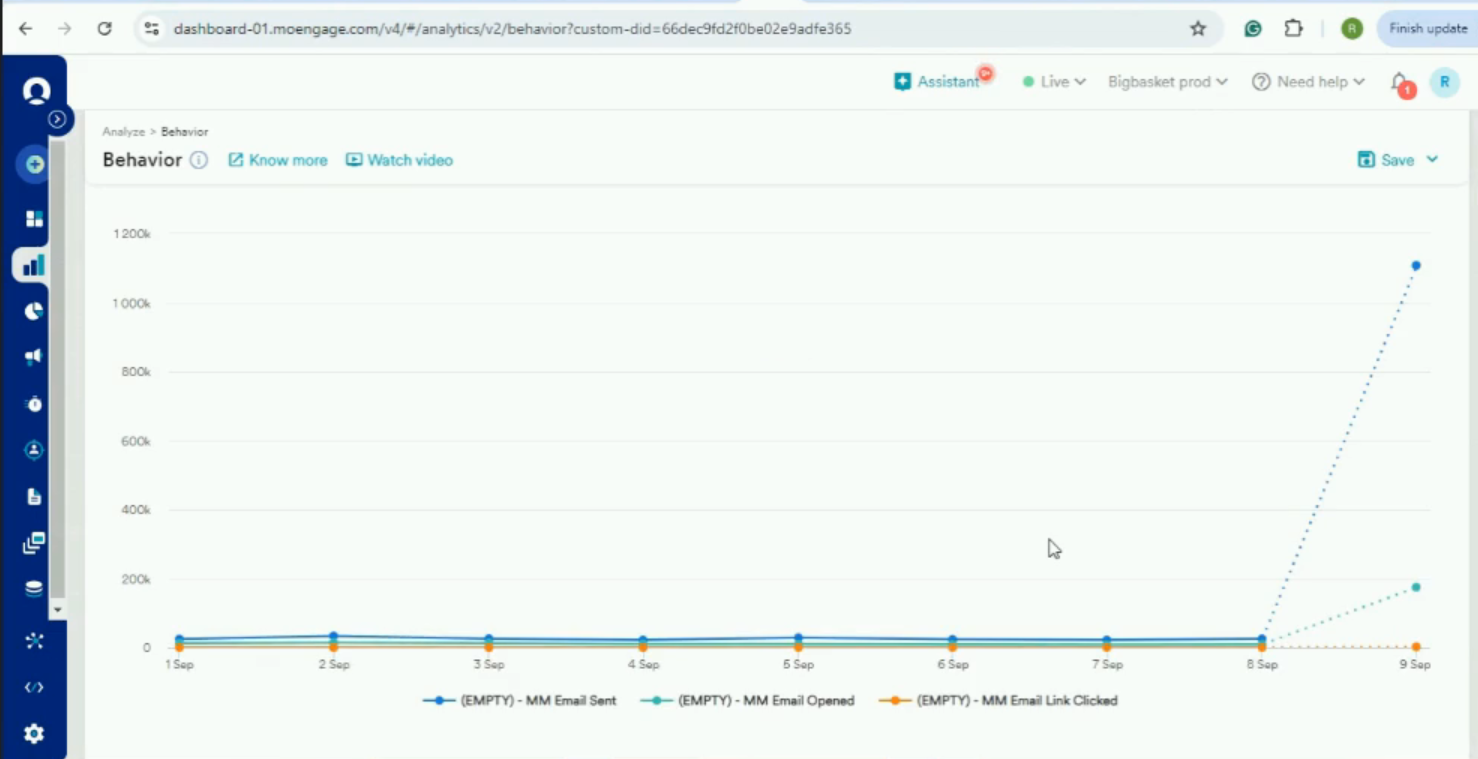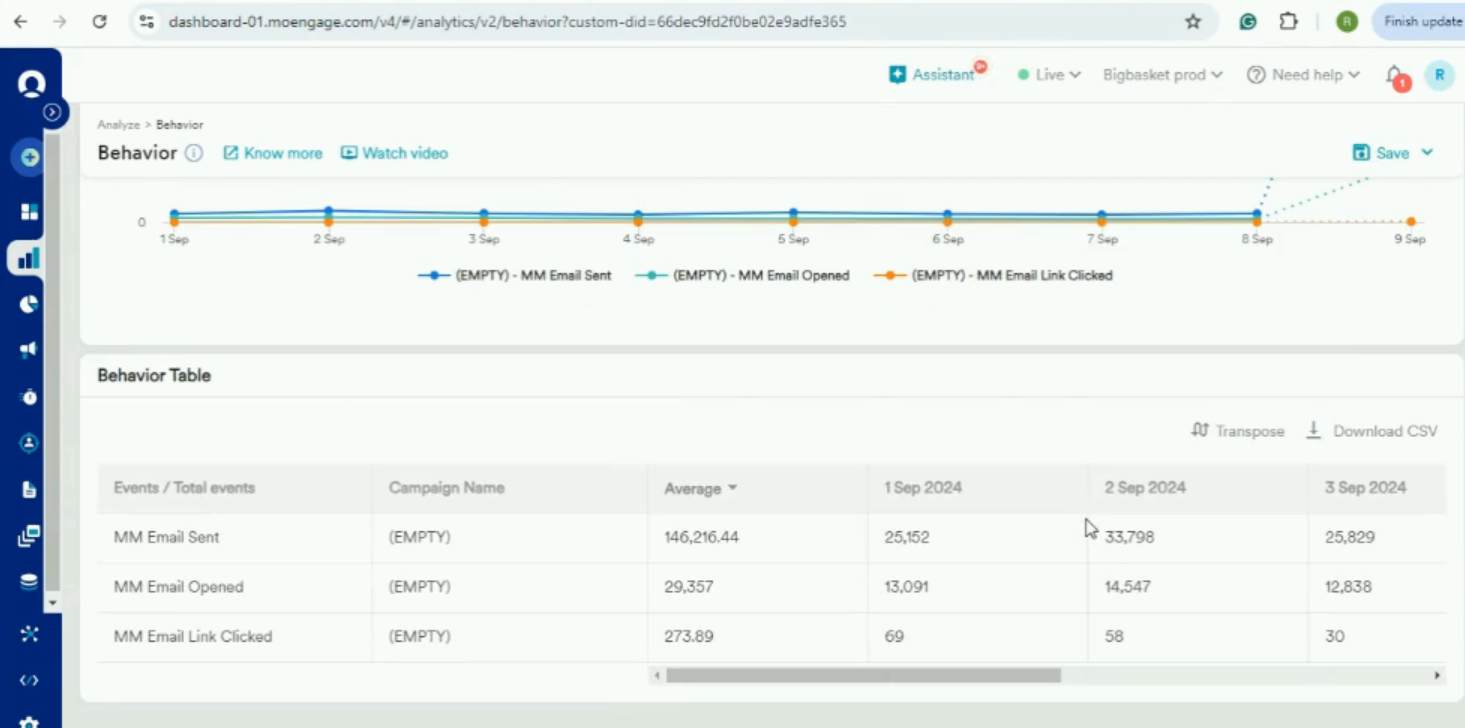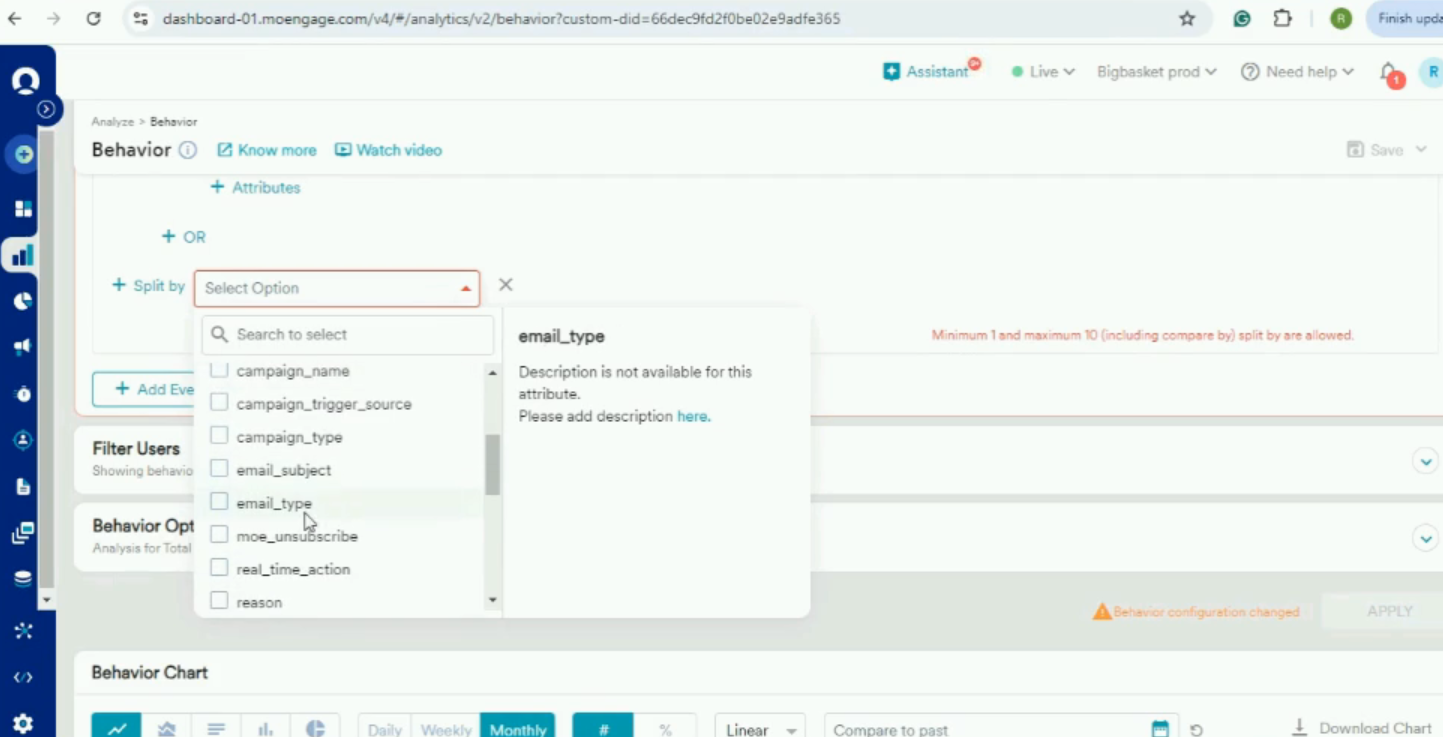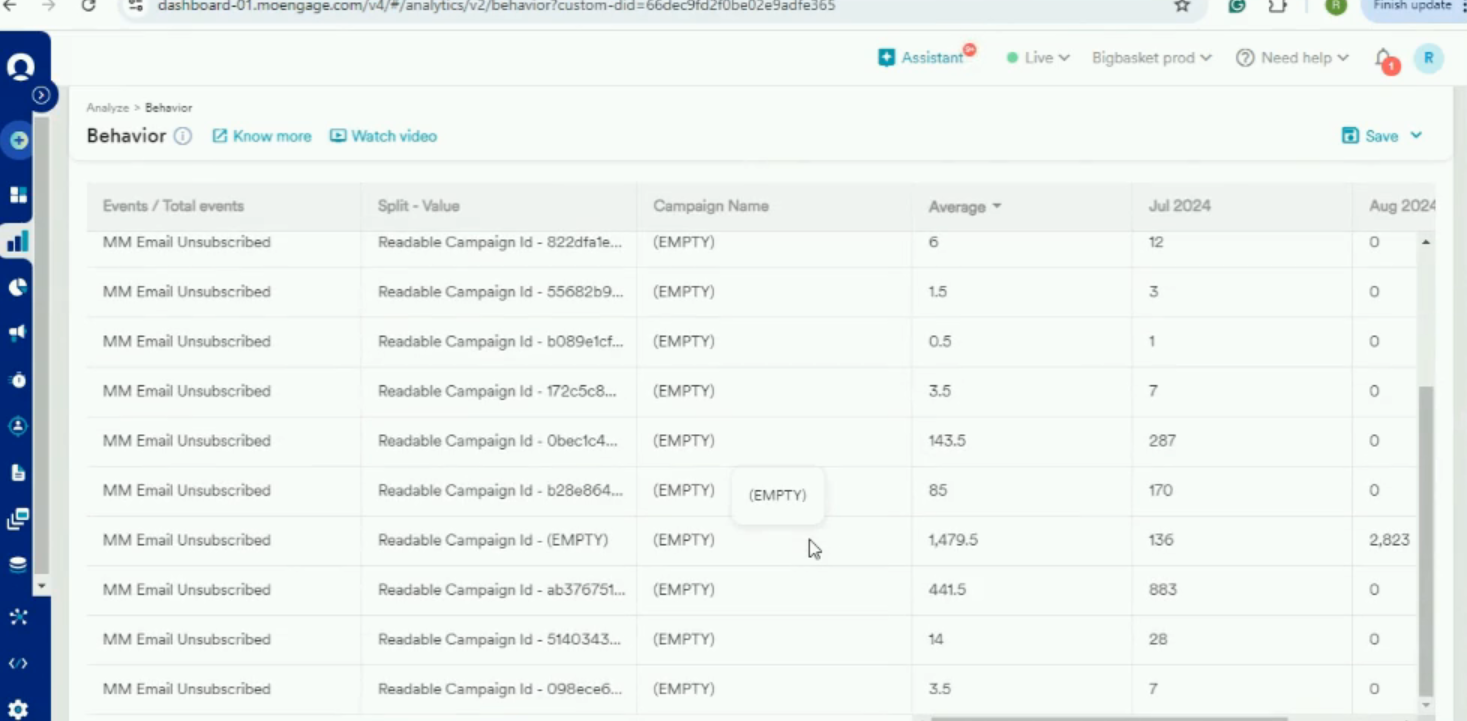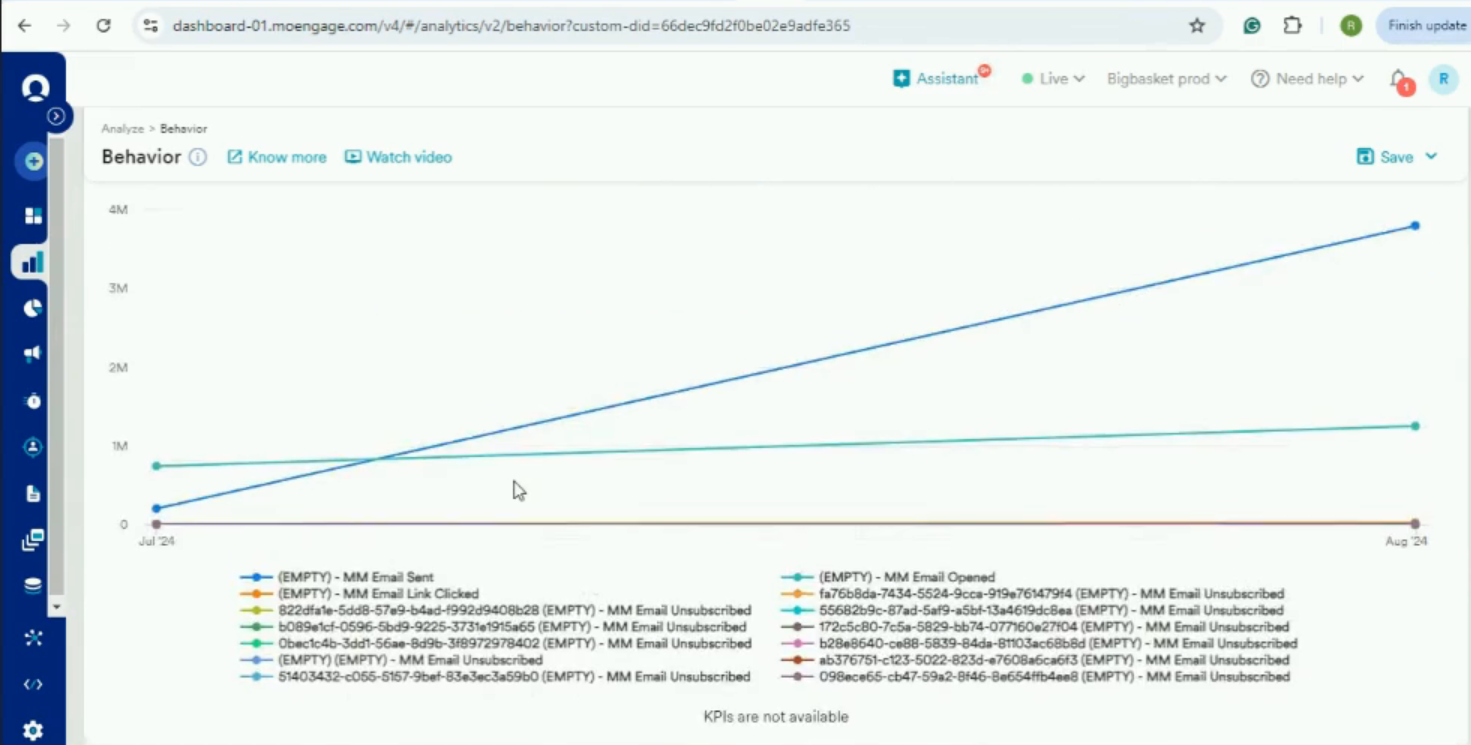How to create Mailmodo events dashboard on Moengage
Last updated July 25, 2025
In this article we will explain how you can create an event dashboard on Moengage account. To integrate MoEngage with Mailmodo you can refer to this article.
Step by step guide to create MM events dashboard.
Step:1 - Login to your Moengage account and click on "+" (Create New) >> Dashboard
Step 2 - Mention name of the dashboard and click "Create"
Step 3: Select "Behavior analysis" to create graphs on the basis of user behavior like sent, open, clicks, etc.
Step 4: After clicking on behavior analysis you can see all the different events.
Step 5 - To view the sperate events of Mailmodo search "MM" and you will see a list of only Mailmodo events.
Select the require event like "MM Email Sent" or "MM Email opened" to add multiple events click on "Add Event"
To filter the users on the basis of certain conditions like user property or user behavior use "Filter Users"
Select the behavior option and click "Apply"
Graph will be create on the basis of selected events, filters used and behavior options.
Step 5 - Using the same/different filters used under event option, we can also check the campaign performance trends. Select property under "Event" and "Spilt By" and click on Apply.
You can see the details once filters are selected. "Split By"
In a similar way you can create multiple dashboard keeping different event types (MM Opened , MM Clicked , MM submitted etc.) and other filter like date range, split by.