How to view the journey path for the contacts?
Last updated February 5, 2024
The See Preview option in Activity Logs and View status option in Test Journey enables you to view the journey path of the contacts. traversed by the contact will be shown
In the journey builder
- The path traversed by the contact will be shown
- The path not traversed by the contact will be greyed out
- The step in which contact is waiting will have a blue dot
- The steps that the contacts have completed will have a blue check mark
View Journey Path from Activity Logs
Step 1: Select the Journey in which the contact is enrolled
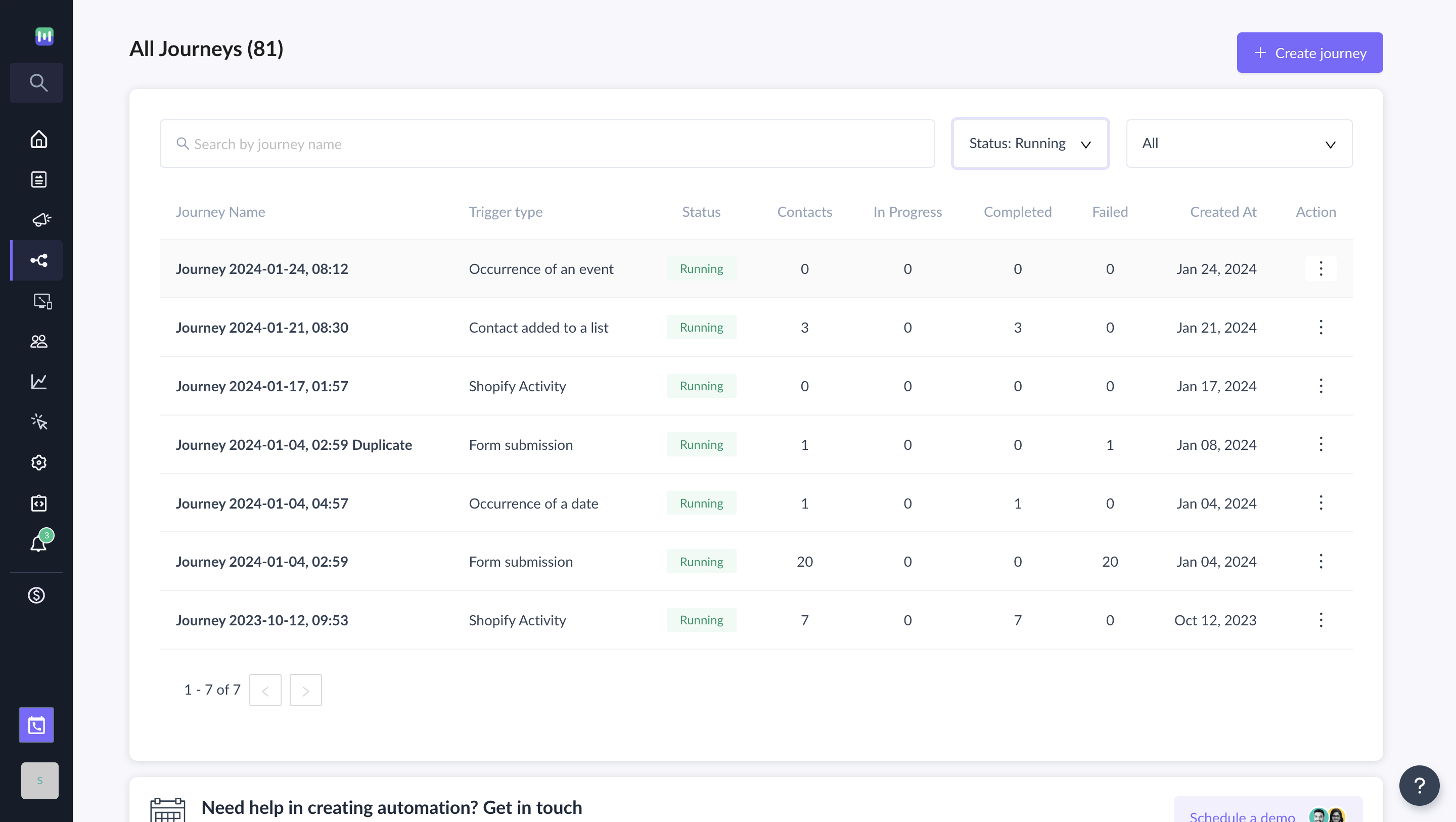
Step 2: Go to Activity logs and scroll to Contacts log and click on See preview
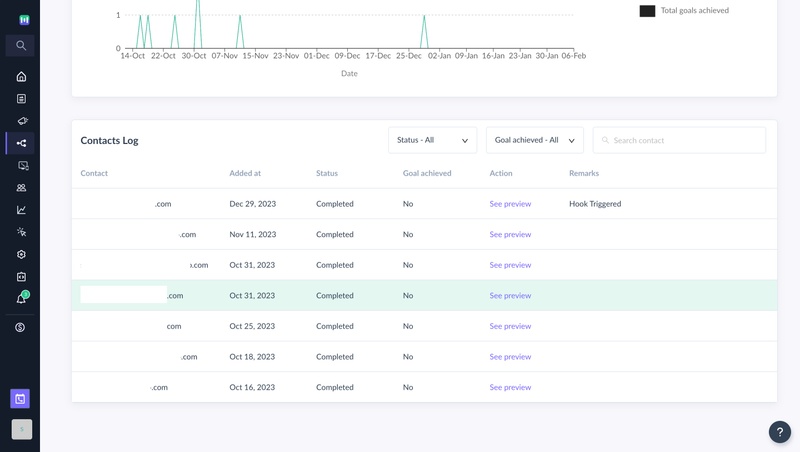
View Journey Path From Test Journey
Step 1: Open Test Journey from the Journey Listing Page, Review and publish the step in the journey creation, or Journey Dashboard
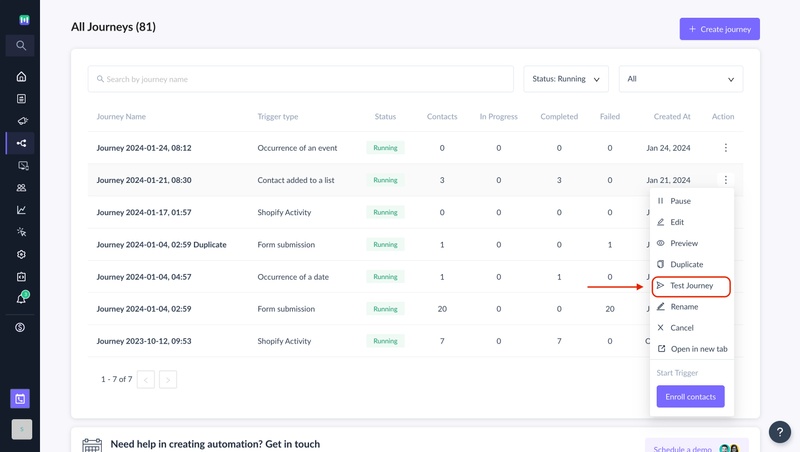
Step 2: Enter the email address for which the test journey should be sent and click on Test Journey
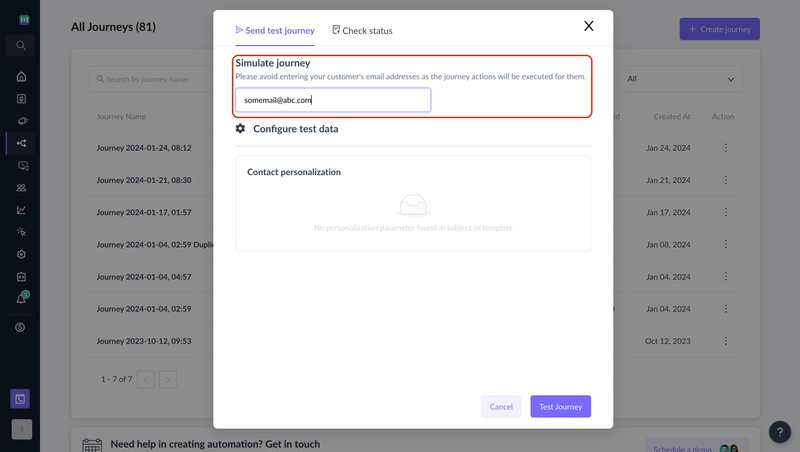
Step 3: Go to Check status and click on View status
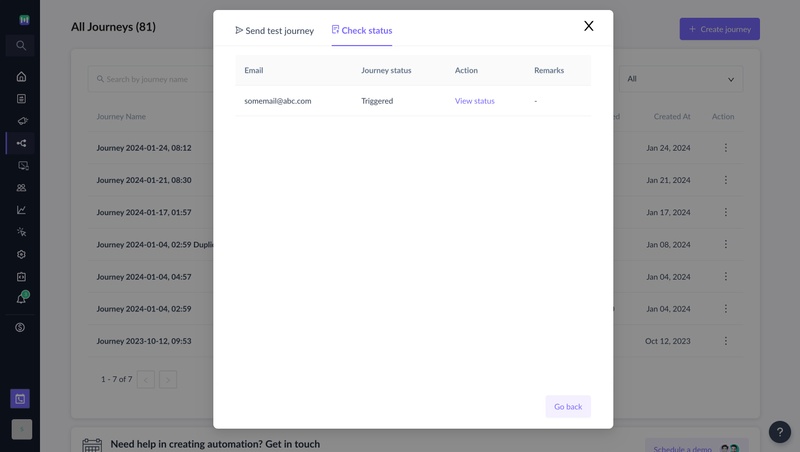
Was this article helpful?

