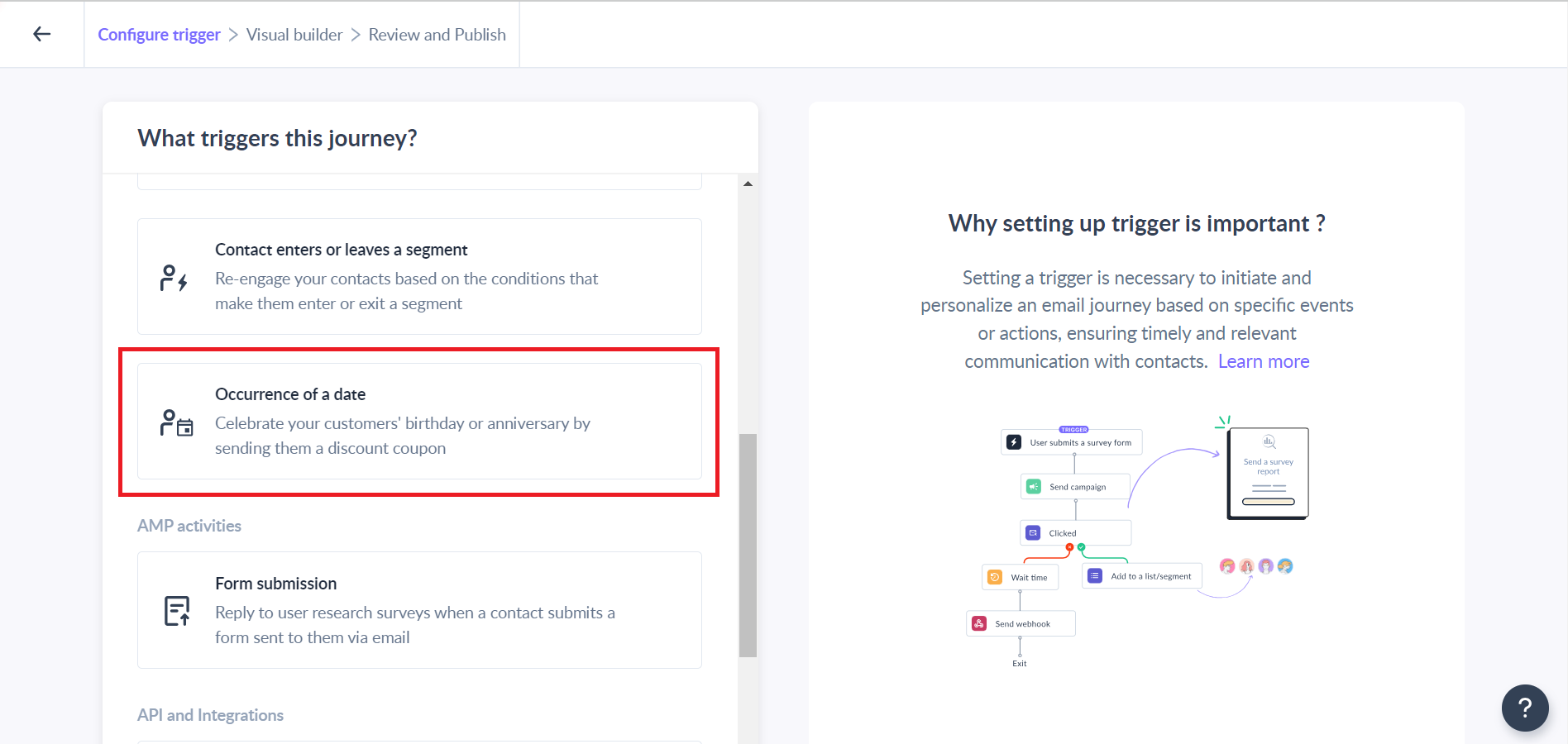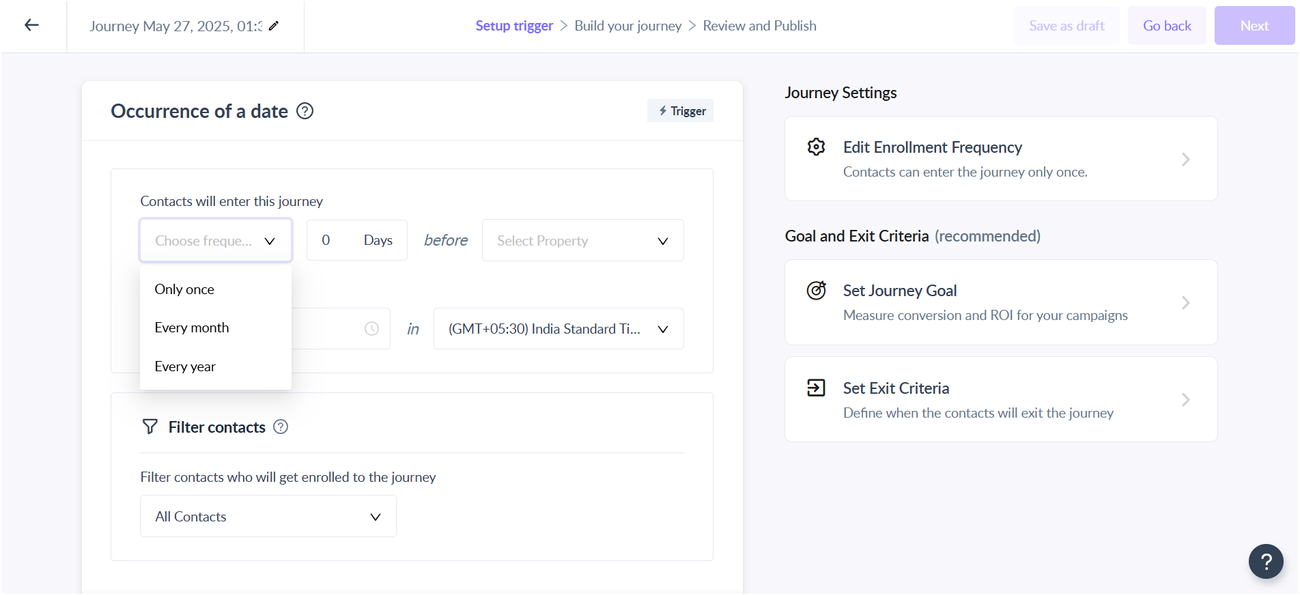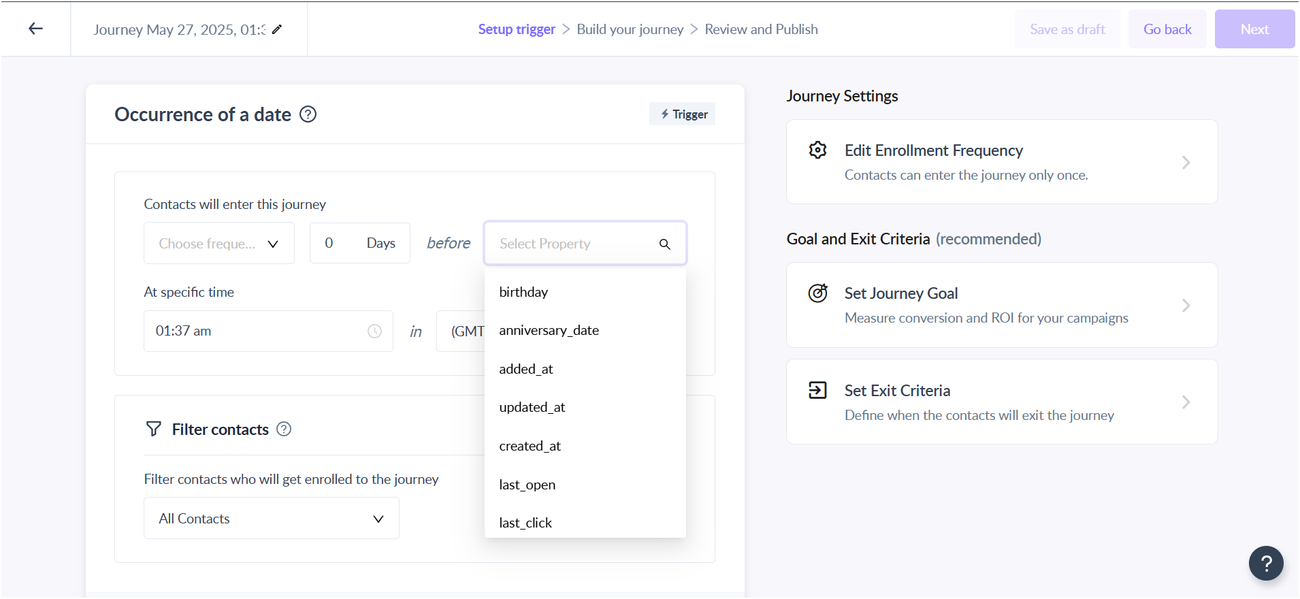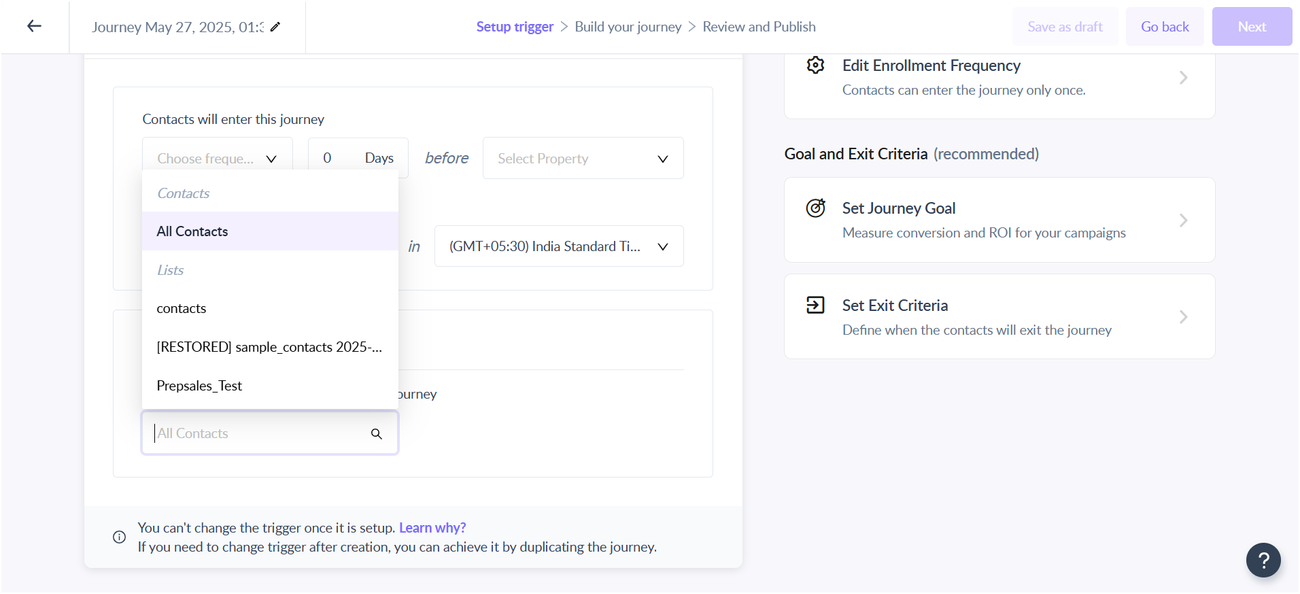Trigger Journey using Occurrence of a date
Last updated May 26, 2025
The Occurrence of a date trigger lets you automate email flows based on the date contact property of your audience like birthday or anniversary. This is best for birthday or anniversary wishes, payment renewal, and so on.
Once a journey is created using this trigger, it will keep enrolling contacts to the journey every year every month, or just once depending on your use case.
Example Use Case:
For e-commerce businesses, you can use this trigger to celebrate the anniversary of a customer's first purchase by sending them anniversary emails with loyalty rewards, thank-you messages, or exclusive offers.
Key Steps
Step 1: Go to the Journey section in Mailmodo app and click Create Journey button.
Click on Start from Scratch.
Step 2: Choose ‘Occurrence of a date’ as the trigger
Step 3: As the next step, set the frequency for this trigger - once, monthly, or yearly.
They can be used in the scenarios as shown below:
Once - For one-time events like policy maturity date. Here, the exact date will be matched to trigger the journey
Monthly - For monthly payment reminders, subscription renewal, etc. Journey will be triggered once per month on the day of the month specified
Yearly - For anniversaries, birthdays, or events that occur every year. The journey will be triggered every year on the month and day specified.
Step 4: Next, set the number of days you want the journey to be triggered before the contact property date. For instance, you may wish to start sending a series of emails 7 days before the anniversary date of a user. In such a case, the days should be set as 7.
If you want to trigger the journey on the same date, set it as 0.
Choose the contact property for which you wish to set the trigger e.g. birthday, payment date, anniversary date, etc. Here only those properties will be shown whose data type is date.
After this, set a specific time and time zone. The journey will be triggered at that specific time for the contacts who qualify for that date.
Step 5: Lastly, choose the contact list for which you want to check the date property. Please note, that we only support lists and not segments here. Click save and your trigger is configured.
Step 6: Now, design your journey with action blocks, delays, and conditions. Once done, before publishing, enable multi-enrolment to trigger this journey at every date occurrence.
Go to Journey settings > Choose the 'Edit Enrollment Frequency' option.
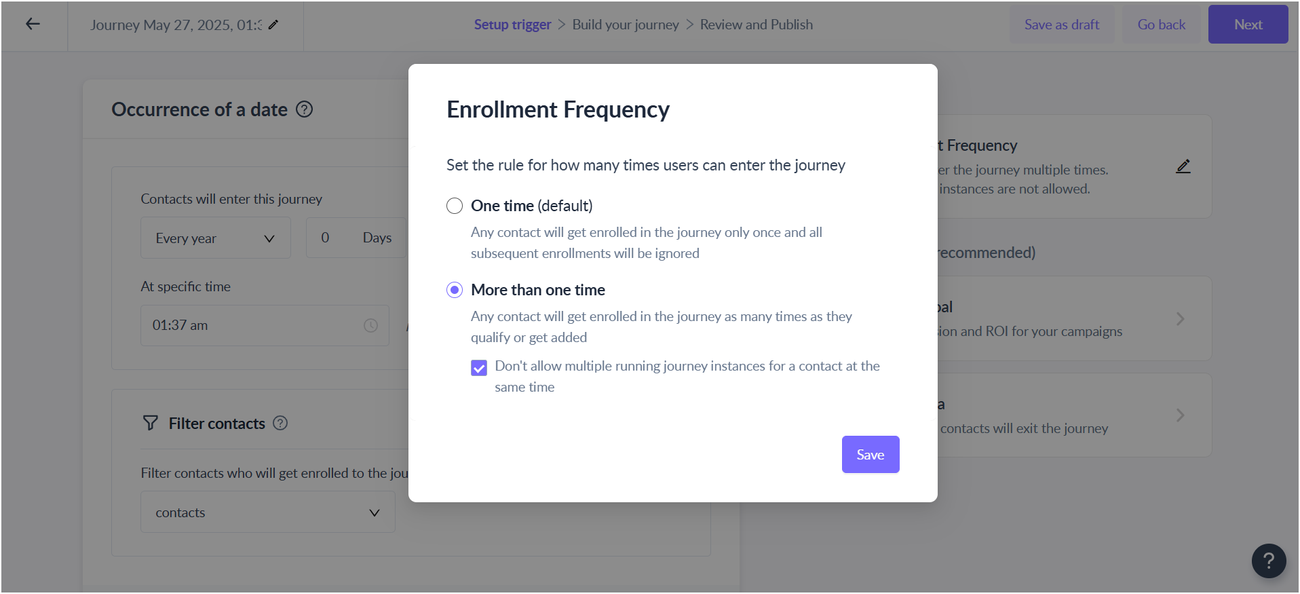
Once published, your journey will be in running status. It will start querying for contacts that qualify for that particular date and enroll them in the journey.
It may take up to 24 hours to enroll a contact in the journey for any change in date property i.e. Let’s assume there is a contact A with a birthday on 30th January. Assume today is the 26th of January and you update the birthday to the 26th of January, the contact will not be enrolled in the journey on the 26th. But if you update the birthday date to the 28th ( having more than 24 hours of gap) the contact will be enrolled in the journey on the 28th.
FAQs
1. What if the contact property date is on 31st of the month and the frequency is monthly?
If the current month doesn’t include that day (e.g. there is no September 31st ) then we will trigger the journey on the last day of the month. The same applies for a scenario where the date is 29th of February.
2. What will happen if the date for a contact is not present in the contact property or not in the proper format?
We will ignore such cases. Please check this guide for supported date properties in our system
3. What will happen if I set the enrollment as one-time in the Journey settings?
The journey will not be triggered again for any contact which matches the date criteria. Hence, monthly/yearly recurring reminders will not work. For frequency set as ‘Once’ there will be no effect.
4. If I update the date in the contact property after the journey is published how will my journey behave?
Ideally, if the date for the journey trigger is in future, the contact will be enrolled in the journey.
Let’s assume there is a user A with birthday on 30th January. Assume today is 26th of January and you update the birthday to 28th January, the user will be enrolled on the 28th. However, if you update the birthday to 25th January then the user will not be enrolled.
The same logic further applies when you have some offset time set (e.g When to trigger days is set as 3 days) If the (updated date - offset) is in the past then the journey will never be triggered for the contact.
For e.g. let's say offset is set for 10 days and the birthday is updated on 15th Aug 2023 to 23rd August 2023, since the 13th Aug (13 - 10) is in the past, the journey will not be triggered for that year
5. Once the journey is published, If I update the contact property on the same date as the journey trigger date, what will happen?
If the contact property is updated before the specified trigger time for the campaign, it will trigger the journey for the user on the same day. Here the date in the attribute matches the criteria and the trigger time has not passed yet. However, If the property is updated after the specified trigger time for the campaign, it will not trigger the journey
Assume today is Jan 26, 2023, and you update the contact property value for the trigger attribute to Jan 26. If the campaign is supposed to trigger at 1 pm on the date, then the campaign will not trigger if the attribute is updated at 2 pm on the same date.