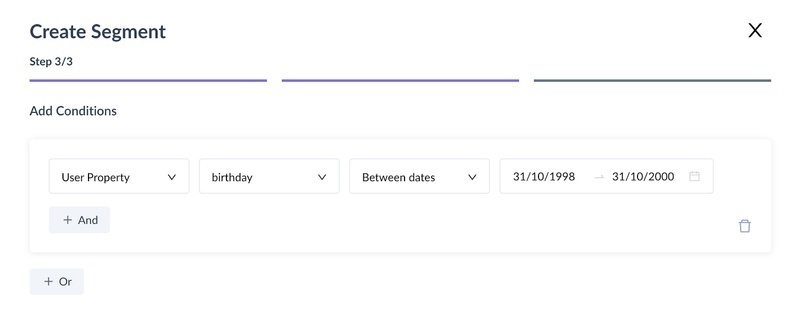Creating Customer Segments Based on Birthdays
Last updated November 18, 2023
This guide will help you discover how to categorize your audience by their birthdays and explore sample segments you can create in Mailmodo.
Segmentation can help you sort people by age and birthdate to understand their brand interactions and send them personalized marketing messages. You can send an email on a contact’s birthday or anniversary and show customers that you care about them by offering discounts and celebrating them on their special days.
Before segmenting your contacts based on birthday, make sure you have defined date-related properties in your contact database, such as "Birthday" or "anniversaries". Check this page for supported user properties in Mailmodo and this page if you wish to import date related properties to Mailmodo
Segment based on birthdate
- Go to contacts → Click on Create Segment
- Click on Start from scratch → Fill in name for the segment, select contacts to segment and choose dynamic segment → Click on Next - Create condition
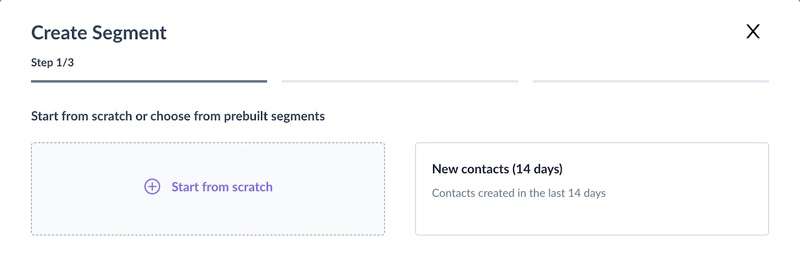
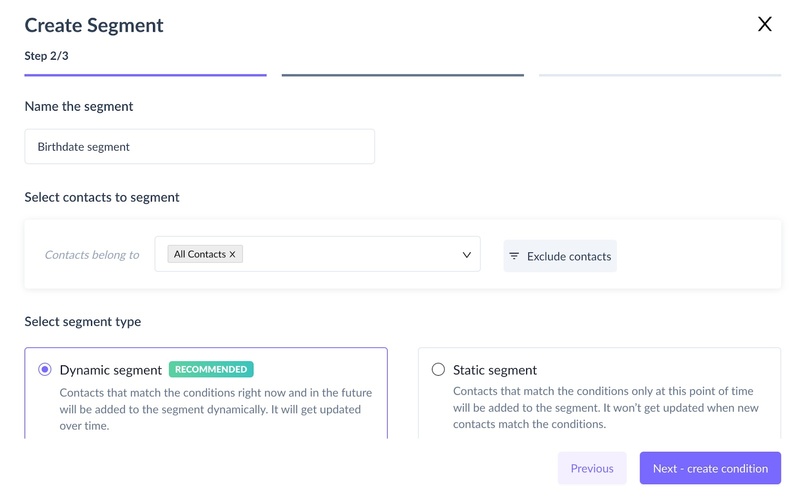
3. In add condition → choose User property → birthday → select operator and days ( e.g. in the next 7 days ). You can also explore other operators like ‘On’ a particular date based on your marketing use case. Preview count → Create segment.
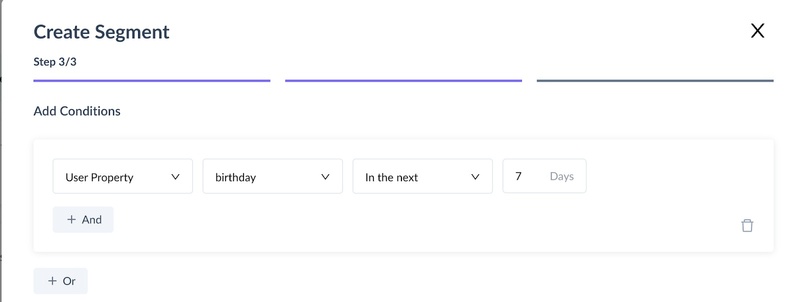
Segment based on age
If you already have age data for your users you can simply create a segment with that user property. However, if you don’t have that information, you can still create segments using birthdate to target users within a specific age ranges. The steps will be similar to above with some change in the operators.
- Go to contacts → Click on Create Segment
- Click on Start from scratch → Fill in name for the segment, select contacts to segment and choose dynamic segment → Click on Next - Create condition
- In add condition → Choose User property → birthday → Between dates → Fill in the date range→ Preview count → Create segment. e.g. Below is a segment for users having age between 23 years to 25years. The date range is inclusive hence both 15/10/1998 and 15/10/2023 will be included.