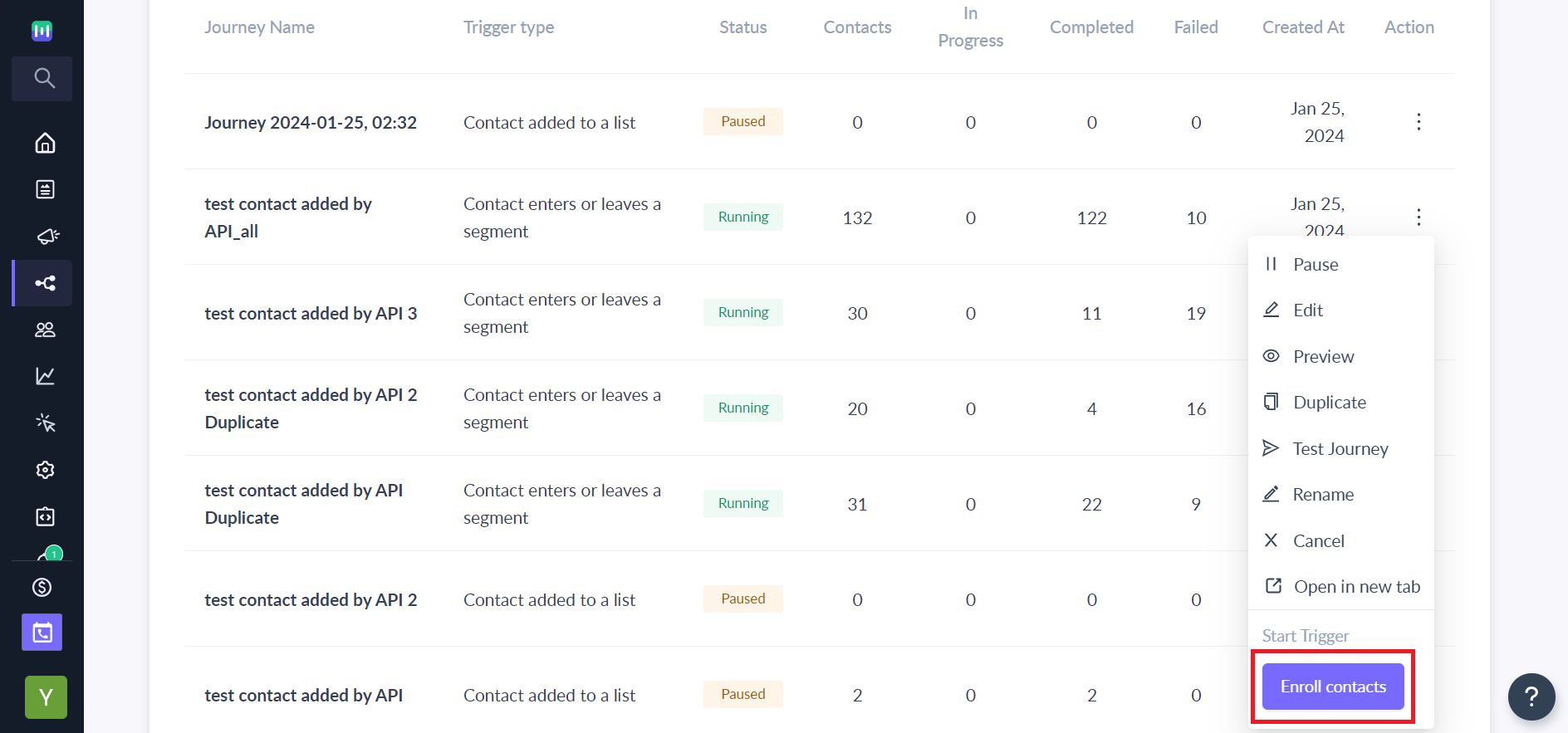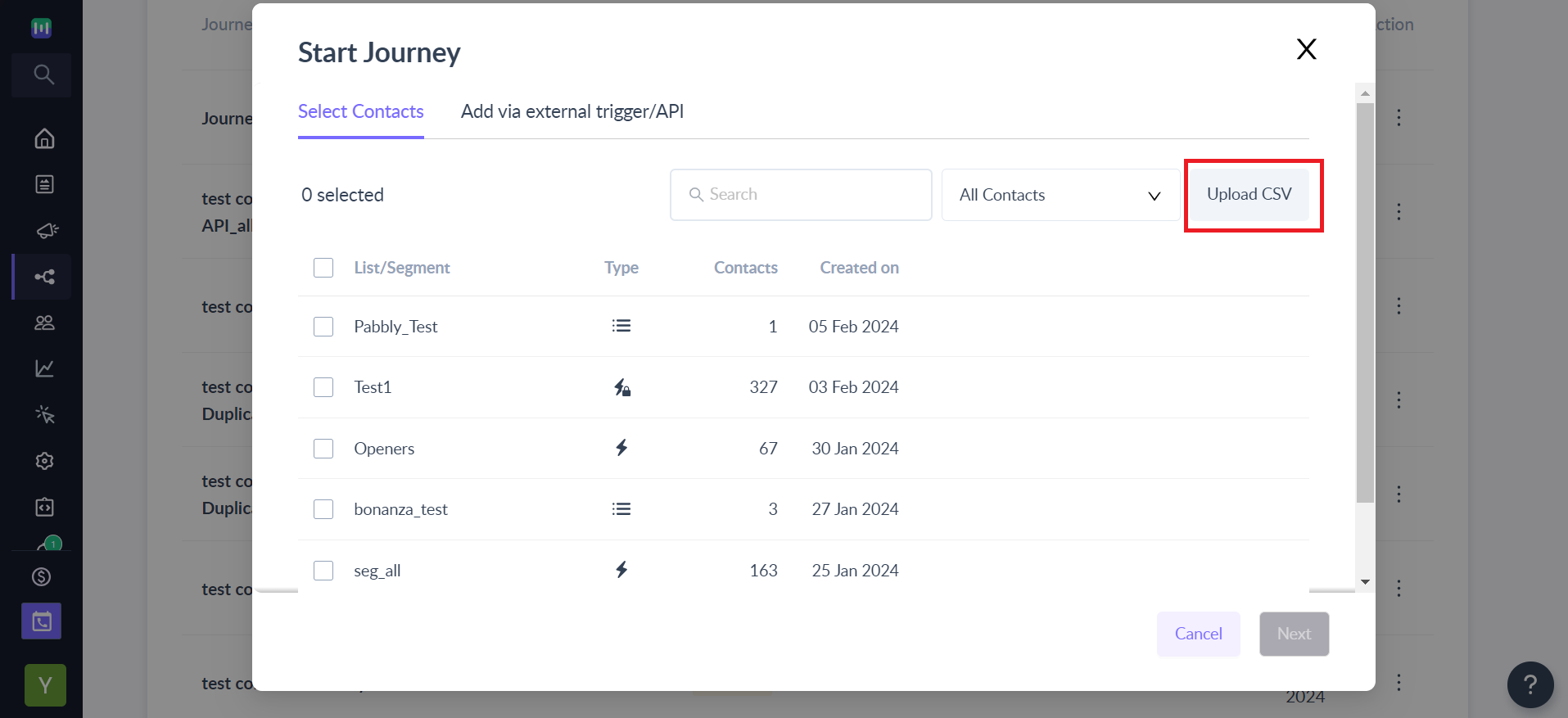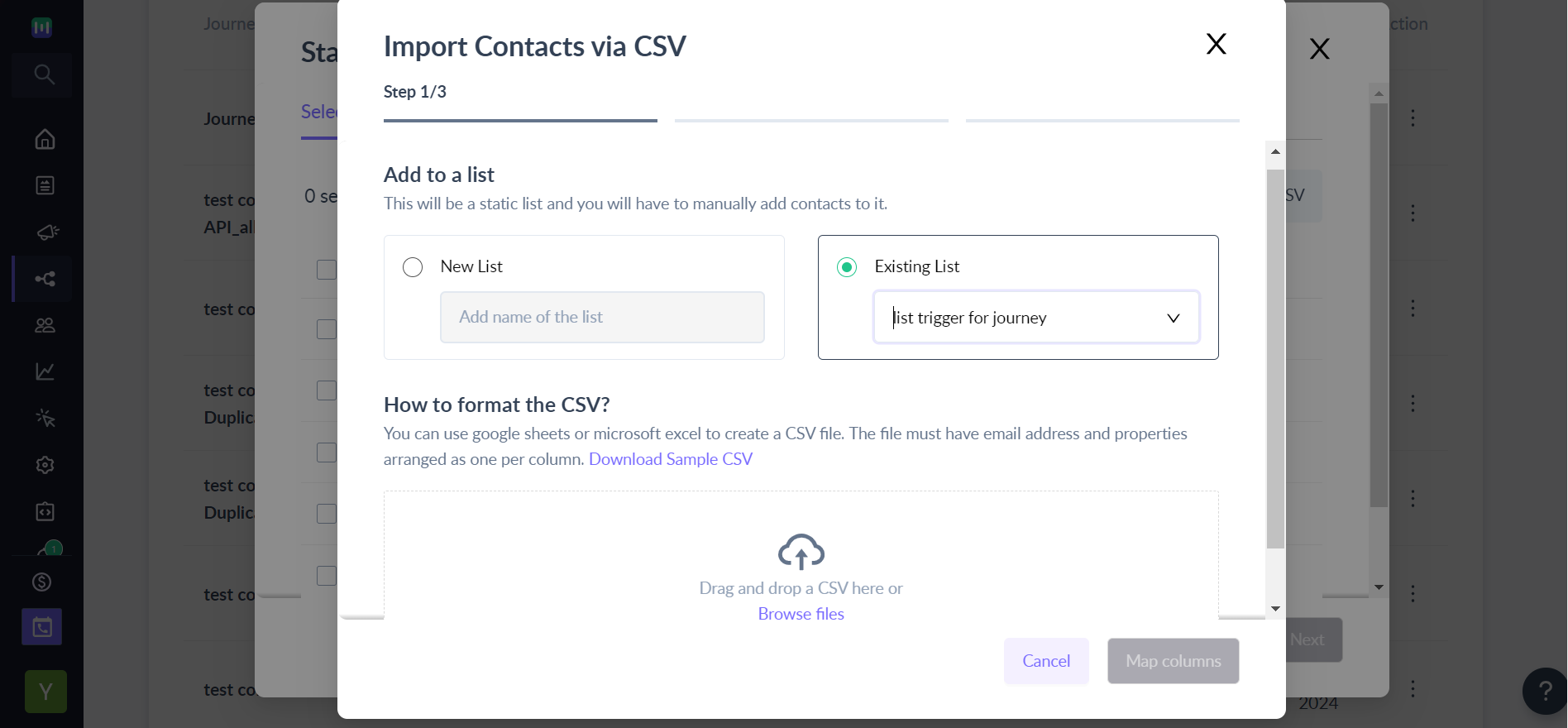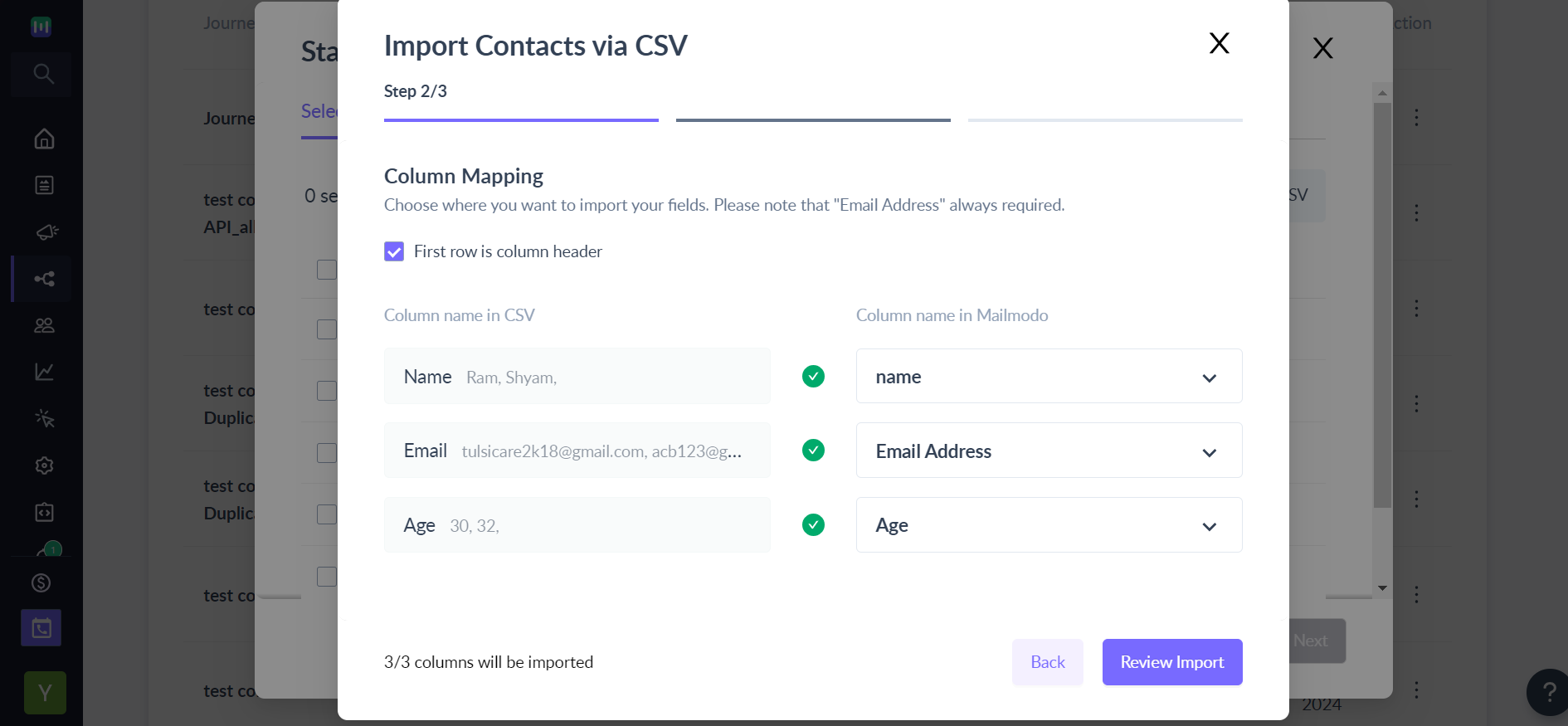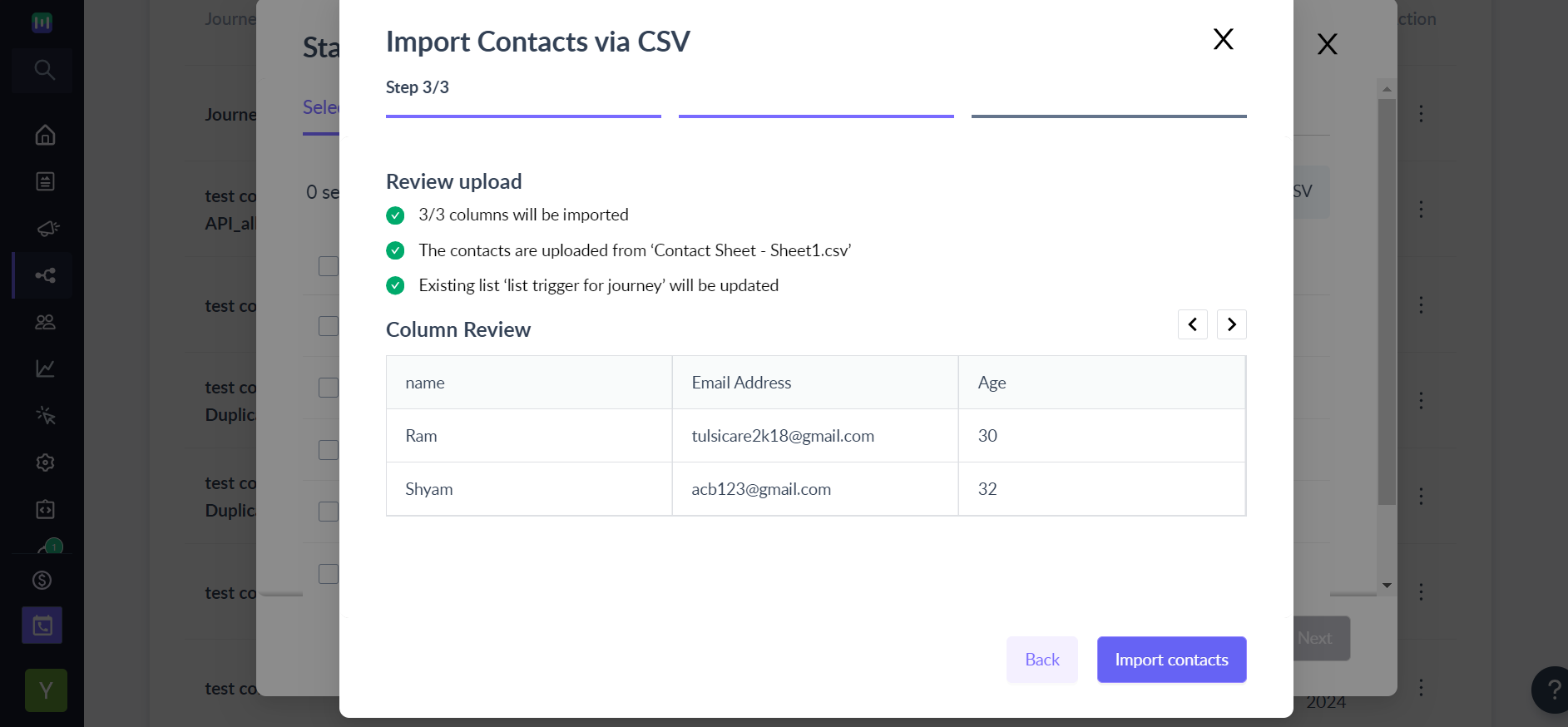Update new contact list in active journey
Last updated May 6, 2024
Updating new contact list in the published journey:
Step 1: Go to the Journey section (left panel) and select the kebab menu of the journey under action on the right and choose Enroll contacts.
Step 2: Select Upload CSV under Select Contacts to upload a new CSV file.
Select the list you want to add the contacts to and upload the CSV file -> Select Map columns.
Step 3: Map the respective columns and select Review Import
Step 4: Review the imported columns and select Import contacts
If you have any queries, then reach out to us at Mailmodo Support or share your thoughts at Mailmodo Product Feedback.
Was this article helpful?