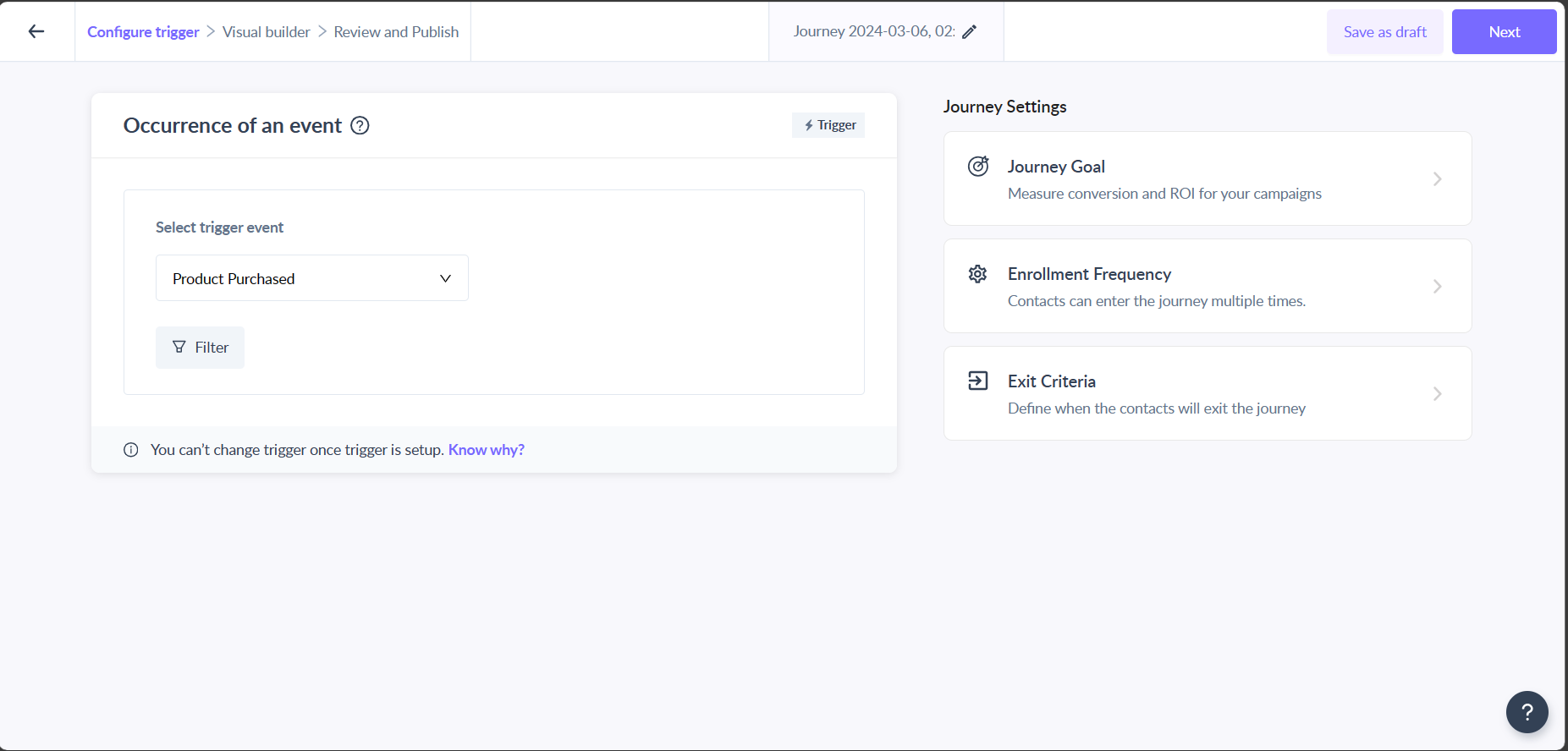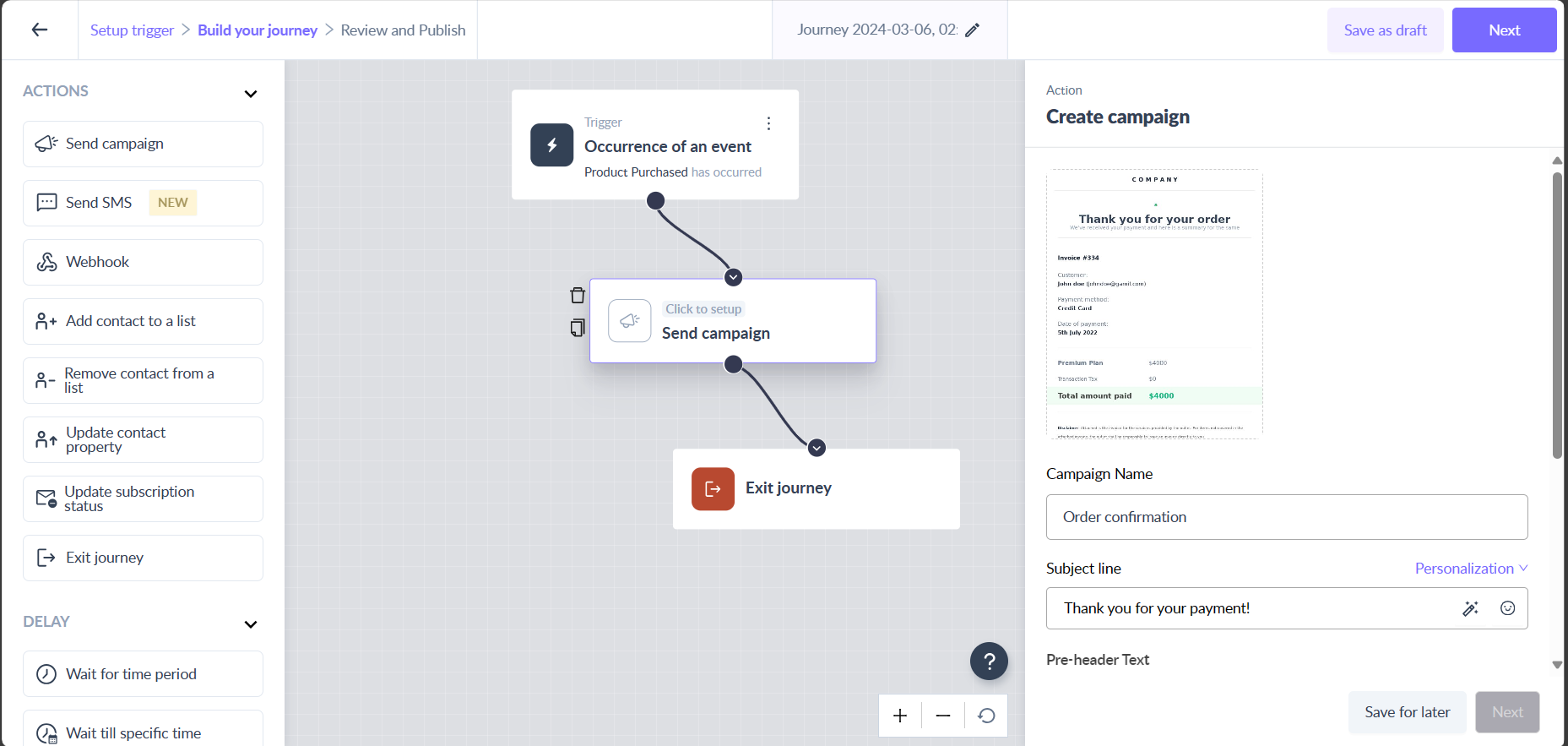Transactional messages
Last updated July 31, 2024
A transactional message refers to communication that your audience inherently subscribes to, irrespective of their opt-out preferences for marketing messages. Examples of such messages include purchase receipts, password reset requests, shipping updates, and similar notifications.
Requirements
- Have a custom event created such as 'Signed up', 'purchased' ,etc.
- Have templates ready.
Creating journey
Select a trigger event
You can select trigger event based on your need such as 'Product purchased', 'Signed up', 'Onboarding completed' etc. For example, user has purchased a product, so we will take 'Product purchased'.
Add Campaign block
Drag and drop 'Send campaign' node, for the journey and select a relevant template and campaign name. It could be about recent purchase, account sign-in, etc. You can personalize it using parameters such as ${name}.
Continuing the above example, the next step would be to send an order confirmation email, which you can easily design in our template editor and use in this journey.
Reviewing and publishing the journey
You can test the journey before publishing it to make sure all the actions in the journey are working as per your expectations. You can learn more about testing a journey, here .
Once you have tested the journey, you can go ahead and publish it.
Viola! Now you have created a transactional journey.
If you face any problem then reach out to us at Mailmodo Support or share your thoughts at Mailmodo Product Feedback .