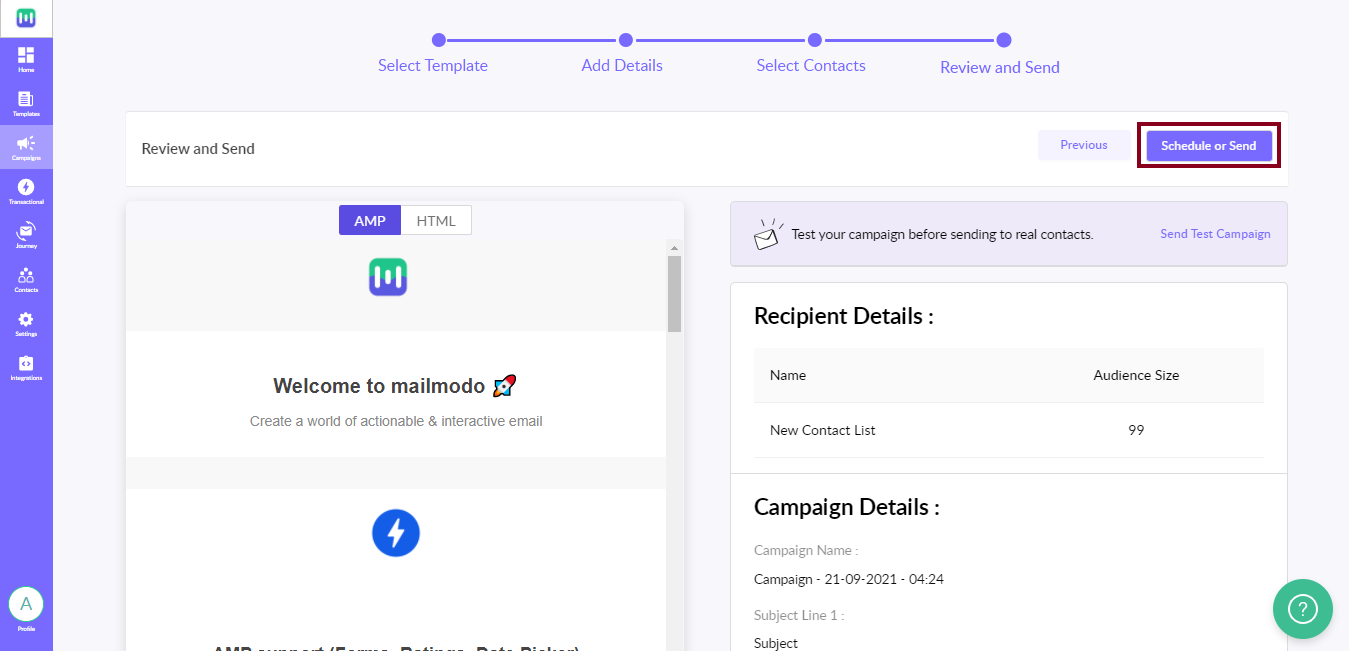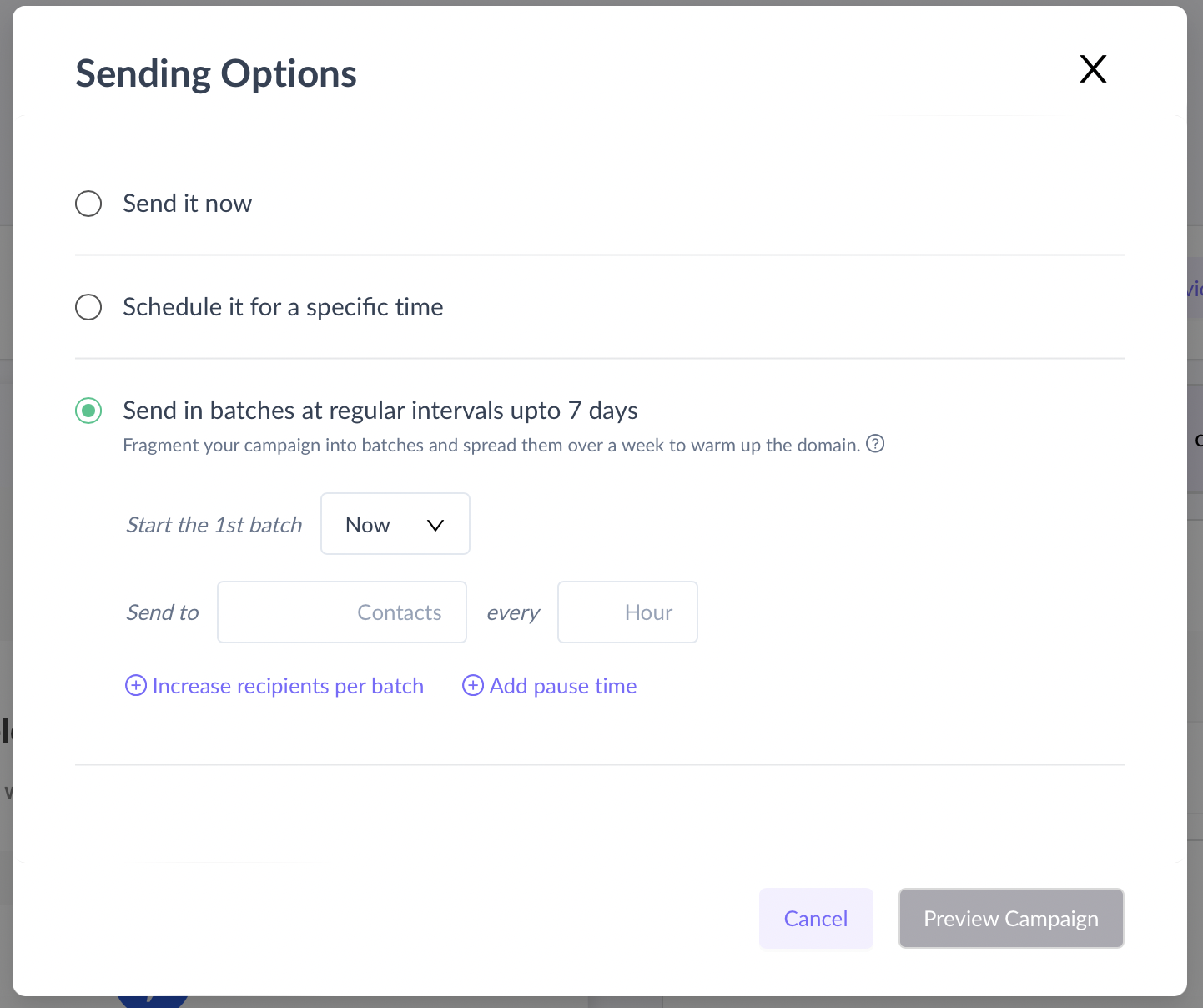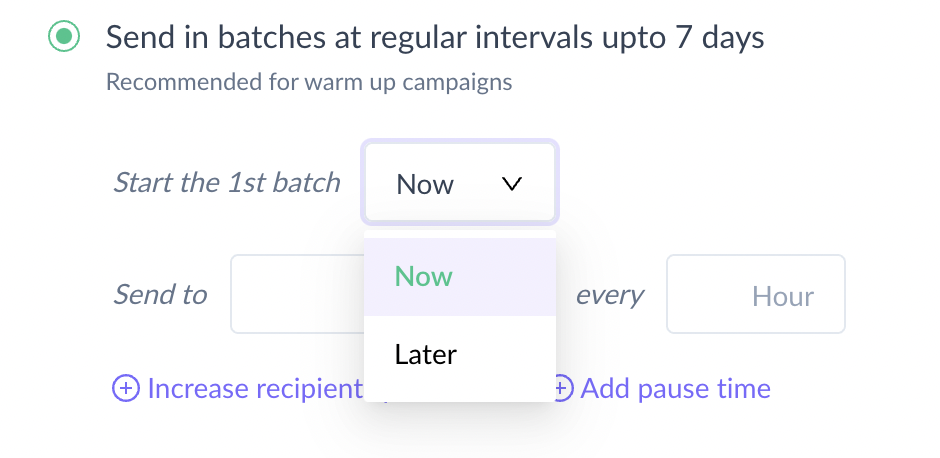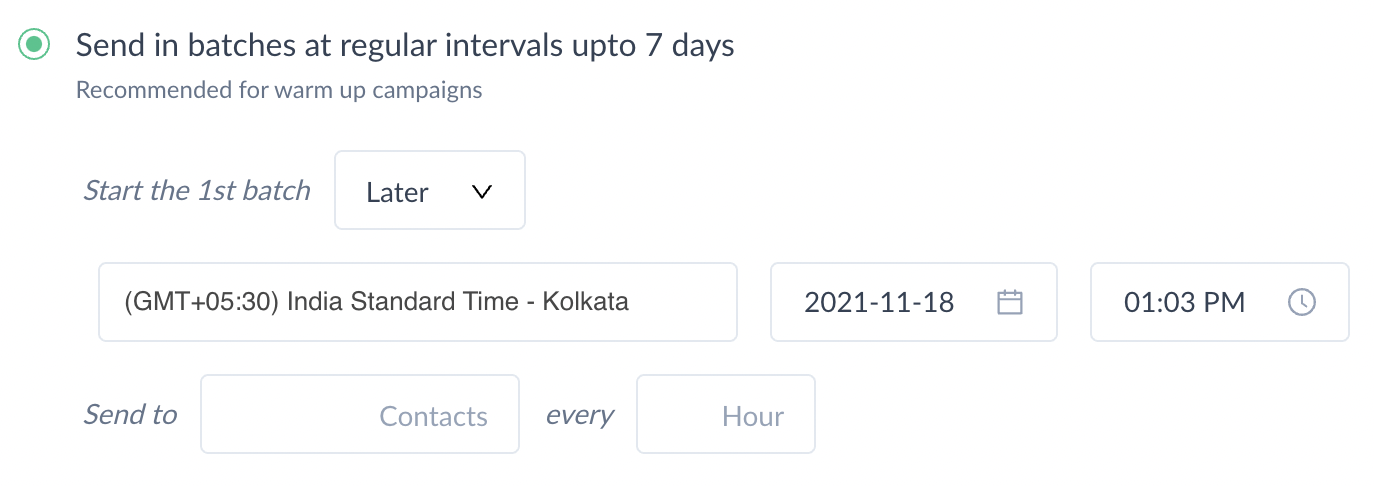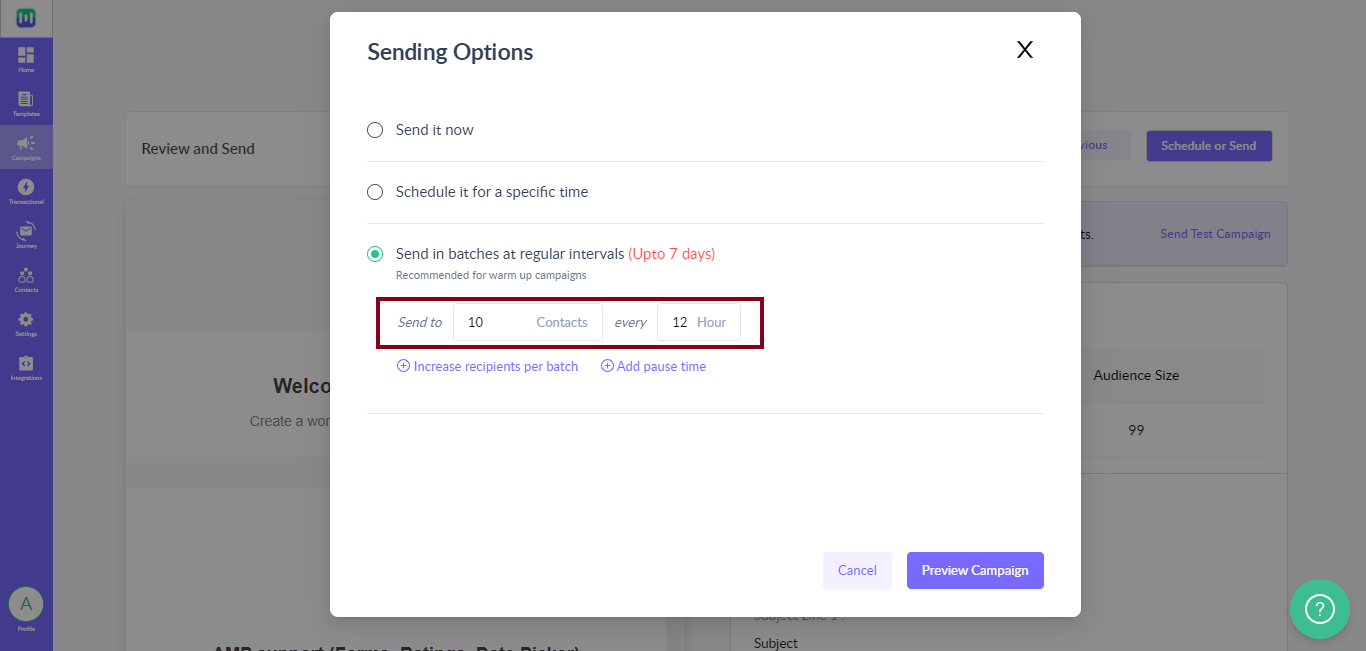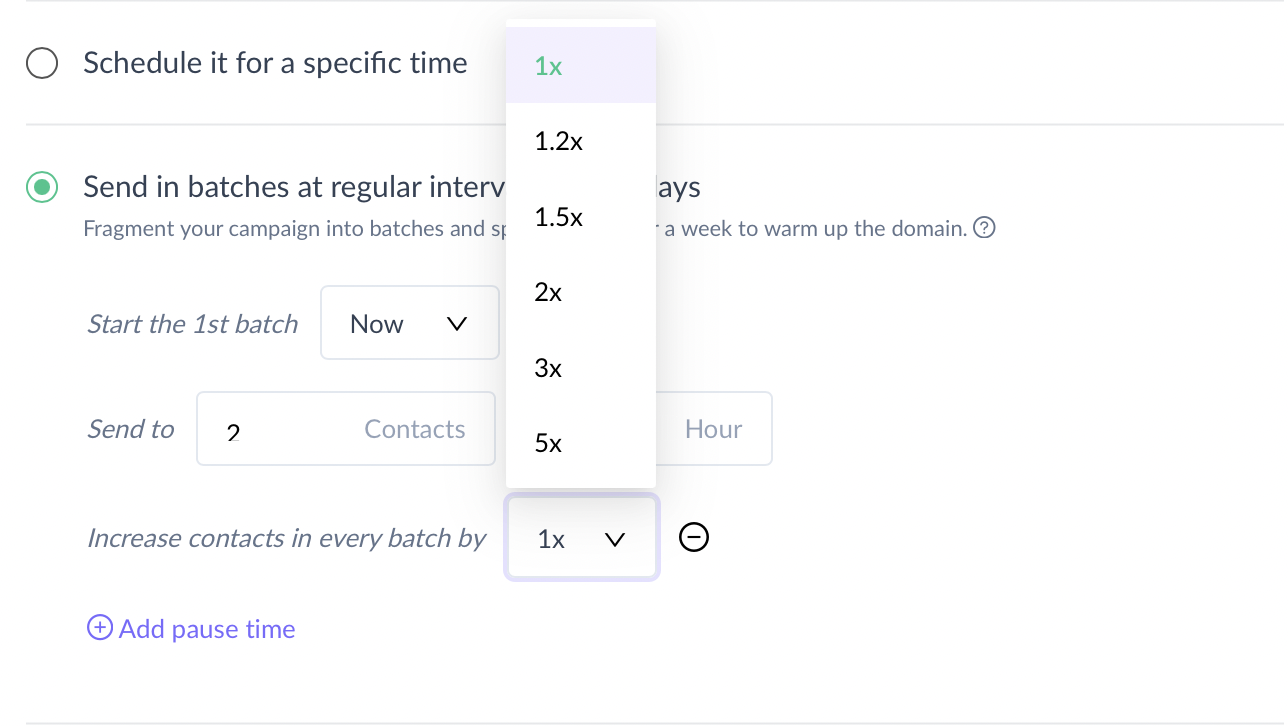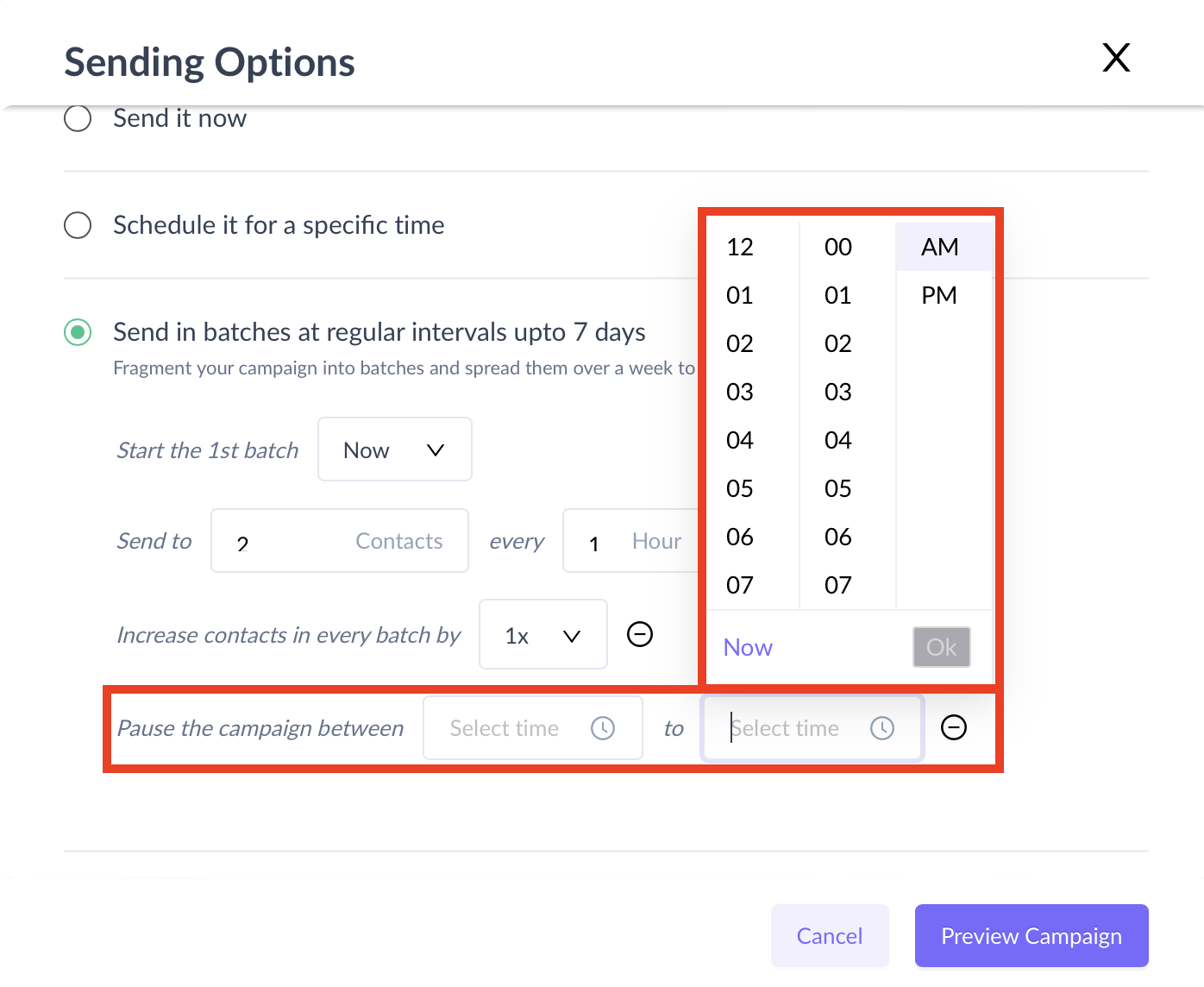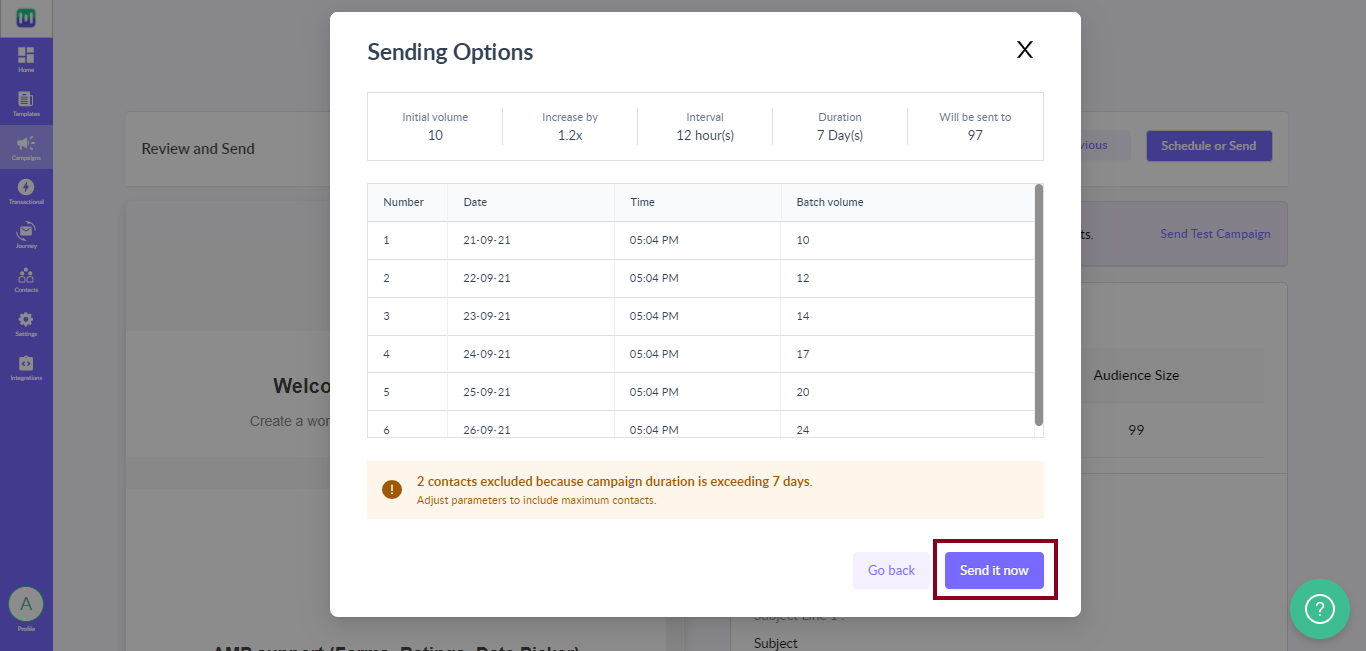Use Fragmented scheduling for Warm Up Campaigns
Last updated February 8, 2024
With this feature, you can schedule to send your bulk campaign in increments over seven days. This comes in really handy for warm-up campaigns when you want to increase your sending volume gradually.
Here is our definitive guide to Domain Warm-up .
Fragmented scheduling requires you to configure the schedule only once and the rest is taken care of by an automated flow.
In this article, we discuss the stepwise process and the different options available to you while setting up a fragmented schedule.
Note: The maximum duration for a fragmented schedule is 7 days.
How to set up a fragmented campaign?
Step 1: Create a bulk campaign. On the review page, click on the ‘Send campaign’ button and select 'Schedule’.
Step 2: Select the option, ‘Send in batches at regular intervals upto 7 days’. Configure the first batch. You can send it now or later.
You can now send campaigns on specific days of the week within the specified time window.
We have added an option to select the days and time duration during which you want to send the campaign.
If you choose the Later option, you need to select the start date and time for the campaign.
The ending time should always be after the starting time in a 24 hours window
Step 4: Fill in the initial volume of users and time interval between batches.
Step 5: You can increase the volume of every batch by a certain factor. eg. If you select 1.2x, then the batch volume of nth batch would be 1.2 times the batch volume n-1th batch.
Batch 1: 100-> Batch 2: 120-> Batch 3: 144 (and so on)
Step 6: You also have the option to pause your campaign for a certain amount of time. No email will be sent during the selected time frame.
Step 7: Once you have configured the schedule, click on ‘Preview Campaign’. You will get an overview of your campaign schedule.
You can enable your campaign now (If required, you can go back and edit the campaign schedule as well).