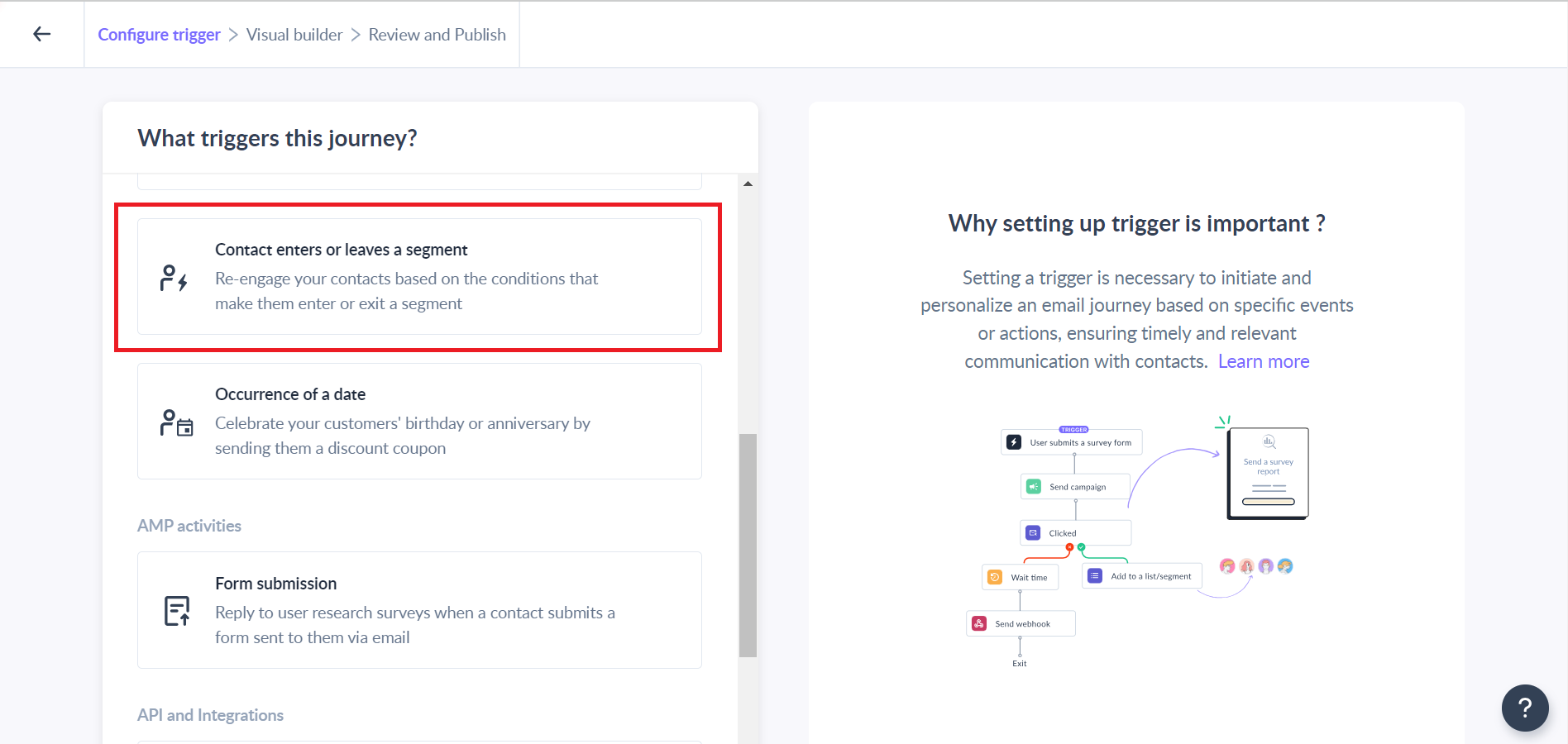Trigger Journey based on Segment Membership
Last updated April 15, 2024
Contact enters or leaves a segment trigger will allow the contact that has been added or removed from the segment selected, to enter the journey. We will allow you to either create a segment or choose from the existing segment that you have created on Mailmodo. This is best for lead nurturing, onboarding campaigns, promotional marketing, etc.
Example Use Case:
You can use this to trigger a loyalty program journey to users who have submitted a form in your feedback emails more than twice in the last 60 days or attended more than 3 events in the past 2 months.
Requirements:
You must have defined segments in your email list, with clear criteria for contacts to enter or leave these segments.
Mailmodo supports creating segments based on ‘User property’, ‘Campaign Activity’, ‘Custom Events’, ‘Shopify Activity’, etc. You can learn more about the segment here .
To set up a journey based on segment membership trigger follow these steps:
Step 1: Click on ‘Create journey’ on the journey page
Step 2: Select ‘Contact enters or leaves a segment ‘ as a trigger.
Step 3: First select whether you want to trigger the journey for a contact who has entered or left a segment based on your use case.
Select from the existing lists from the dropdown or create a new one by clicking on the "Create a new list" button
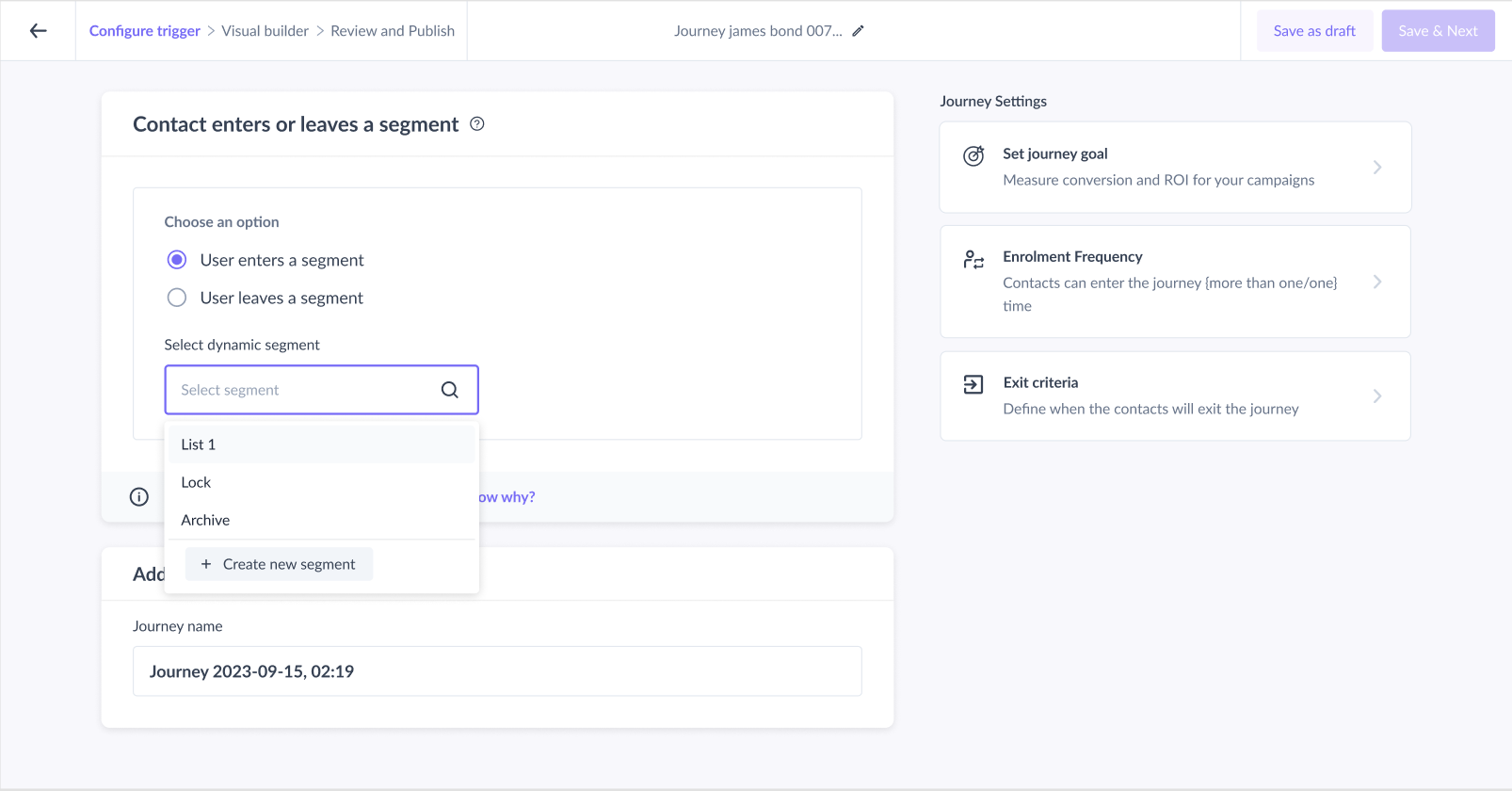
Step 4: Design the complete journey and click on the Next button.
You can review all the important details of the journey at one glance, such as the segment selected, nodes used, testing the journey, and so on to see if they match your requirements perfectly. Step 5: Once you have reviewed the journey, click on the "Publish Now" button
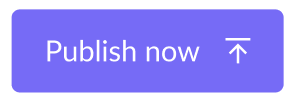
Once the journey is published, new contacts matching the trigger condition will be automatically enrolled.
Depending upon the no of contacts you have in the system, it might take up to 60 minutes for users to be enrolled in the journey once the contacts meet the segment conditions. For instance, if a user enters a segment at 5:00 PM, the contact will likely be enrolled in the journey by 6:00 PM at the latest.
Step 6: After publishing, the journey will go into the ‘processing’ stage first for checking existing segment membership and a few minutes later the status will be set as ‘running’. Users will start getting enrolled in the journey once the journey moves to a ‘running’ state.