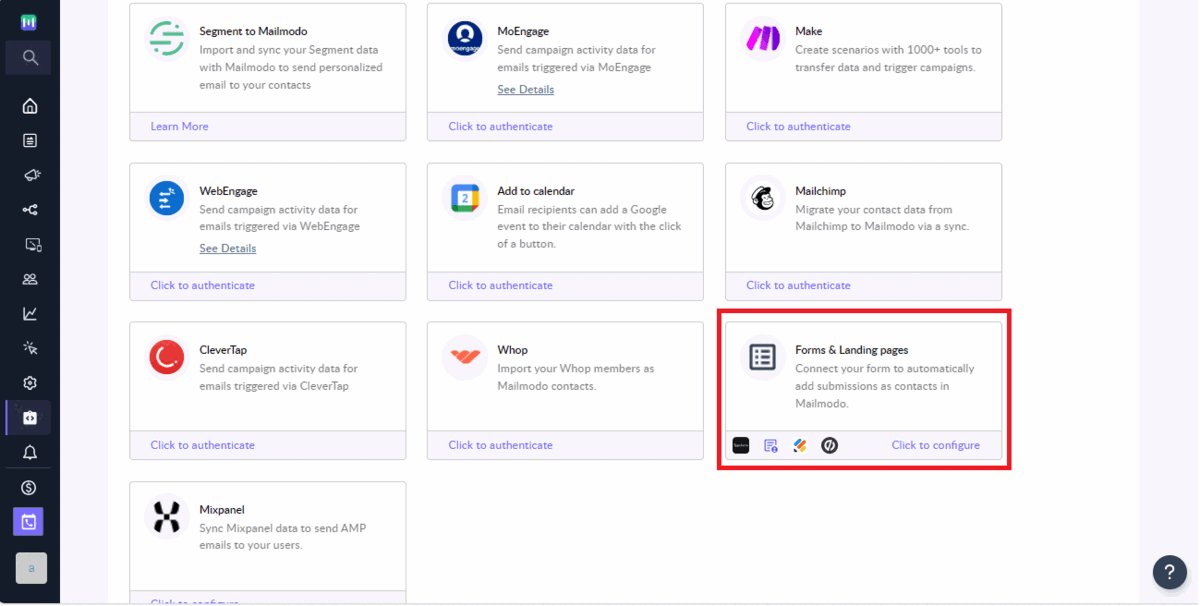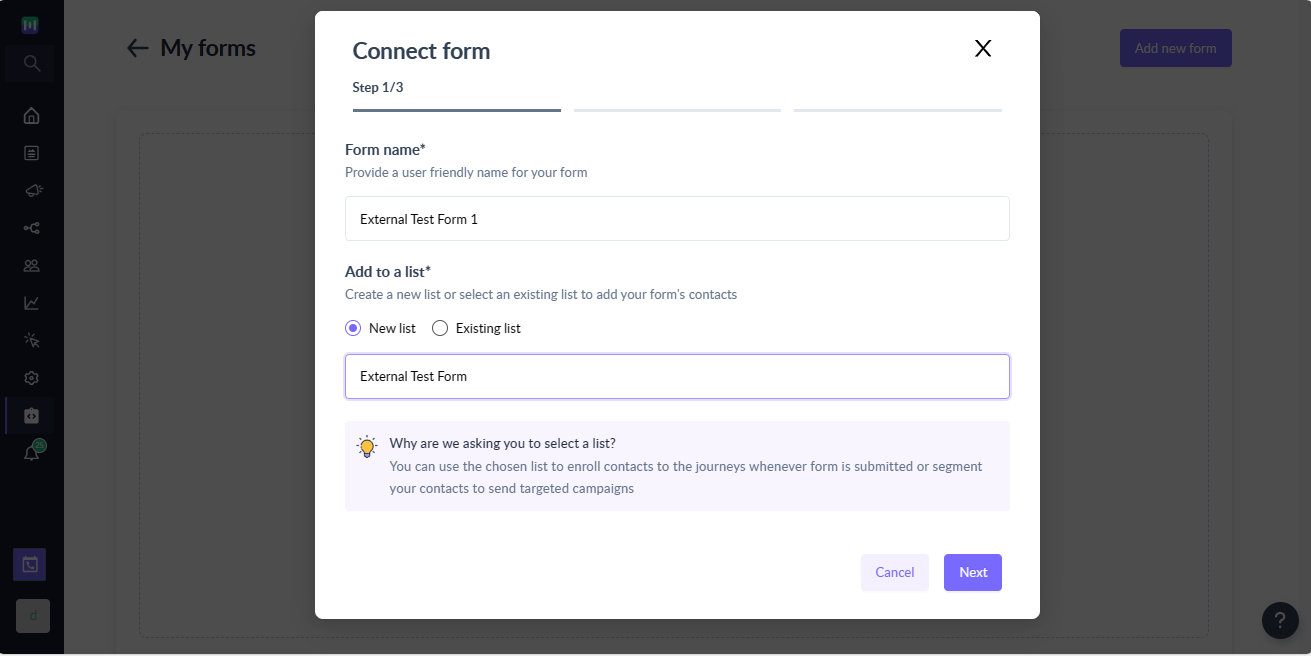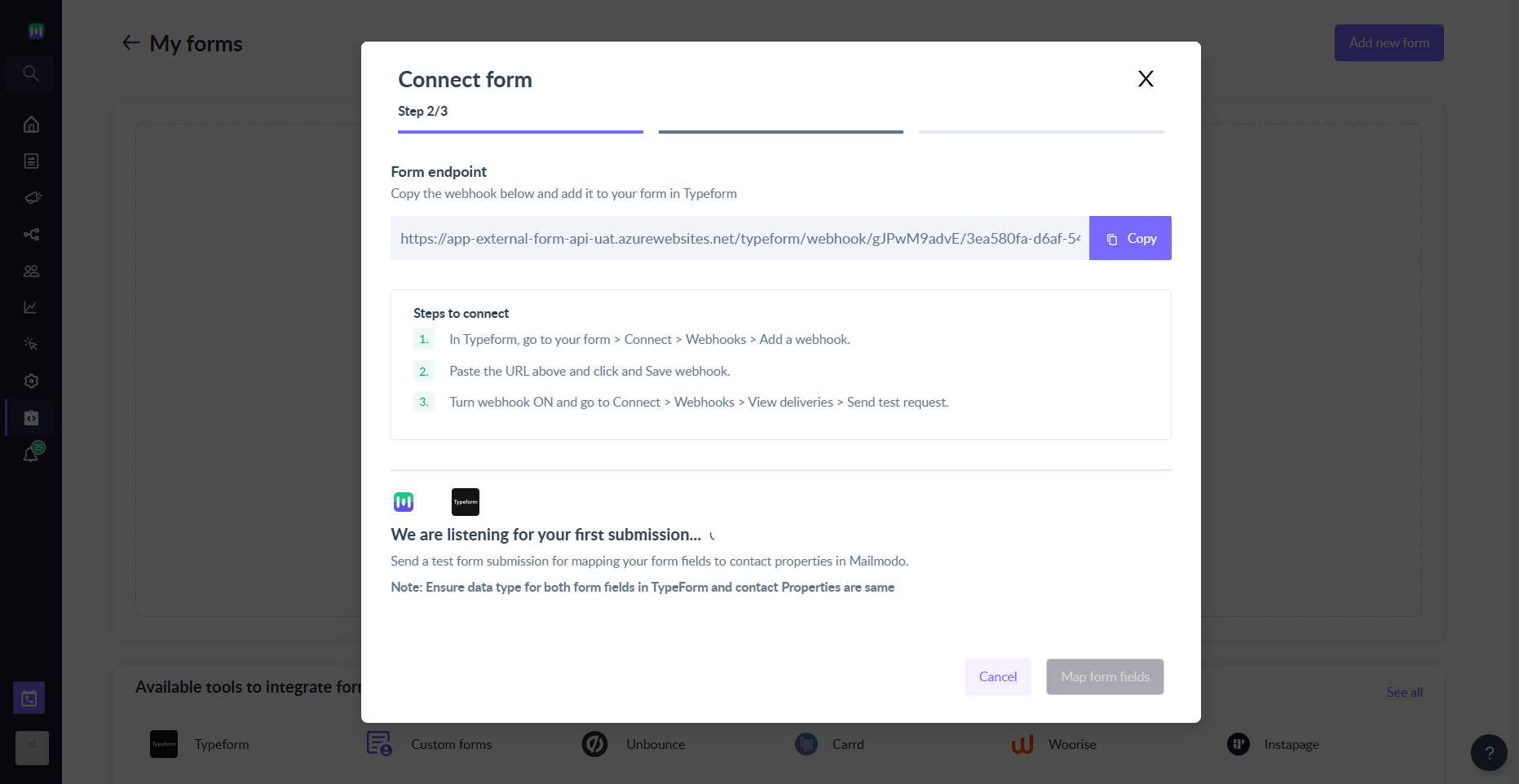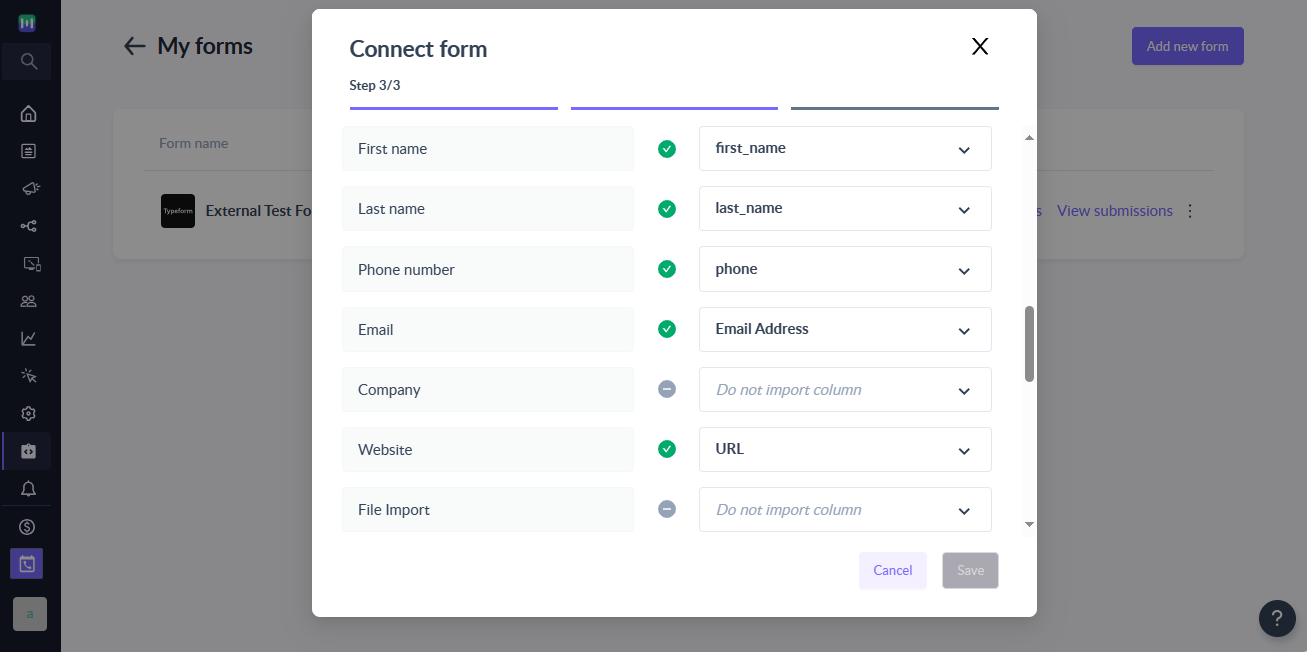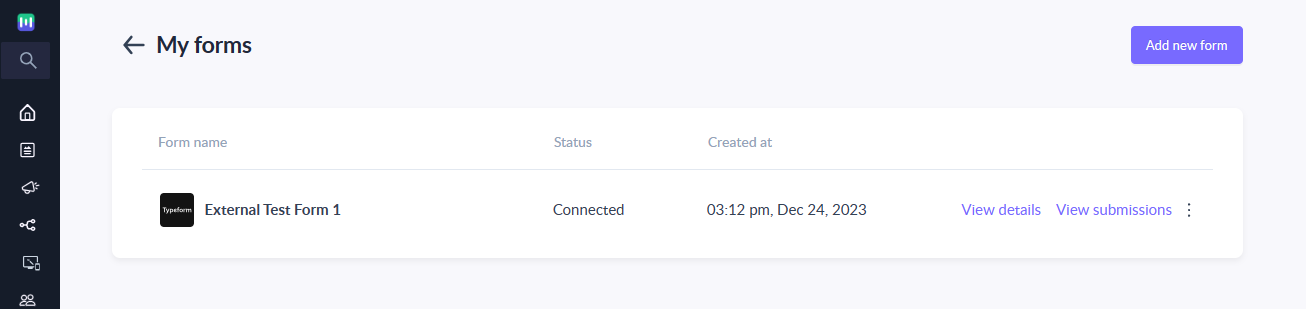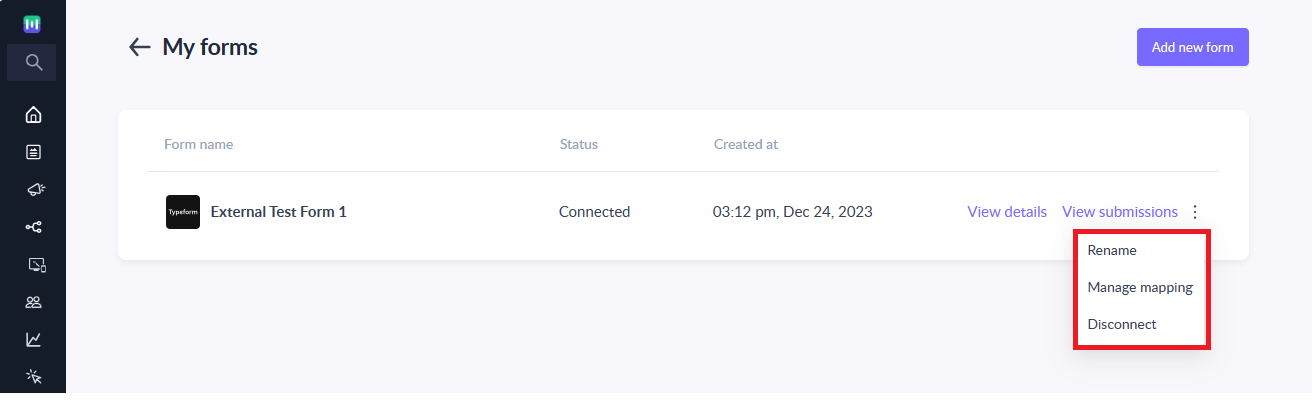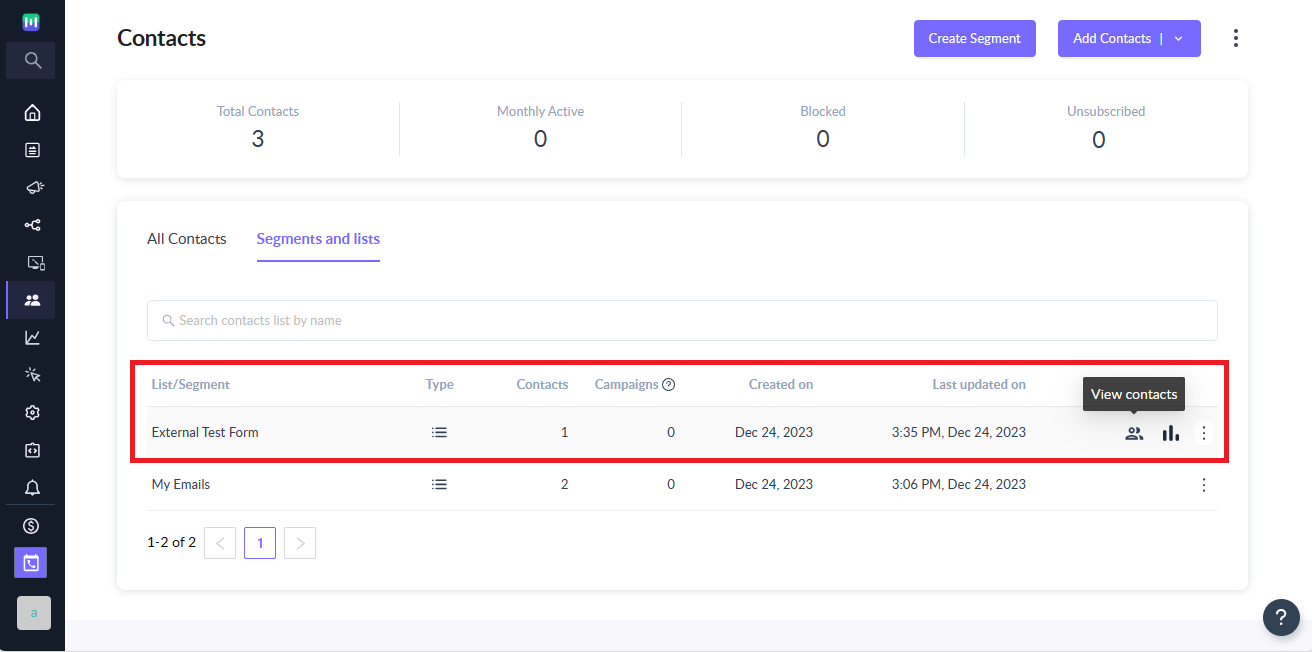How to import contacts from Typeform to Mailmodo (via webhook)
Last updated June 30, 2025
Typeform is an online form builder that enables the creation of fun and visually captivating forms like interactive surveys, quizzes, feedback form etc.
This article explains how to connect forms built on Typeform with Mailmodo using webhooks. The integration enables seamless collection of lead data in Mailmodo through submissions made on your Typeform. You can then trigger campaigns and journeys seamlessly from Mailmodo dashboard.
Step by step guide on how to integrate Typeform with Mailmodo
Step 1 : Go to Integrations page and select Forms and landing pages -> Add Form -> Select Typeform -> Click on Continue
Step 2 : On the step 1 of the wizard, provide following details:
- Form name -> Provide a user-friendly name to uniquely identify the form.
- Choose a list -> Whenever submission is made in Typeform, we will add the contact to a list in Mailmodo as well. You can either create a new list or use existing list for the Typeform submission.
You can use the chosen list to enroll contacts to the journeys whenever submission in made or segment your contacts to send targeted campaigns.
Step 3 : Click next and you will see the webhook endpoint which needs to be configured in your Typeform account. At this point, Mailmodo is waiting for a test submission to map the Typeform form fields with Mailmodo contact properties and complete the integration.
Step 4 : Go to your Typeform account and select the form for which you want to send submission to Mailmodo
Step 5 : For the selected form → click on Connect → Webhooks→ Add webhook.
Step 6 : Add the Webhook endpoint from Step 3 and click on Save webhook.
Step 7 : Enable Webhook delivery for the newly added Webhook.
By default, the state for the webhook is OFF.
Step 8 : Click on View deliveries -> Send a test request to send a sample form payload to Mailmodo
Alternatively, you can open the Typeform in your browser and send an actual submission.
Step 9 : Once a test submission is received. You will have to map form field with contact property in Mailmodo
Step 10 : While mapping, you can choose to map form fields to existing contact properties or create new properties. Also, you can choose to not import the Typeform field as contact properties in Mailmodo.
Make sure each Typeform field in uniquely mapped to the appropriate data type in Mailmodo. For e.g. if you mapped Typeform date field to a string field in Mailmodo then it will be stored as string and not as date.
Step 11 : Once the mapping is complete, click on Save to complete the setup.
Save button will not be enabled until email address field is mapped.
Step 12 : That's it. Once the form goes into Connected state, any new submissions on your Typeform will be added as contacts in Mailmodo.
Contacts added to Mailmodo via Typeform will have Source set to Typeform.
Step 12 : You can manage the connected forms or view details about the imported contacts as per your needs.
It is recommended to create and connect a different form URLs for each form in your Typeform account to prevent any unforeseen issues.
Frequently Asked Questions
I made the submission in Typeform but it is not reflecting as contacts in Mailmodo. What can be the reason?
If you are making submission in Typeform but they are not reflecting in Mailmodo then it can be due to the following reasons:
- Form is not in Connected state i.e. current state of the form is either submission pending or disconnected.
- Typeform submission doesn't have a valid email address.
- Typeform has been edited after initial connection and now fields are not properly mapped in Mailmodo
- Webhook URL entered in Typeform is not mapping the endpoint for the form in Mailmodo
Why is the number of submissions in Typeform is not matching the contacts imported count in Mailmodo?
The number of submissions in Typeform may not match the number of contacts in Mailmodo due to the following reasons:
- Duplicate submission with the same email address is made. In such cases, contact properties in Mailmodo are updated with recent submissions.
- Submission didn't have a valid email address.
- Typeform form has submission prior to the integration setup -> Mailmodo doesn't sync form submission made prior to the connection.
I have edited my form in Typeform account. How do I change the form mapping in Mailmodo?
You will need to perform the following steps whenever you want to make changes to your Typeform:
- Publish the changes you want to make to your Typeform form.
- Once published, open the updated Typeform form in the browser and make a test submission.
- Go to your Mailmodo account, click on the Manage mapping option for the connect form.
- You will see the latest submission available for mapping. Make changes as appropriate and click on Save.
- That's it. You have successfully updated the mapping. All new submissions will be imported to Mailmodo as per the new mapping.
Until you change the mapping, Mailmodo will continue to add or update contacts as per the mapping done previously. Any mismatch between the submission and mapped field will be ignored.
How does Mailmodo handles Typeform content type like File upload, Google drive, Payment, Calendly, and so on?
Mailmodo support 4 data types i.e. String, Number, Boolean and Date which is compatible with most of the content type in Typeform. The special content type like file upload, google drive, etc. are received as text and will be imported as string in Mailmodo if mapped.
Can I use the same Mailmodo webhook endpoint URL in multiple forms in Typeform?
It is recommended to create a separate Mailmodo form (aka different endpoint) for each of your form in Typeform.