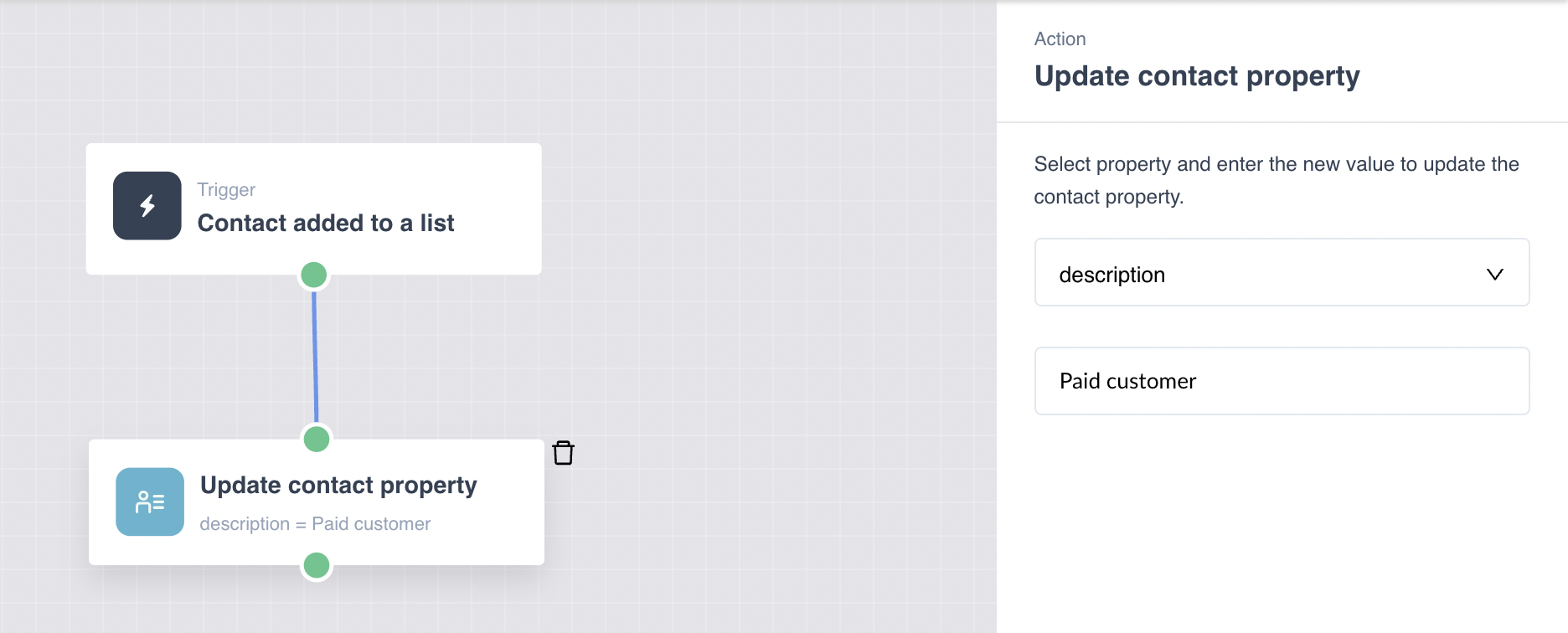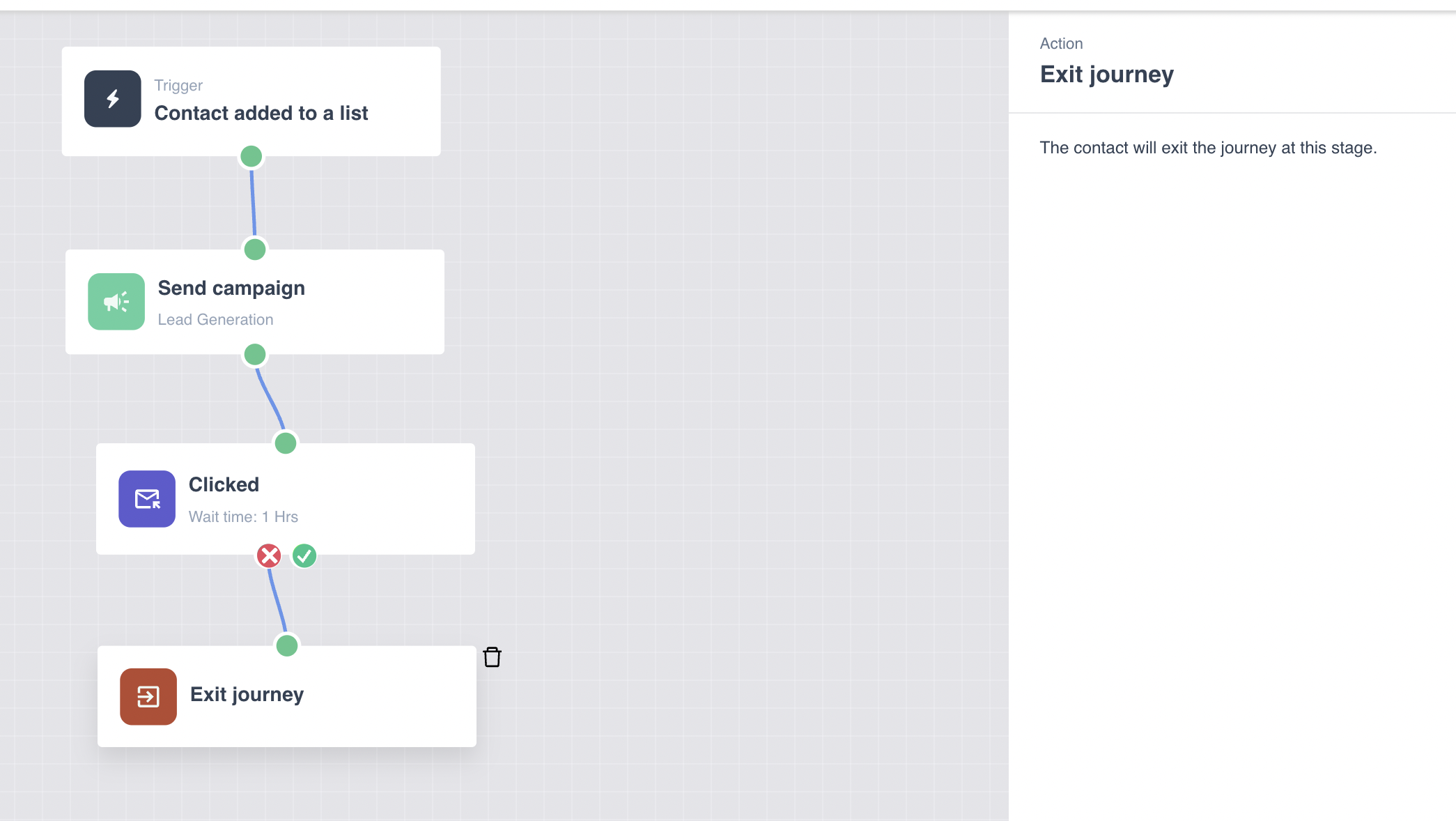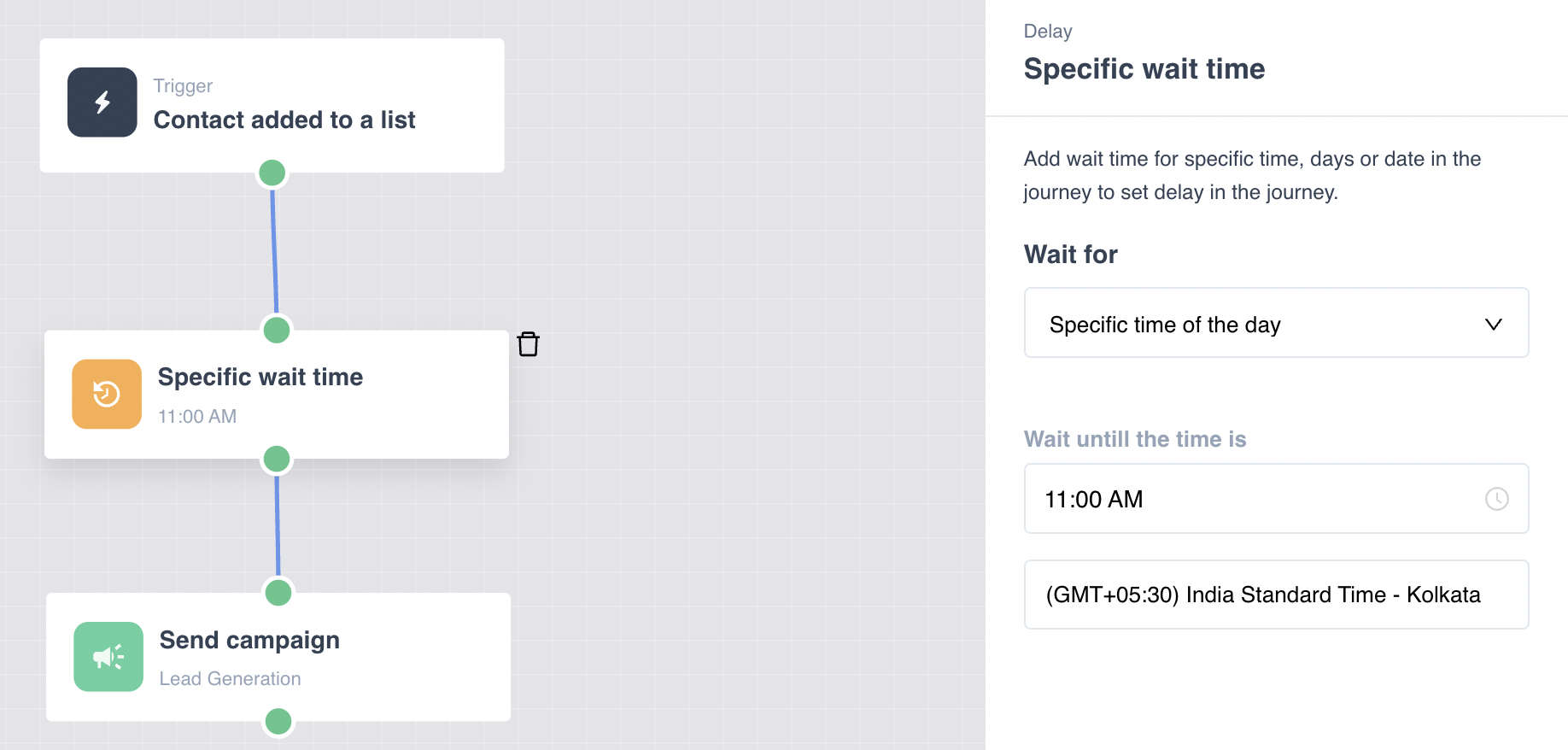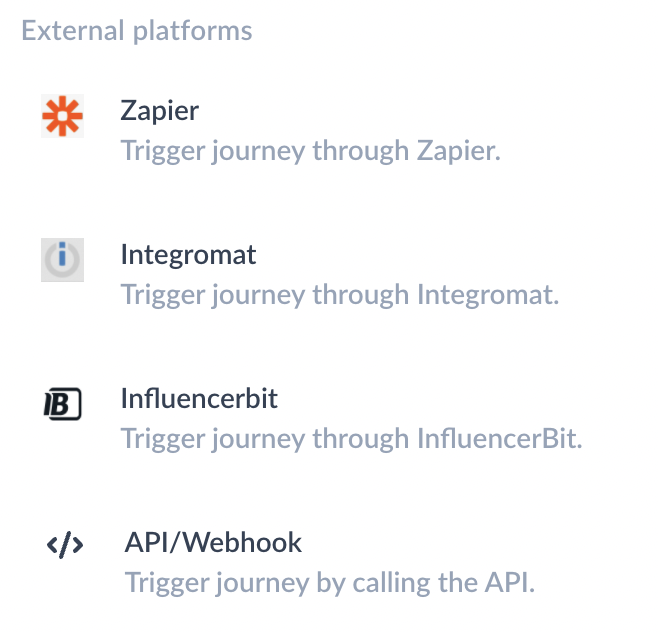April 2022; New Features in Mailmodo
Last updated January 17, 2024
Hey, great to see you here!
Here’s the time of the monthly product update. Last month was all about listening to you and your needs. We have added features and improved horizontally across the product areas.
Here are some of the highlights for you.
AMP Widgets
Quiz Widget
Send quizzes to wow your customers and employees with a fun and insightful email.
Users can now send interactive quizzes as a part of your email campaign. Quizzes can help you increase engagement, acquire new users and retain existing ones.
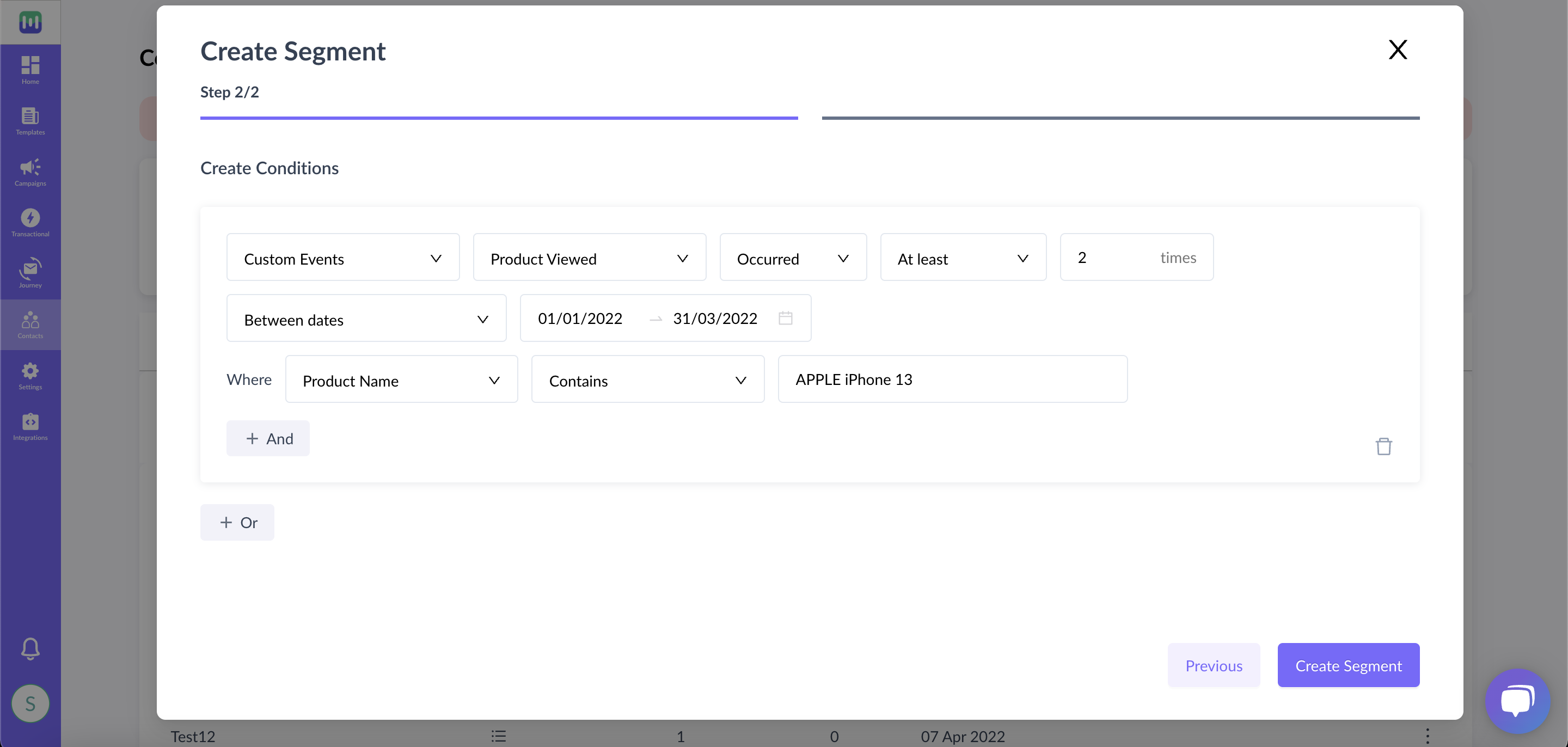
GoKwik integration with Mailmodo
Trigger interactive abandoned cart campaign on the abandoned cart event in your Gokwik checkout.
Get it activated for your GoKwik account by getting in touch with the support team.
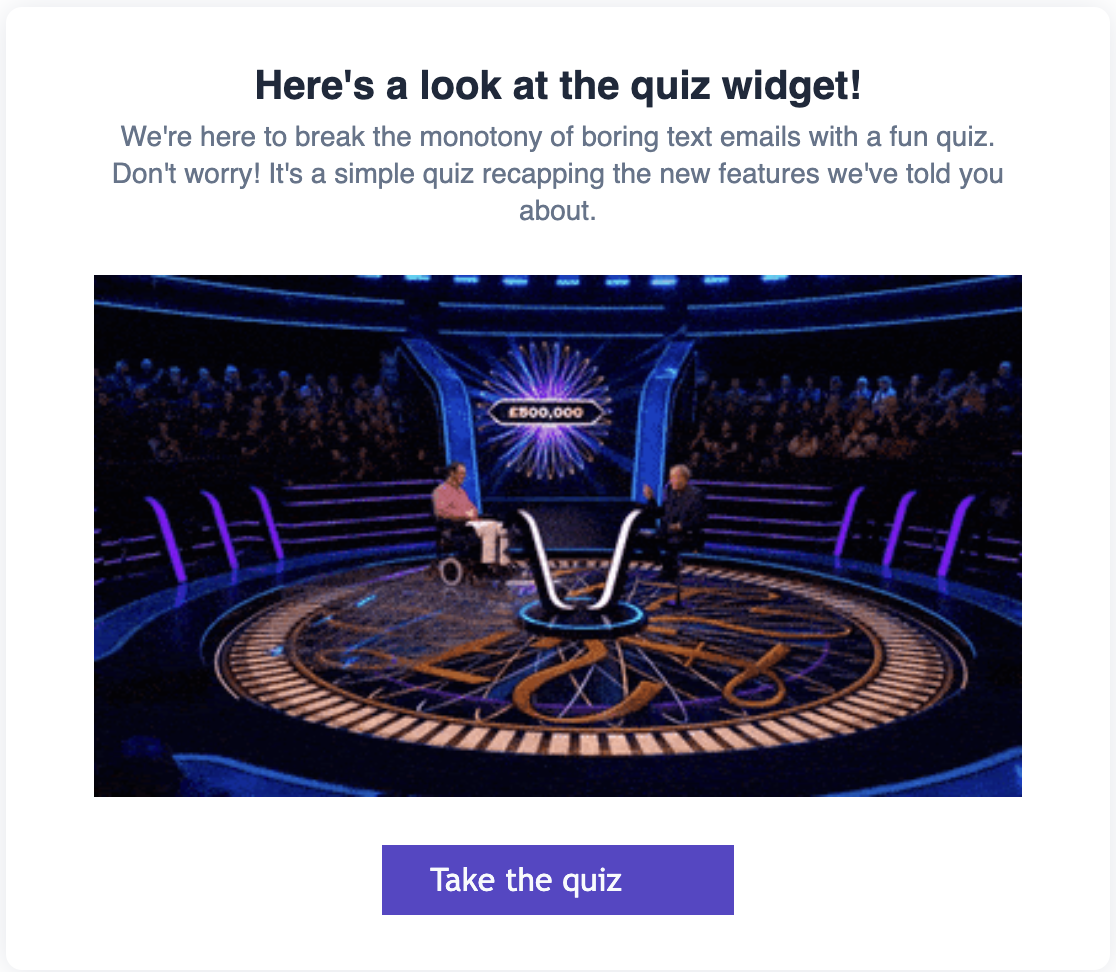
Use Percentages to set win ratio in the Spin the Wheel widget
We have added the functionality to reflect percentages based on the win ratio for each of the offer.
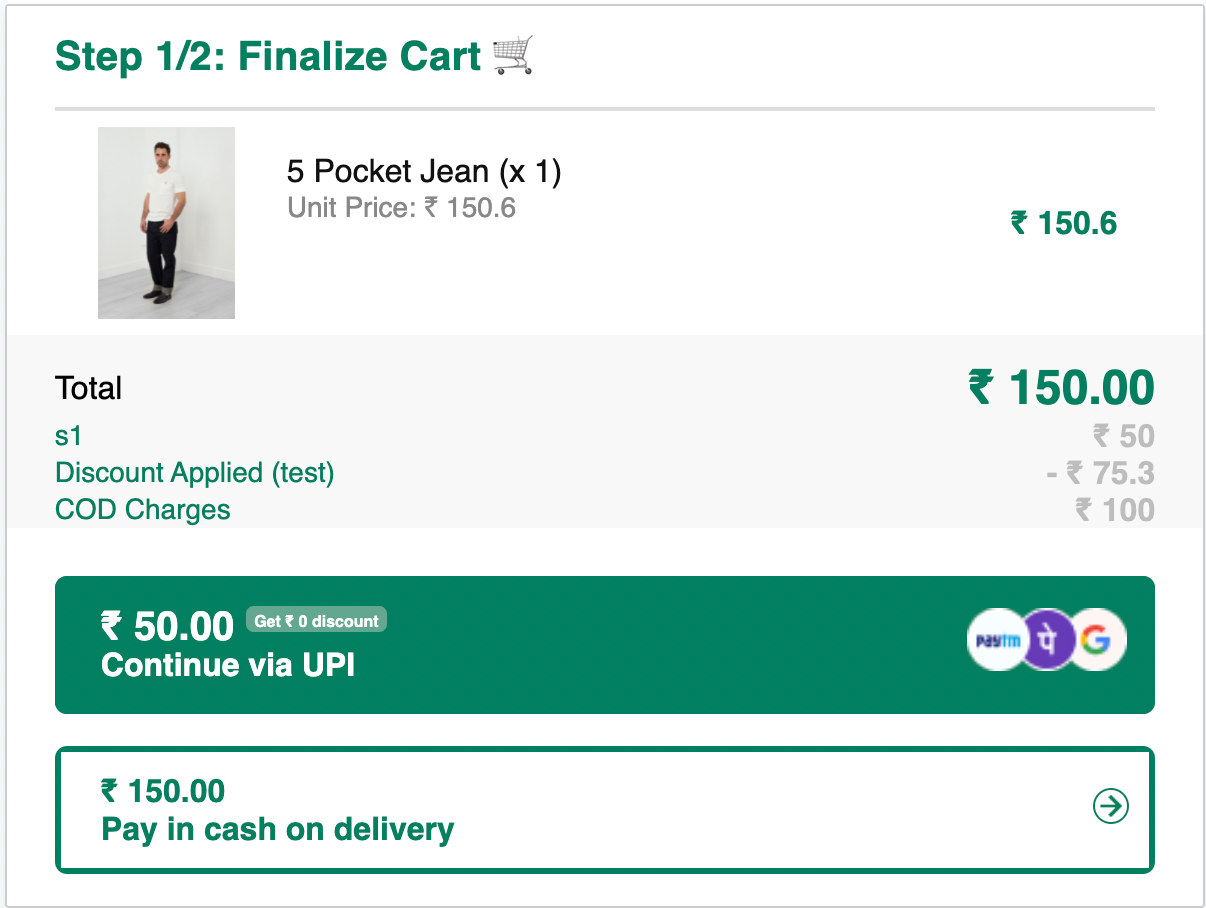
Workflow Automation in Journey
Send automated emails through journey when a ‘contact is added to a list’
Identify different use cases when a contact can get added to a list and trigger emails to the them.
Here are some common use cases -
Case 1 - Send welcome emails when a contact signs up and gets added to a new users list.
Case 2 - Send emails when a contact submits a form on your website and gets added to a new users list.
Case 3 - Send emails when a contact on free trial converts and gets added to a Paid users list.
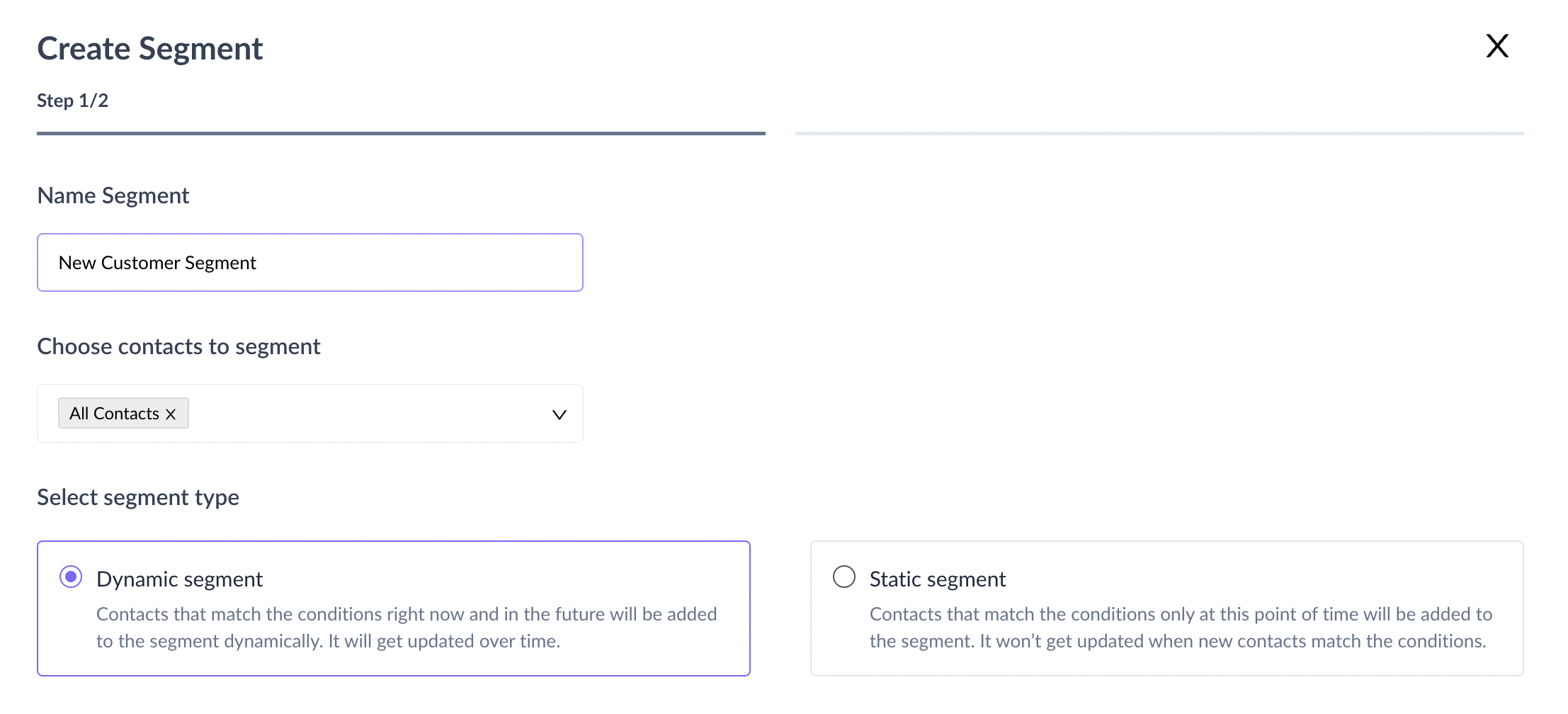
'Update contact property' as actions in the journey
Use this action in the journey to change the value of a property of a contact.
For ex - If the onboarding email series in the journey is completed for the contact, user can update the customer description as ‘Paid customer’.
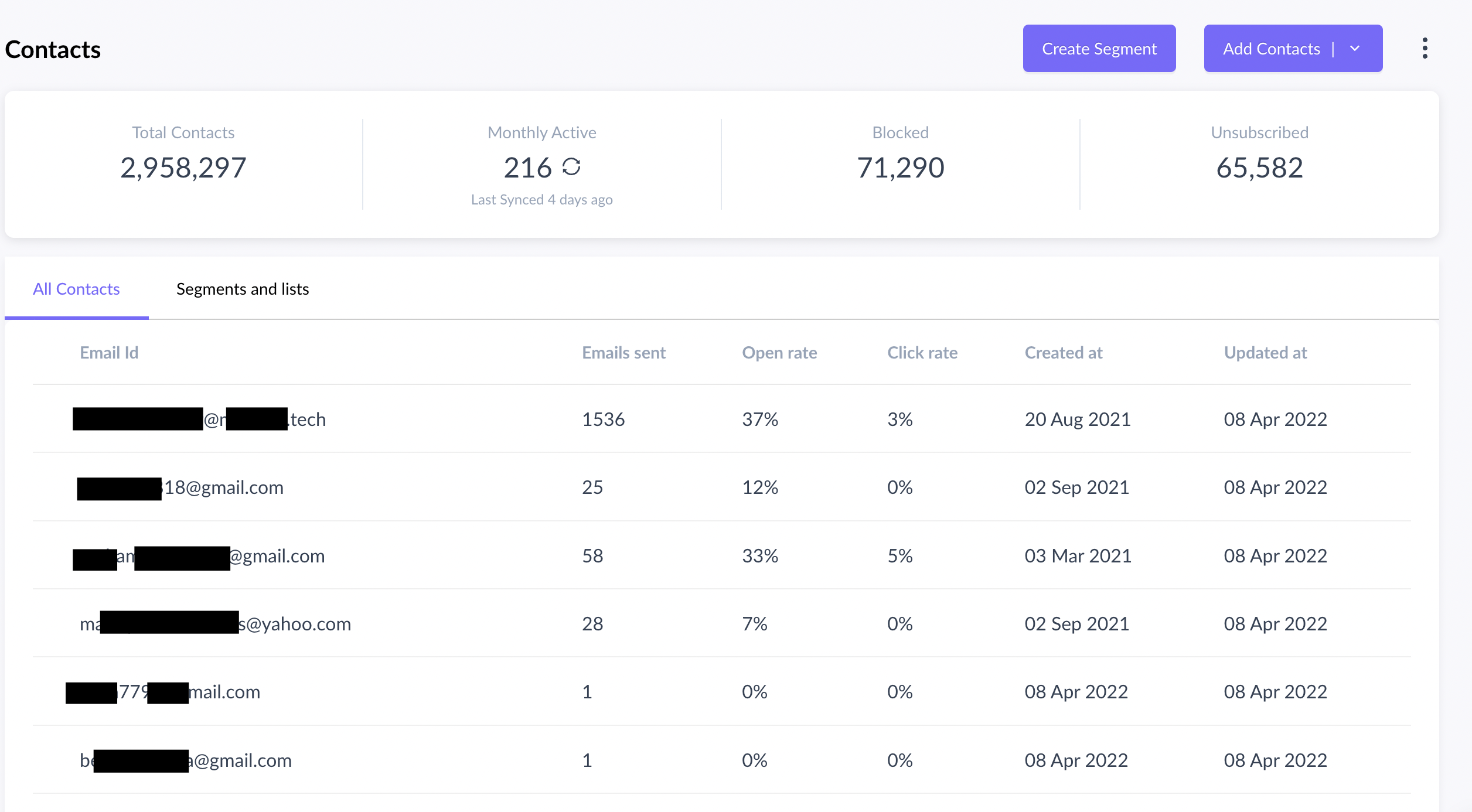
'Add contact to a list' as actions in the journey
Use this action in the journey to add contact to a particular list.
For ex - If the lead nurturing email series in the journey is completed for the contact, user can add the user to ‘Facebook Leads’ list.
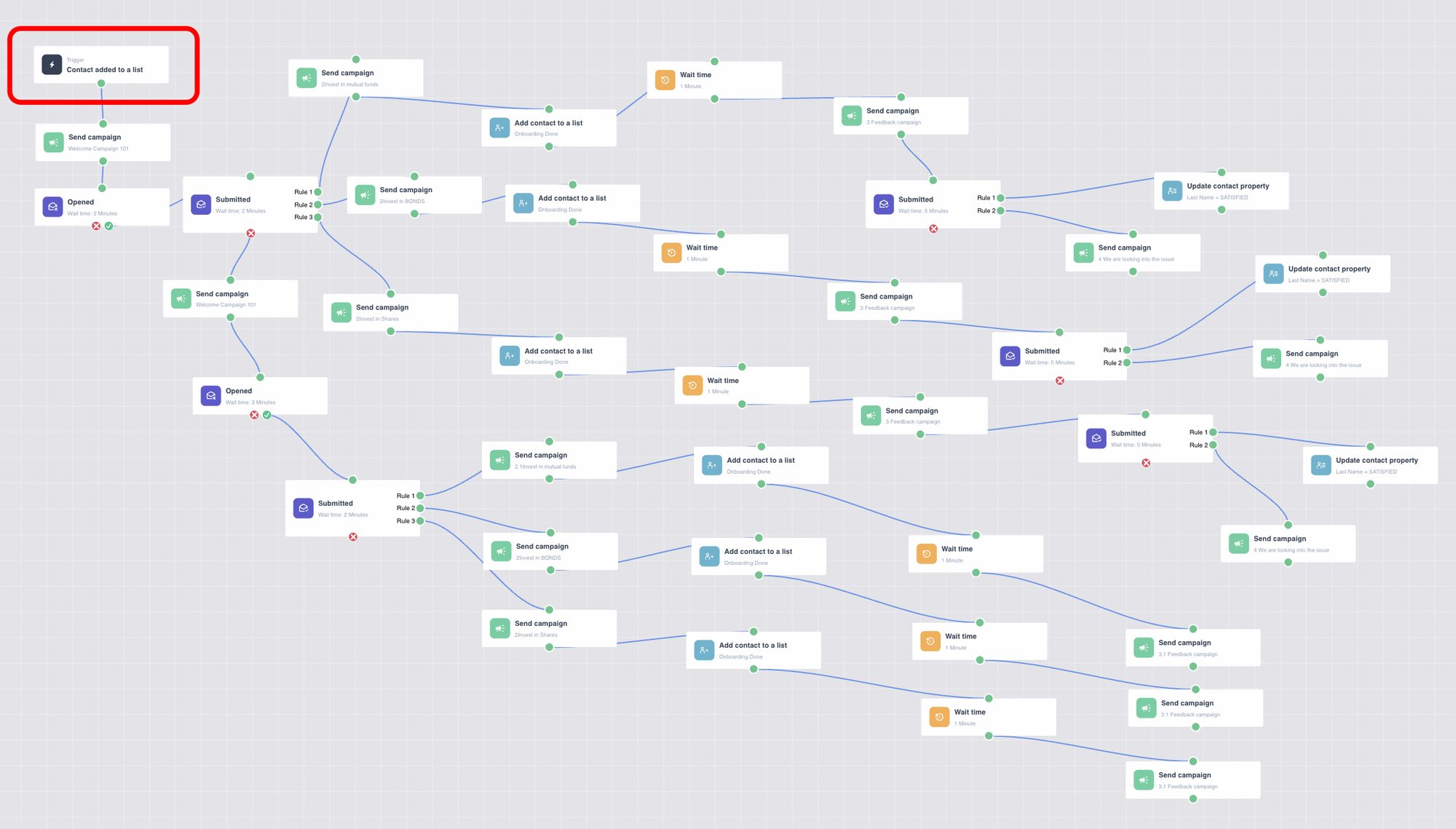
'Exit journey' as actions in the journey
Use this action in the journey to ‘end journey’ for the contact who they think are needed as per the aim of the journey.
For ex - In the lead nurturing email series, if the contact has not clicked in the last email, users would not want to end the journey for them.
Option to set 'Specific wait time' in the journey
Use this delay option in the journey to set delays for specific days in the week, month, specific time of the day and specific date in a year.
For ex - In a Webinar registration journey, users would want the recording of the webinar to go after the webinar has happened. To solve this, they can set a specific delay of the time when the webinar is going to happen and then trigger the following campaign.
Ability to trigger journeys through ‘external platforms’
Use platforms like Zapier, Integromat, and InfluencerBit in the Journey builder to trigger journeys.
You can also trigger the journey by calling the API. Select the API/Webhook option in the builder and use the API details to trigger the journey.
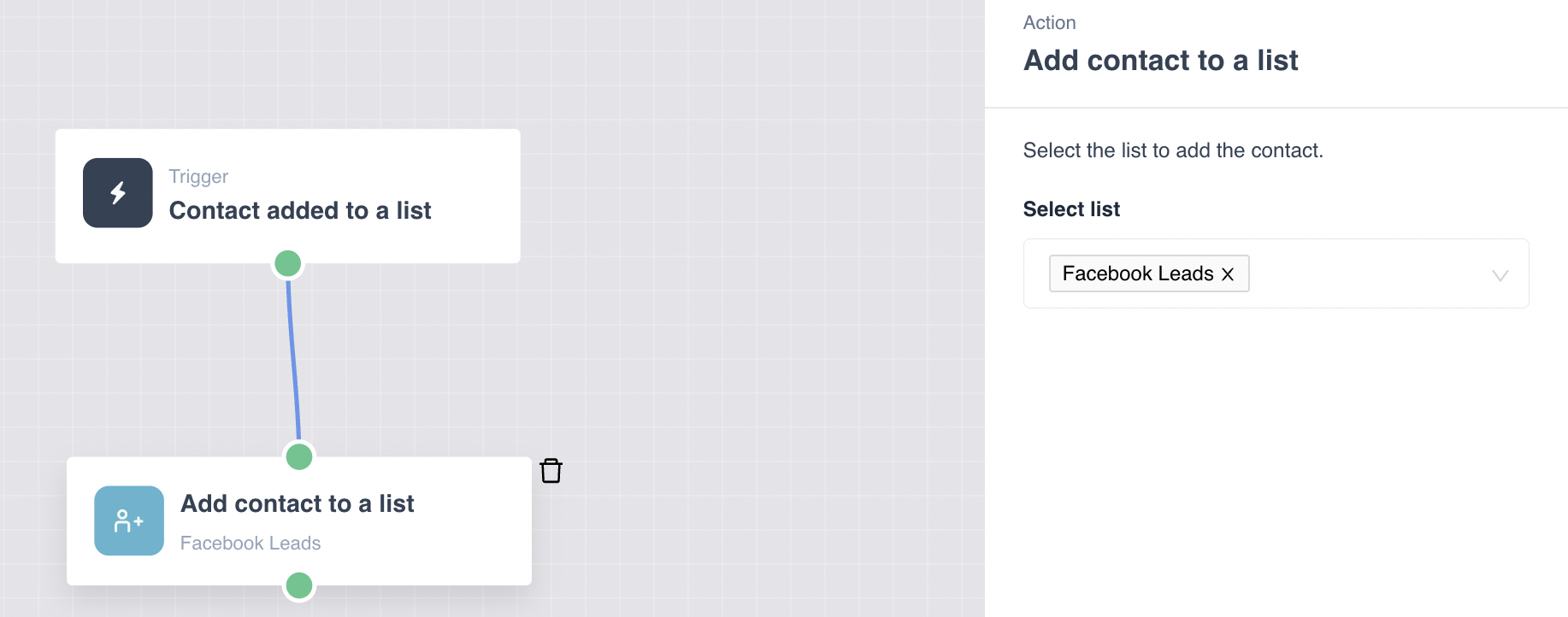
Contact Management Section
Hyper-personalize with Events API
Use Custom Events API to create target segments and run personalized campaigns based on user events in your platform.
Send user actions that are pertinent to your email marketing use cases and create targeted segments . Some examples include user viewing a product, attending a course, signing up to your platform, and purchasing an item.
While sending events, you can also send event properties like what product the user has viewed or from which source the user has signed up for hyper personalizing your campaigns and taking your segmentation to the next level.
New segmentation options in the contact management
Dynamic segment → Contacts that match the conditions right now and in the future will be added to the segment dynamically. It will get updated over time.
Static segment → Contacts that match the conditions only at this point of time will be added to the segment. It won’t get updated when new contacts match the conditions.
All Contacts Tab in the contact management section
In this tab every contact added to the Mailmodo account will be displayed with the analytics like Total Emails sent, Open rate, Click rate, etc
We plan on adding a lot more functionality to this section. Stay tuned and do let us know if you any feedback.
Contact Management API
We have added new APIs to perform different operations in the contact management section.
- Users can use the Get all contact lists API to retrieve information like Contact list ID, List Name, List Creation Date, Total count of contacts in the list.
- Use Suppress/unsubscribe a contact API to add contact into the suppression list, this would ensure that the contact would not receive any further communication on their email.
- Use Get contact details API to retrieve contact’s information like email address, unique email identifier, contact properties, their blocked status and unsubscribed status with reason.
Contact Properties
Use pre-defined contact properties while sending contacts via addToList API, or while importing from CSV (Predefined properties will have a data type associated as well which you can use while creating segment in the next iteration).
Moreover, now you can send a contact’s created date, last open, last click date time in any system to Mailmodo using the created_at, last_open, and last_click properties via the addToList API.
We’ll automatically map the predefined properties as well as the created_at property in Mailmodo to their respective properties in Shopify and Segment as per their definitions.
Please visit this page for more information on the Predefined properties.
And that's all for this month, folks! We'll see you next month with more tips & updates. Let us know what you want to see in Mailmodo by sending us an email at support@mailmodo.com or share your feedback here .