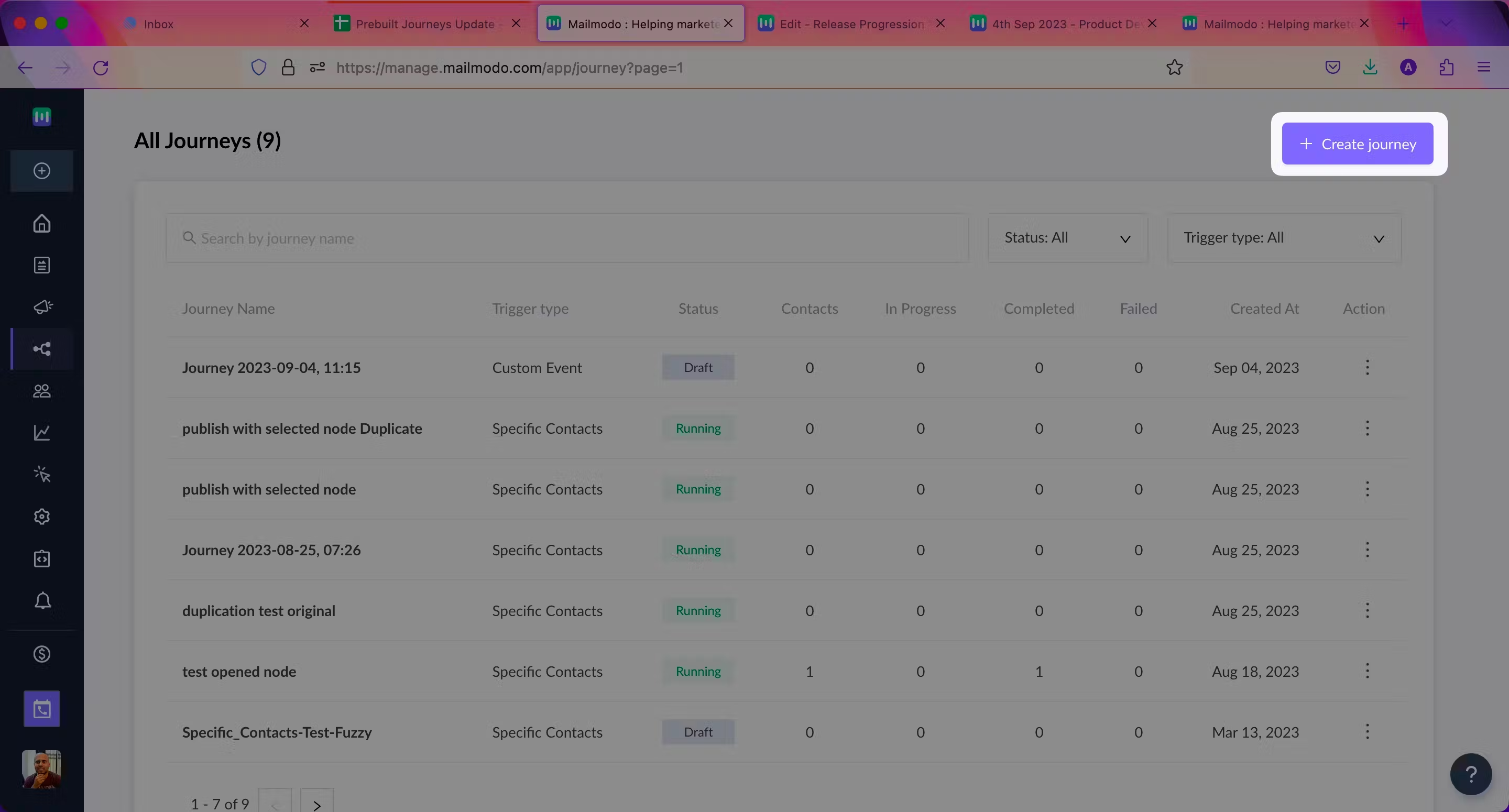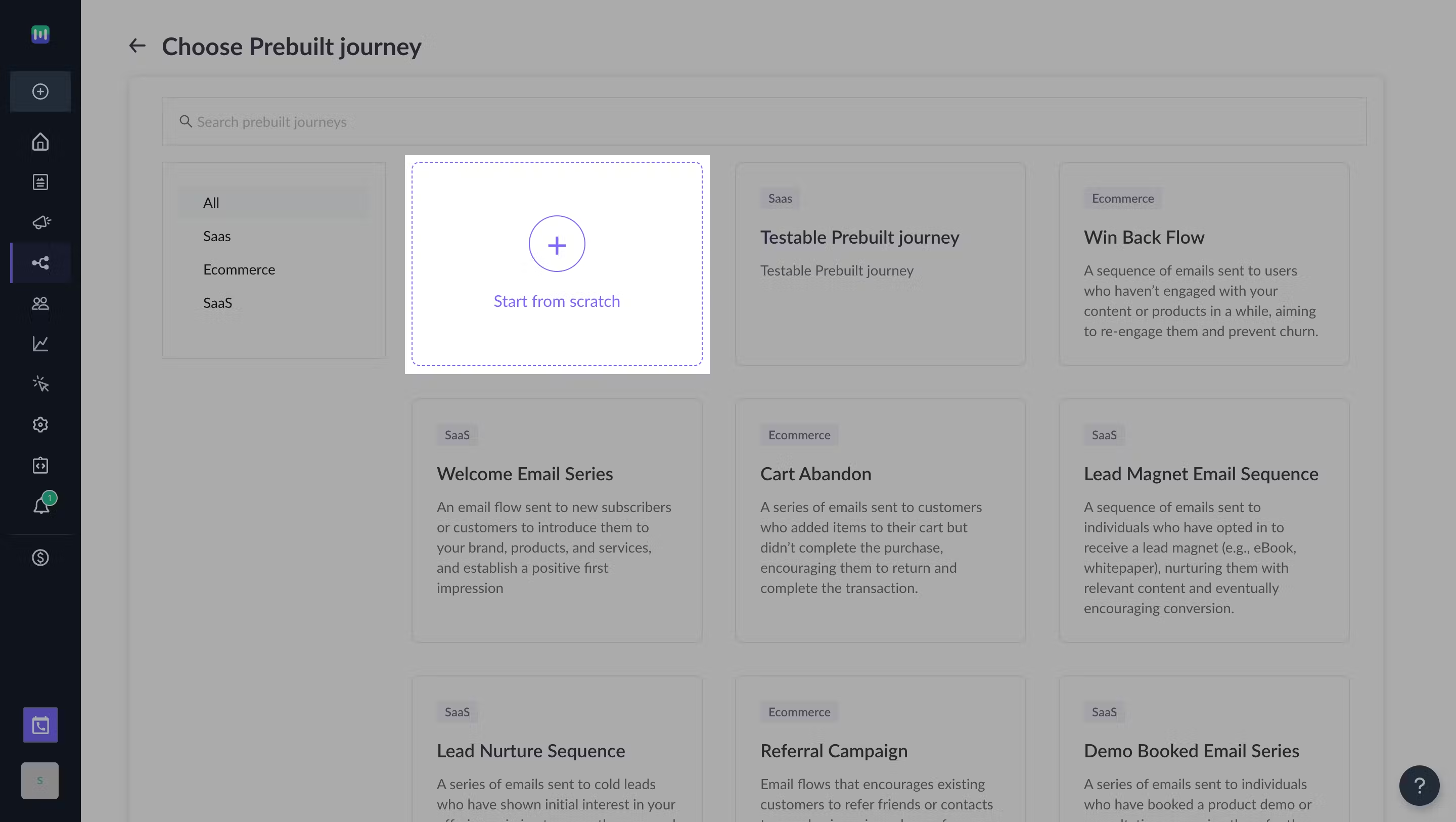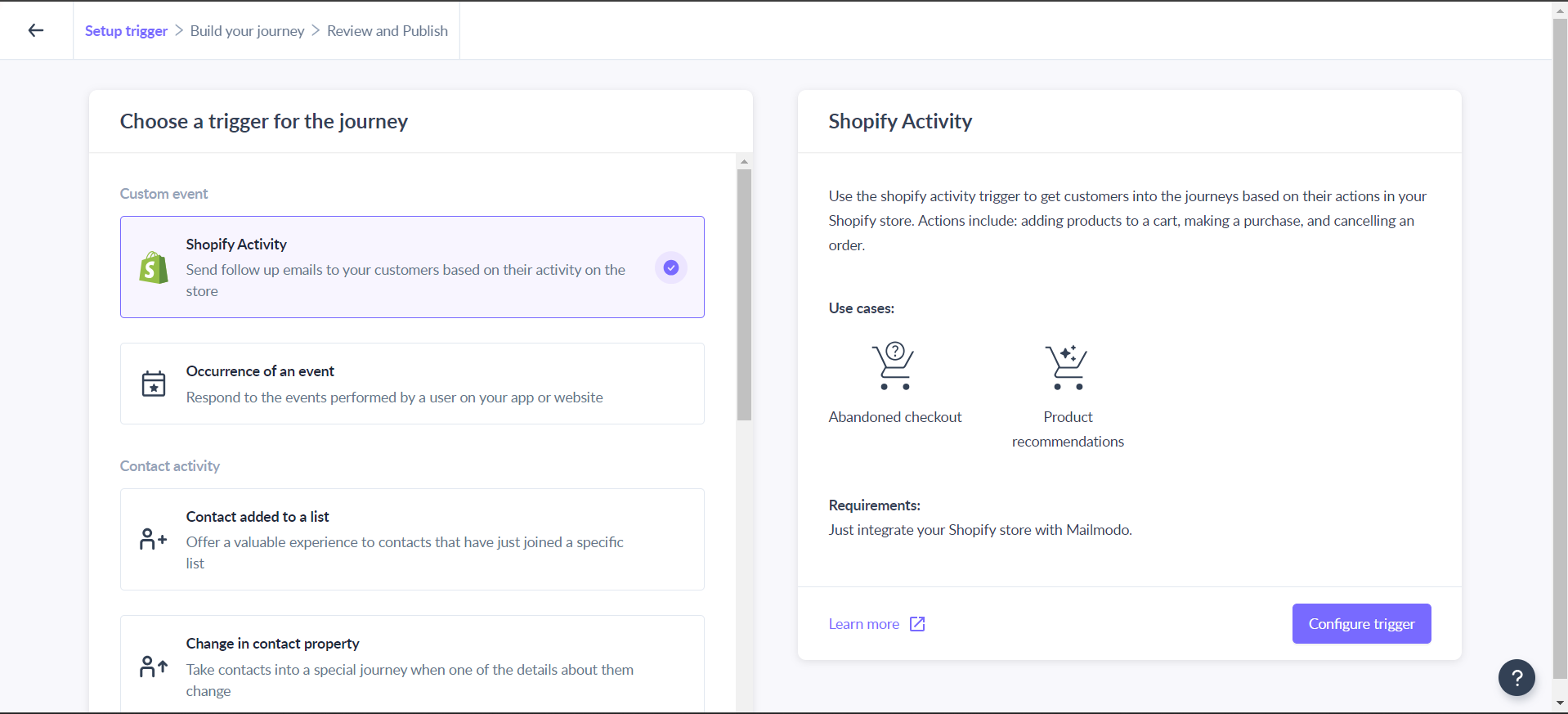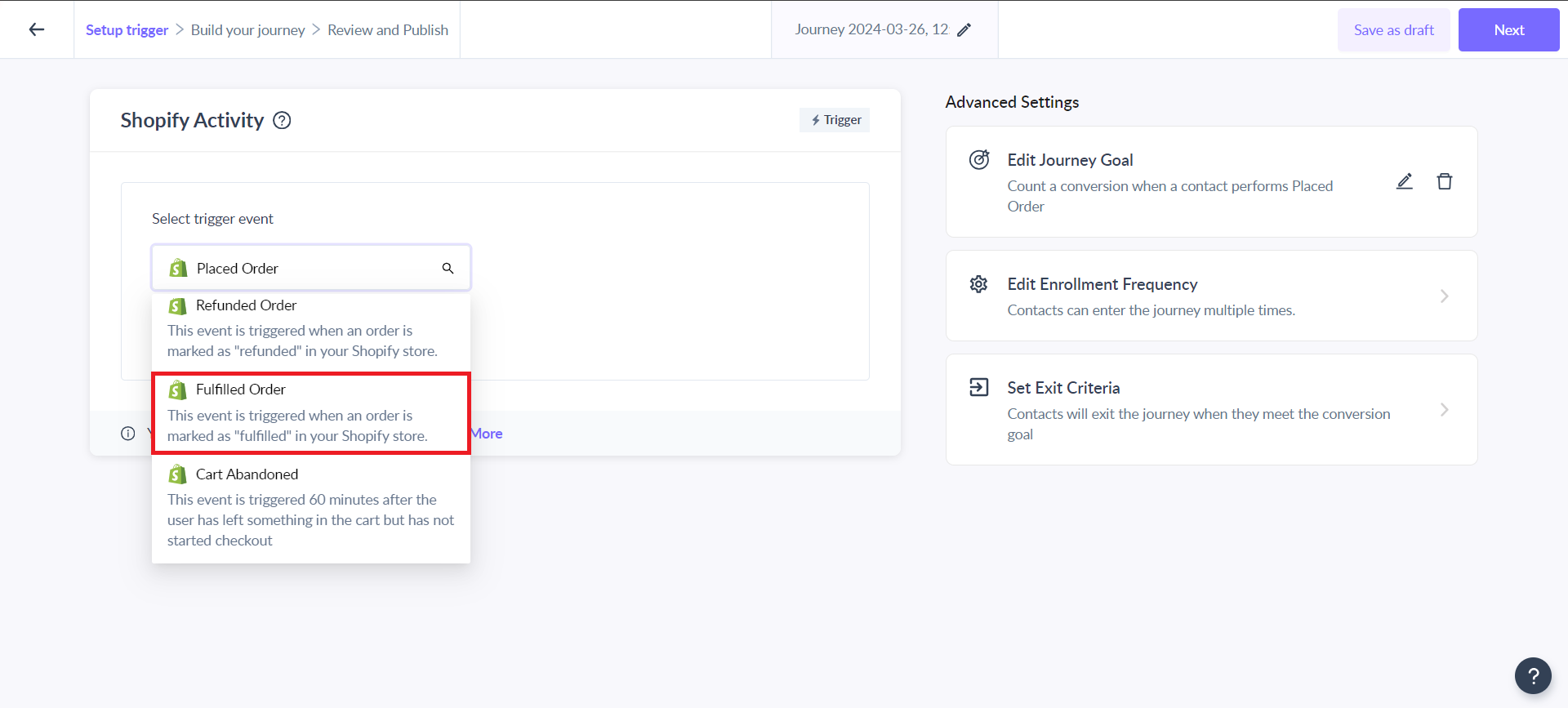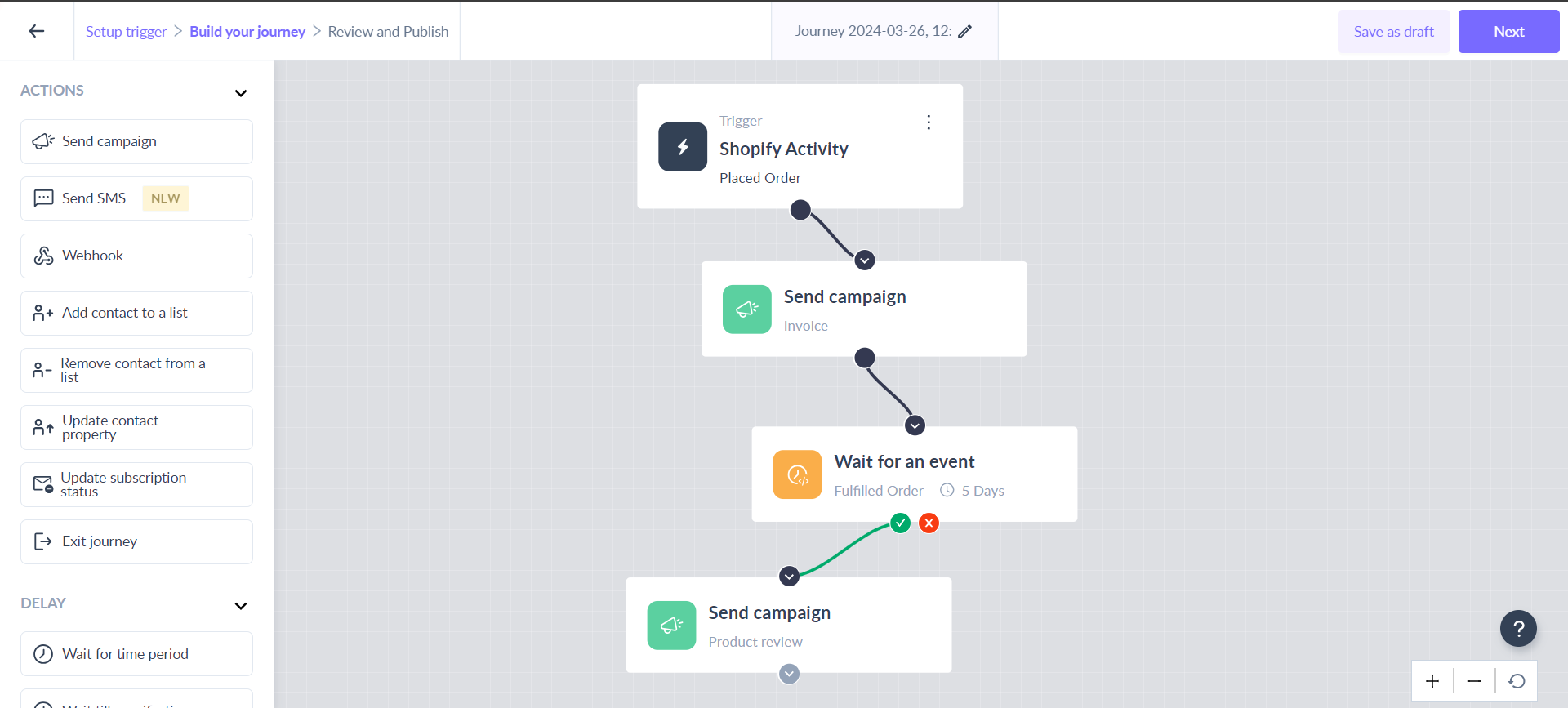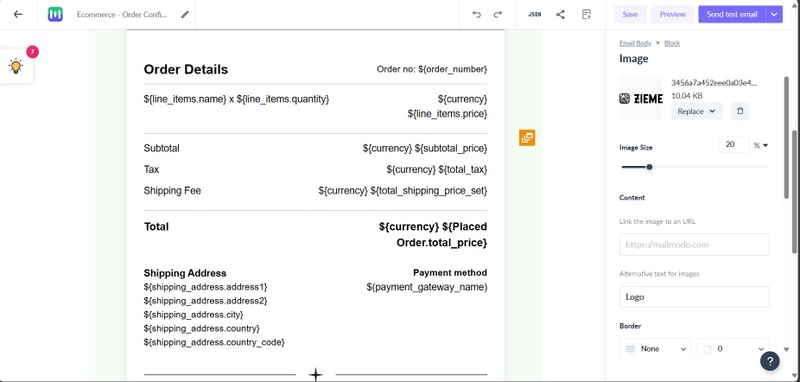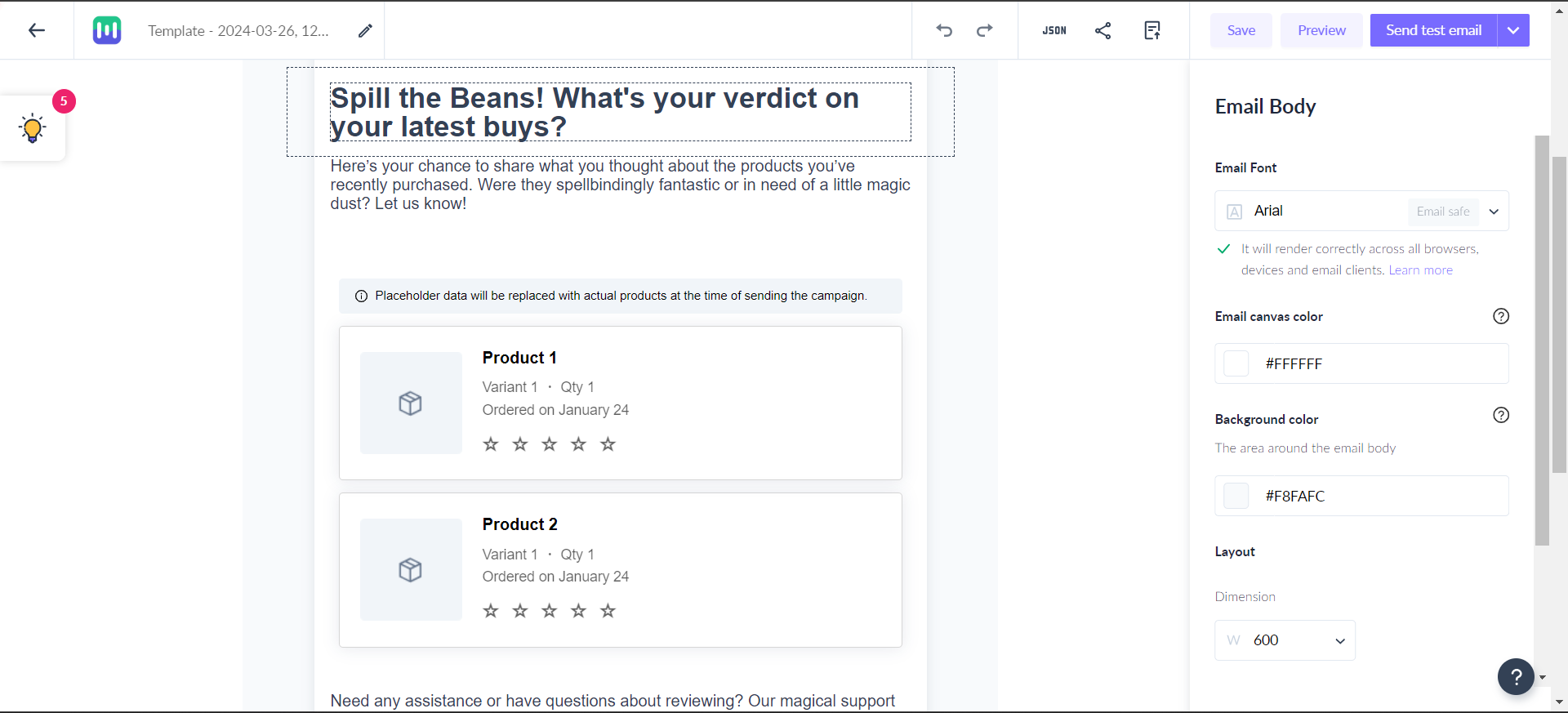How to Create a Product Feedback Flow?
Last updated July 25, 2025
Overview
This guide provides a comprehensive overview of the Product Review Email Flow, an effective strategy for collecting valuable customer feedback and reviews for your products. By leveraging this automated flow, you can enhance your store's credibility, boost customer trust, and encourage future purchases. To integrate Shopify with Mailmodo you can refer to this article.
How is Product Review Email Flow Helpful for Your Store?
The Product Review Email Flow offers several benefits for your store:
- Customer Feedback: Collect authentic and insightful feedback from customers who have purchased your products.
- Social Proof: Displaying positive reviews enhances your product pages and builds trust with potential customers.
- SEO Boost: User-generated content, such as product reviews, can improve your search engine rankings.
- Customer Engagement: Engage with customers post-purchase, showing that you value their opinions and fostering loyalty.
Creating a product feedback flow from scratch
Step 1: Go to the “Journeys” tab and click on the “Create journey” button.
Step 2: Click on “Start from scratch” card.
Step 3: Choose the trigger.
Select “Shopify Activity” as the journey trigger from the options.
You can trigger the Product Review Email Flow using Shopify activity events such as "Placed Order" and "Fulfilled Order." Here's how it works:
- Placed Order Event: When someone places an order in your store, they will automatically enter this flow. You can filter this trigger event such as item count, total price etc. to further refine the enrollment of customers.
- Fulfilled Order Event: It is recommended to add this event as a trigger for this flow. When someone’s order is fulfilled, they will automatically enter this flow. You can filter this trigger event such as item count, total price etc. to further refine the enrollment of customers.
Step 4: Add Emails and time delay blocks
If you have selected “Placed order” as the event in the Shopify activity trigger, then send an order confirmation email once the customer enters the flow.
If you have selected “Fulfilled order” as the event in the Shopify activity trigger, then send an order delivery confirmation email once the items in the products are delivered.
Remember to include personalization parameters that will help you to make these emails more personal and relevant.
Post confirmation, and send emails seeking review for the products that they have purchased.
Step 5: Once, you have created the journey, click on Next and then Publish now.
Email templates that you can include in this product feedback flow
Email 1: Transactional emails
Emails sent post an order is confirmed or once it is delivered are called transactional emails. To qualify as a transactional email, it must strictly convey order-related information without any marketing content. Its sole purpose is to notify customers that their order has been received and should be sent to all customers who have placed an order.
Email 2 - Product review request email
Review request emails should motivate customers to share their opinions, whether on social media or directly in your store. Review request emails play a pivotal role in this process, and you can dedicate an entire email flow solely to managing review requests.
We, at Mailmodo, have made it easier for you to seek feedback from your customers. You simply have to add a “Product Review” widget in your template. Your customers will be able to easily add their reviews in the form of ratings from their email.
Additional Resources
You can read more about the Product Review widget here
If you face any problem then reach out to us at Mailmodo Support or share your thoughts at Mailmodo Product Feedback .