Overview of the Platform
Last updated October 29, 2025
Let's take a look at the different elements of Mailmodo.
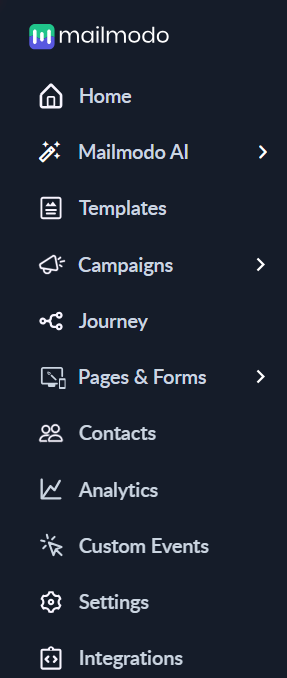
Create
After completing the migration process to Mailmodo, you can proceed to disconnect your Mailchimp integration. Simply navigate to the Integrations tab, choose your Mailchimp integration, and click on Deactivate. You will then be prompted with a pop-up dialog box where you can select Deactivate again and confirm that you want to remove the integration.

Home Tab
Home is the default section where users land whenever they login into the platform. This section provides a list of activities one needs to perform to complete the platform setup, updates on the recent campaign performance, and an account overview.
For example, a newly signed-up user will get a step-by-step guide on setting up a sender address, creating templates, connecting with Shopify stores, etc. Mailmodo AI Mailmodo AI✨ your new smart assistant to plan, create, and analyze campaigns effortlessly. Whether you’re building journeys, defining segments, or optimizing performance, everything is now just a click away. Experience a faster, smarter way to manage your marketing with Mailmodo AI. Try it out today.
Template Tab
An email template is a predefined email layout that includes contents like images, text, buttons, etc. The template section allows you to choose from a list of pre-designed and customizable HTML and AMP elements.
You can also make your template from scratch if a template of your choice isn’t available. Using the template editor, you can add various elements like tables, forms, carts, calendars, etc., using the template editor.
Here is a list of articles to get you acquainted with Templates.
Campaigns Tab
An email campaign is a single or series of emails sent by a marketer to achieve a specific aim. The campaign section allows you to schedule & send regular email campaigns and measure their performance. You can track key campaign metrics like open rate, click rate, submissions, etc.
Here is how you can Set Up and Test Campaigns in Mailmodo.
The Campaigns Tab has two subcategories:
1. Bulk
Bulk Campaigns in Mailmodo are initiated by clients to disseminate crucial information to their contacts. These campaigns facilitate the distribution of content to a specific audience and enable monitoring of its effectiveness.
You can track the progress of your campaigns and user responses in the campaign summary that is generated. To track your campaign's performance in the future go to campaigns->select relevant campaign.
2. Trigger
Trigger Campaigns are transactional campaigns that can be triggered through different platforms in Mailmodo. You can connect Mailmodo's trigger campaigns for a lot of different use cases in your different platforms.
These are campaigns that get triggered in response to a specific action taken by the client. The Trigger section allows you to create & send triggered campaigns and measure their performance. You can track key campaign metrics like open rate, click rate, submissions, etc.
Follow this link to learn more about Campaign Management.
Journey Tab
The journey is an automated process of sending a series of personalized emails to customers when they take a certain action that sets off a specific trigger. The journey section allows you to create new journeys and edit the existing ones.
Read this to know more about journey creation.
Pages and Forms
This feature is deprecated now.
Contacts Tab
Contacts are the list of email addresses to whom you can send emails. The contacts section allows you to import & manage contacts from different sources and segment your users as per your needs.
Read this to learn how to segment your contacts.
Custom Events
In your app or website, events refer to specific actions performed by users, such as signing up, viewing an item, or adding an item to a wishlist. Now, you have the ability to transmit these tracked actions as 'Custom Events' to Mailmodo, which can be used for devising targeted segments and personalized campaigns. With the transmission of custom events, it is possible to segment your contacts based on the presence or absence of the events, as well as the time frame in which they occurred.
Settings Tab
The settings section allows you to manage your account. For example, you can set up your sender email address, add team members, get API keys, update the plan, etc.
Integrations Tab
The integration allows you to connect different platforms with Mailmodo. These platforms include Shopify, Zapier, HubSpot, Mixpanel, Calendly, Salesforce, etc.
Read these to learn how you can integrate Mailmodo with different platforms.
You can read this to learn how to integrate with Shopify. You can also read this to learn how to integrate Mailmodo with other platforms.
Notifications Tab
The notification section provides updates to the users about important events, actions, and alerts about their accounts. For example, AMP whitelisting approval, daily and monthly email credit alerts, bounce rate alerts, etc.

