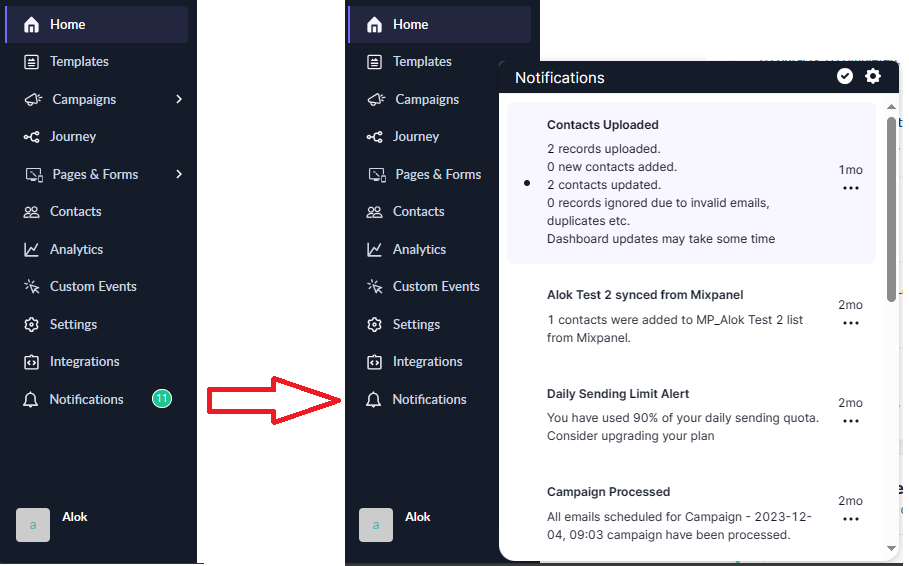Notification Center
Last updated January 22, 2024
Mailmodo platform sends system wide notifications to every logged-in user, and a green badge with count appears on the notification center icon whenever there are unread alerts.
Viewing notifications
To check your account alerts in Mailmodo, click on the Notification option in the left nav bar. You can see both read and unread notification in the flyout. Click on the notification will take you to the related item. For e.g. Campaign Processed notification will take you to the individual campaign summary dashboad.
Managing notifications
You can change the status of notification as Read or Unread by clicking on the ... icon. Also, you can delete a notification to clean up your notifcation center.
Type of notifications
Notifications sent by the Mailmodo platform can be classiffed into one of the following categories:
👍Success Message
Positive outcomes are signaled by success notifications. These notifications can be received for (not exhaustive):
- Campaigns : When bulk campaign sending is completed
- Contact : When CSV upload for a list is successfully completed
🔴Error Message
Error notification signals when something goes wrong and requires attention. These notifications can be received for (not exhaustive):
- Contacts Syncing : HubSpot needs to be reintegrated because of invalid configuration
- Export Submission : Unable to export form submission to Google Sheets due to invalid keys
⚠️Alerts
Alerts signals information you take a closer look, serving as a caution. These notifications can be received for (not exhaustive):
- Email Credit Limit : You have used 90% of your daily or monthly sending limit
- Bounce Rate : You have crossed 3% bounce rate for your campaign. You account will be blocked if you cross 5%