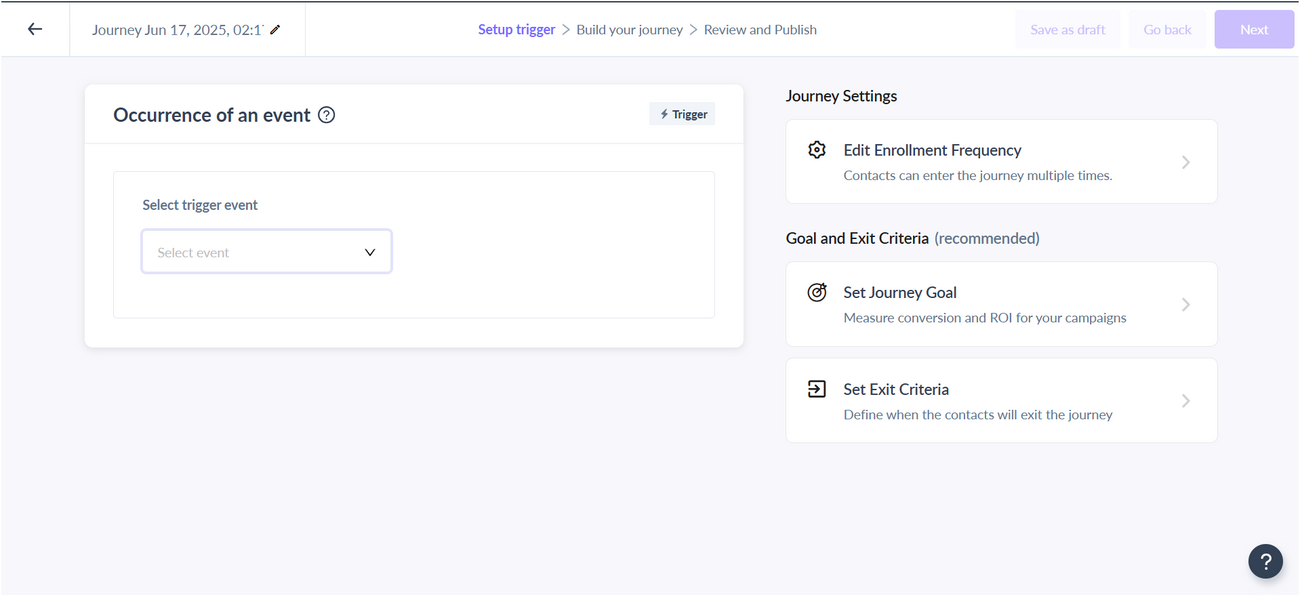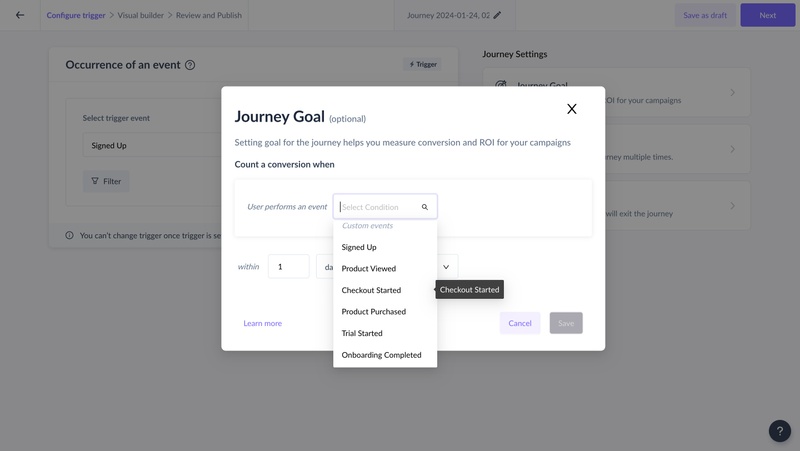Adding a goal to your journey
Last updated June 16, 2025
Goal tracking is important to measure the ROI on your email marketing. It can help to assess how your journey campaigns performed over time. For instance, you may want to know how effective your journey was in onboarding a new customer through a series of emails or to nudge a customer to purchase your paid plan.
Mailmodo allows users to define goal tracking for the journey when a user performs an event.
Below are steps for the same:
Step 1: Create a new journey from the journey section.
Side note - You can also add goals to your existing journeys. For that, pause your journey and edit it. There will be an option to add goal as shown below in step 2
Step 2: While configuring the trigger selected, you can also set the journey goal
Step 3: Add the custom event to be tracked, timeline, and email activity. You can also add a filter for your custom event. Supported email activities are :
- Sending any email in the journey
- Opening any email sent in the journey by the user
- Clicking a link in journey campaigns by the user
You can make your user exit the journey after goal conversion by setting the exit criteria. Learn more about exit criteria here.
Step 4: After creating the journey, you can go to the next step and review all the details along with the journey goal.
Step 5: On the Journey dashboard you can see the Goal conversion count for your journey. Once contacts enrolled in the journey meet your goal criteria the count will increase and remarks for the same can be seen in the Activity log. (See next section for how we count conversion)
Please Note -
1. Contact is counted as converted once it achieves the goal and exits the journey flow i.e. completed the journey. We do not include failed or aborted contacts in goal conversion, only users with status as completed is considered for the definition
Goal Conversion = Number of enrolled contacts who converted / Number of enrolled contacts who completed the journey
2. For an existing journey if a goal is set, only new contacts enrolled after goal setting will be counted for conversion i.e. goal tracking is always forward-looking.
For example, consider a Journey ABC which you have paused and edited to add a goal.
This is how the conversion will work once it is published again.
- For old enrollment → conversion goal will not be tracked.
- For new enrolment → conversion goal will be tracked.
Goal Conversion → No of new enrollment converted after journey goal is set / No of new enrollment who completed journey after the goal is set.
FAQs
1. If multiple campaigns are in the journey how do we attribute goal conversion?
The goal is attributed to the campaign(s) for which a contact matches conversion criteria before expiry time. Consider a case :
Journey flow : Campaign A → wait 2 days → Campaign B
Conversion metric: The user should have triggered an event “Event Registered” within 4 days of sending the campaign.
Day1 - Campaign A launched
Day2 - The user opens the email. Doesn’t register
Day4 - Campaign B launched
Case A -
Day5 - The user opens the email and registers for the event.
The goal will be at attributed to both campaigns because the event was performed within 4 days of sending the campaign.
Case B -
Day5 - No activity,
Day6 - The user opens the email and registers for the event.
Goal will be attributed to campaign B since 4 days have expired since campaign A was launched
2. How do we attribute goal conversion in case of multiple enrollments in the journey?
In case the journey is set to multiple enrollments (Journey settings → More than one time) and →
- There are two enrollments for the individual - Enrollment A (Old) and Enrollment B (New).
- Both the enrollments interacted with the campaigns and we received the conversion action for which we need to attribute the conversion goal.
We will mark the conversion for the user in the following manner.
| Type of Enrollment | Enrollment A | Enrollment B | What to do? |
| Sequential | Completed and expiry time has passed | Completed and expiry time has passed | Conversion will not be attributed to either of the journey instances. |
| Sequential | Completed and expiry time has passed | Completed and expiry time hasn’t passed | Conversion will be attributed to Enrollment B. |
| Sequential | Completed but the expiry time has passed | Ongoing | Conversion will be attributed to Enrollment B. |
| Sequential | Completed and expiry time hasn’t passed | Completed and expiry time hasn’t passed | Conversion will be attributed for both Enrolment A & Enrollment B. |
| Sequential | Completed and expiry time hasn’t passed | Completed and expiry time has passed | Conversion will be attributed to Enrolment A. |
| Sequential | Completed but the expiry time hasn’t passed | Ongoing | Conversion will be attributed to Enrolment A & Enrollment B. |
| Parallel | Ongoing | Ongoing | Conversion will be attributed for both Enrolment A & Enrollment B. |
If you have any queries then reach out to us at Mailmodo Support or share your thoughts at Mailmodo Product Feedback .