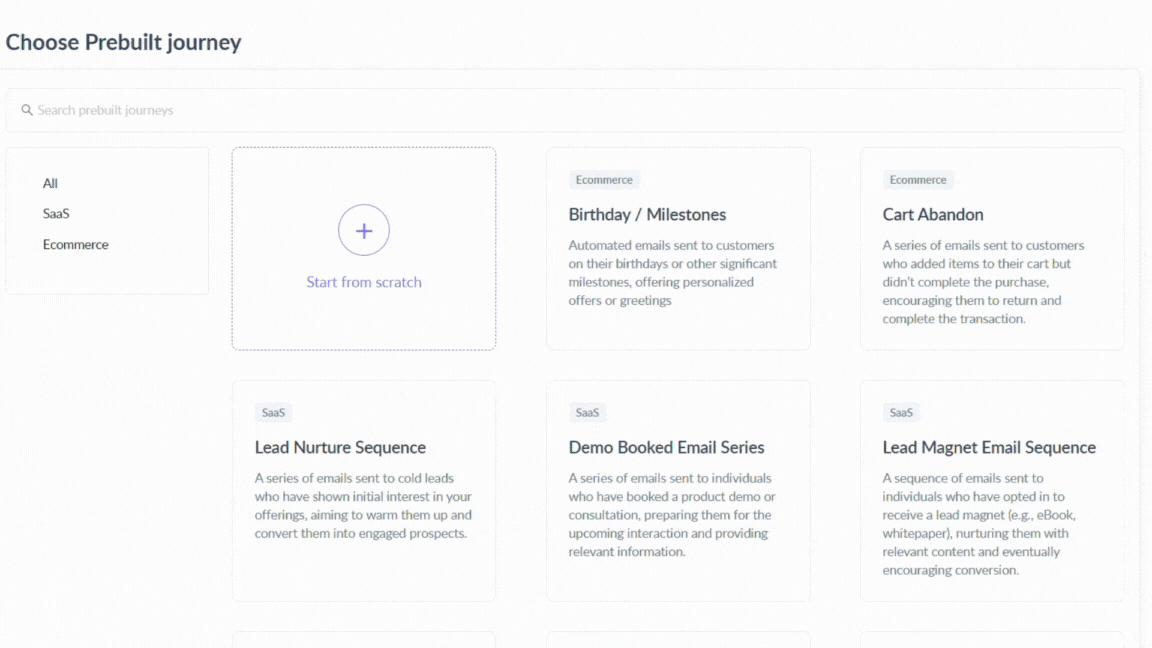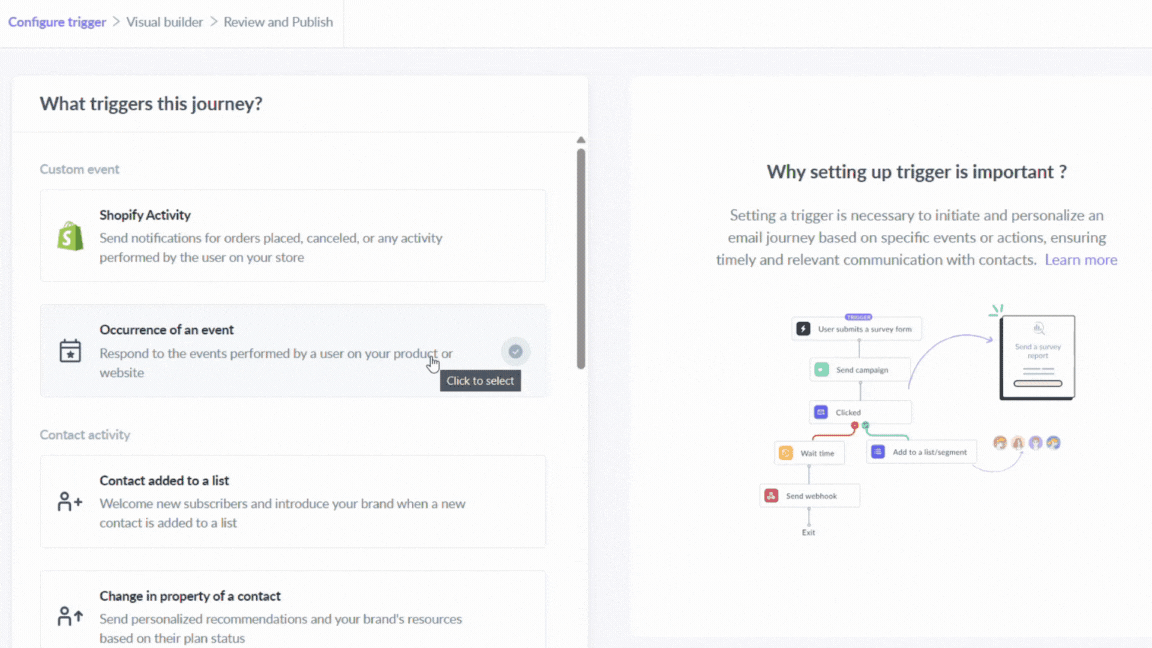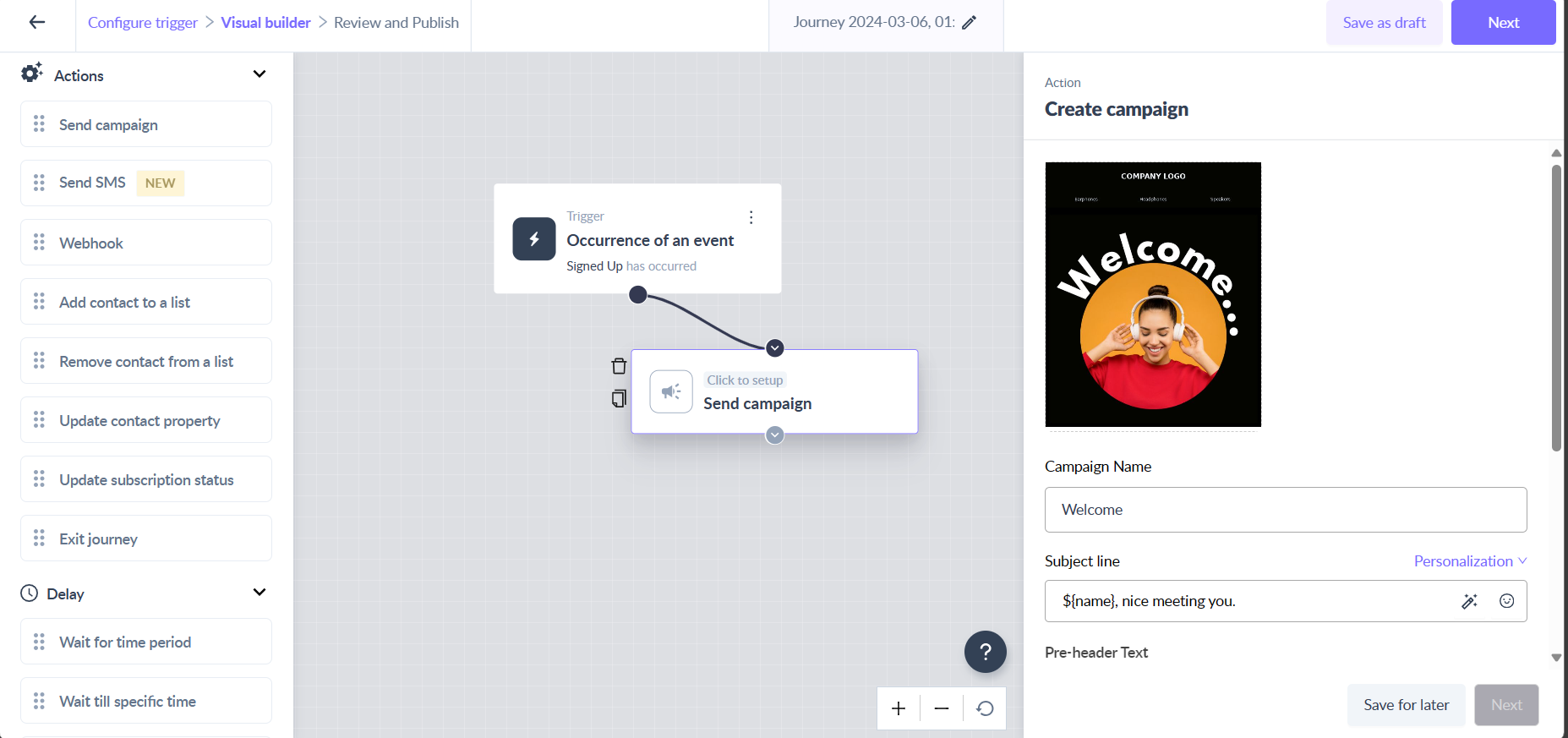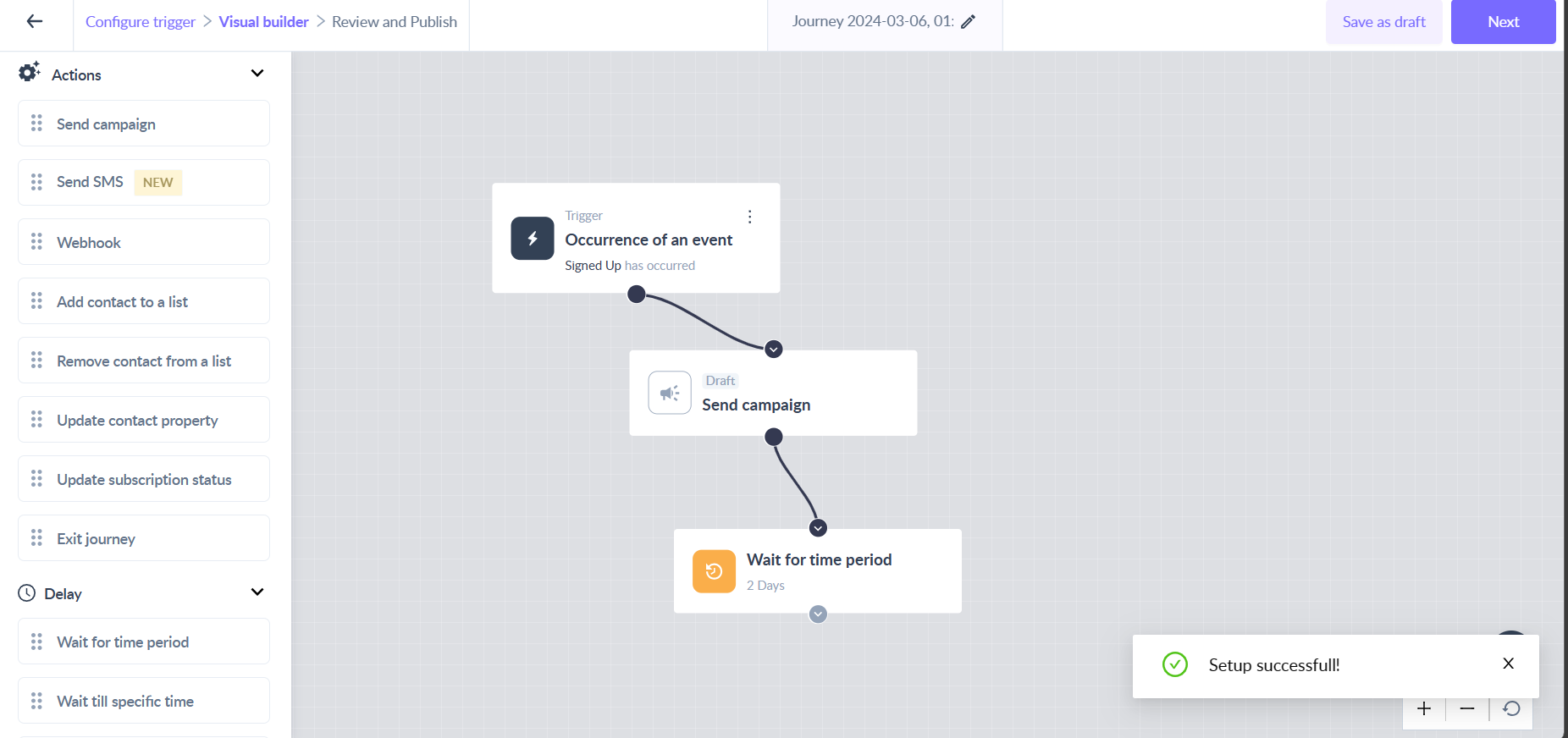Create a welcome email flow using journeys
Last updated July 31, 2024
Your initial impression on customers within the first few days after their sign-up can significantly impact their long-term engagement with your company. This critical moment sets the tone for the relationship.
In this guide, we'll lead you through creating a welcome email series for new users.
Requirements
- Typically, you'll want to send your welcome series to all newly signed-up users for your product or service. You can track the "Sign up" event from your website.
- Compose your welcome email using the Mailmodo editor or you can use a template from the template gallery.
Creating the journey
You can use Mailmodo's prebuilt journey - Welcome series that contains the trigger, all the campaigns, and delay blocks pre-set to make the process of journey creation easier.
To build the journey from scratch, follow the below steps:
What triggers this journey
Select "Occurrence of an event" as the trigger and choose the event - "Signed up". The contacts that perform this event will be enrolled in the journey.
Add Campaign block
Drag the "Send Campaign" block onto the journey builder and fill in the details required in the block. Give the campaign a name and select the appropriate template.
Write an engaging and compelling subject line for your email along with personalization parameters such as ${first_name} Alternatively, select subject lines from successful previous campaigns.
Send the first campaign containing a welcome message telling them the benefits of your product.
The second email campaign can be a reminder about completing the important onboarding steps or you can send a few useful resources that will help them use your product.
Add a delay block
Drag the "Wait for time period" block onto the journey builder and enter the desired time delay in it before sending the second email.
Journey settings
- Journey goal Define a conversion goal to track desired user actions post-email. Skip this step if unnecessary.
- Manual enrollment Determine how many times a user can enter a journey. The default setting is set to one-time which means a contact will enter the journey only once.
- Exit criteria You can precisely determine when a contact exits the journey by specifying the list they belong to or don't belong to.
Reviewing and publishing the journey
You can test the journey before publishing it to make sure all the actions in the journey are working as per your expectations. You can learn more about testing a journey, here .
Once you have tested the journey, you can go ahead and publish it.
If you face any problem then reach out to us at Mailmodo Support or share your thoughts at Mailmodo Product Feedback .