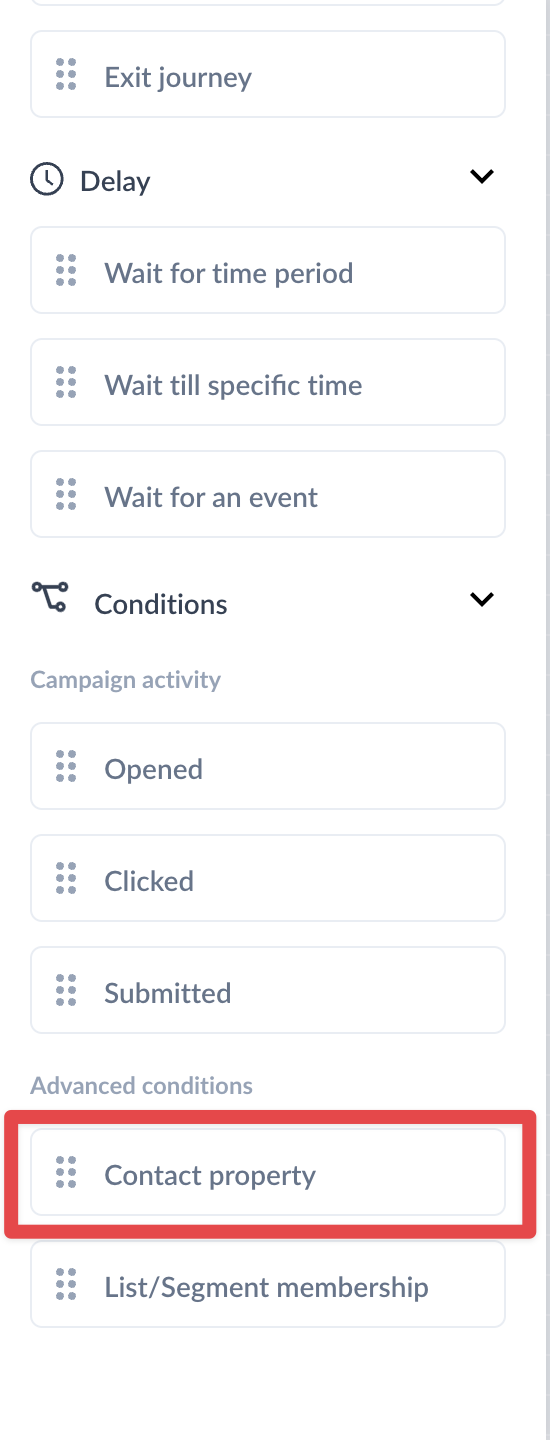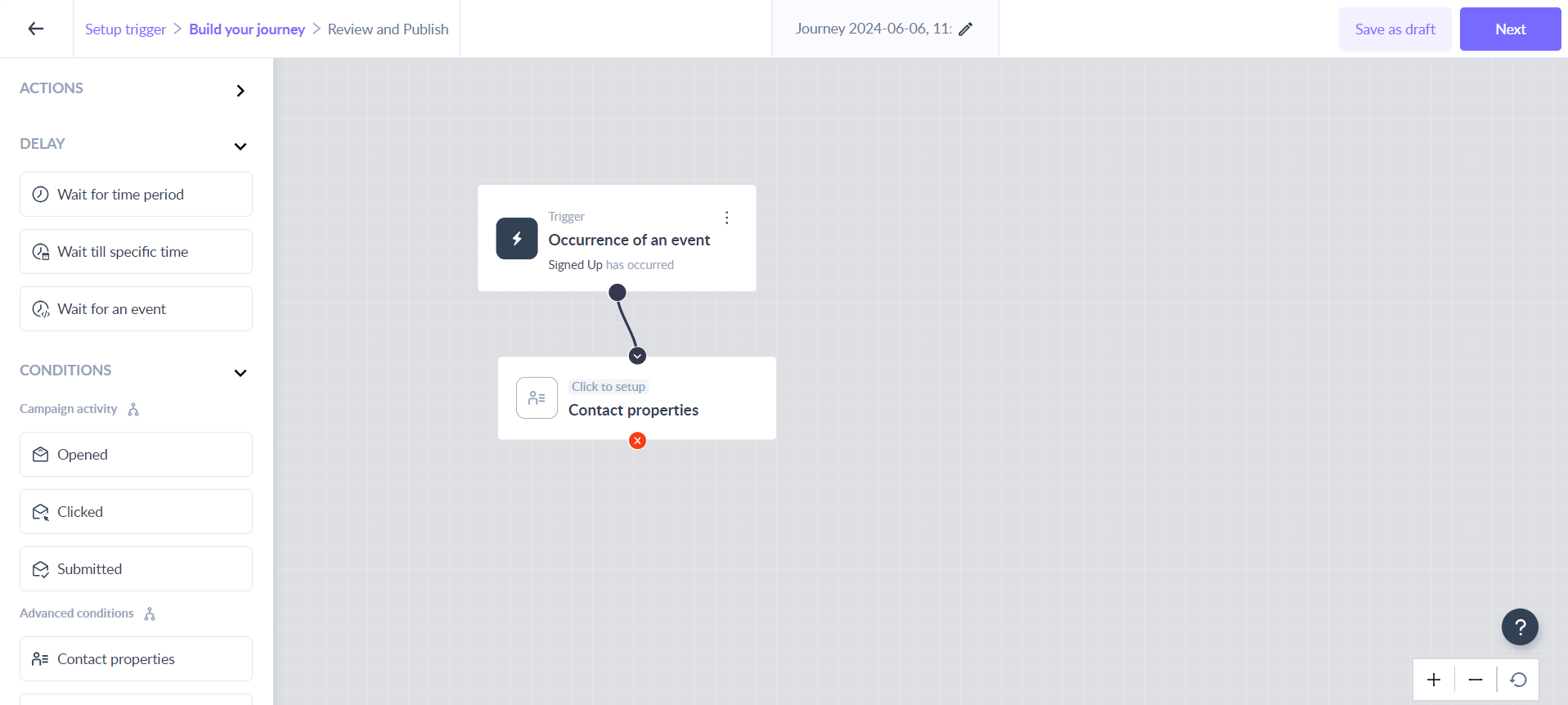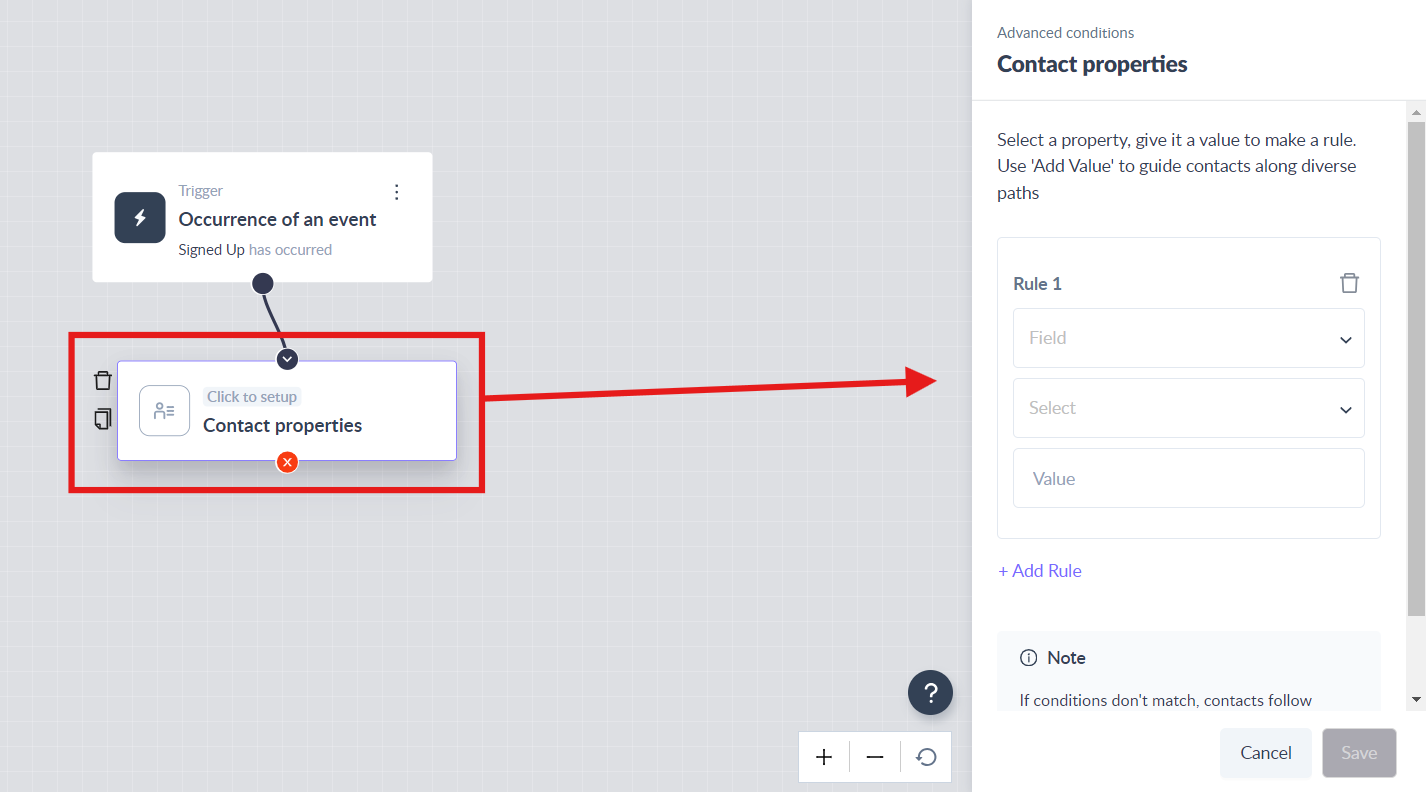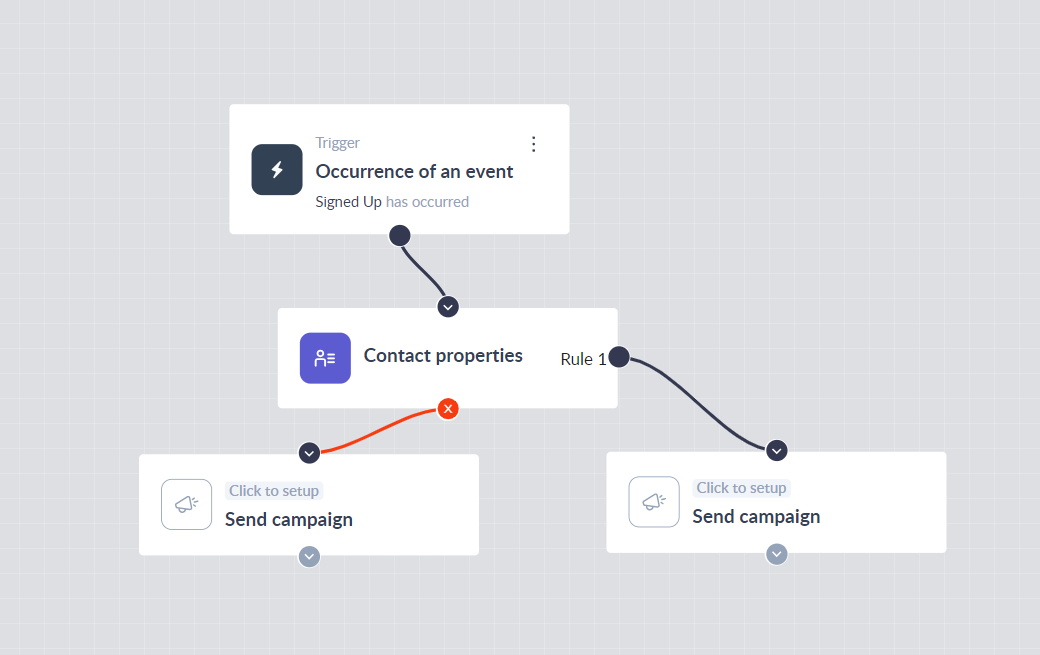Contact property as a condition in the journey
Last updated June 6, 2024
The ‘Contact property’ block helps you add a condition to check whether a particular contact property of a person entered into the journey is equal to the value added in the input field or not and send the person down different paths based on this.
Example Use Case:
Imagine you offer different subscription plans for your software, and you want to provide an exceptional experience for customers who upgrade to a higher-tier plan. You can automatically send the contact to different paths whenever a contact changes their "Billing Plan" from a lower-tier plan to a higher one.
Key steps -
Step 1: Drag and drop ‘Contact property’ card from the left panel.
Step 2: Connect it to the desired card in the journey.
Step 3: Click on the ‘Contact property’ card to open the right panel.
Step 4: Select the Contact property(Field) from the dropdown and a condition (Select).
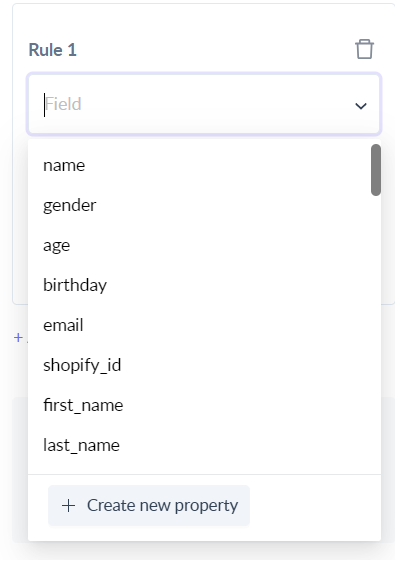
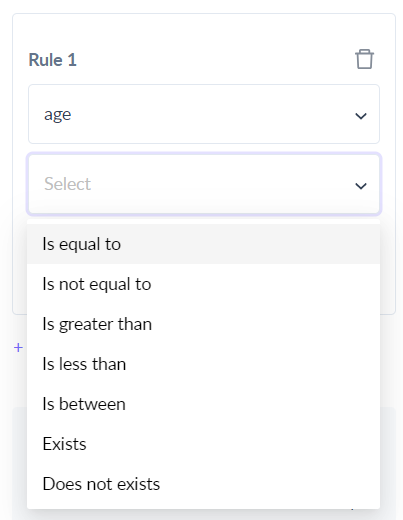
Step 5: Add the Contact property Value in the input field.
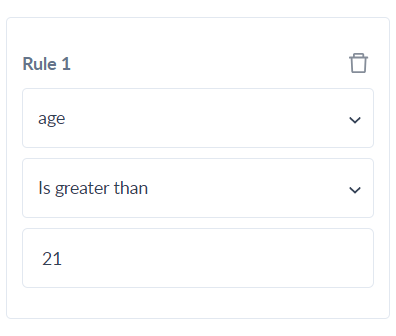
You can add more rules by clicking on 'Add Rule'.
Step 6: Click on the ‘Save’ button to complete the configuration.
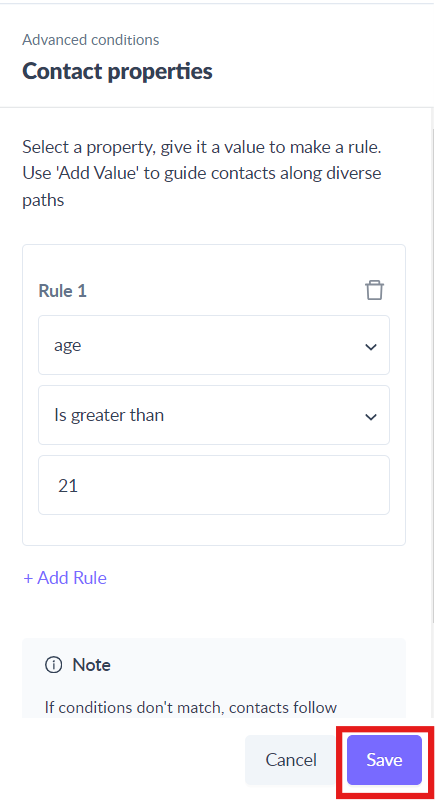
This would mean, whenever contact reaches the ‘Contact property’ condition, it would check for the contact property value equal to the value entered in the journey and qualify contacts into YES and NO routes in the journey.
Use the search bar in our Help Center to find quick guides and walkthroughs. If you face any problem or want to share your opinion then reach out to us at Mailmodo Support or share your thoughts at Mailmodo Product Feedback .