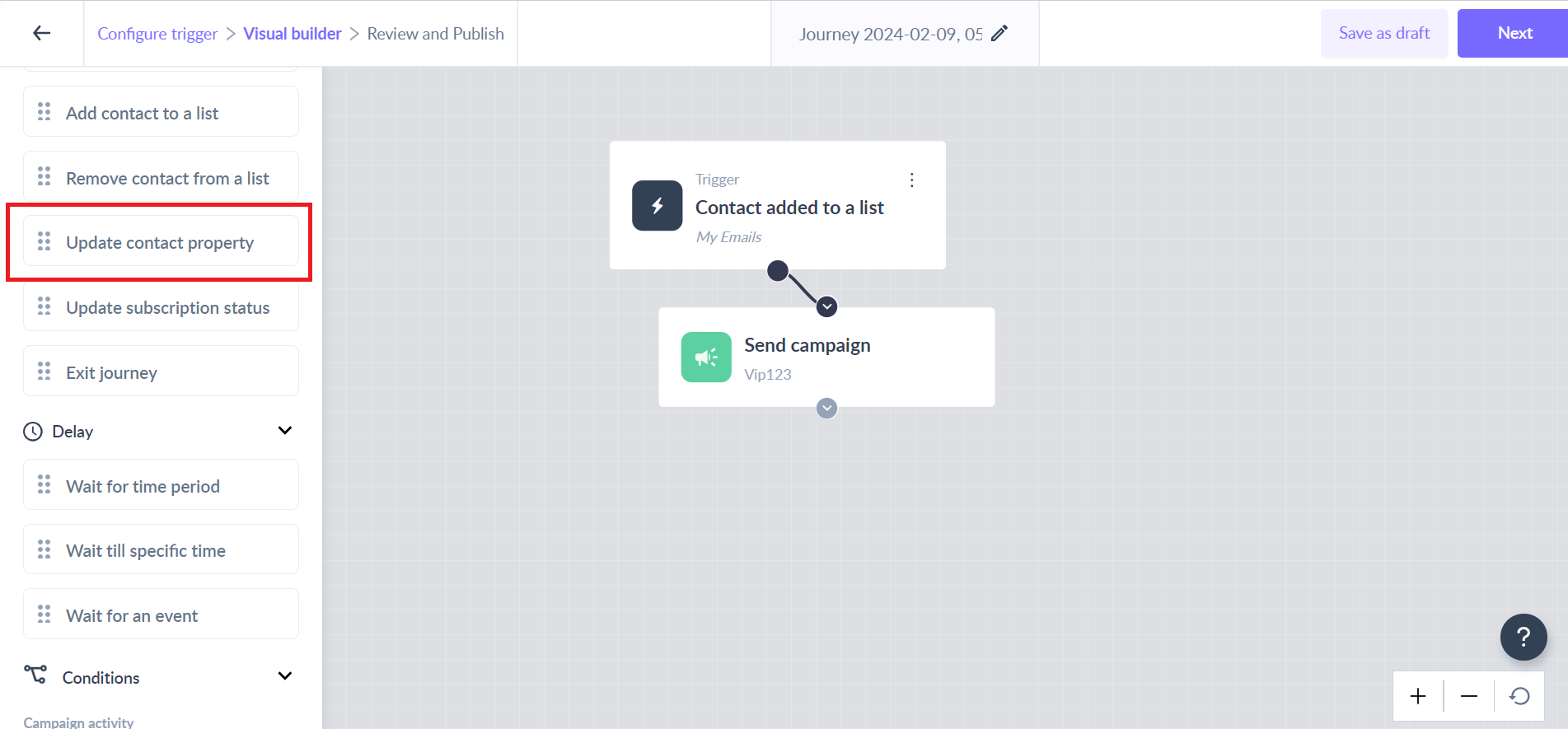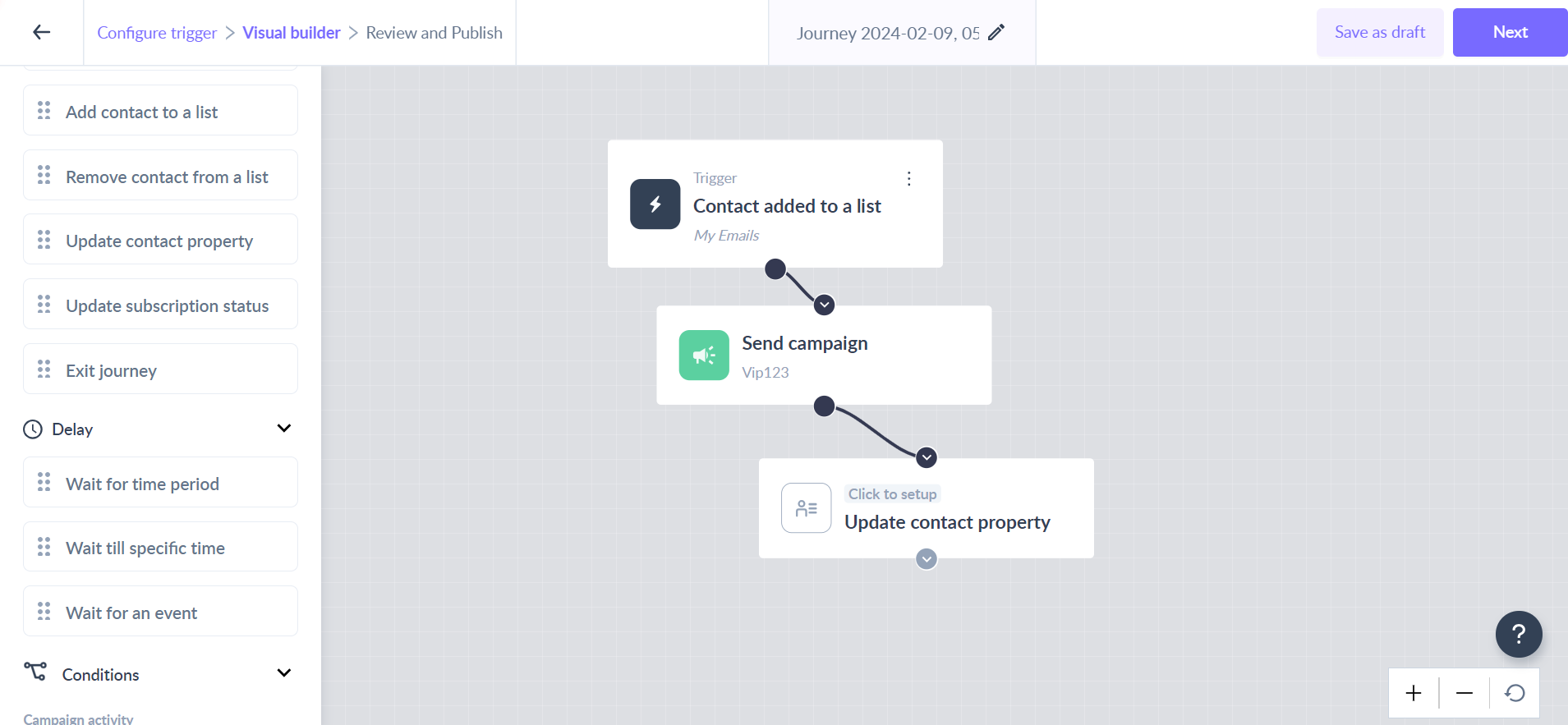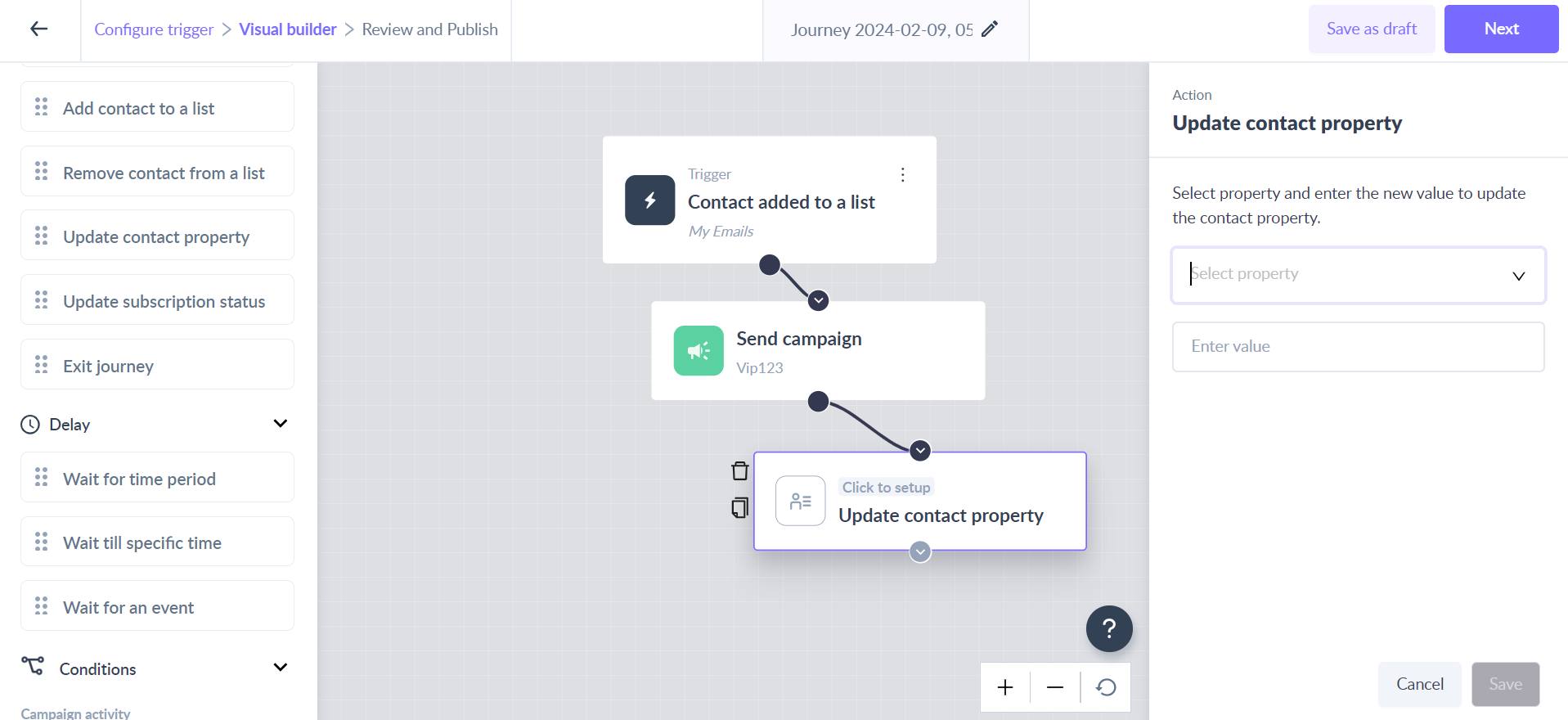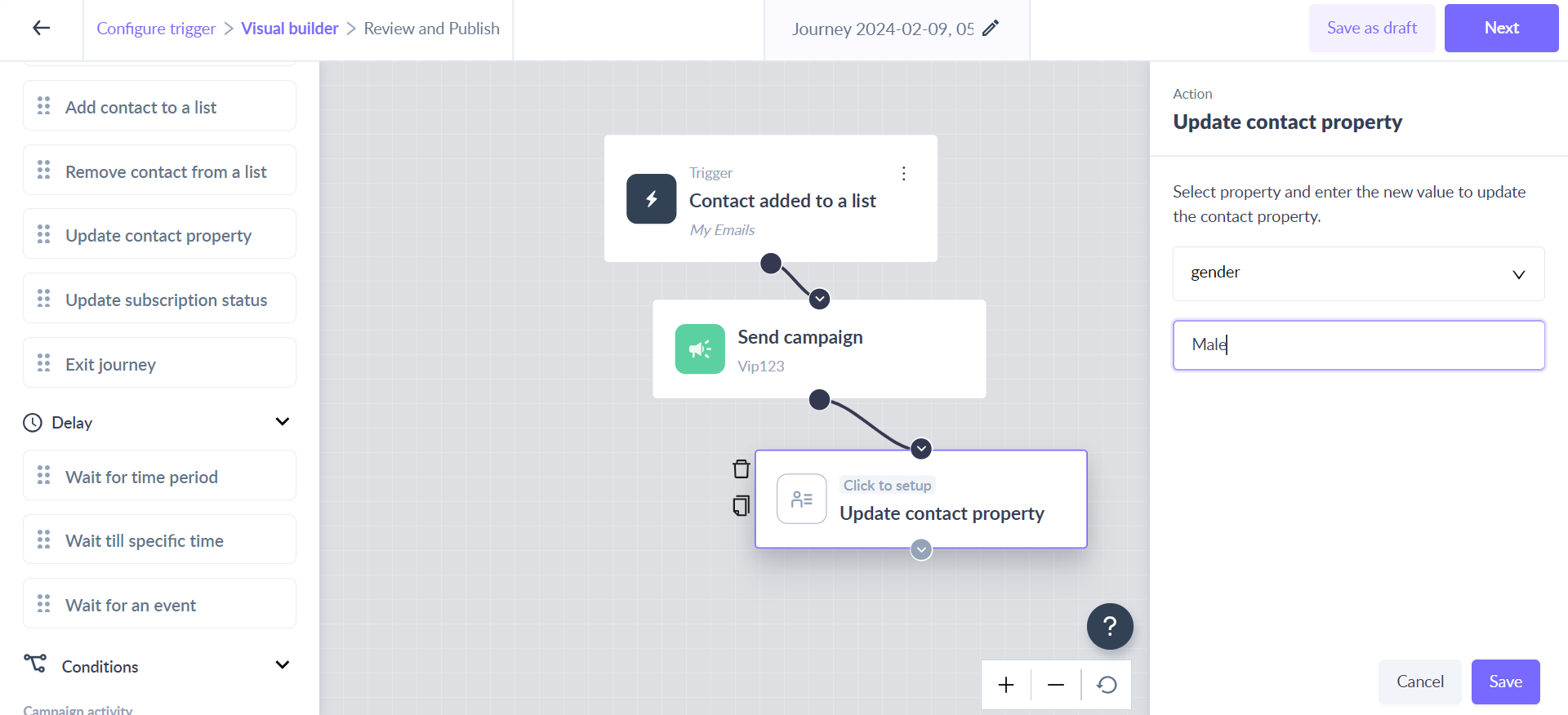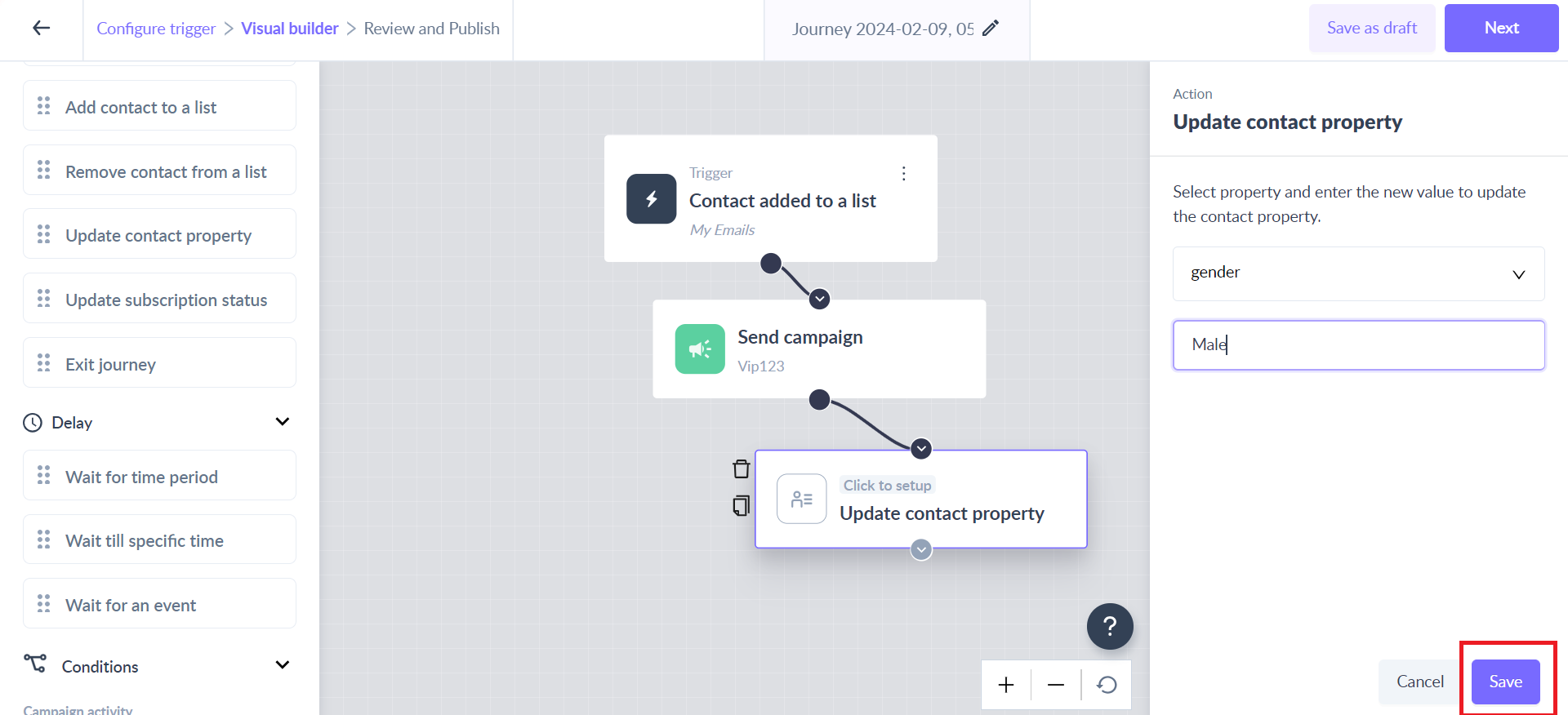Update contact property as an action in the journey
Last updated February 9, 2024
The ‘Update contact property’ as an action allows you to update the value of a contact property for the contact of a running journey.
For example - Use this as an action to update the value of the ‘Conference location’ as per the customer's response in the conference registration form used in the journey.
Key steps -
Step 1: Drag and drop ‘Update contact property’ card from the left panel.
Step 2: Connect it to the relevant card in the journey.
Step 3: Click on the ‘Update contact property’ card to open the right panel.
Step 4: Select the relevant contact property from the dropdown and add the new value in the input field.
Please Note:
You can also dynamically update the selected contact property when the triggers for your journey are →
1. Form Submission
2.Occurrence of an event
For instance, when you use Form Submission as a trigger, you will get the option to add a dynamic value in the Update contact property block. Click on ‘Use dynamic value instead’. You will be prompted to fetch data from a form field used in the journey trigger. Map the contact property with one of the form fields.
Similarly, when the trigger is ‘Occurrence of an event’ you will be able to map the contact property with event properties.
This feature will be helpful for scenarios where you want to update contact property from a form submission or event update. E.g. You send an AMP form email to your users to update their contact details. Any submission in the email will lead to an update in the contact property of that recipient in the Mailmodo database. The new value will be same as the submission made in the form. Likewise, any events coming for any contact will update the contact property mapped with any event property.
Step 5: Click on the ‘Save’ button to complete the configuration.
This would mean, whenever the contact reaches the ‘Update contact property’ step in the journey, the new value will get updated in the selected contact property for that contact in the journey.