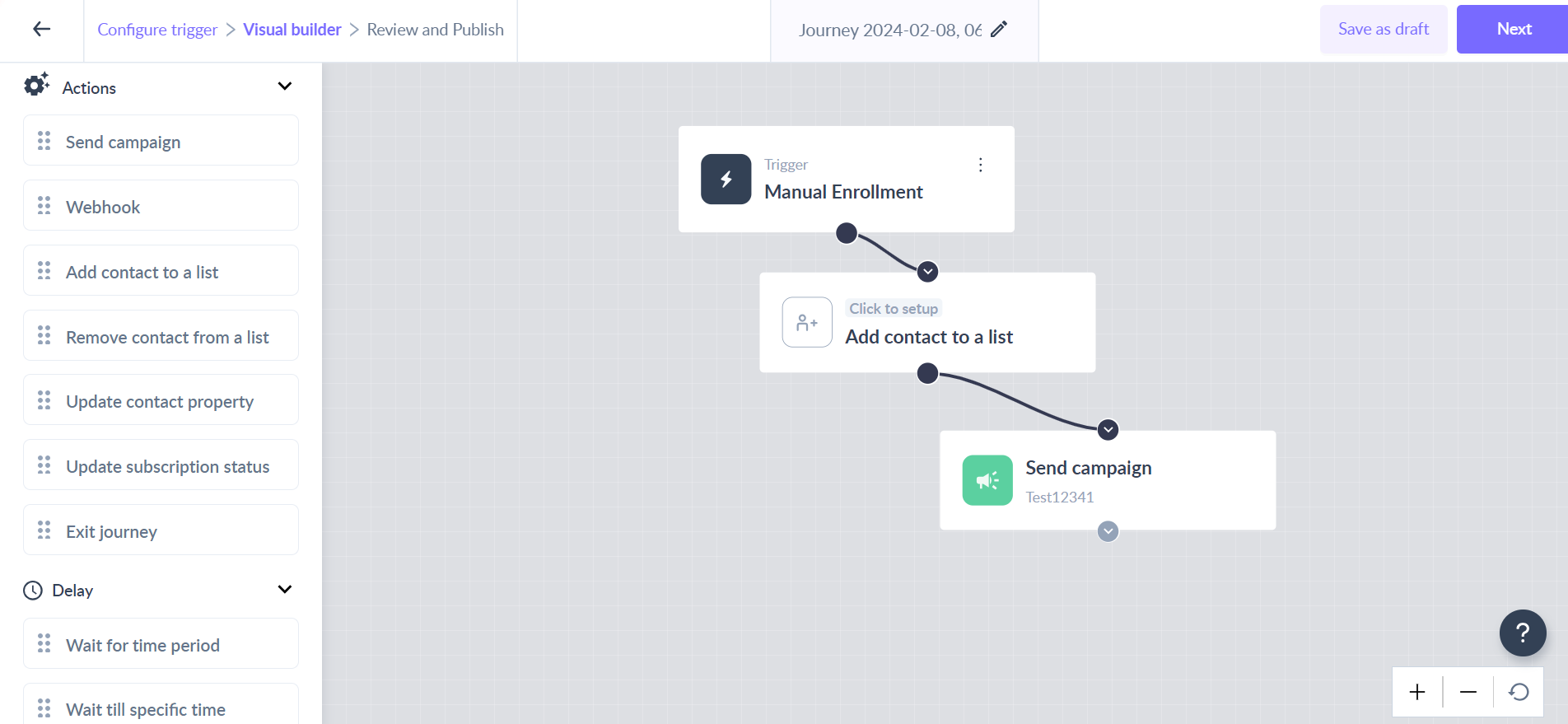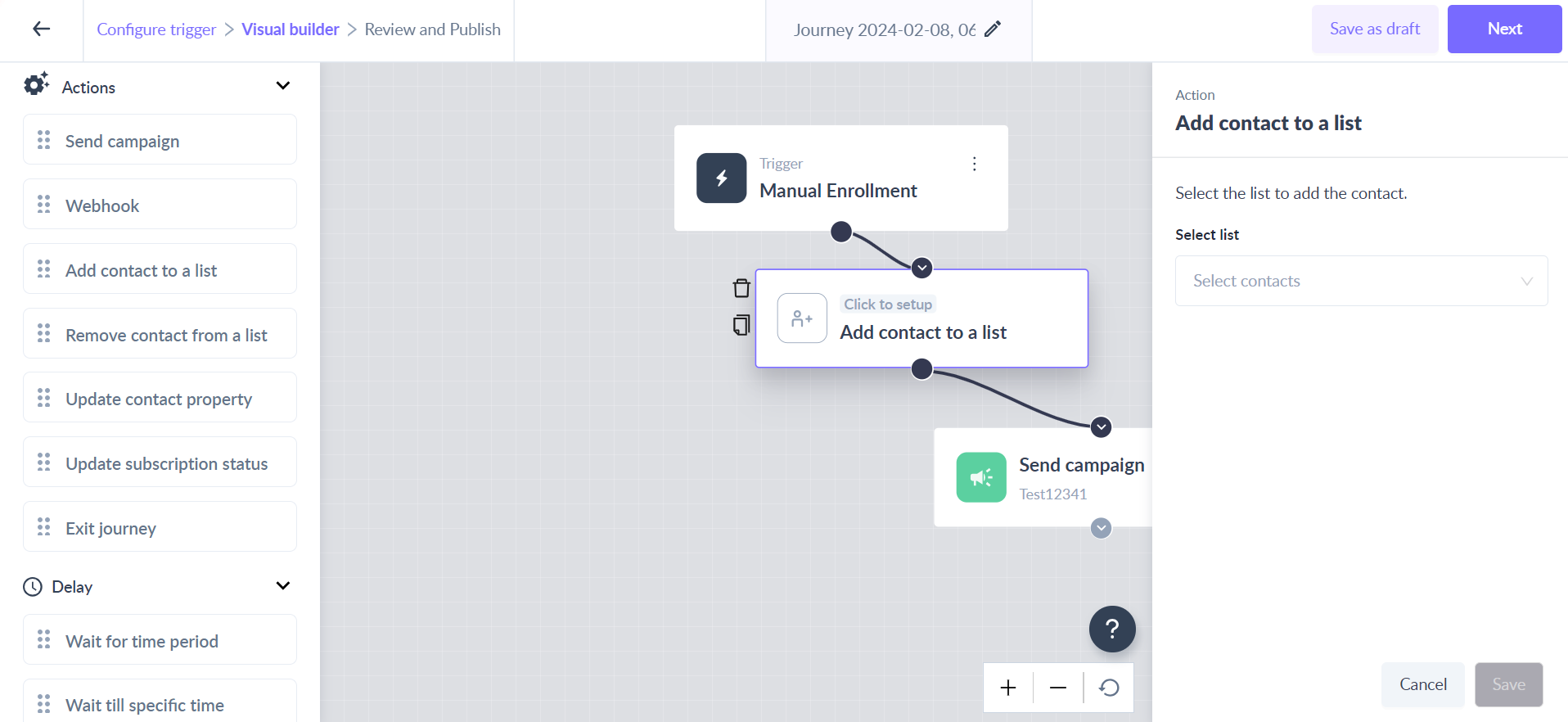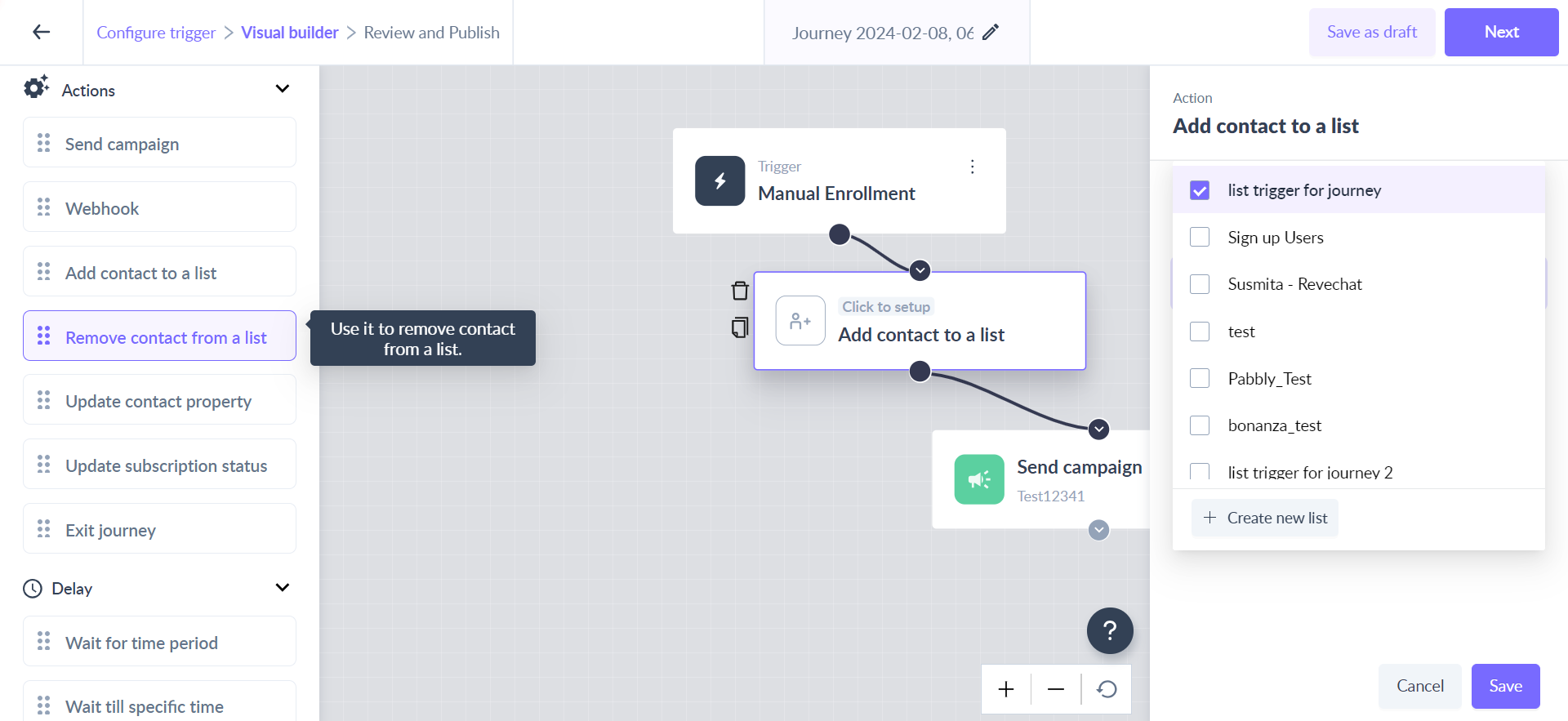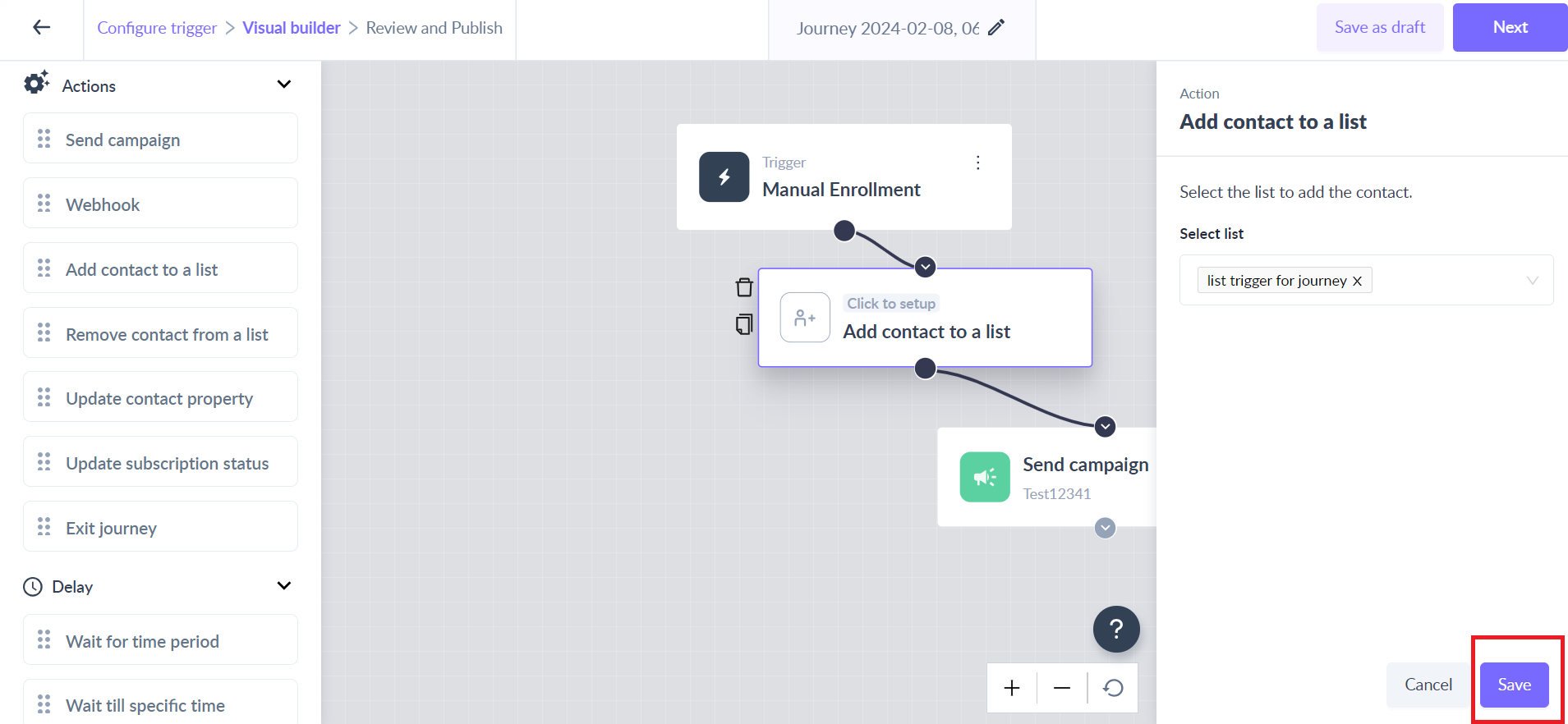Add contact to a list as an action in the journey
Last updated February 8, 2024
The "Add contact to a list" block as an action adds contacts of a running journey into a particular list.
Example Use case:
Use this as an action in the webinar registration journey and add customers who have registered for the webinar to a list called "Webinar registrations".
Key steps -
Step 1: Drag and drop the ‘Add contact to a list’ card from the left panel.
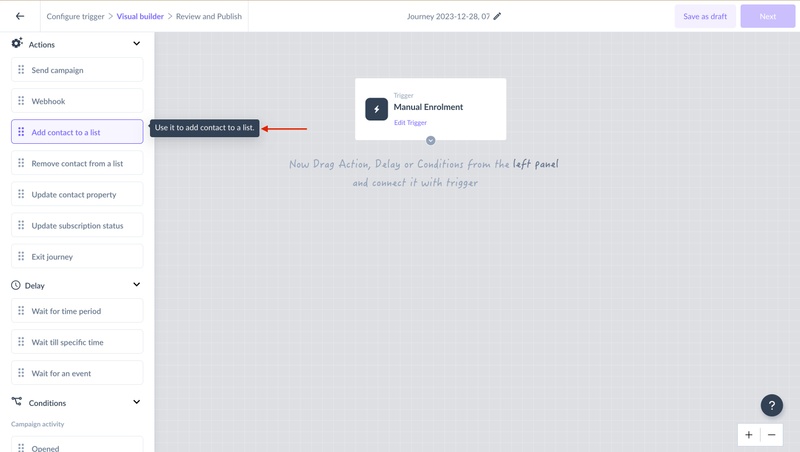
Step 2: Connect it to the relevant card in the journey.
Step 3: Click on the ‘Add contact to a list’ card to open the right panel.
Step 4: Select the list in the dropdown.
Step 5: Click on the ‘Save’ button to complete the configuration.
This would mean, that whenever the contact reaches the ‘Add contact to a list’ step in the journey, the particular will get added to the selected list.