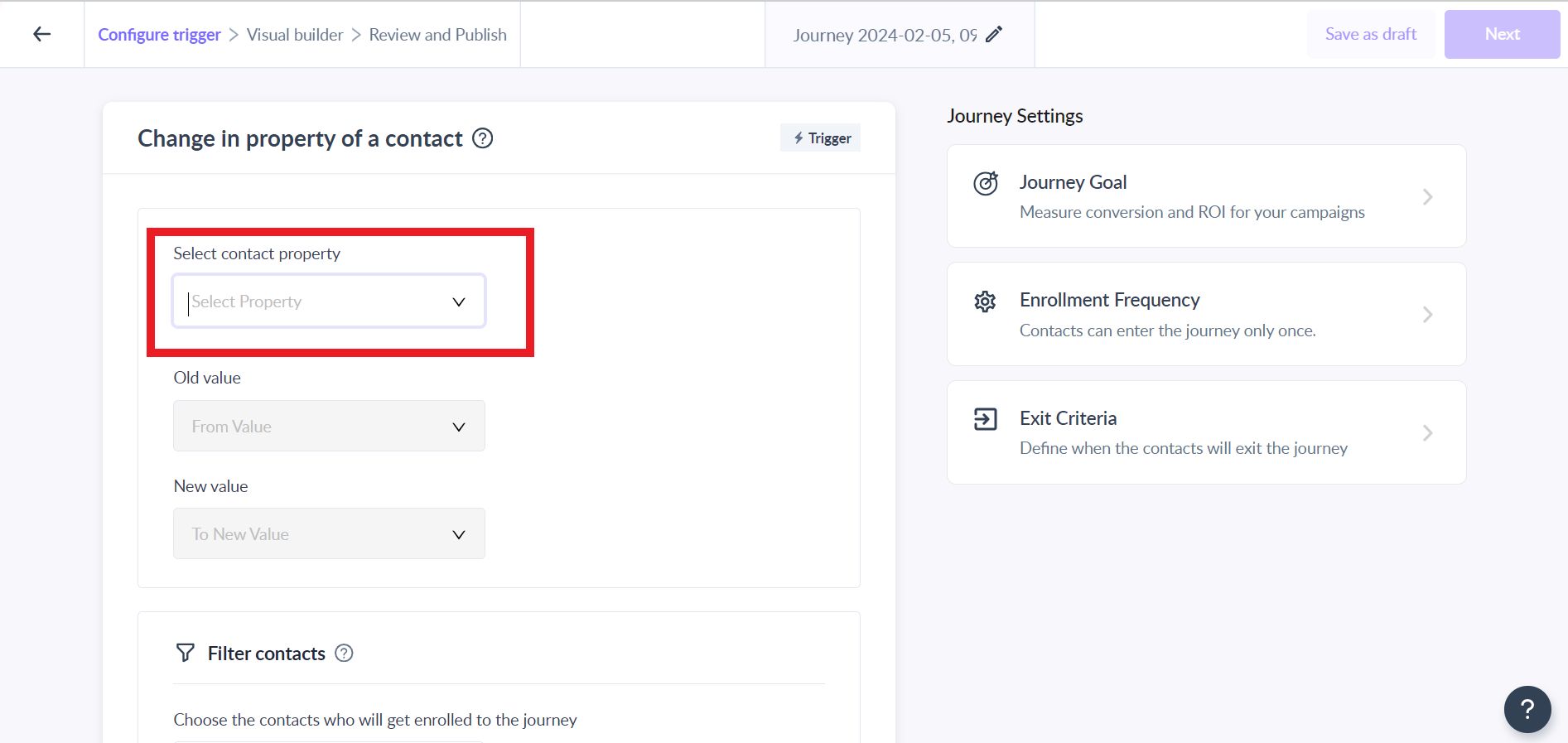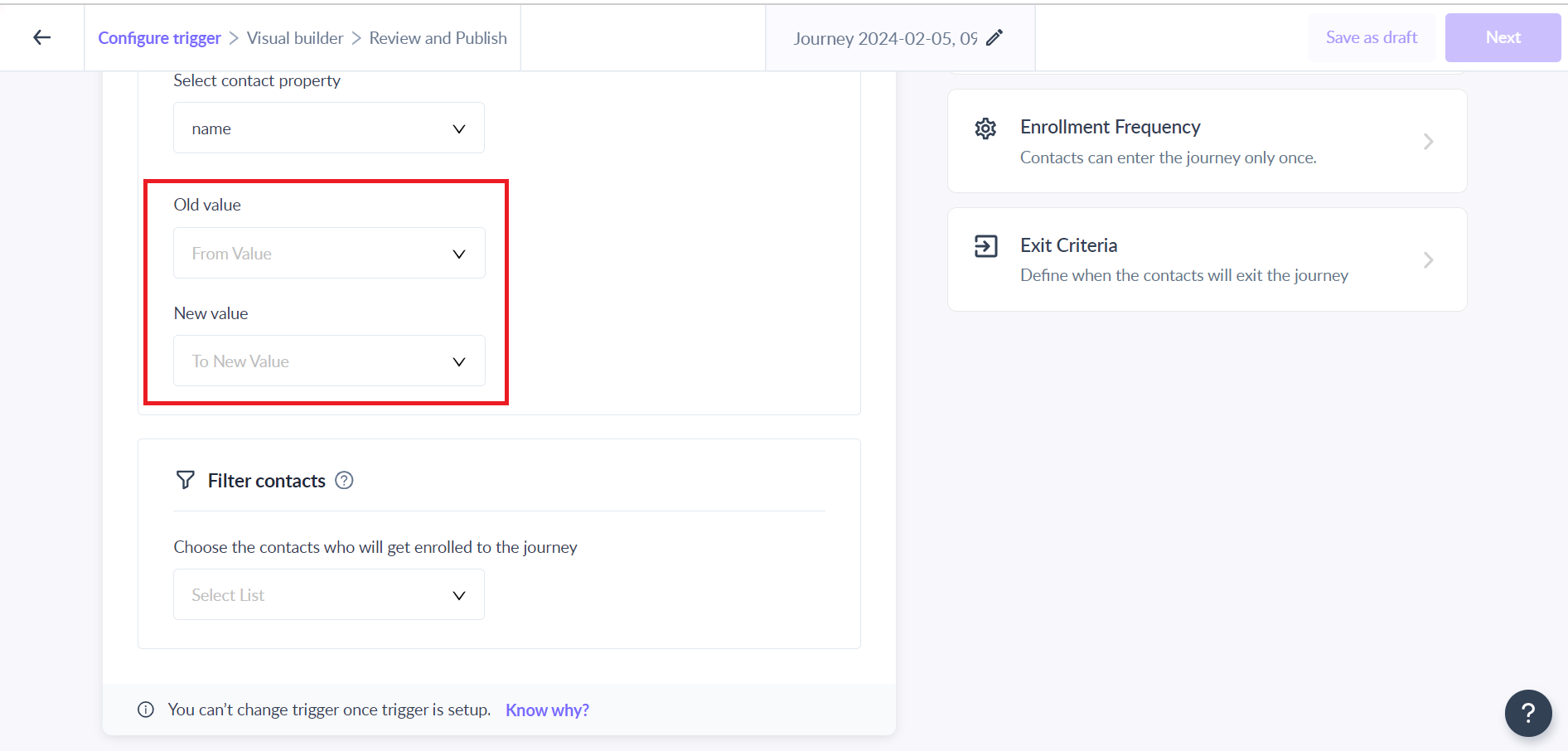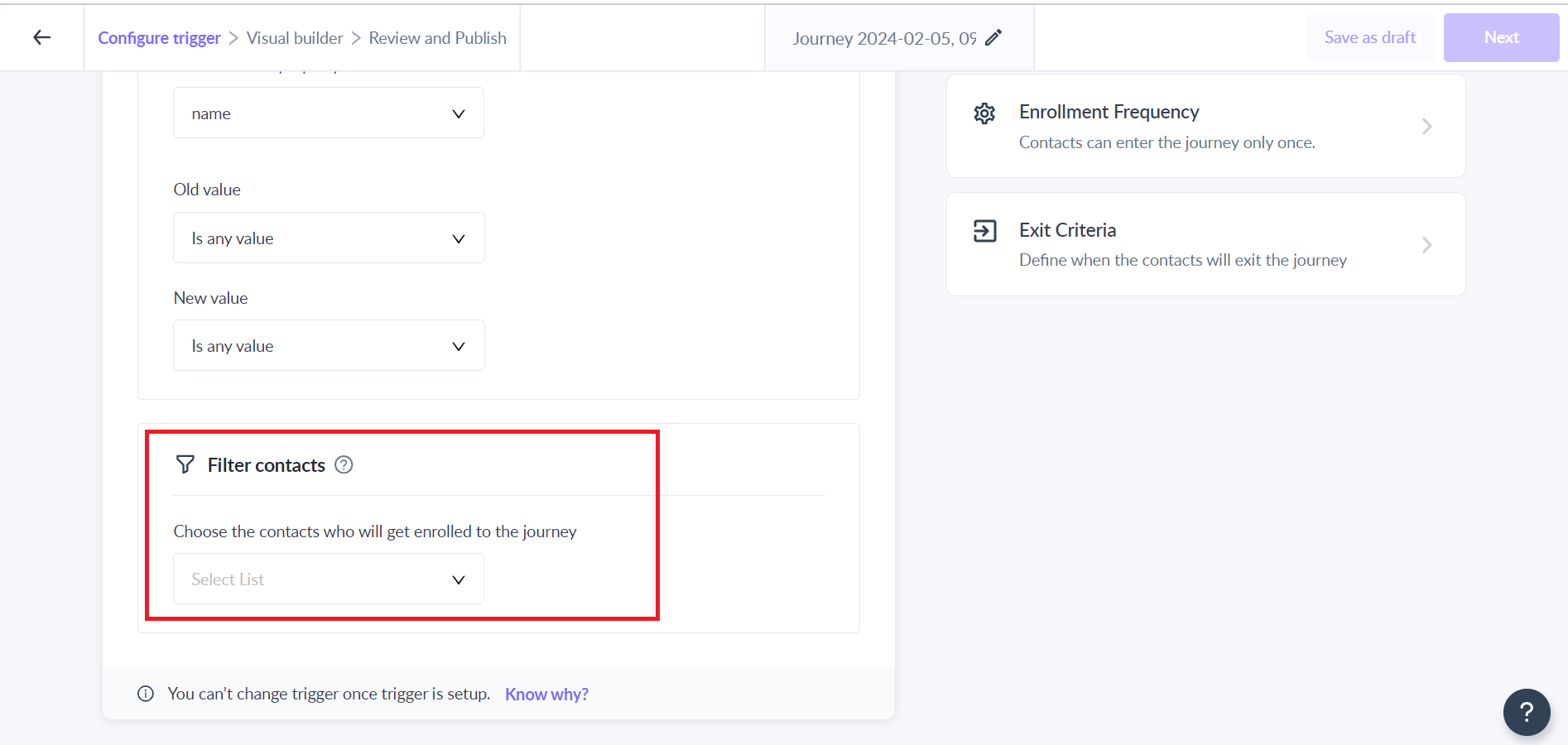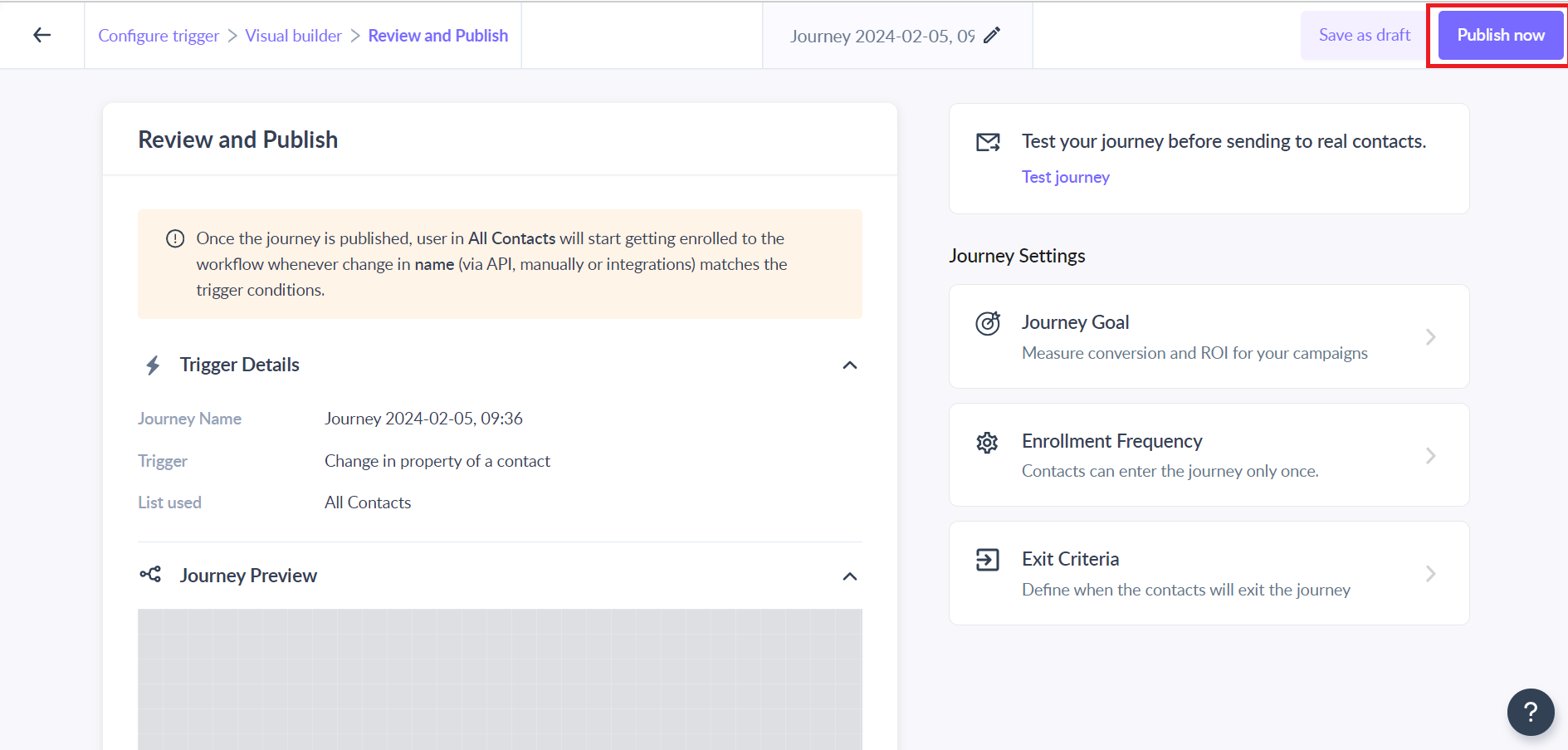Trigger journey when there is a change in contact property
Last updated May 6, 2024
The Change in contact property trigger allows you to trigger the journey when there is a change in the value of a contact’s property to a new value. This is best for personalized marketing, upgrade plan series, etc.
Example Use Case:
Imagine you offer different subscription plans for your software, and you want to provide an exceptional experience for customers who upgrade to a higher-tier plan. You can automatically start a journey whenever a contact changes their "Billing Plan" from a lower-tier plan to a higher one.
Requirements:
You must have defined contact properties, that you want to monitor for changes.
Key steps:
Step 1: Create a new journey.
Step 2: Select ‘Change in property of a contact’ as the trigger and click on "Configure trigger"
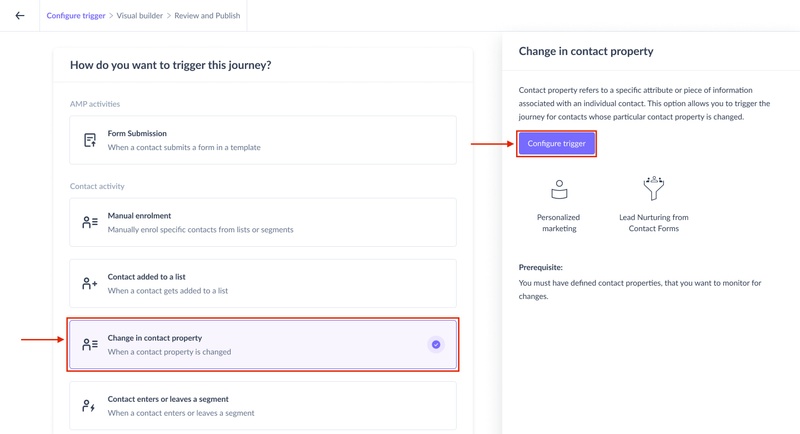
Step 3: Select the contact property from the dropdown.
For example - If the Property name is Billing Plan then the selected property should be ‘Billing Plan’
Step 4: Add respective values in the FROM OLD VALUE input field and TO NEW VALUE input field.
If the change in value is from FREE PLAN to PAID PLAN then the input value in the FROM OLD VALUE should be FREE PLAN and the input value in the to NEW PLAN should be PAID PLAN
If you don’t want to set the exact value of the change, select ‘is any value’ in the operator and it will set the journey running for change in the contact’s property to anything.
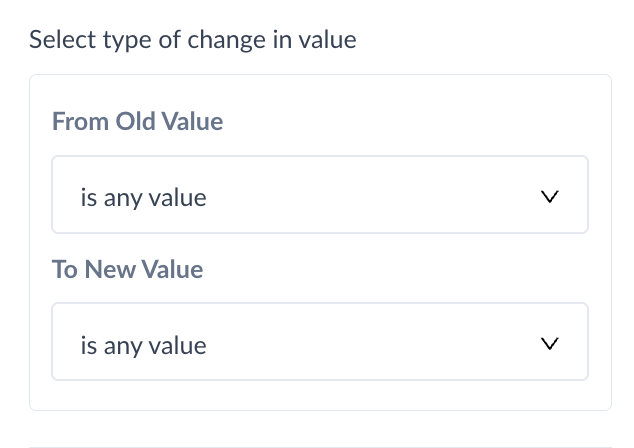
Step 5: In the next drop-down, Select All contacts if you want to trigger the journey for change in contact property of any contact, or select a particular list or a static segment if you want to trigger the journey to change in contact property to only the contacts belonging to them
Step 6: Design the complete journey and click on the Next button.
You can review all the important details of the journey at one glance, such as the contact property selected, nodes used, testing the journey, and so on to see if they match your requirements perfectly.
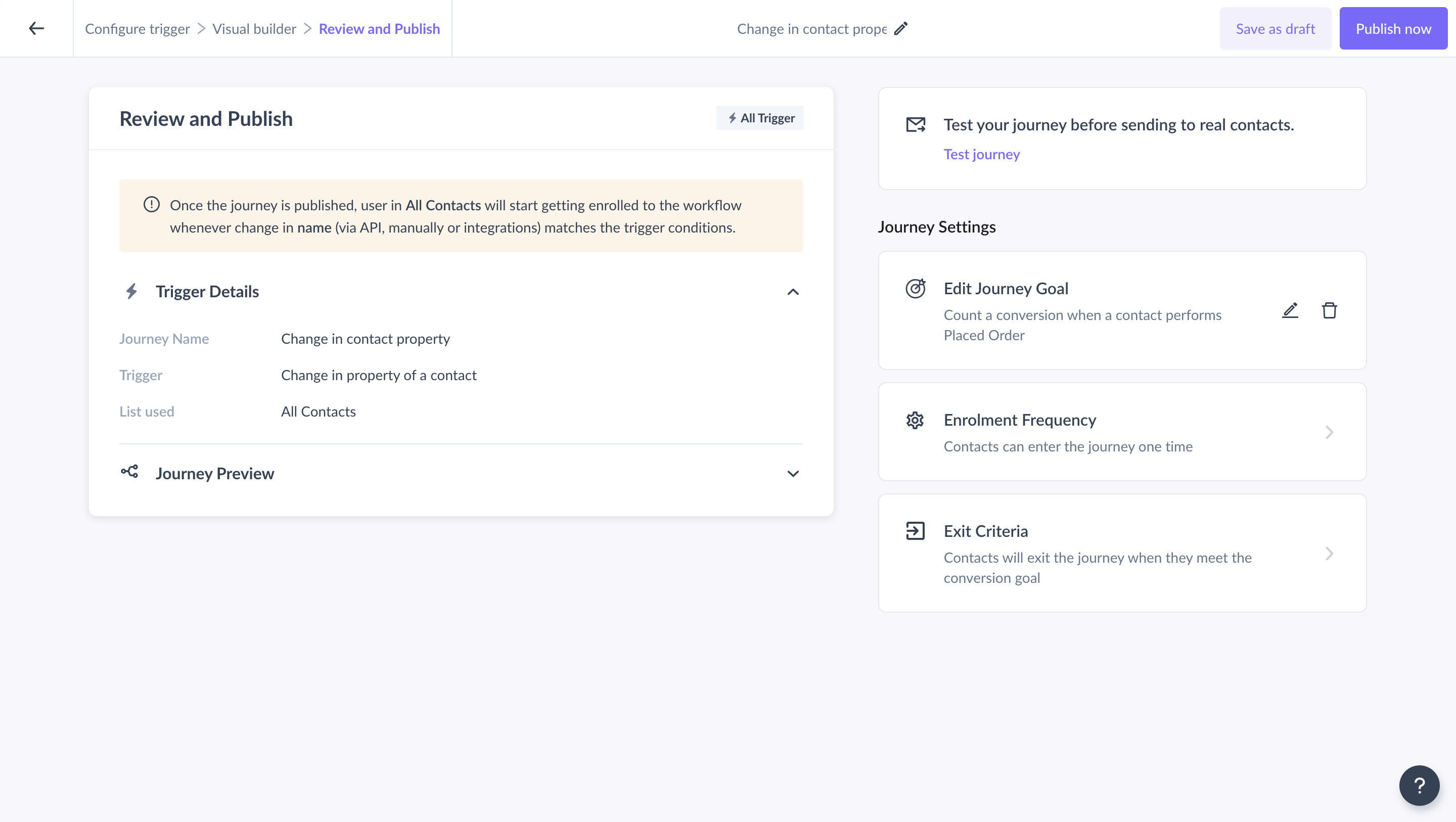
Step 7: Once you have reviewed the journey, click the Publish button. The journey being published would mean that the journey is running and is waiting for the new contacts whose property value would change.
Note: Definition of various options available
| is any value | Returns contact where the property has any value |
| contains | Returns contacts where the property value contains the queried value |
| does not contain | Returns contacts where the property value does not contain the queried value |
| is equal to | Returns contacts where the property value is exactly equal to the queried value |
| is not equal to | Returns contacts where the property value is not equal to the queried value |
| exists | Returns contacts where a value exists for the selected property |
| does not exist | Returns contacts where no value exists for the selected property |
If you have any queries, then reach out to us at Mailmodo Support or share your thoughts at Mailmodo Product Feedback.