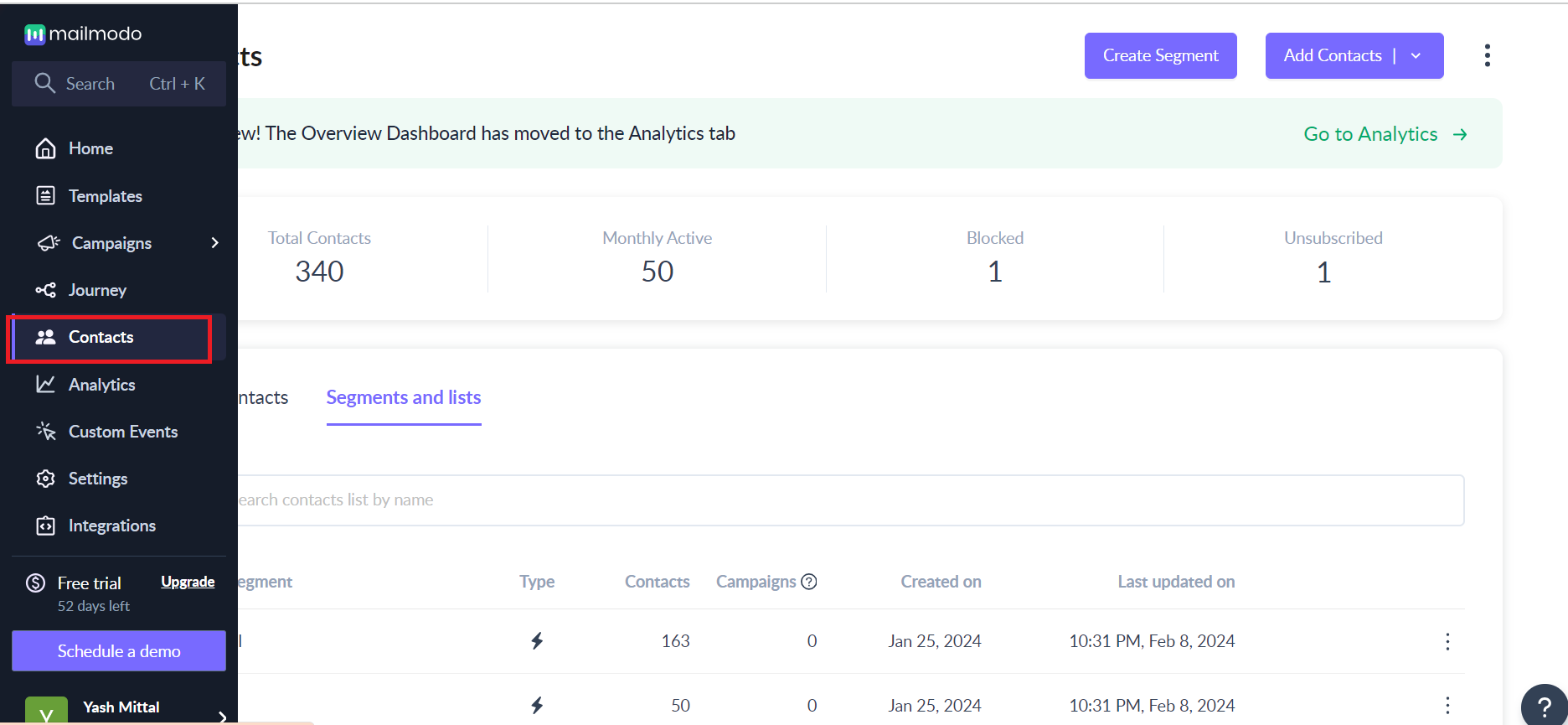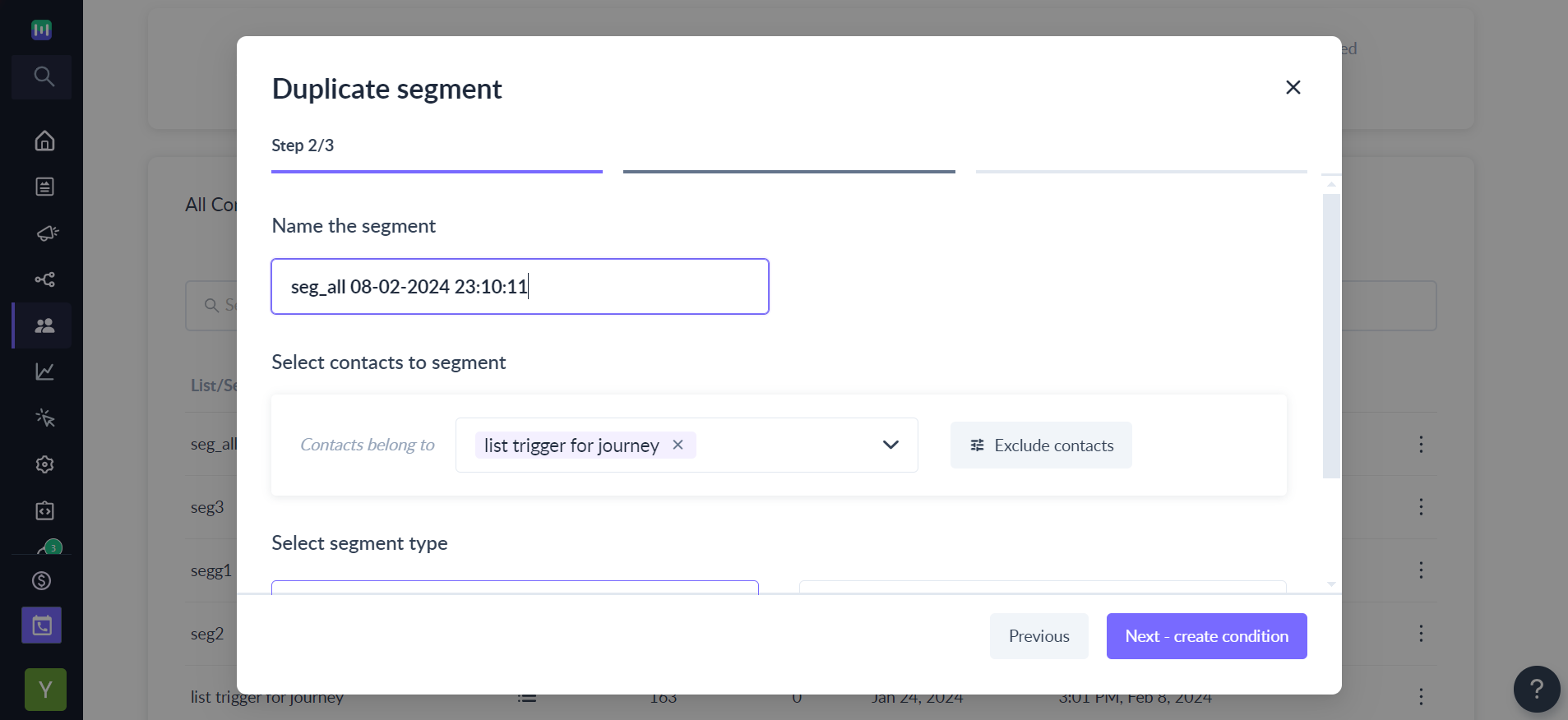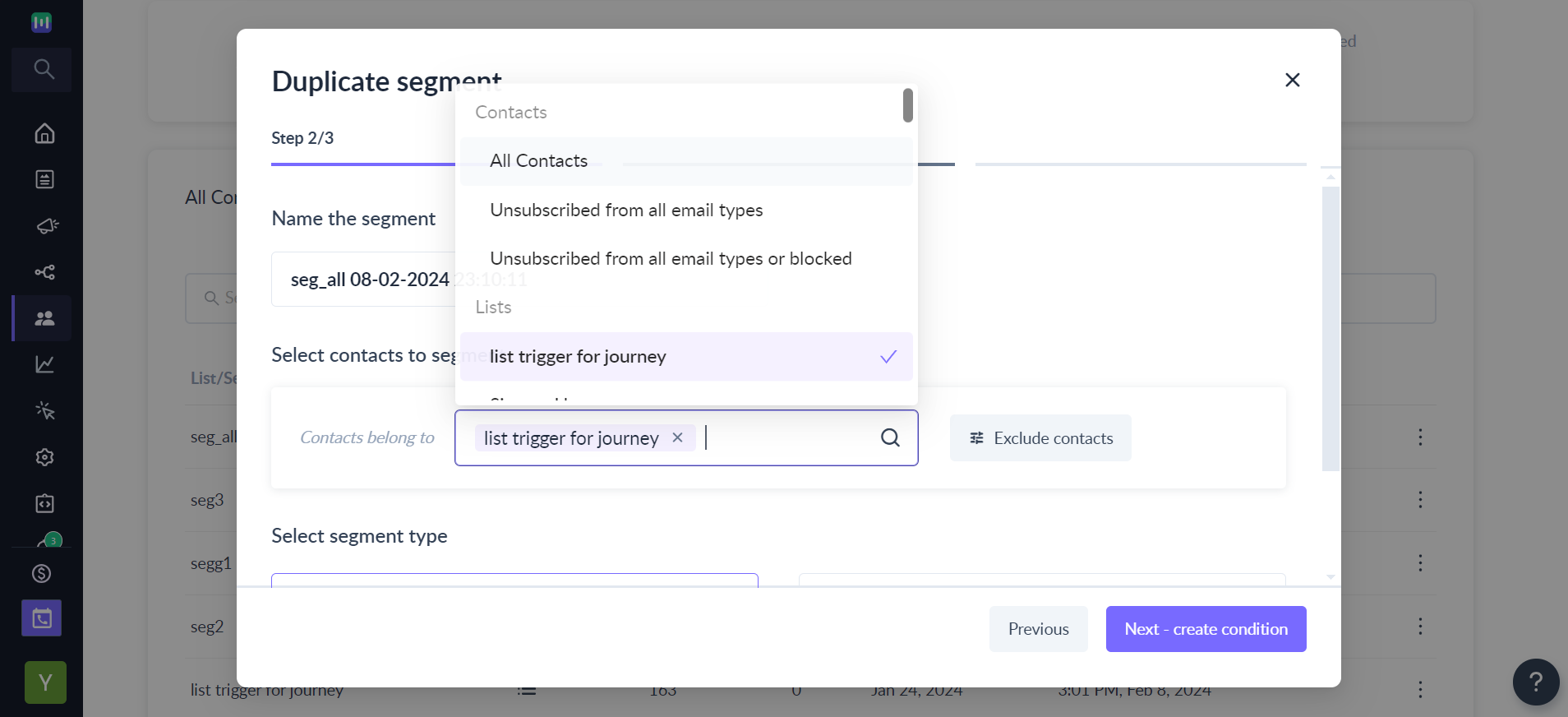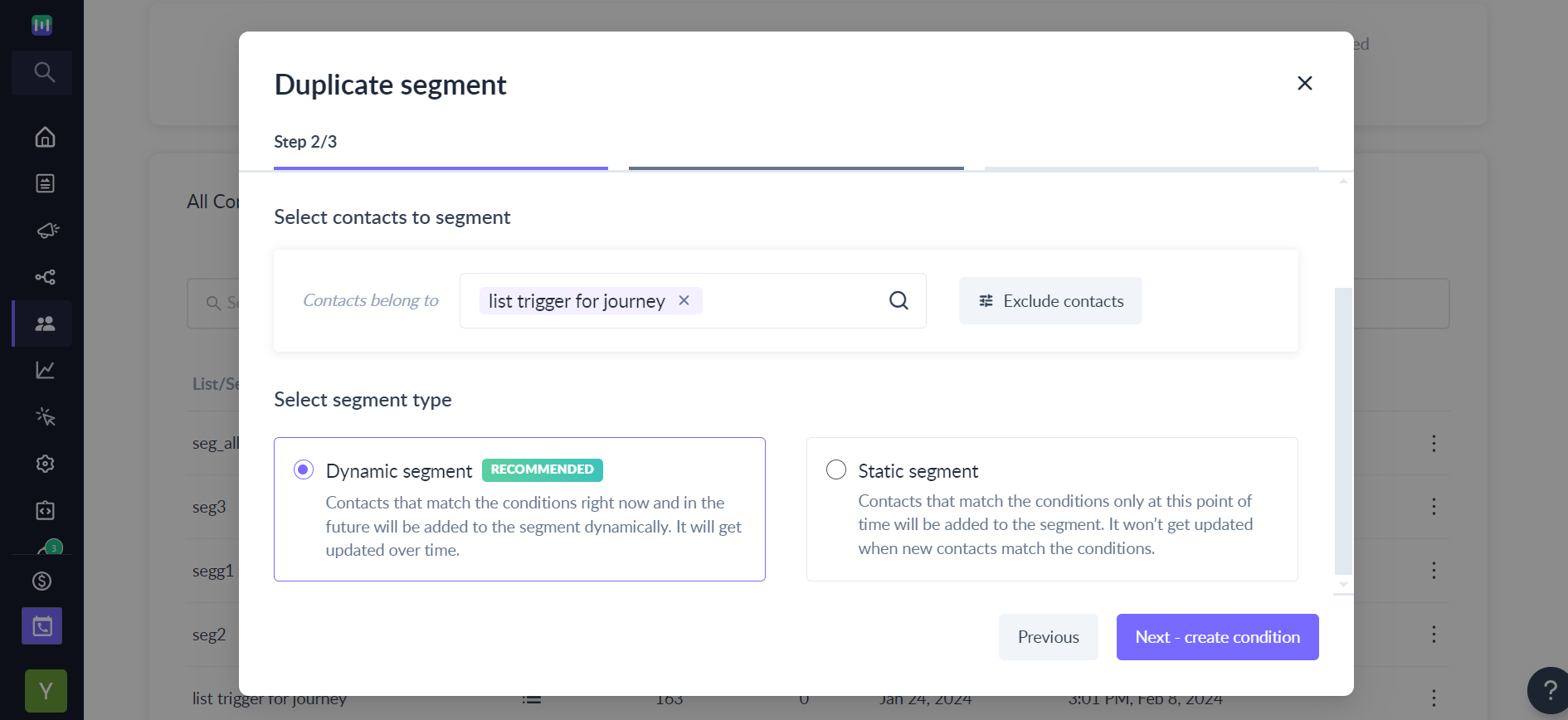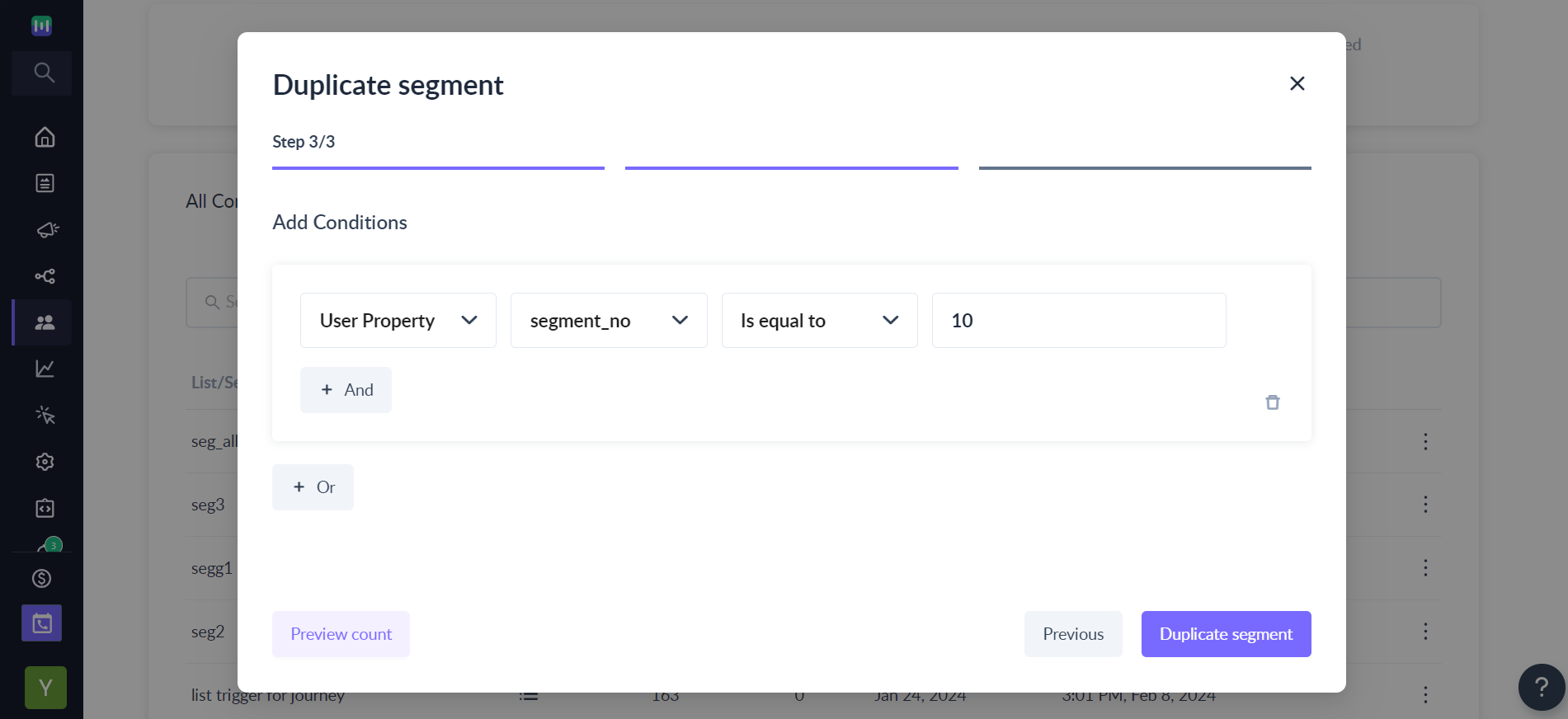How to create a duplicate segment?
Last updated November 3, 2025
This article guides you through the steps to create a duplicate segment
With Mailmodo AI✨, you can easily create segments based on your requirements, complex audience segments are now just a prompt away! Try it out today.
Step 1: Go to contacts from the left navigation menu
Step 2: Click on the overflow menu of the segment you want to duplicate and click on Duplicate
Please note that you'll only be able to duplicate segments for dynamic segments
Step 3: You can use the default name provided with the current date and time or rename the segment using the Name Segment field
Step 4: Use the default contacts selected from the source segment or choose contacts of your choice to Segment from the Choose contacts to segment dropdown
Step 5: Use the default Dynamic type selected from the source segment or select a new segment type as per your requirement in the Select segment type section and Click on Next - create condition
Step 6: Use the default conditions from the source segment or add new conditions as per your requirement using AND and OR, and click on Duplicate Segment
You've successfully duplicated a segment and it will be available in the Segments/lists tab.