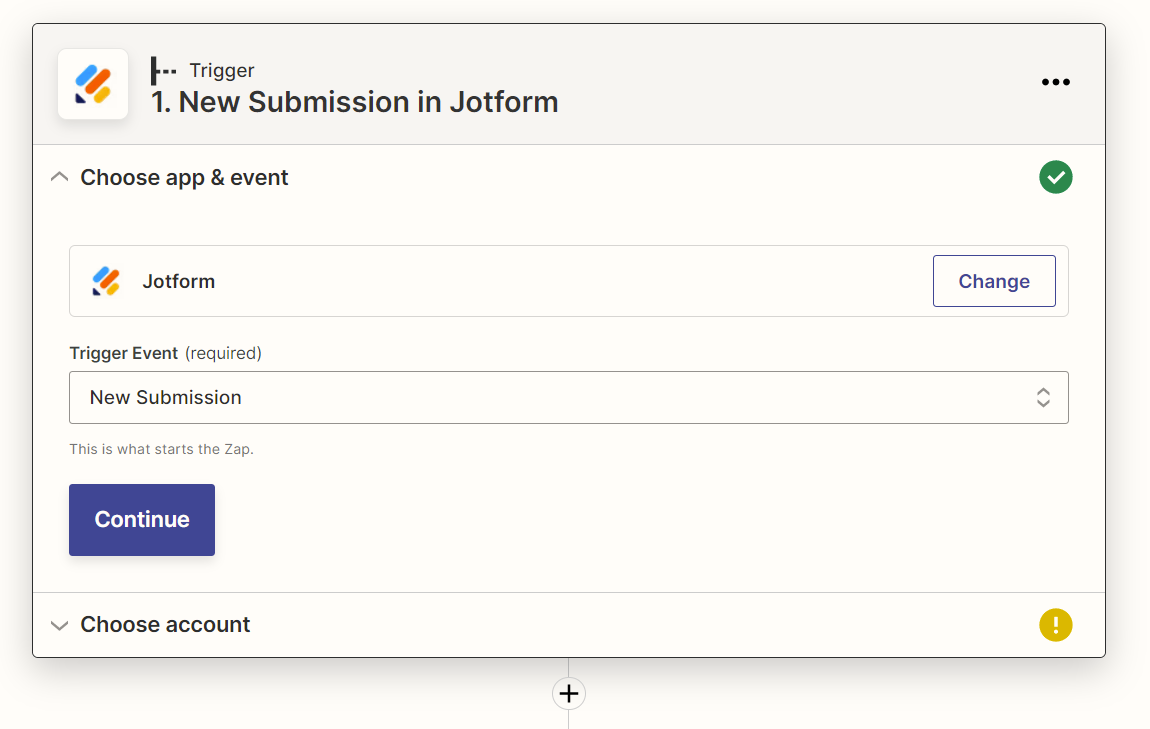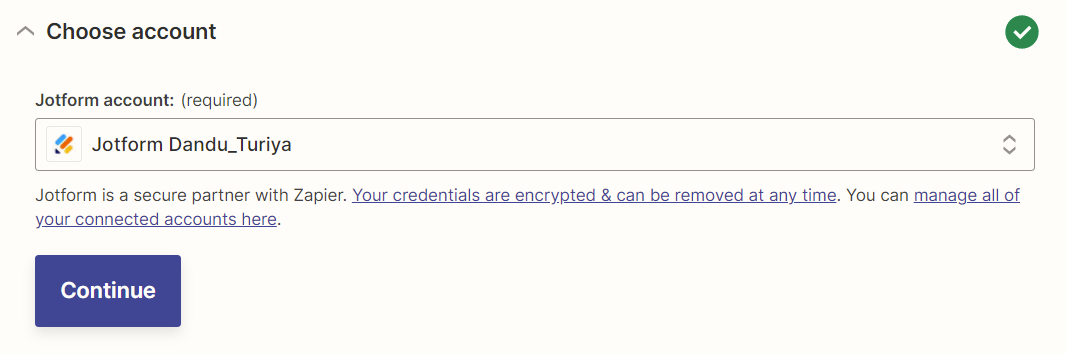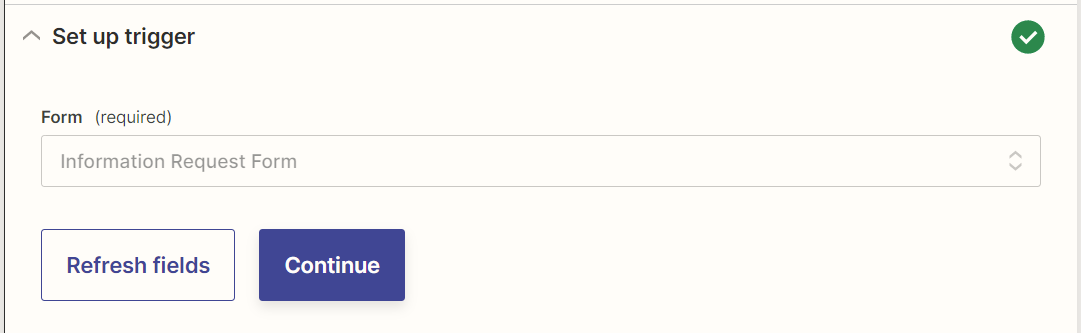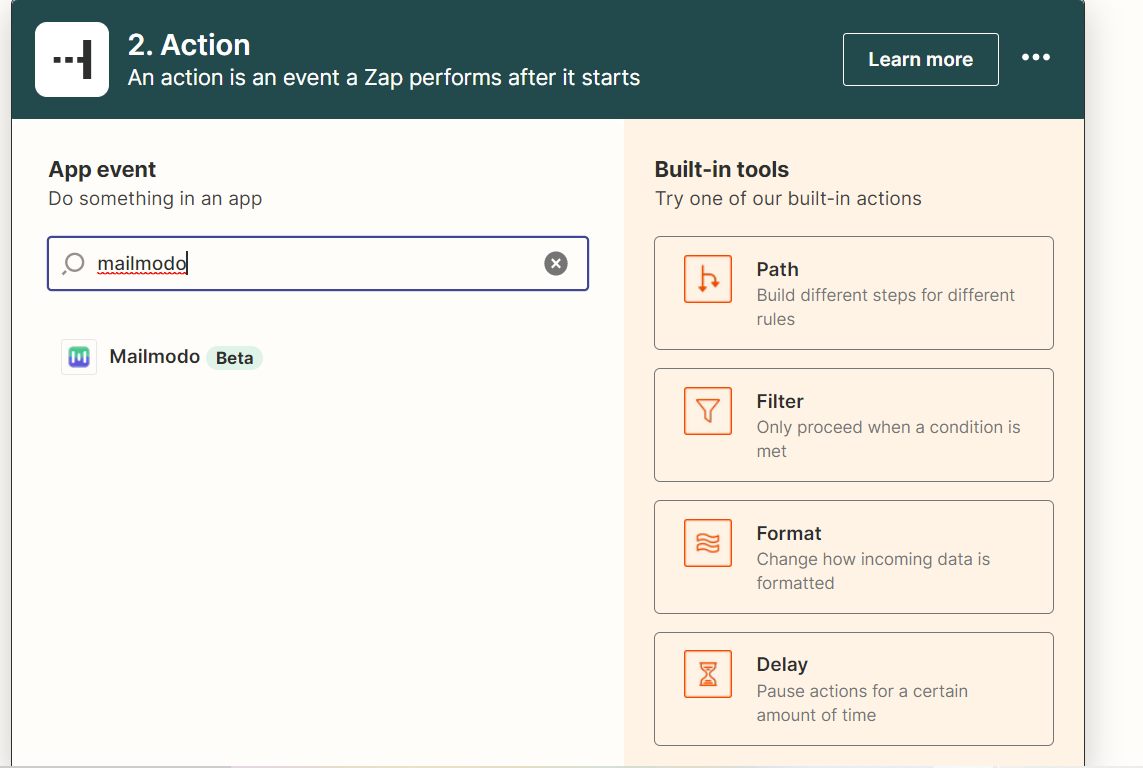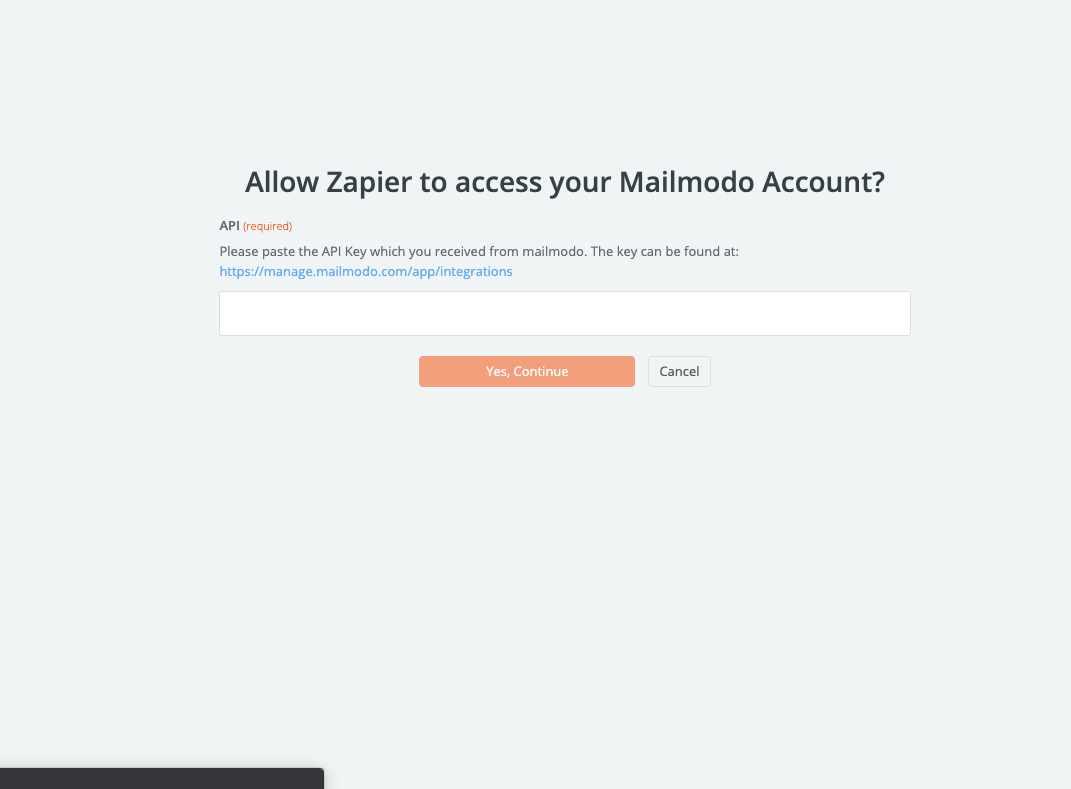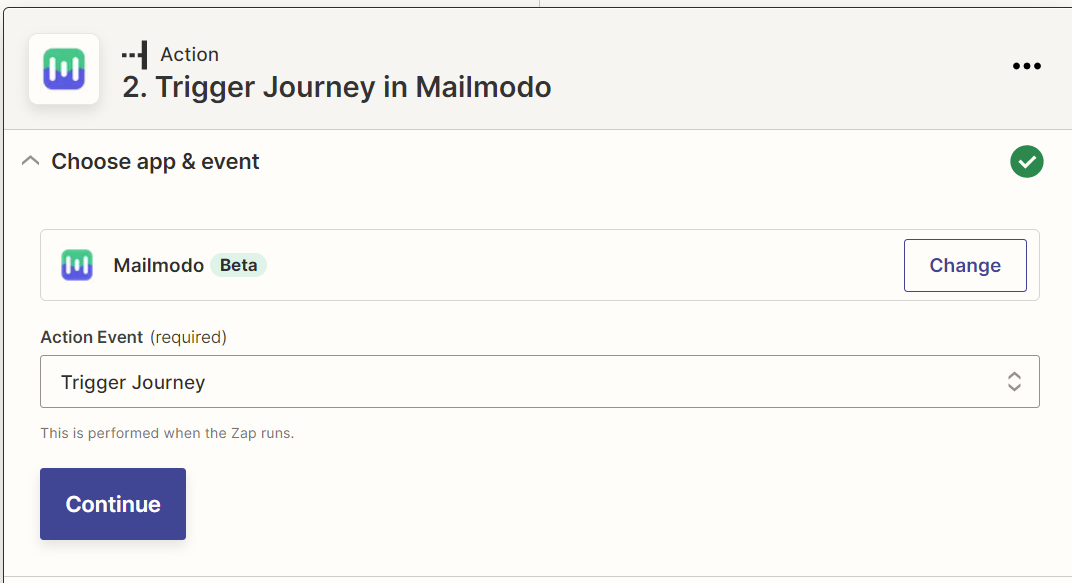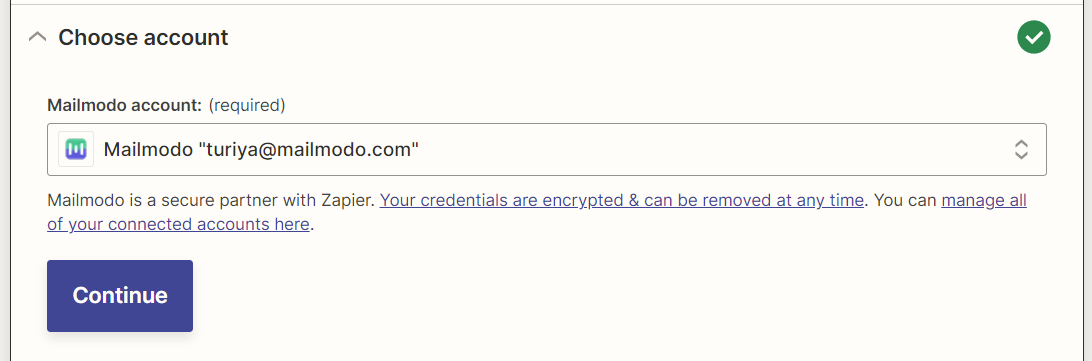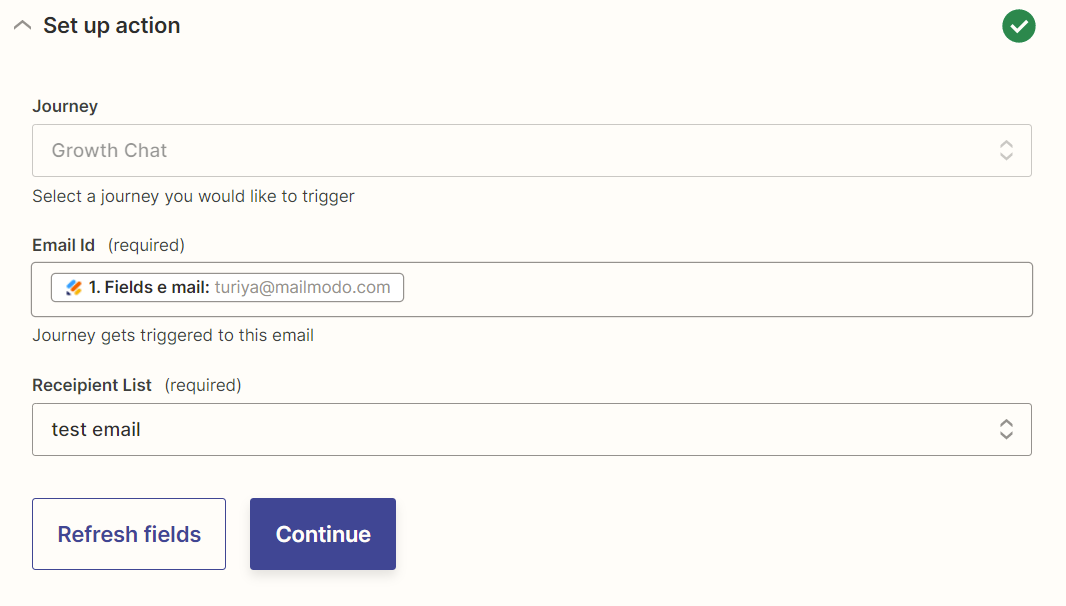Trigger Journeys through Jotform on Mailmodo
Last updated November 18, 2023
In this article, we will see how to create journeys in Mailmodo triggered by events recorded in Jotform via Zapier.
Creating a journey( guide )
Zapier Setup:
Step 1: Open your Zapier account and click on create Zap.
Step 2: Select Jotform and select your trigger event.
Step 3: Connect your Jotform account.
Step 4: Select your form.
Step 5: Click on test trigger to confirm if the right account is connected.and click continue.
Step 6: Next, select Mailmodo. You will be asked to sign-in. Here, you need to paste the API key that you copied from Mailmodo.
You can access the API key anytime by going to the 'Integrations' tab in Mailmodo, and clicking on 'See details' under Zapier.
- Paste the API key in the box. Then click on 'Yes, Continue'.
Step 7: Select trigger journey.
Step 8: Select your Mailmodo account.
Step 9: Journey -> Select the Mailmodo journey you want to trigger.
Email Id-> Select your Email field, and make sure your form is once submitted before the process. Recipient List -> Select your Mailmodo List you want to add the contact details to.
Step 10: Click continue, then test it and publish your ZAP.