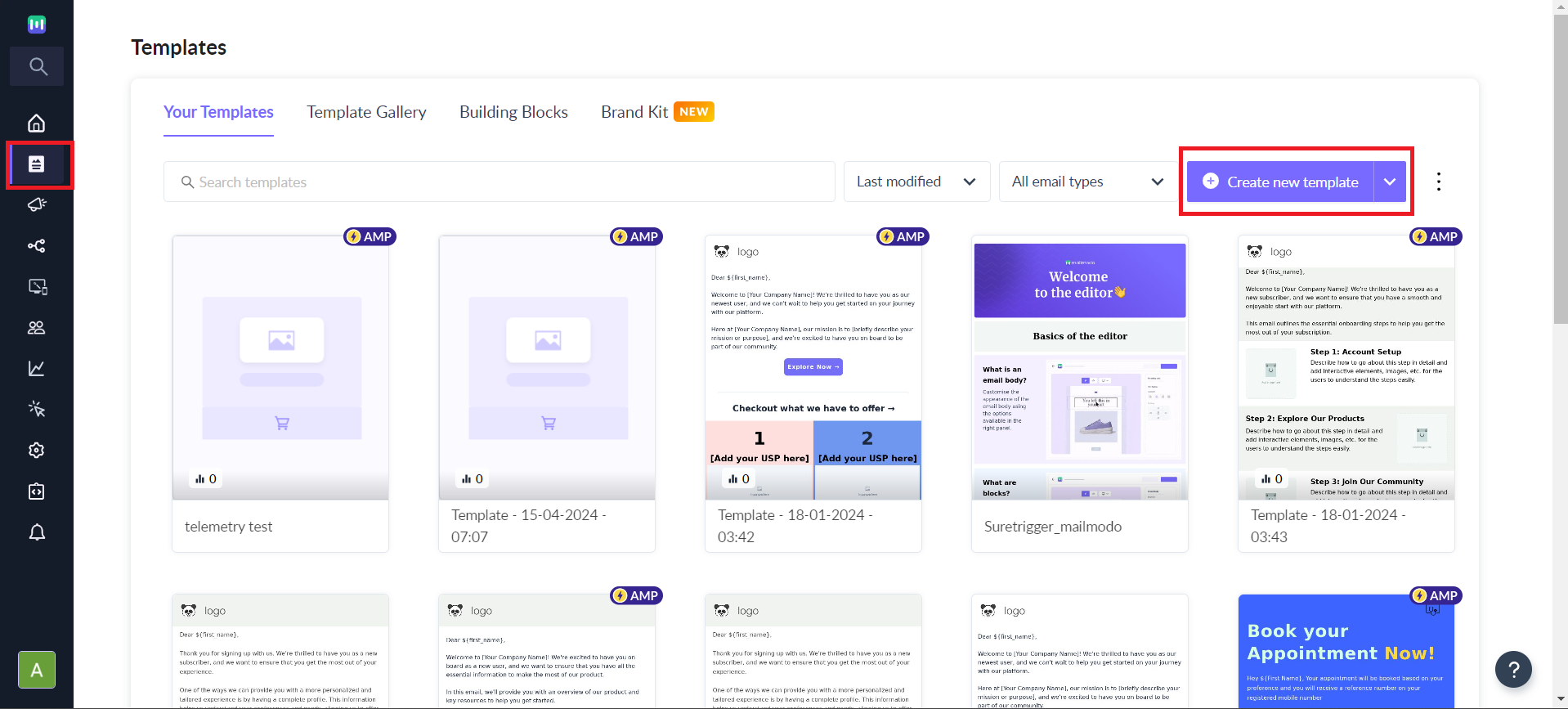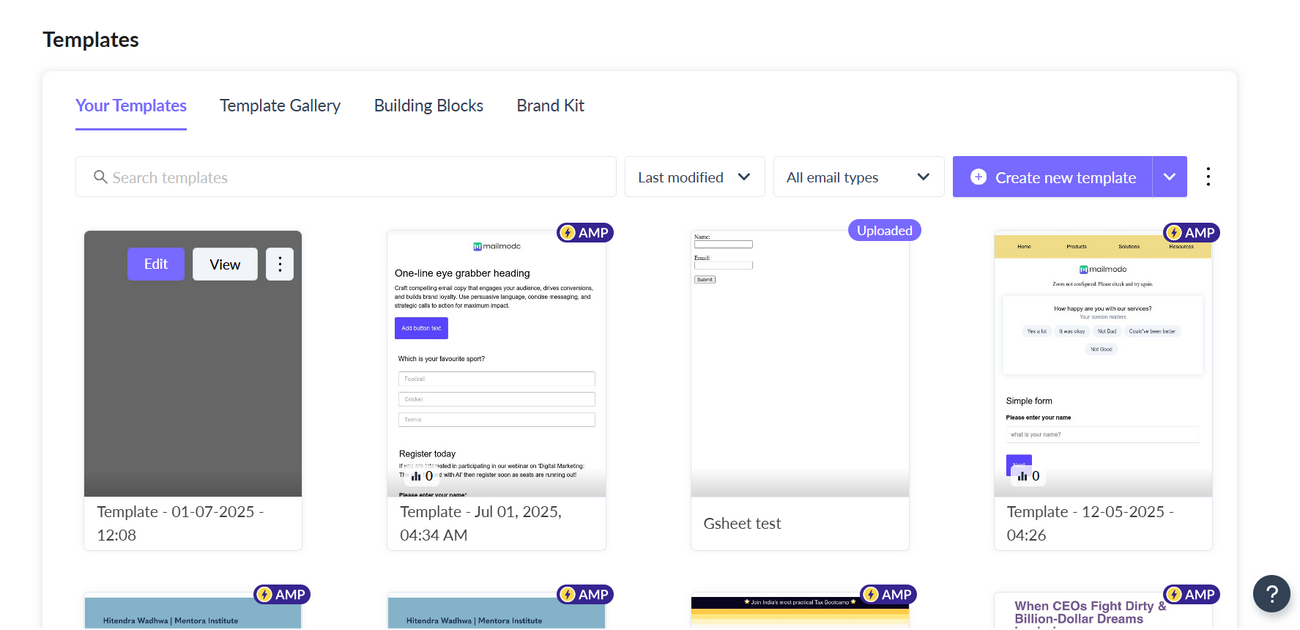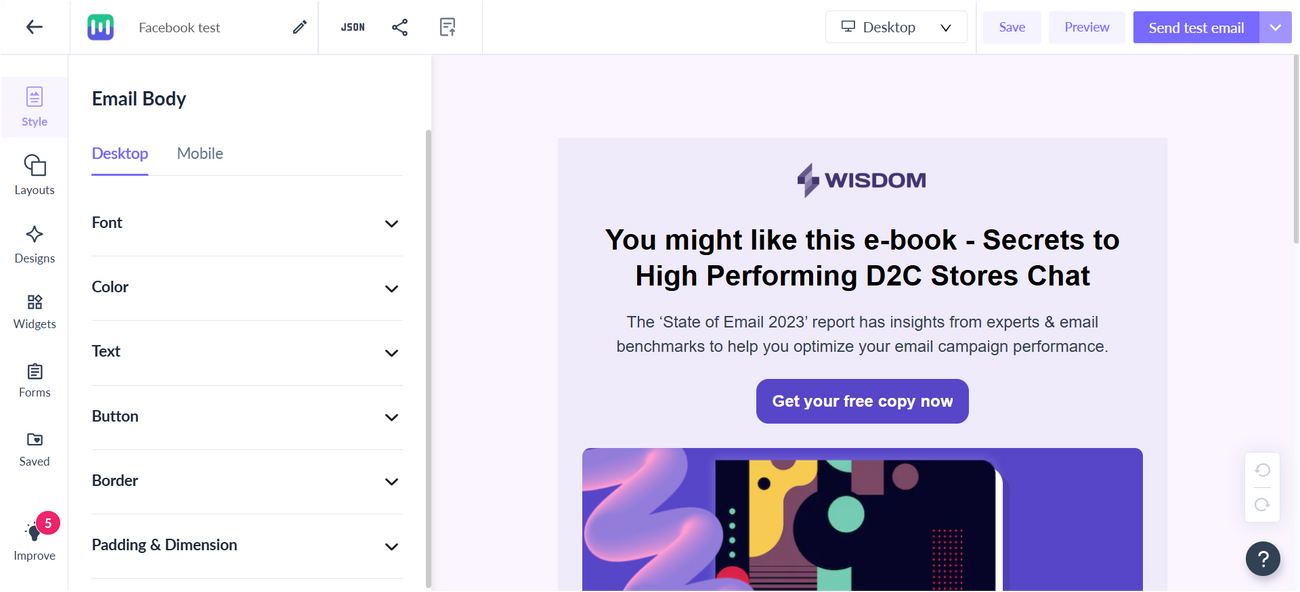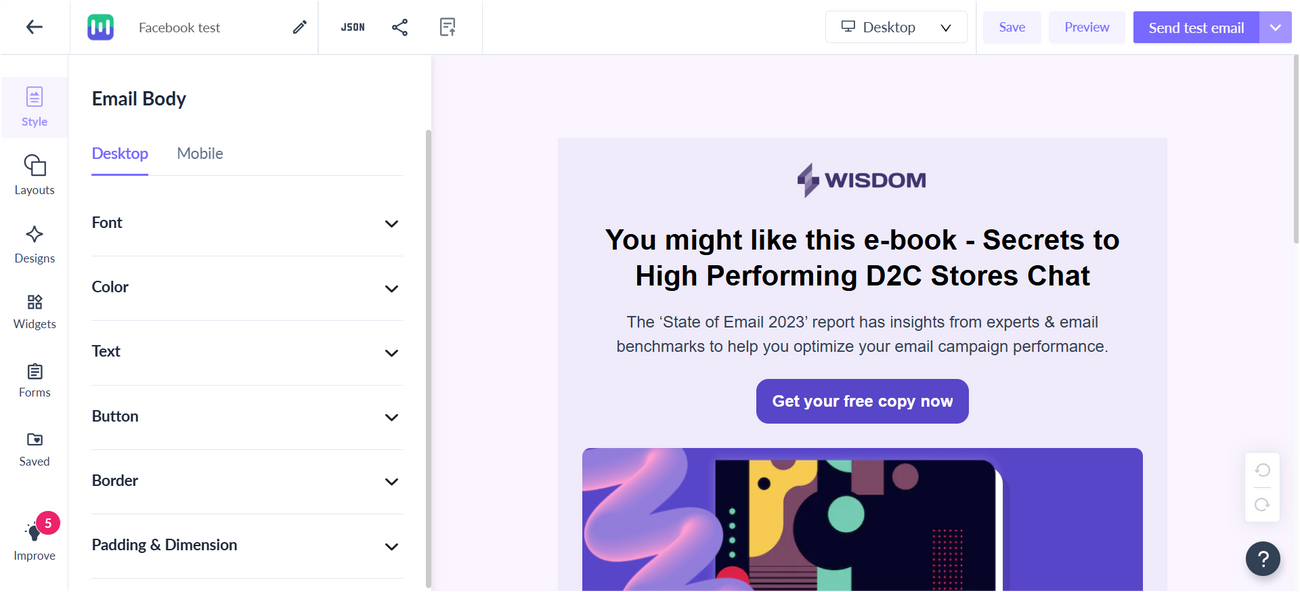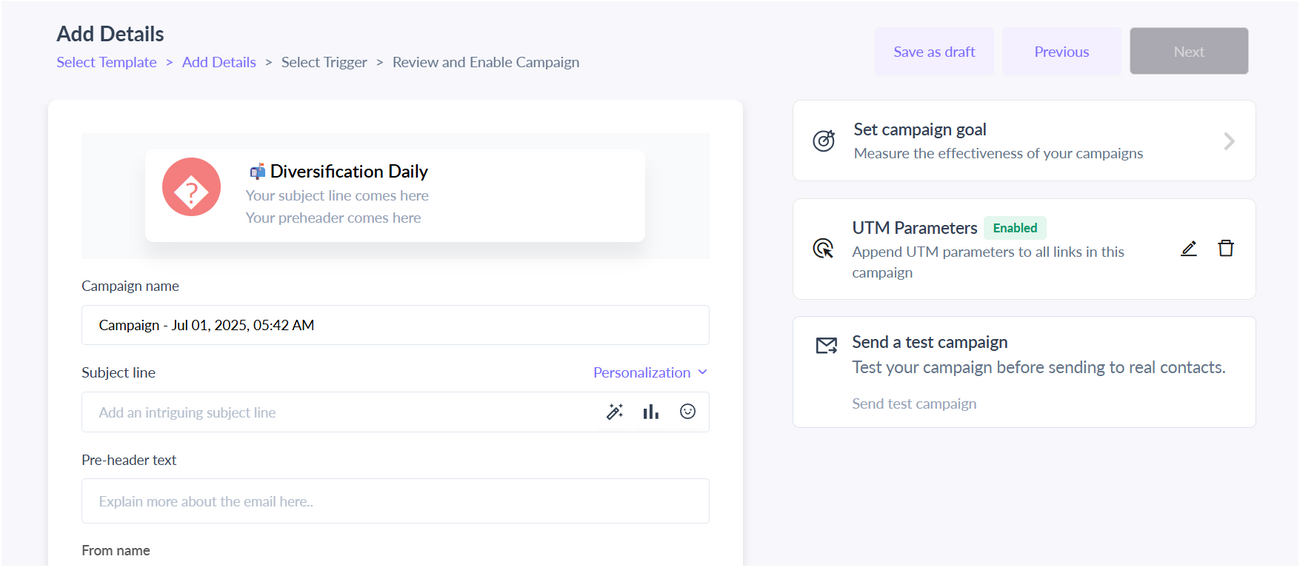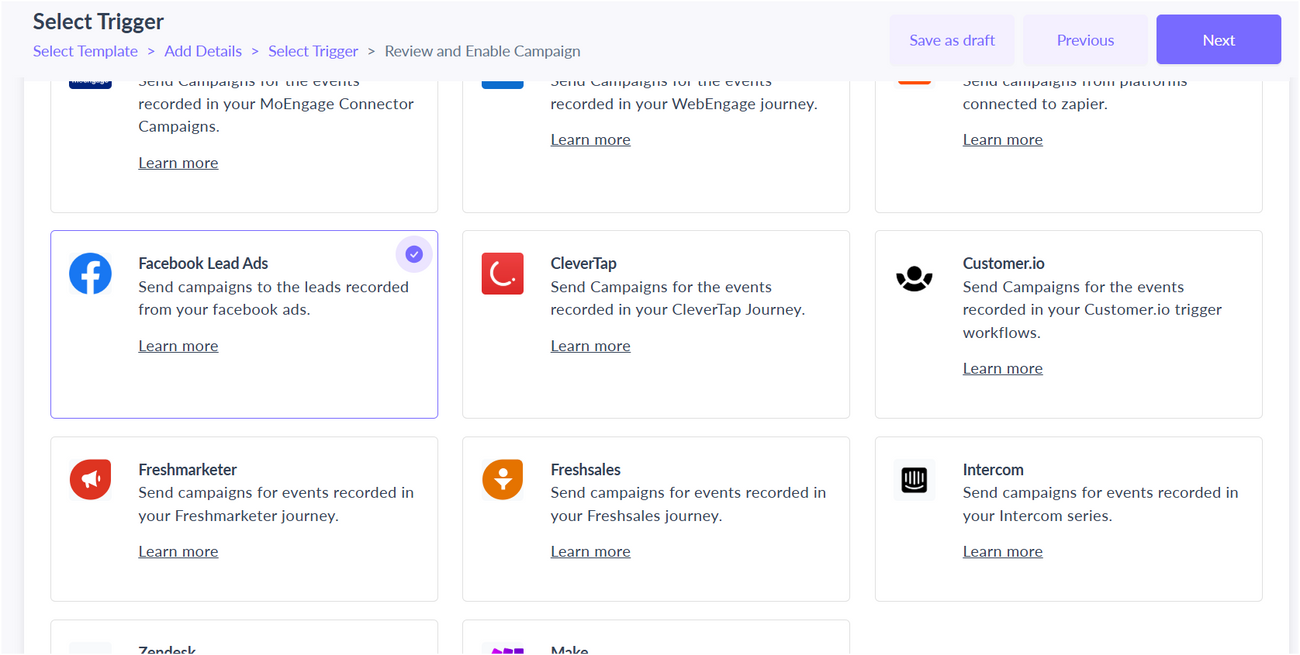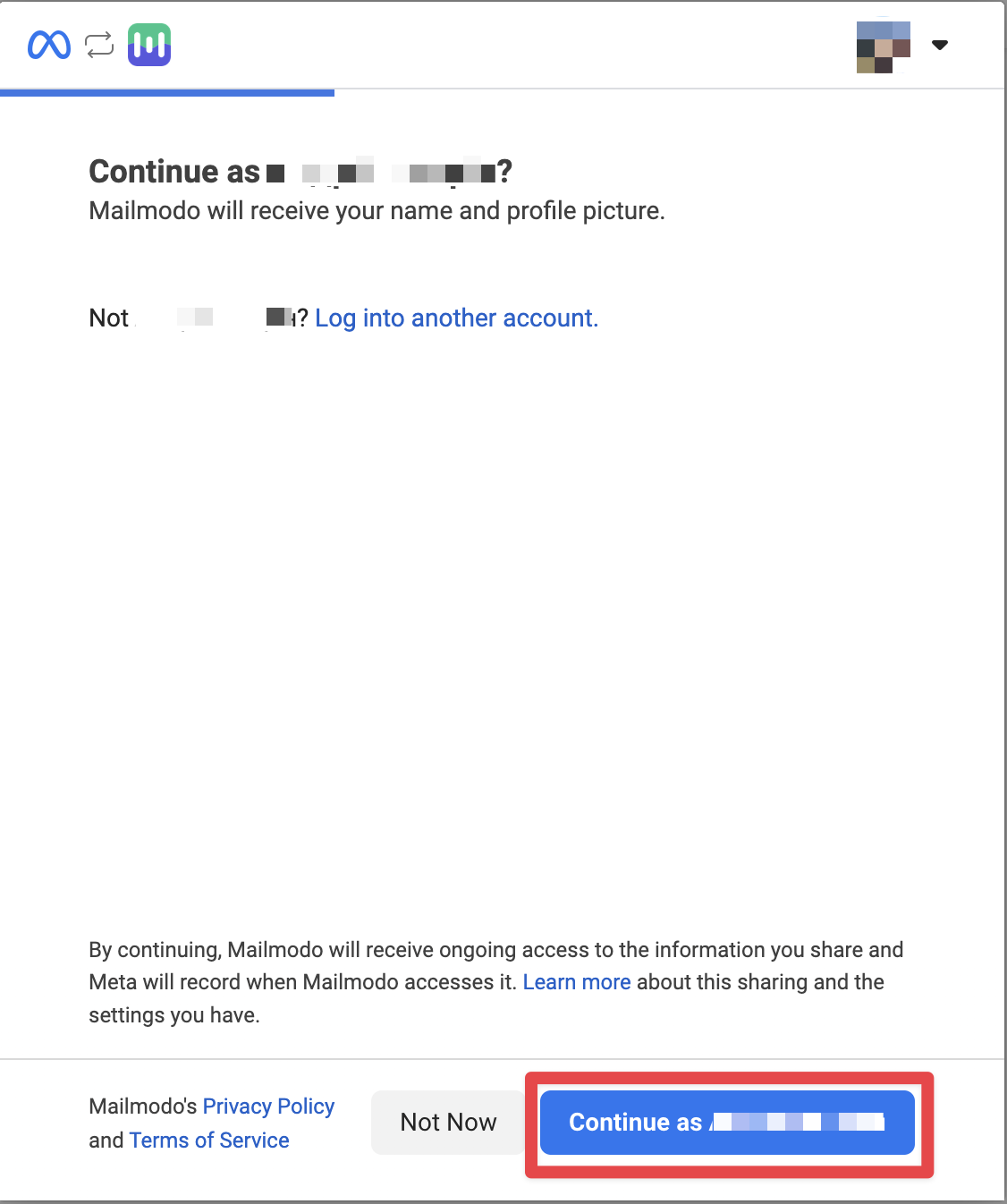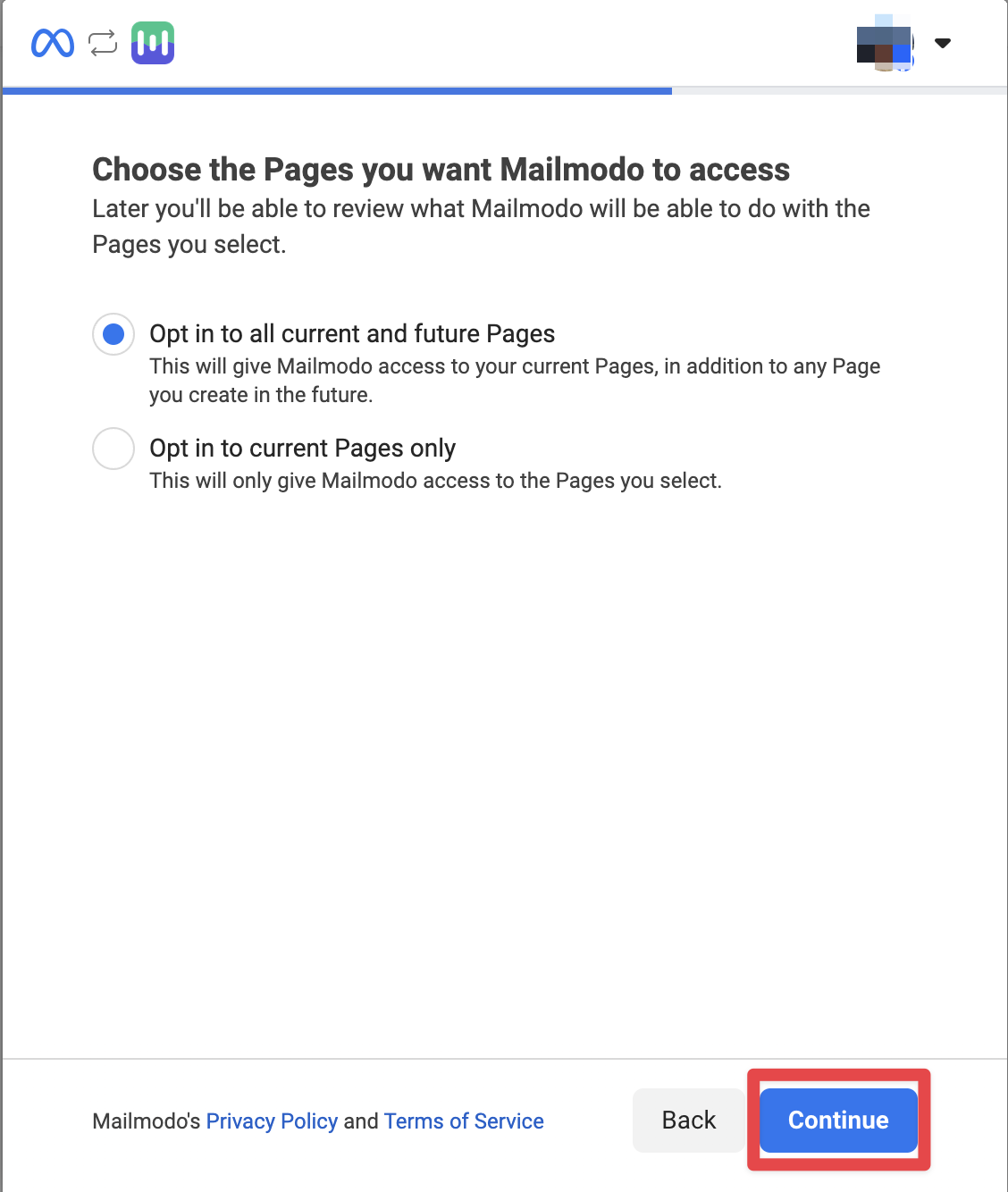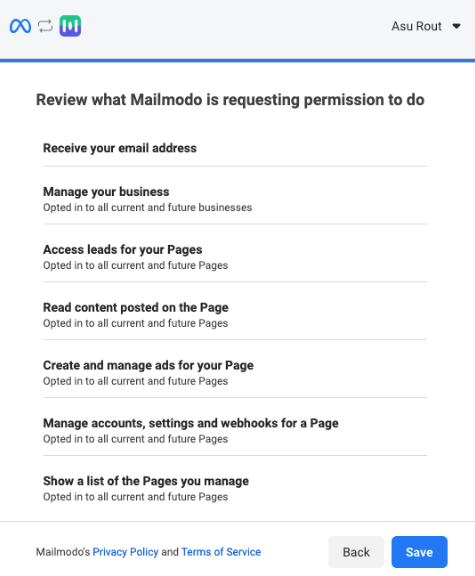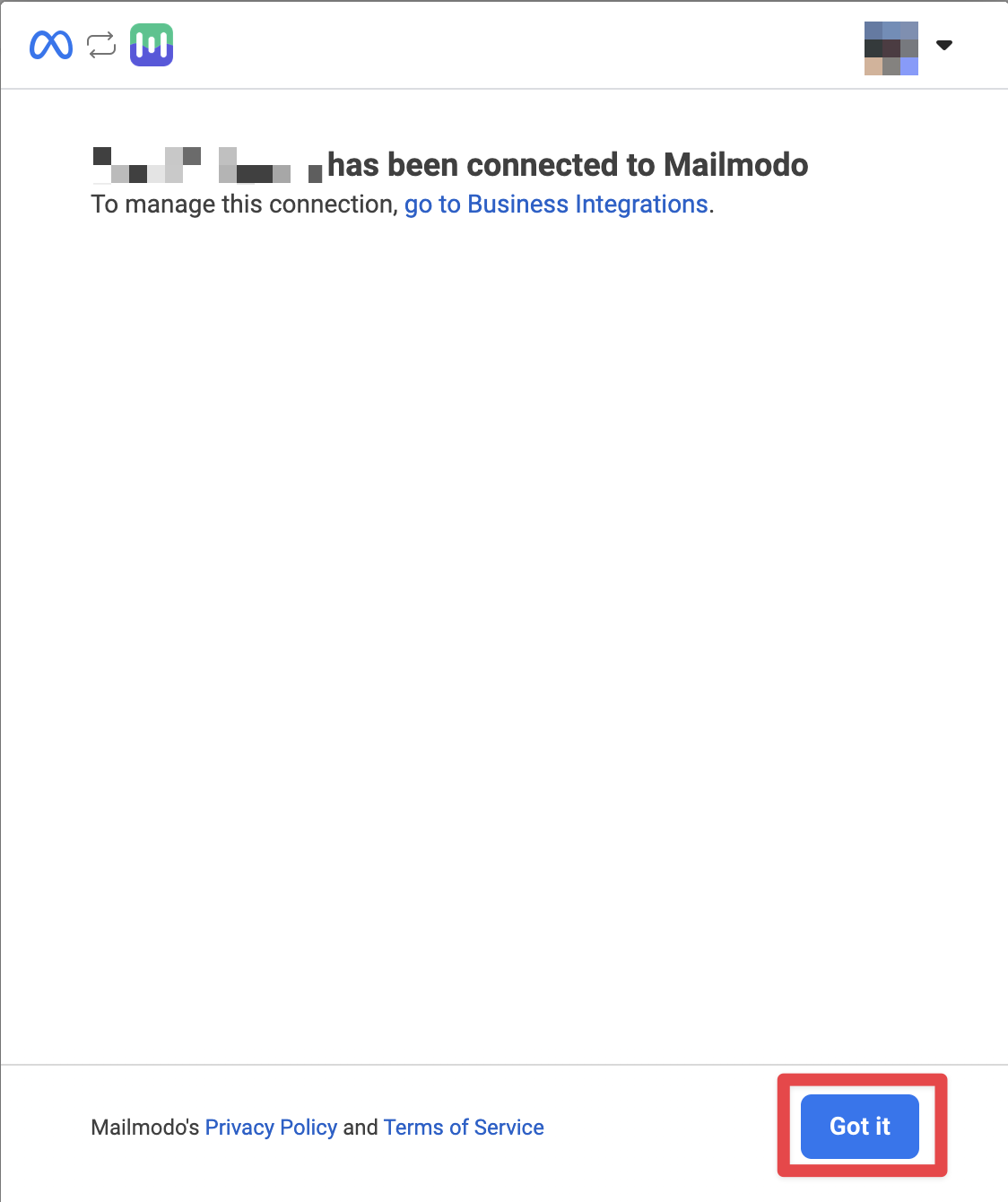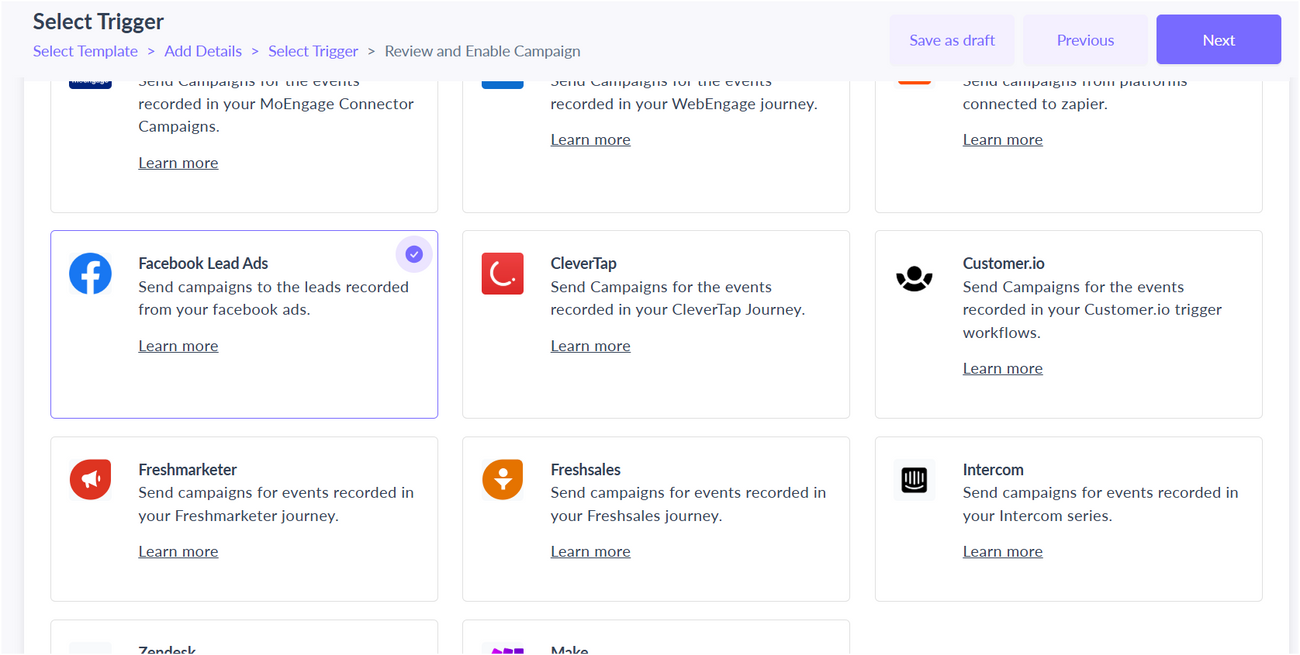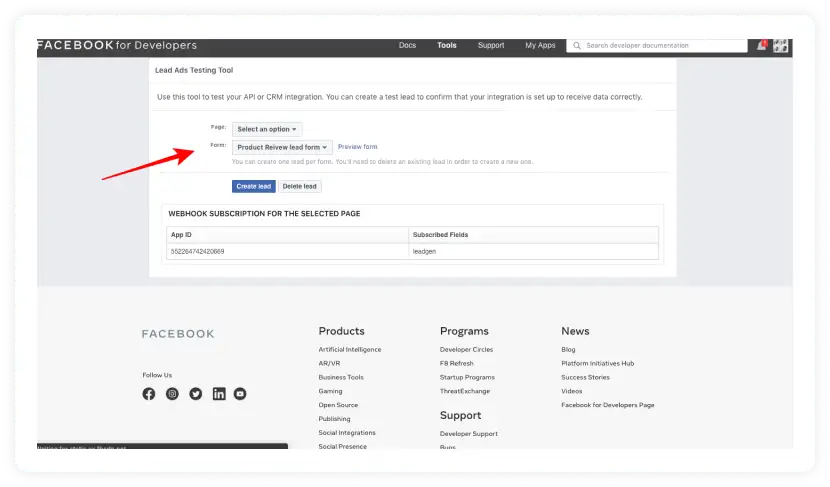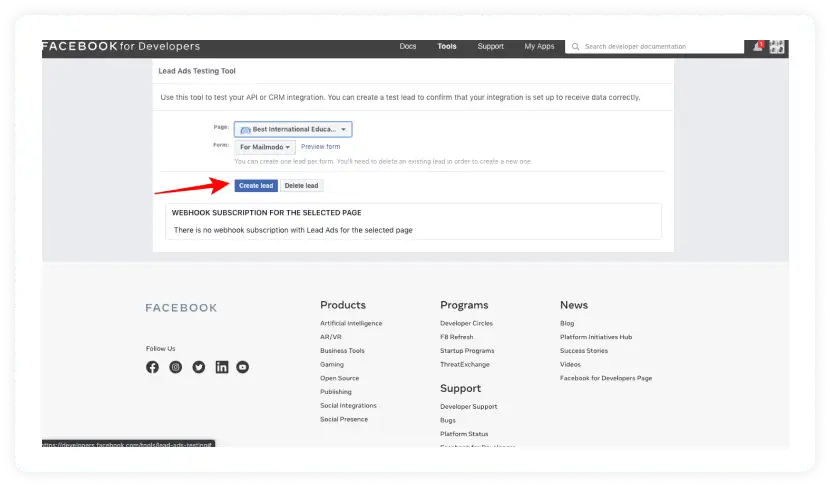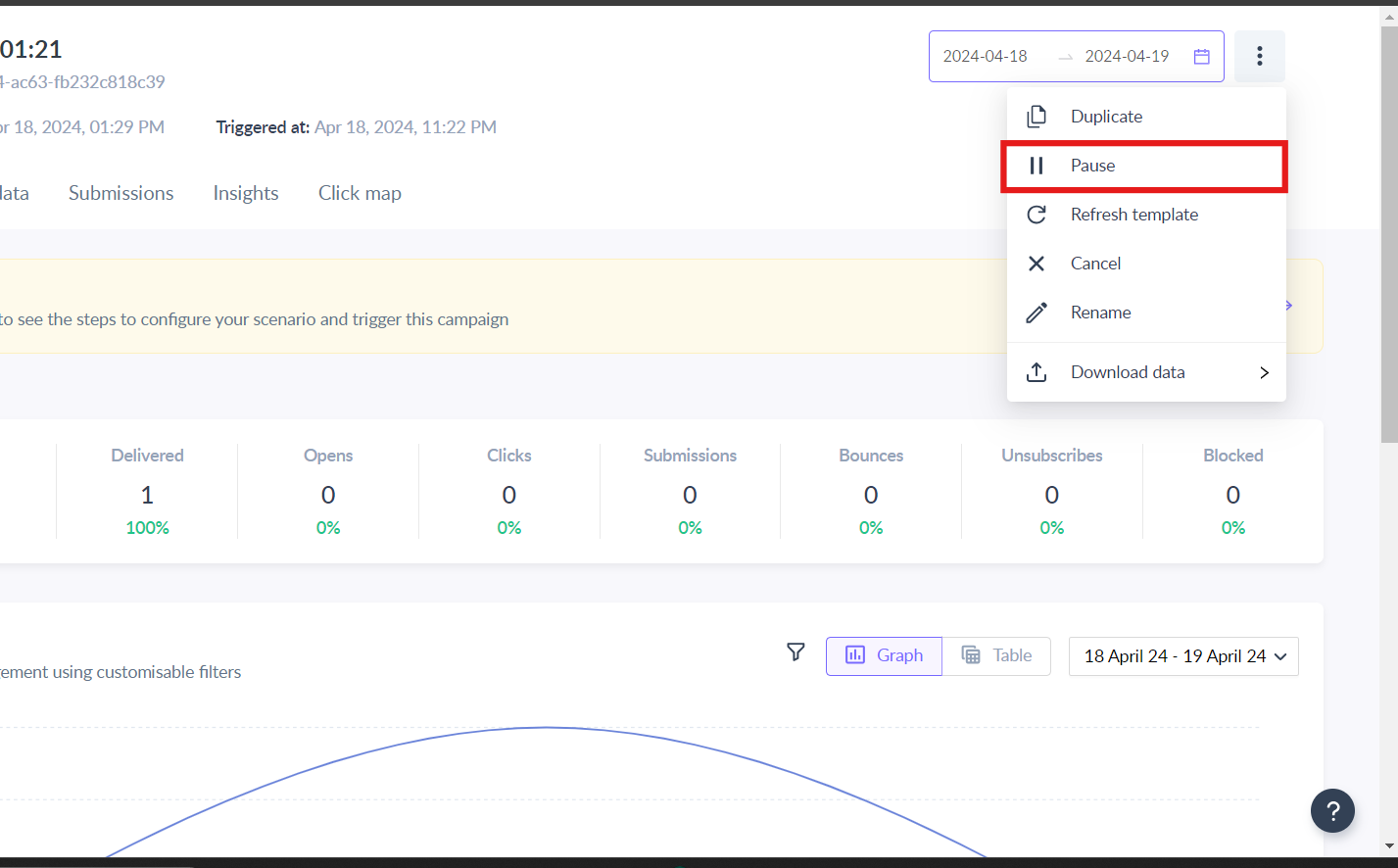Integrate Facebook Lead Forms with Mailmodo
Last updated September 4, 2025
In this article, we will explain to you can set up triggered campaigns in Mailmodo which are triggered whenever form responses are recorded in your Facebook lead forms.
In case you are looking to add lead generated from Facebook form as contact in Mailmodo than you need to use Zapier for the same.
Prerequisites
- You need to create a lead form for a sample lead to be generated.
- To do so, go to Publishing Tools from your Facebook Page, select Forms Library and click +Create.
- For a more detailed guide, refer to: Create a lead ad with instant form from your Facebook
Step-by-step process to trigger Mailmodo campaign based on Facebook Lead Forms responses
Step 1: Go to templates from the vertical menu on the left side. Click on create new template.
Step 2: Either select a blank template or a premade template.
Step 3: Use the editor to edit the template. Save the template upon completion.
Step 4: Click on Send trigger campaign.
Another way would be to: Go to Trigger under Campaigns from the vertical menu on the left. Click on Create trigger campaign. Select the template you saved before. Click on Next.
Step 5: Add Subject line, Pre header Text, From Name and Reply to Email. Select sender email. Click on Next.
Step 7: You will be redirected to trigger on events. Select Facebook Lead Ads from list of platforms and click on Next.
Step 8: Connect your Facebook account with Mailmodo.
Step 9: Enter your Facebook account credentials to complete the authentication.
During integration, ensure following two things: 1. Choose "Opt in to all current and future pages" 2. In the permission screen "Manage your business" is mentioned
Step 10: Once your account is authenticated, click 'Next'.
Step 11: In the pop up, select your Facebook page and the lead form (please make sure to have the email field in the form).
Step 12: A recent lead will be loaded. If it doesn't, please create a sample lead from the following URL : Lead Ads Testing
Step 13: Map the personalization with the data labels in the lead form and enable the trigger.
If you have a business account, then you need to add Mailmodo as a CRM in Leads Access . 1. Go to Settings -> Under Integrations -> Select Lead access -> CRMs -> Assign CRMs 2. Select Mailmodo -> Assign. In case of integration with business account, the option to add Mailmodo CRM will be visible only after a campaign is created in Mailmodo using Facebook Lead as a trigger.
The trigger can be paused anytime by clicking on the 'Pause' button
If you have any queries then reach out to us at Mailmodo Support or share your thoughts at Mailmodo Product Feedback .