How to export campaign level data from the dashboard
Last updated June 16, 2025
The campaign dashboard gives you the option to export the overview report that is presented on it. Additionally, there are different data lists you could download depending upon what you need. This article takes you through the steps that you need to follow and the various options available to you.
Step 1: Go to the Campaigns section by clicking on the icon on the sidebar.
Click on the campaign from the list of campaigns.
If it is a trigger campaign whose data you wish to export, go to Campaigns -> Trigger and select the campaign from the (campaign) list there.
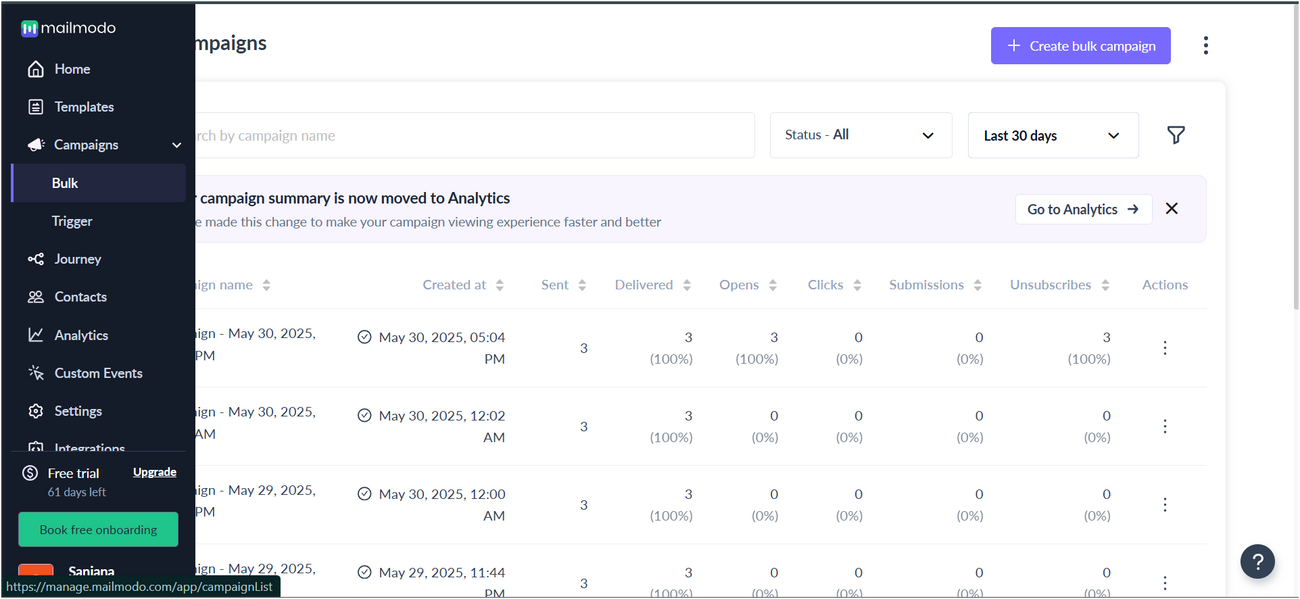
Step 2: The Campaign Dashboard will appear. Click on ‘Download Data’
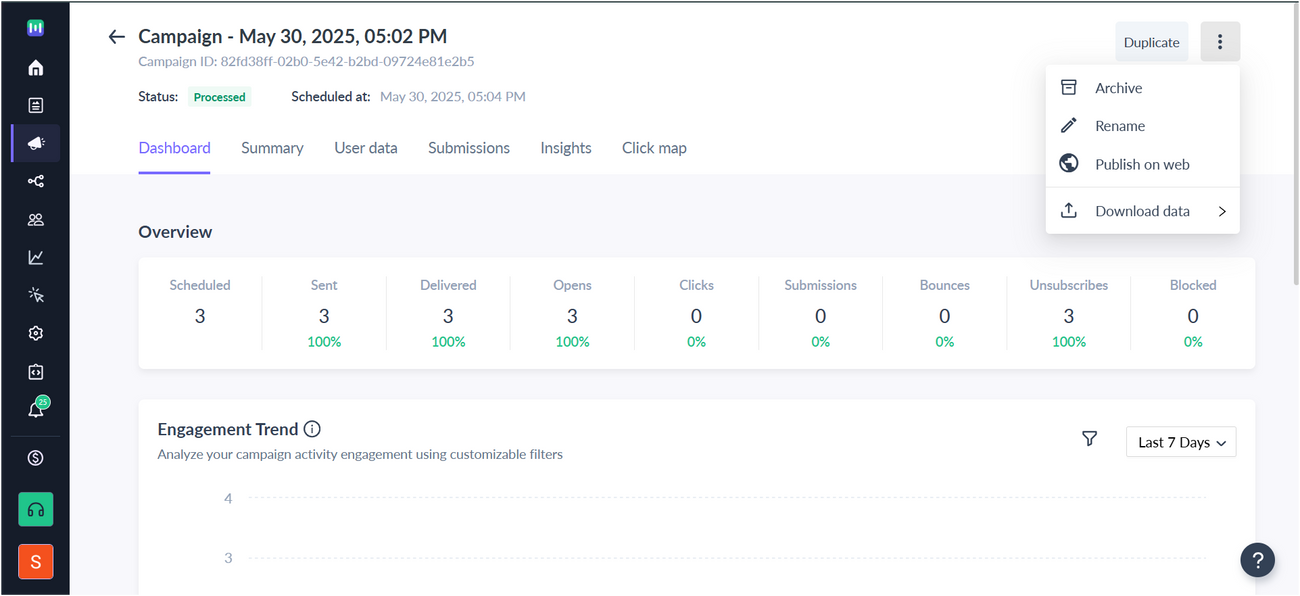
Step 3: From the drop-down list you can choose to export three kinds of data lists.
- Campaign Data - This makes available to you all the data from the campaign overview that is displayed on the dashboard.
- Click Data - This gives you information about the number of clicks for different subject lines used.
- Form Submissions - Responses filled out by users will be compiled and exported.
- Bounce Data - The number of contacts who didn't recieve the campaign due to soft bounce or a hard bounce.
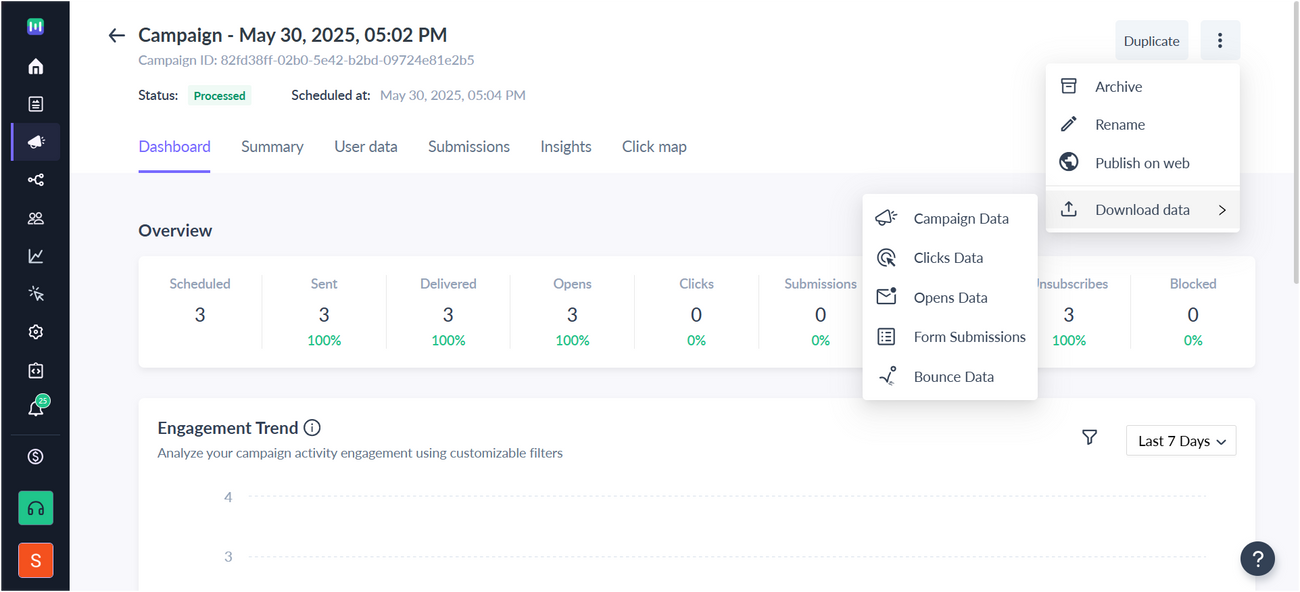
All data that you choose to export will be downloaded in the form of a .CSV file.

