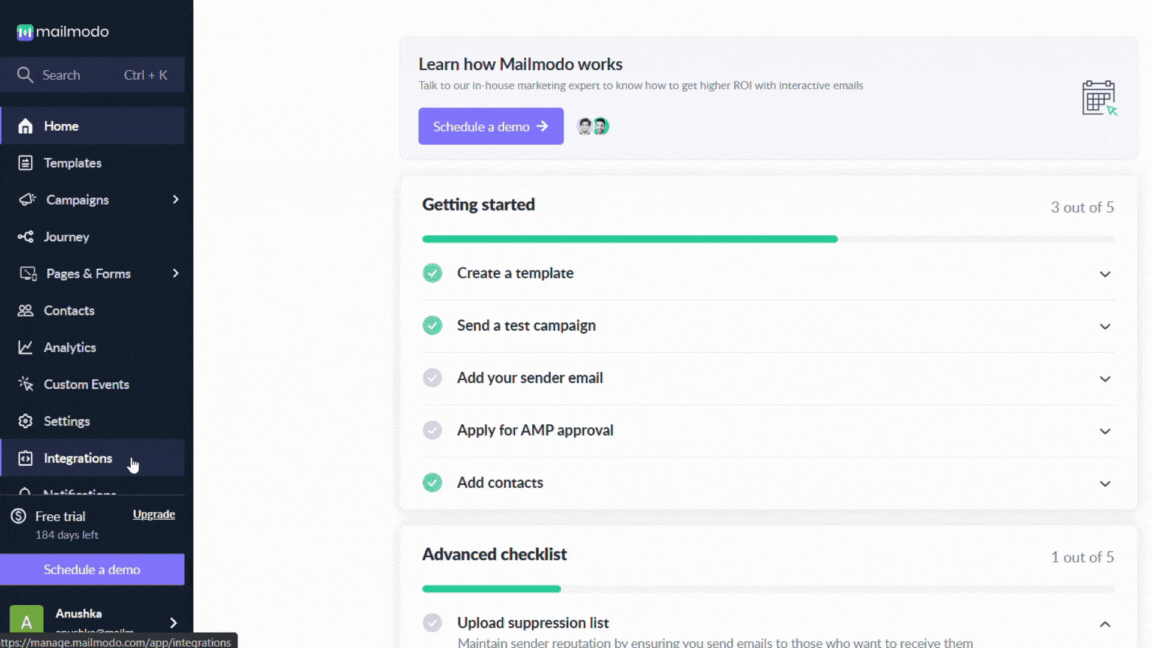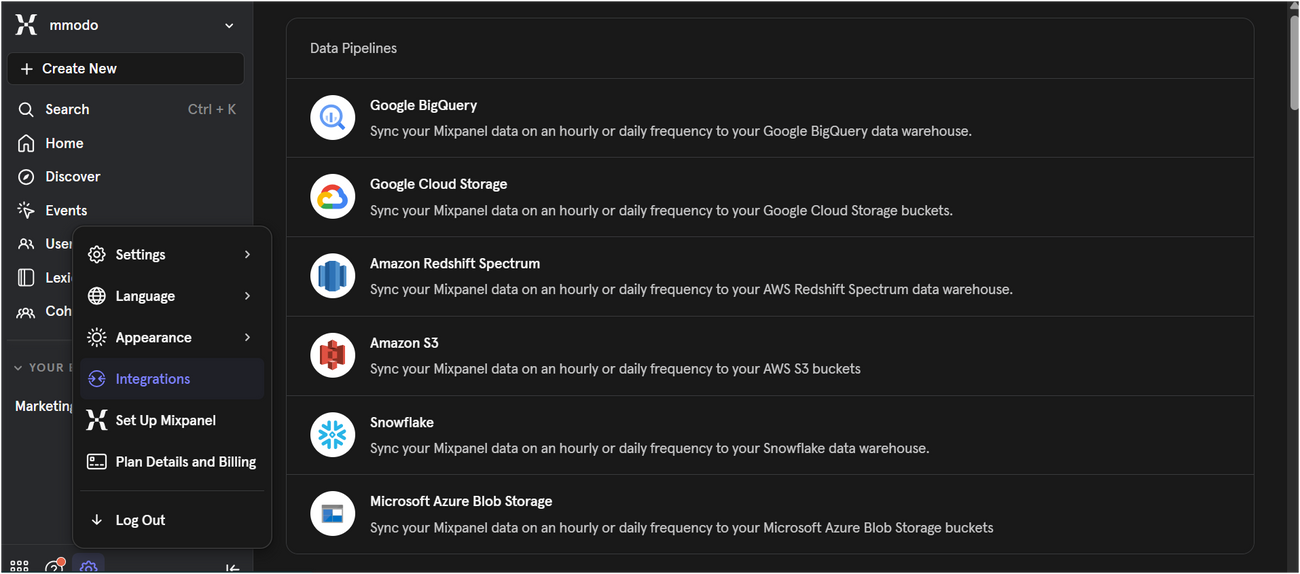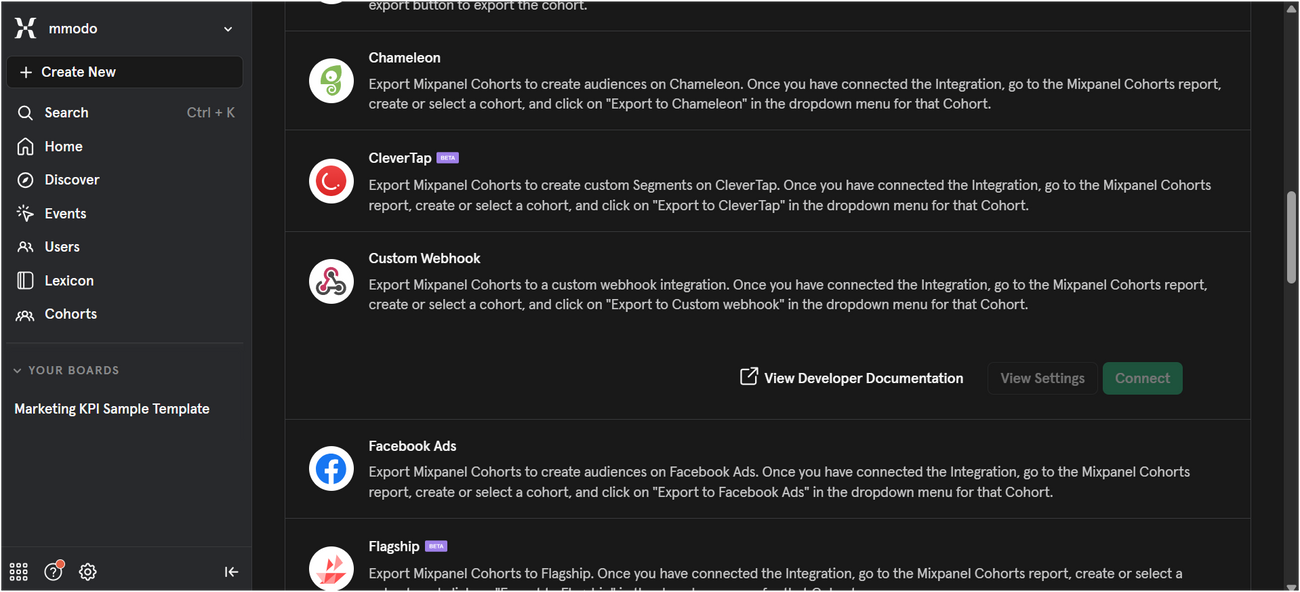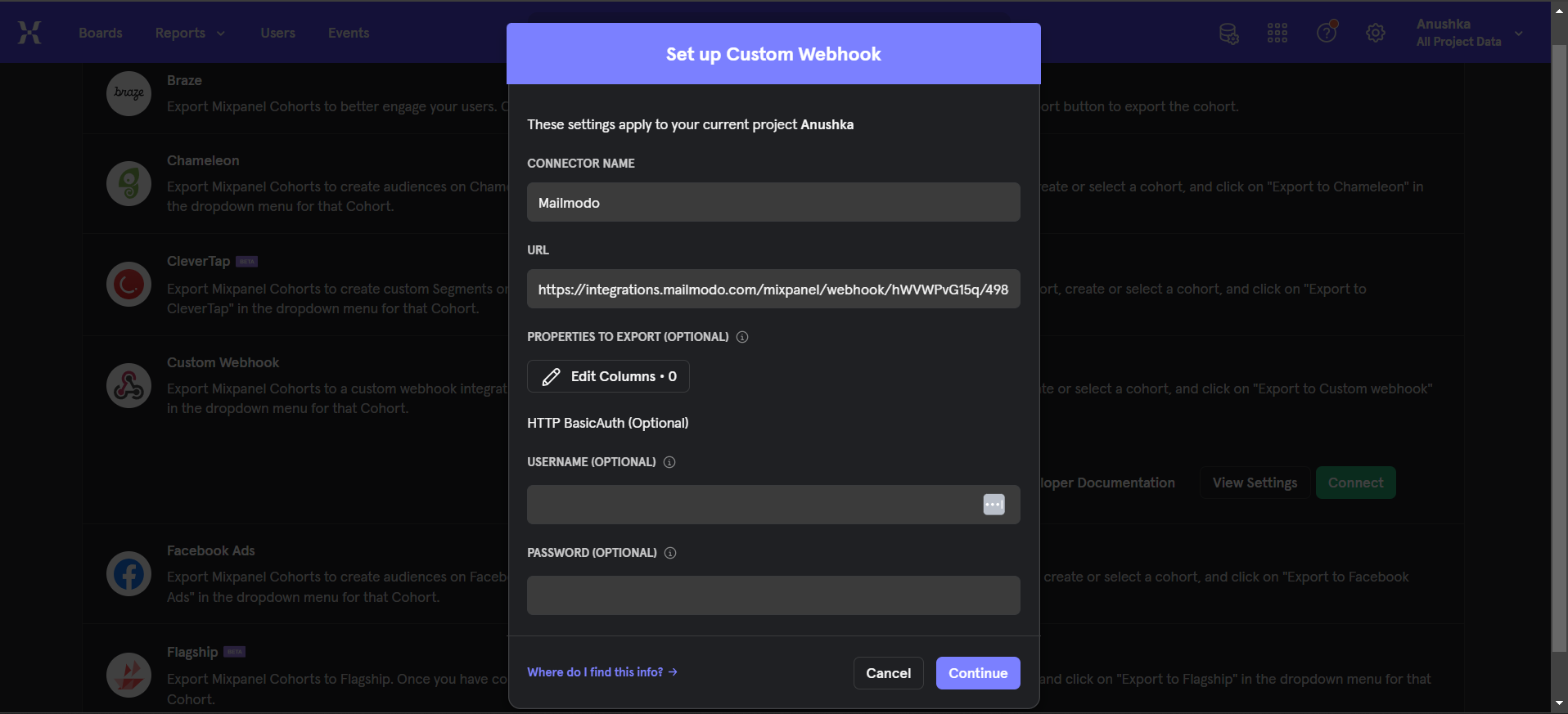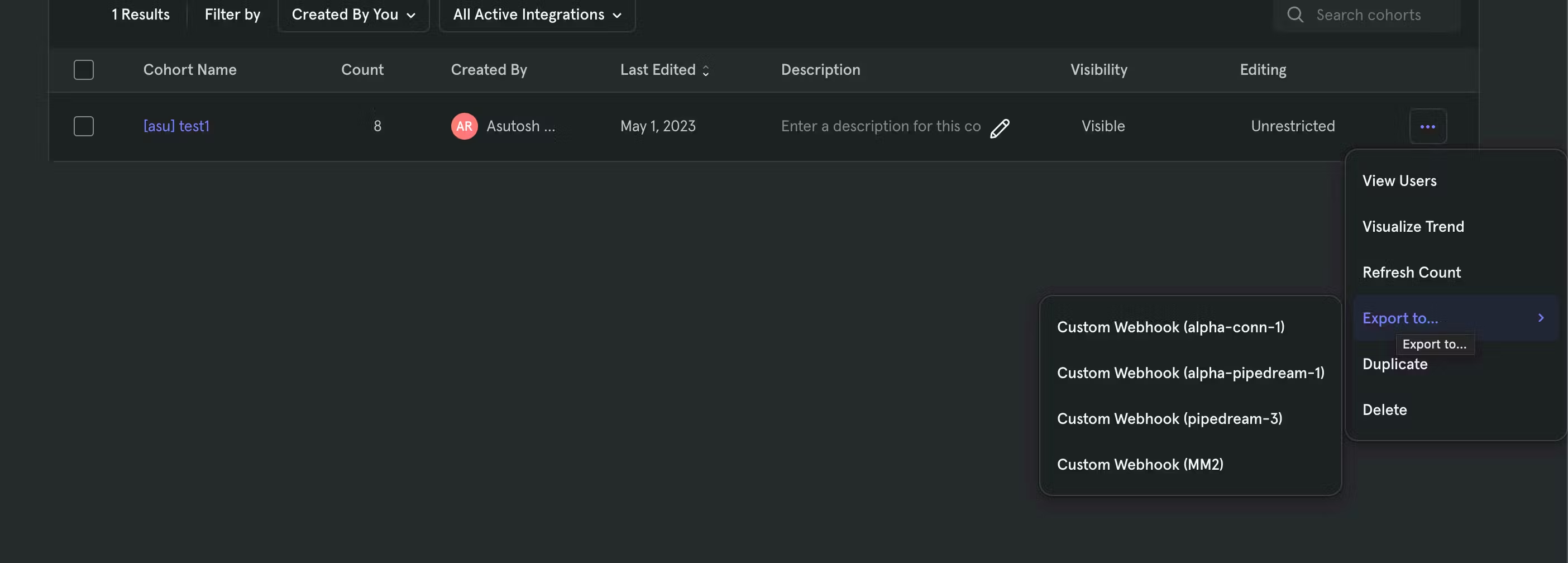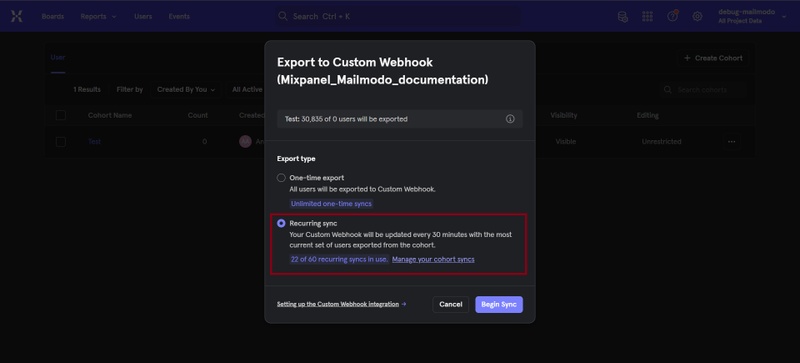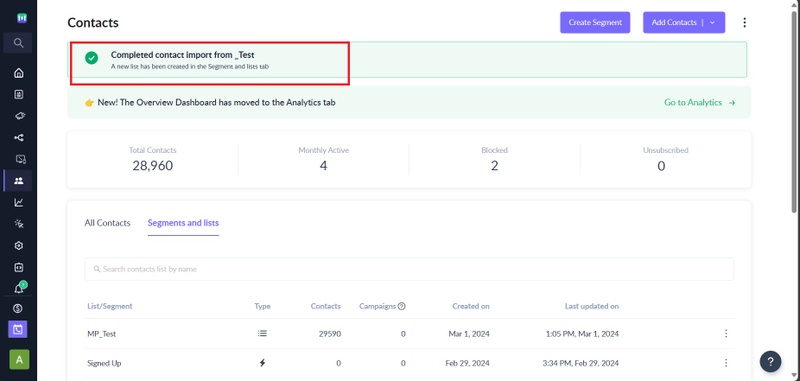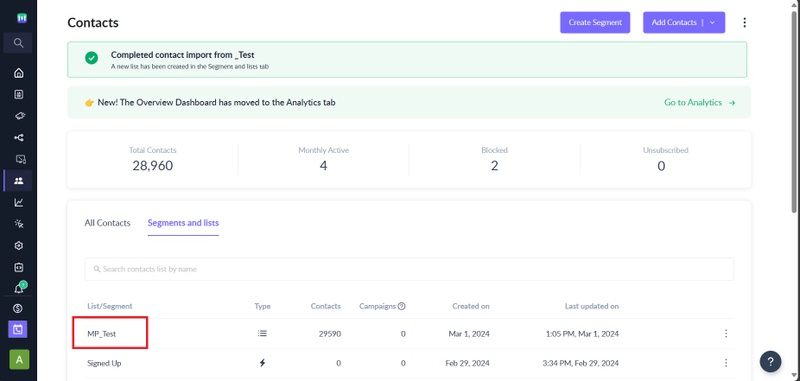Syncing Mixpanel cohorts to Mailmodo
Last updated June 30, 2025
Mixpanel integration allows you to export cohorts in Mixpanel to Mailmodo and send personalized campaigns to the cohort users from Mailmodo.
In this guide, we will show the step by step process to integrate Mixpanel and Mailmodo.
Step-by-step guide for exporting cohort from Mixpanel to Mailmodo
1. Setup up custom wehbook in Mixpanel as integration point for Mailmodo
Step 1: In you Mailmodo account, go to the Integrations tab from the left navigational bar.
Step 2: Locate Mixpanel from the list of platforms. Click on ‘Click to configure’.
Step 3: Copy the webhook URL shown in the modal. This URL will be required while setting up webhook in Mixpanel.
Step 4: Now, go to your Mixpanel account and setup the custom webhook (Integration -> Custom Webhook -> Add Connection) using the URL copied in step 3.
For detailed guide, check Mixpanel documentation on how to setup custom webhook . You will need to enter following details in the modal:
- Choose the name of the connection
- Enter the webhook URL (from Step 3)
- Property to export
- Leave this empty : If you are using default email property of Mixpanel (named as $email) in the dropdown list.
- Select email and other required properties : if you are not using default email property of Mixpanel to store email address then you need to explicity choose the email and other properties which you want to sync.
- Username and password -> Leave this empty
Step 5: Click on Continue to complete the custom webhook setup for Mailmodo.
2. Exporting Cohorts from Mixpanel to Mailmodo
To export a cohort to Mailmodo:
Step 1: Navigate to Cohorts by clicking Cohorts at the left side of the window.
Step 2: Select the cohort that you want to export. Click on the three-dot icon on the right side of the cohort and click Export to <name of the custom webhook setup earlier>.
Step 3: Select the export type for the cohort. Recurring sync is recommended.
Types of export: One-time export : In a one-time export, Mixpanel sends Mailmodo a static export of users who currently qualify for the cohort. The cohort data will not be updated in Mailmodo after a one-time export. Recurring sync : In recurring sync, Mixpanel initiates sync between a cohort and Mailmodo every 15 to 30 minutes. The exported cohort will be updated every 15 minutes to reflect the most recent list of users in a cohort.
Step 4: Check the export status after you export the cohort as described.
Please note Mailmodo will only sync users with valid email addresses. So, if there is a mismatch between the count in Mixpanel and Mailmodo, it will be because of the following: 1. User doesn't have an email address in Mixpanel. 2. User's email address in not valid in Mixpanel. 3. Users have duplicate email address in Mixpanel.
3. Using Cohorts in Mailmodo Campaigns
Once an export is complete, you would be able to see the cohort as a list in Mailmodo like below. This list can be used in any Mailmodo campaigns to send personalized messages to the users.
How will the properties of a user in Mixpanel be imported to Mailmodo?
Here is the table showing how Mixpanel user properties will be mapped to Mailmodo:
| Mixpanel Reserved Properties | Property name in Mailmodo | Data type in Mailmodo |
| String | ||
| Phone | phone | String |
| Distinct ID | mixpanel_id | String |
| First Name | first_name | String |
| Last Name | last_name | String |
| Name | name | String |
| Created | created_at | Datetime (ISO) |
| City | city | String |
| Region | region | String |
| Country | country | String |
| Timezone | timezone | String |
If you face any problem then reach out to us at Mailmodo Support or share your thoughts at Mailmodo Product Feedback .
Frequently asked questions
My Mixpanel properties are not getting synced or updated in Mailmodo
Currently, Mailmodo updates contact information only when the contacts cohort membership is updated in Mixpanel i.e. any updates to the user properties in Mixpanel, will be synced to Mailmodo only when the contact enters or leaves the existing cohort (and already being synced to Mailmodo) or new cohort where contact exists is synced to Mailodo.