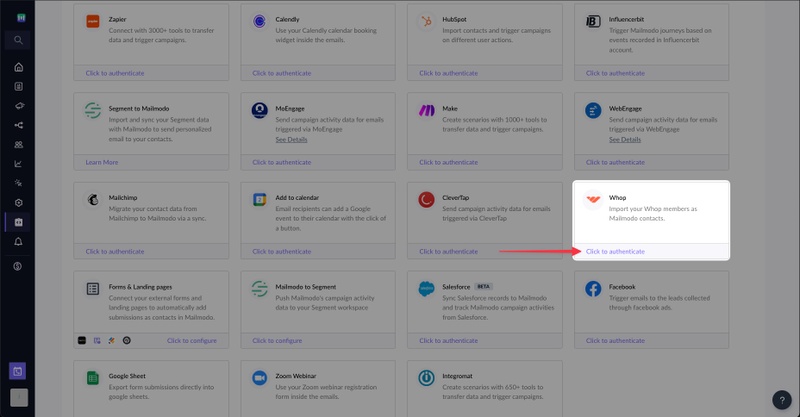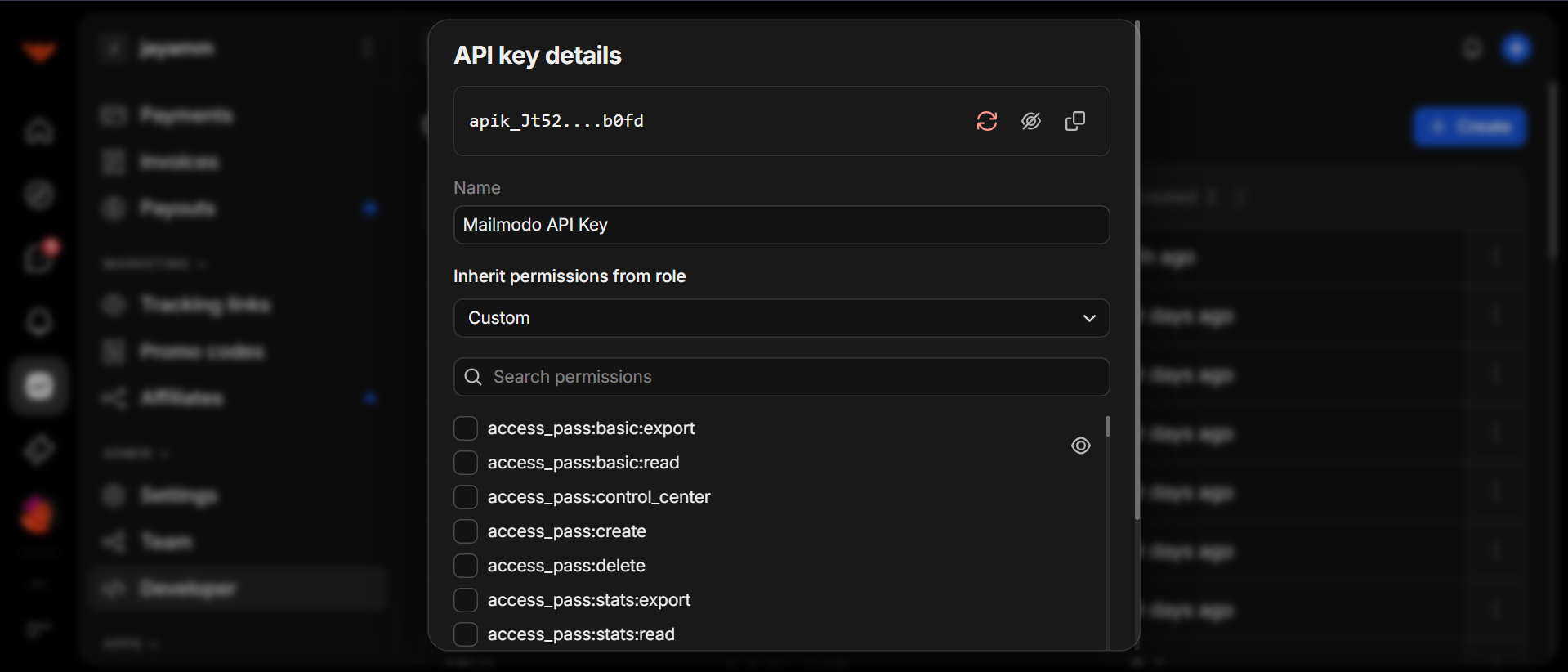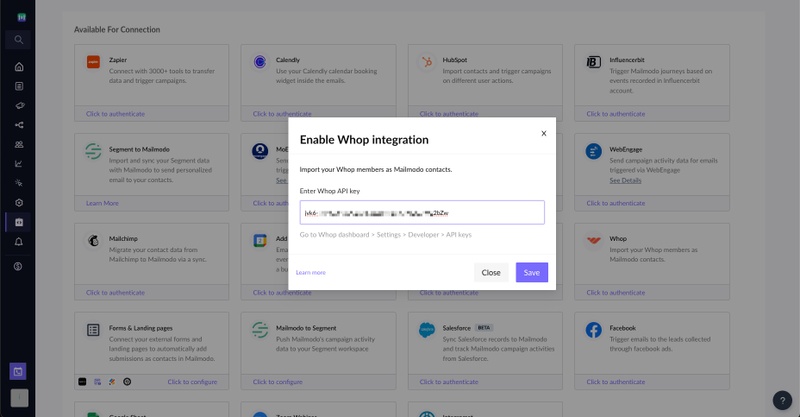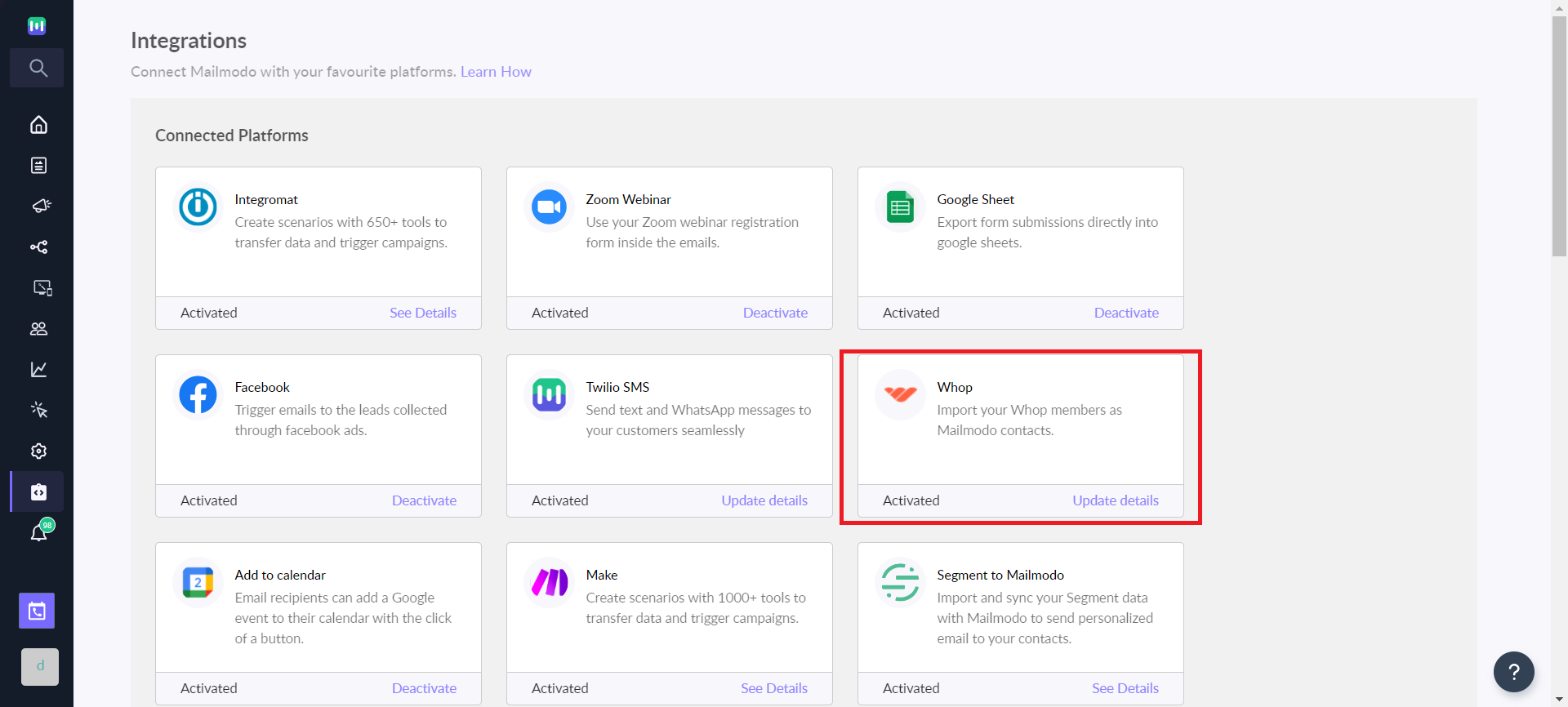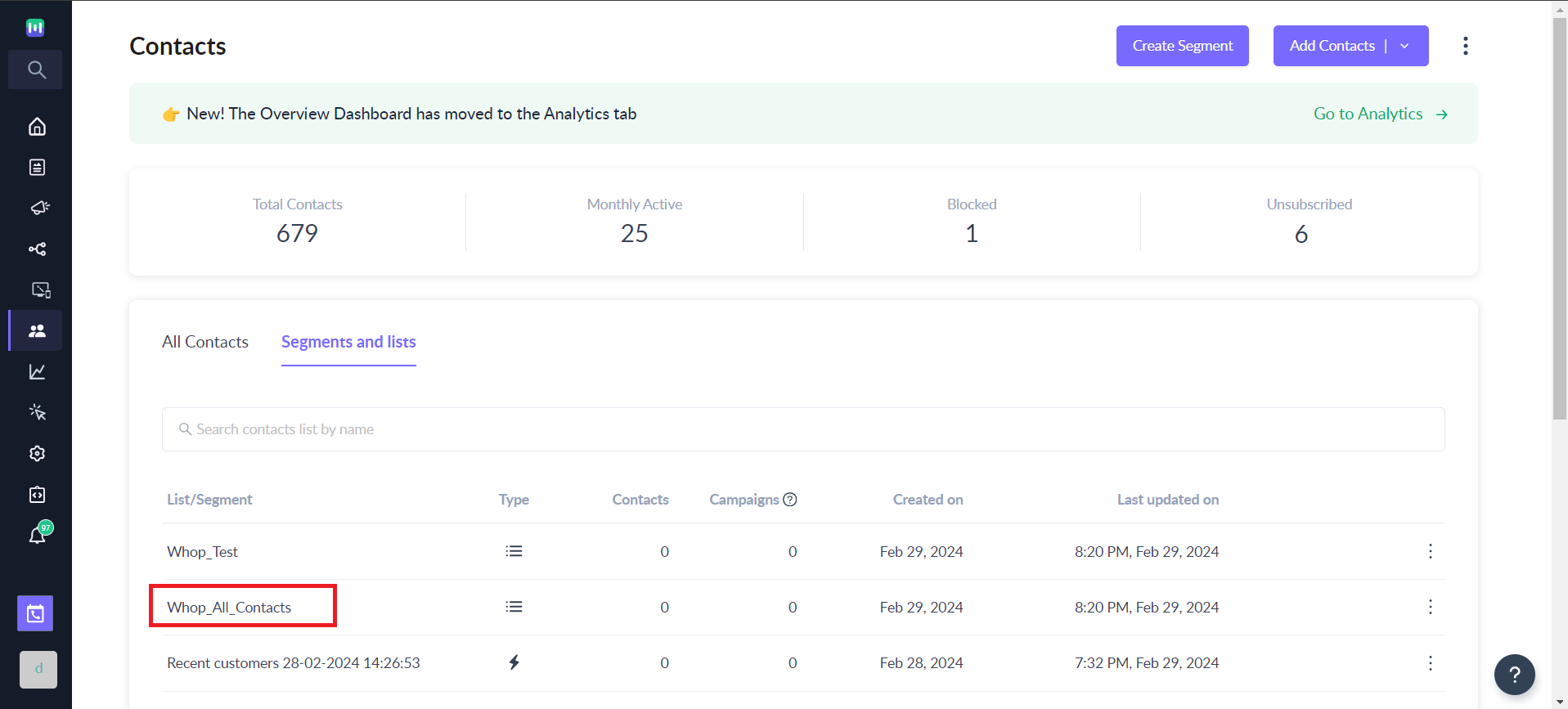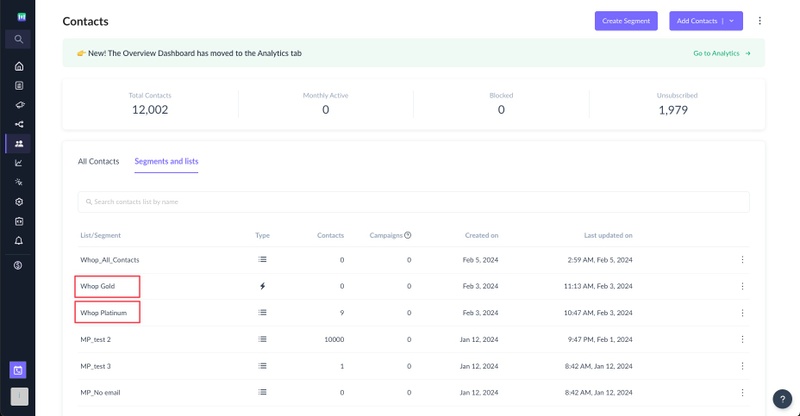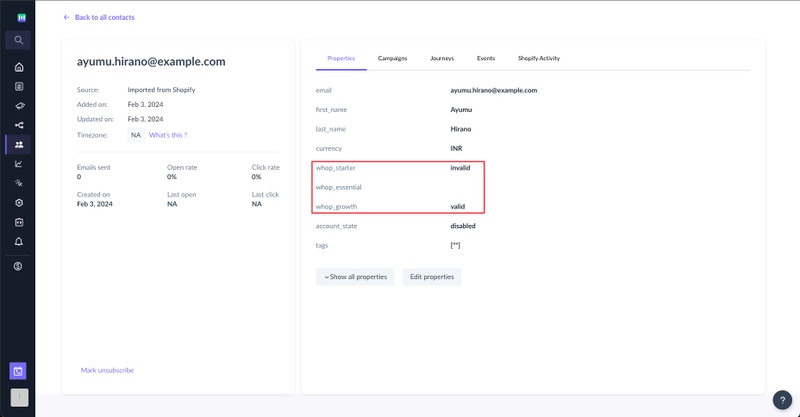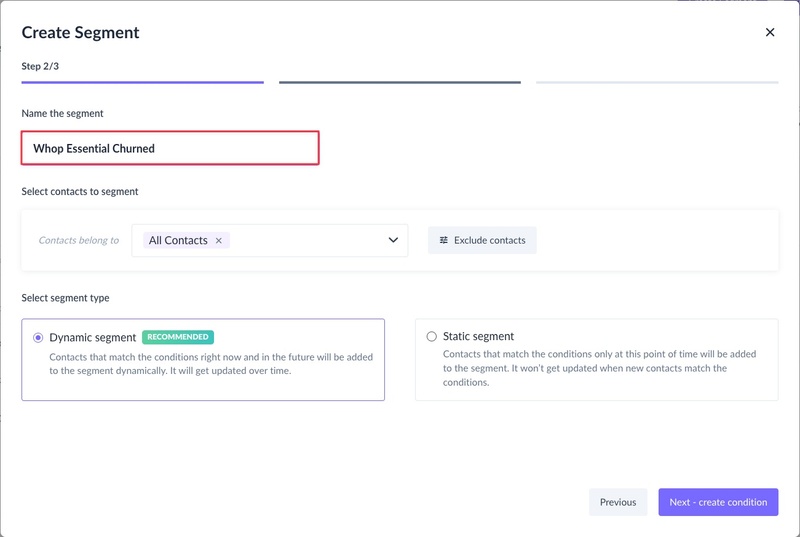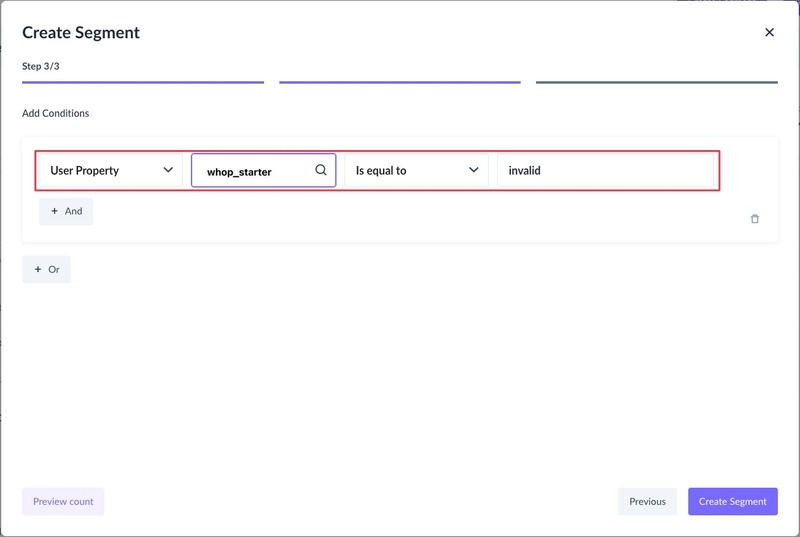How to sync your Whop Marketplace contacts to Mailmodo?
Last updated November 19, 2025
Integrating Mailmodo with Whop Marketplace will automatically sync Members in your Whop account as contacts into Mailmodo.
How to enable Whop Integration?
Step - 1: Go to Integrations in Mailmodo and click on Click to authenticate on the Whop.
Step - 2: For Whop API Key, Go to Settings > Developer > Company API Keys in the Whop Dashboard . In case you don't have an API Key generated, please use Create option to generate one.
⚠️ Please make sure, following permissions are provided while generating the API key: 1. access_pass:basic:read 2. company:authorized_user:read 3. company:authorized_user:email:read 4. company:basic:read 5. developer:manage_webhook 6. member:basic:read 7. member:email:read
Step - 3: Click Save after entering your API Key. Viola! The API key will be saved and the integration will be successfully enabled. Whop Integration will move to Connected Platforms.
Step 4: Once the integration is enabled, all the Whop Members will be synced into Mailmodo. The same can be found in Mailmodo at Contacts > All contacts.
How will the Whop Members be imported into Mailmodo?
Importing Whop Pass membership as lists in Mailmodo
- All the Whop members will be imported as contacts into Mailmodo. A list comprising these contacts viz. Whop_All_Contacts can be found in Contacts > Segments and Lists.
- Also, a list corresponding to each pass will be created with the name "Whop_<Pass_Name>" with all active memberships for the pass. If you have two passes viz. Gold and Platinum, then two lists with names Whop_Gold and Whop_Platinum will be created.
- When a new contact purchases a pass, the new member will be added to the corresponding list automatically. Also, when an existing contact cancels a membership, then they'll be removed from the corresponding automatically.
Please note - if you want to create segments of churned users of particular then use contact properties.
Importing Whop Pass membership as contact properties in Mailmodo
Apart from creating lists in Mailmodo for active pass membership, we also update contact properties with the membership status for each pass to help Mailmodo customers create segments.
For e.g. Consider a Whop merchant having 3 passes: Whop_Starters, Whop_Essential, and Whop_Growth. Then for a particular contact in Mailmodo, for each passs, we can have the following status:
- empty - This means the contact never purchase the membership for the pass
- valid - This means the contact still has active membership for the pass
- invalid - This means the contact no longer has active membership for the pass
As shown in the screenshot below, the contact has a valid membership for whop_growth, invalid for whop_starter and no membership for whop_essential.
Once you have pass information synced to Mailmodo as contact properties, you can create segments of churned customers as highlighted below:
You can use user property with the pass name and value set to "invalid" for churned customers.
Use the search bar in our Help Center to find quick guides and walkthroughs. If you have any queries, then reach out to us via the chat icon on the bottom right corner of your screen while using Mailmodo. Or reach out to us at Mailmodo Support and share your thoughts at Mailmodo Product Feedback.