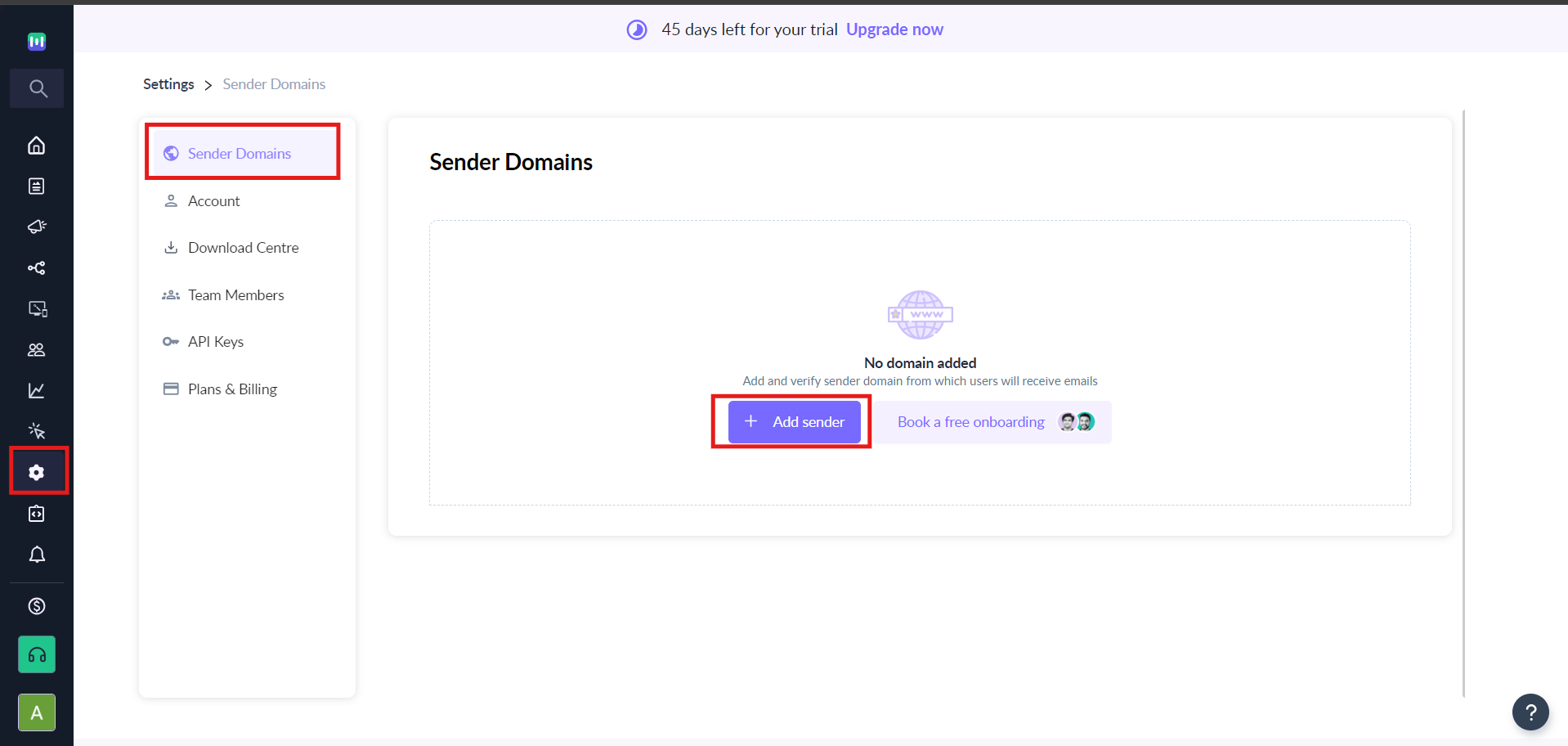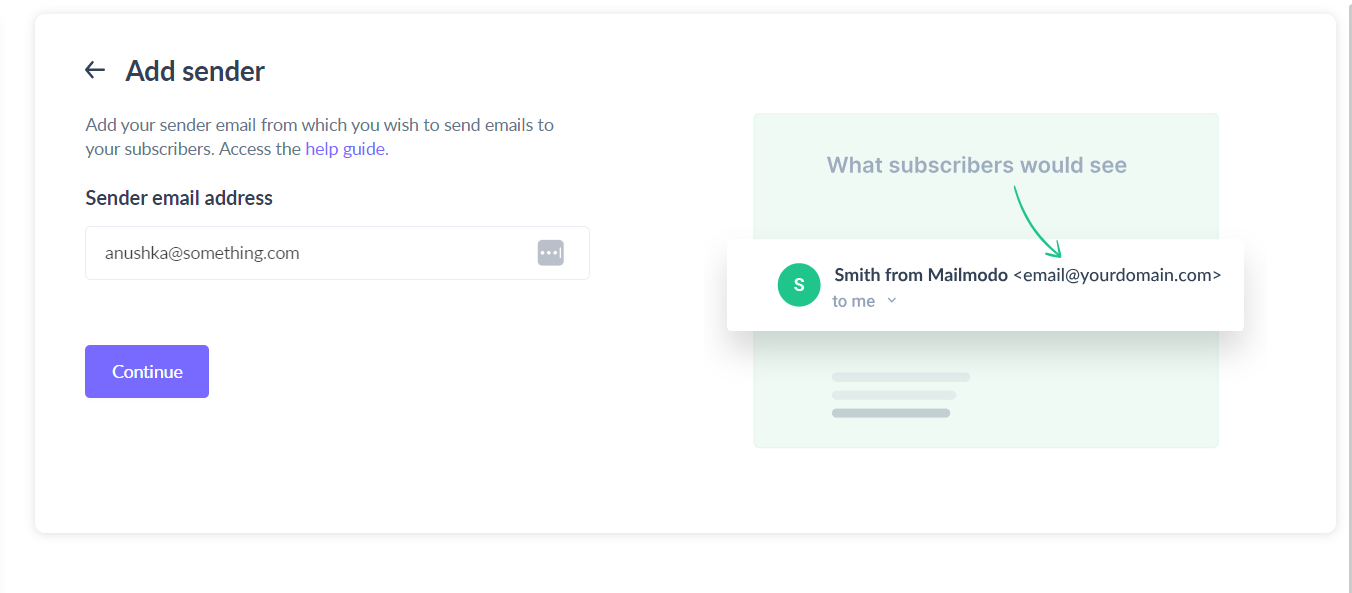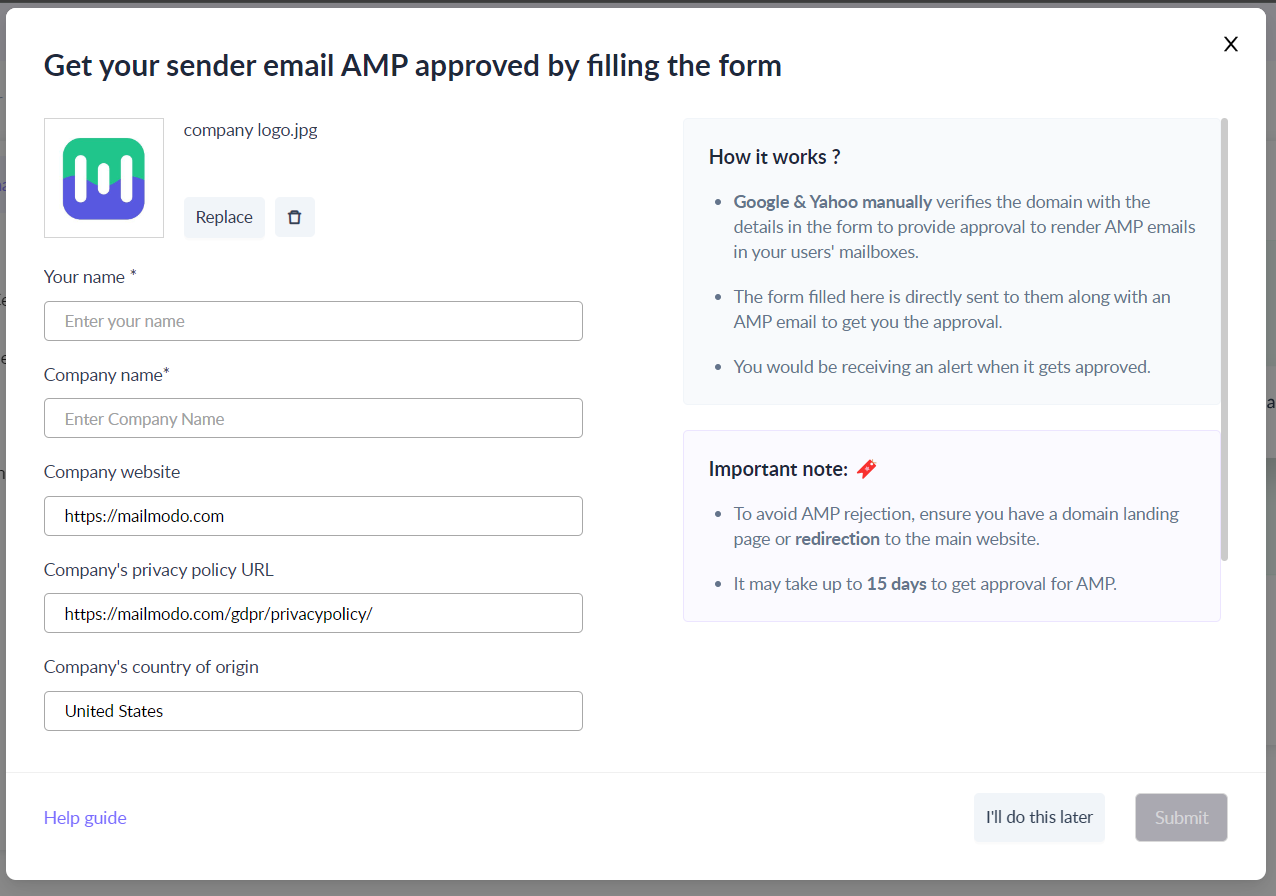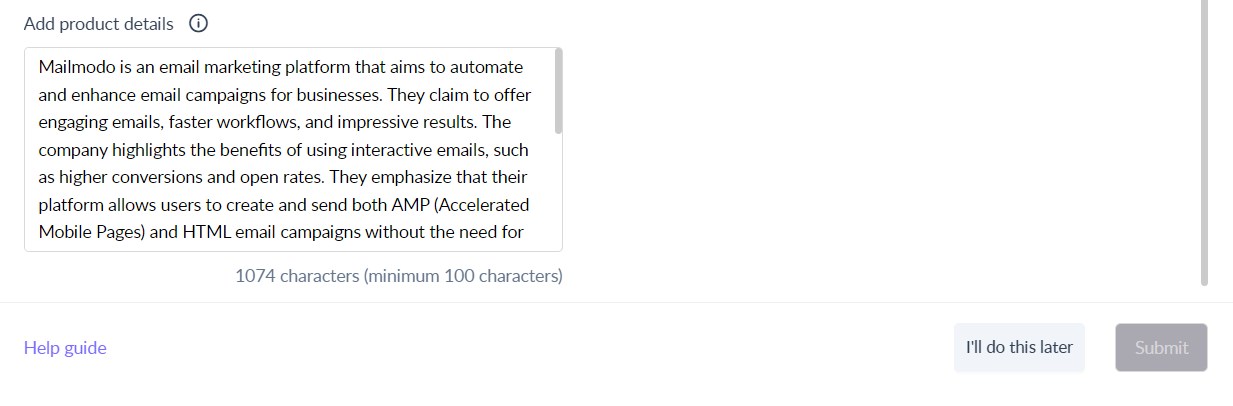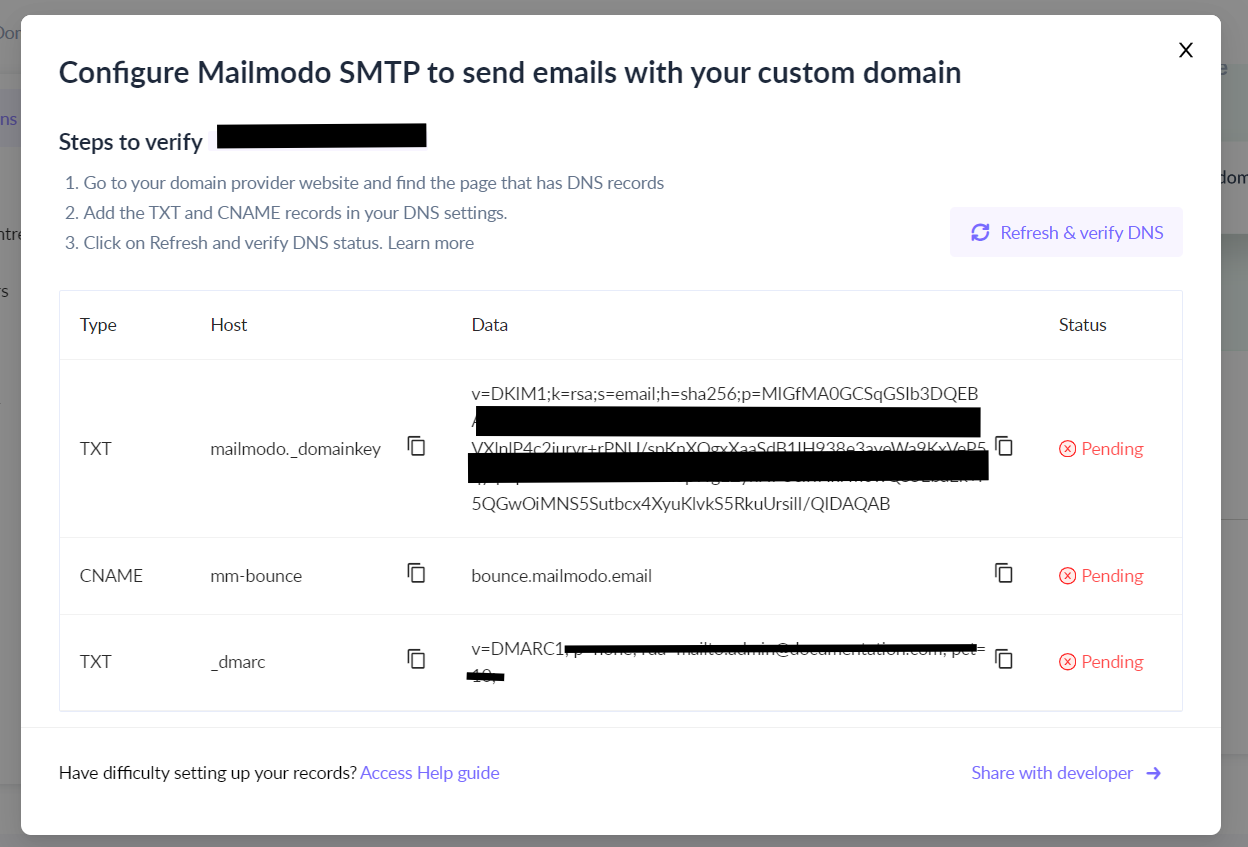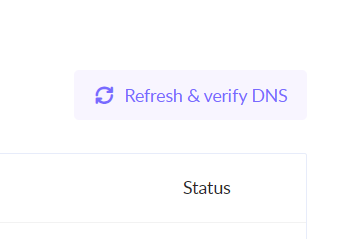How to configure Mailmodo SMTP for your domain?
Last updated July 19, 2024
Configuring Mailmodo SMTP requires you to add important domain records like SPF, DKIM and DMARC in your DNS settings. This authenticates that the domain is safe and verified for sending emails.
Read more about the importance of domain records and their benefits in email marketing.
Steps to find and verify DNS records in Mailmodo
Step 1: Go to the Settings page. Sender Domains will open and click on + Add sender.
Step 2: Add your sender email Your contacts would receive emails from the email address you add here. Click on Continue.
Step 3: Fill out the AMP form to get your domain AMP whitelisted from Google and Yahoo. Without getting this approval, you would not be able to send AMP emails to the contacts.
(Here's a quick help doc on how to apply for AMP approval through Mailmodo).
Step 4: After filling the AMP form, you would see a dialog box with the DNS settings. These are your DNS records, copy each of them and add them to the DNS management section of your registrar.
(Here's a quick help doc on how to add the records if your registrar is GoDaddy)
Step 5: Once they are added, click on 'Refresh and Verify' to get the Verified status for the records.
The verified status would mark the ready state of the sender id for sending campaigns.
In case, your AMP whitelisting is pending, you would only be able to send HTML campaigns till the approval happens.
Use the search bar in our Help Center to find quick guides and walkthroughs. If you face any problem then reach out to us at Mailmodo Support or share your thoughts at Mailmodo Product Feedback .