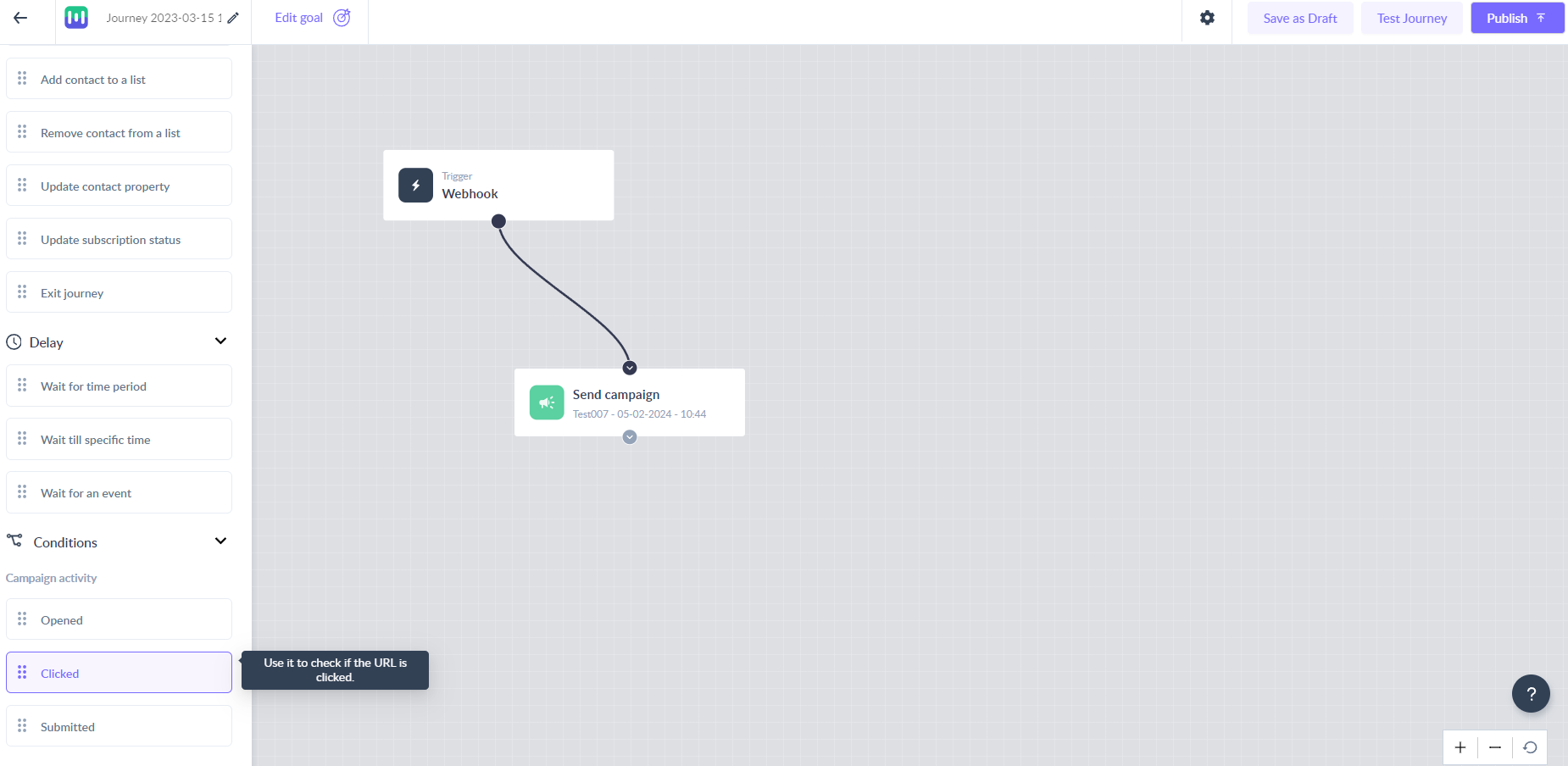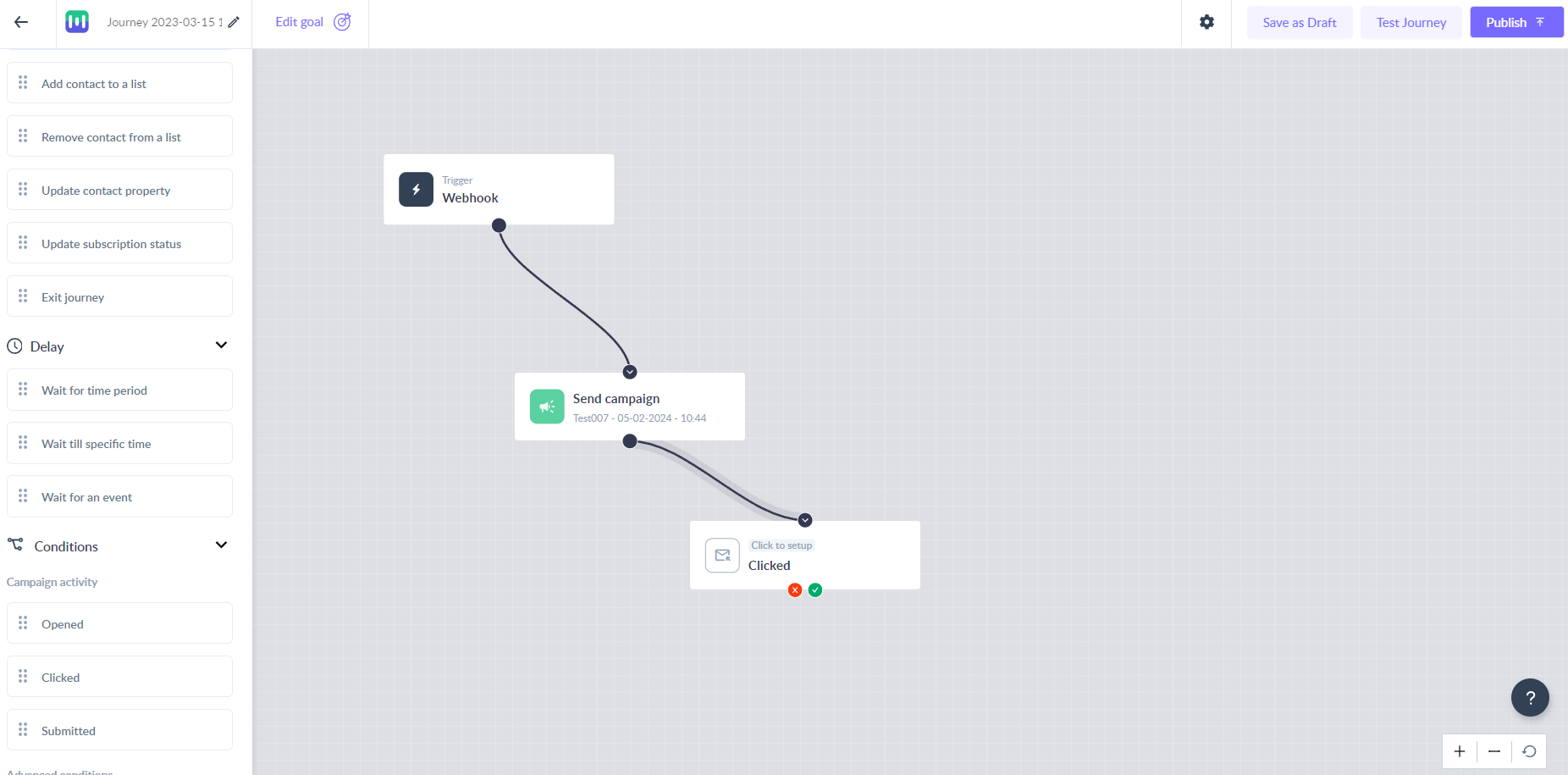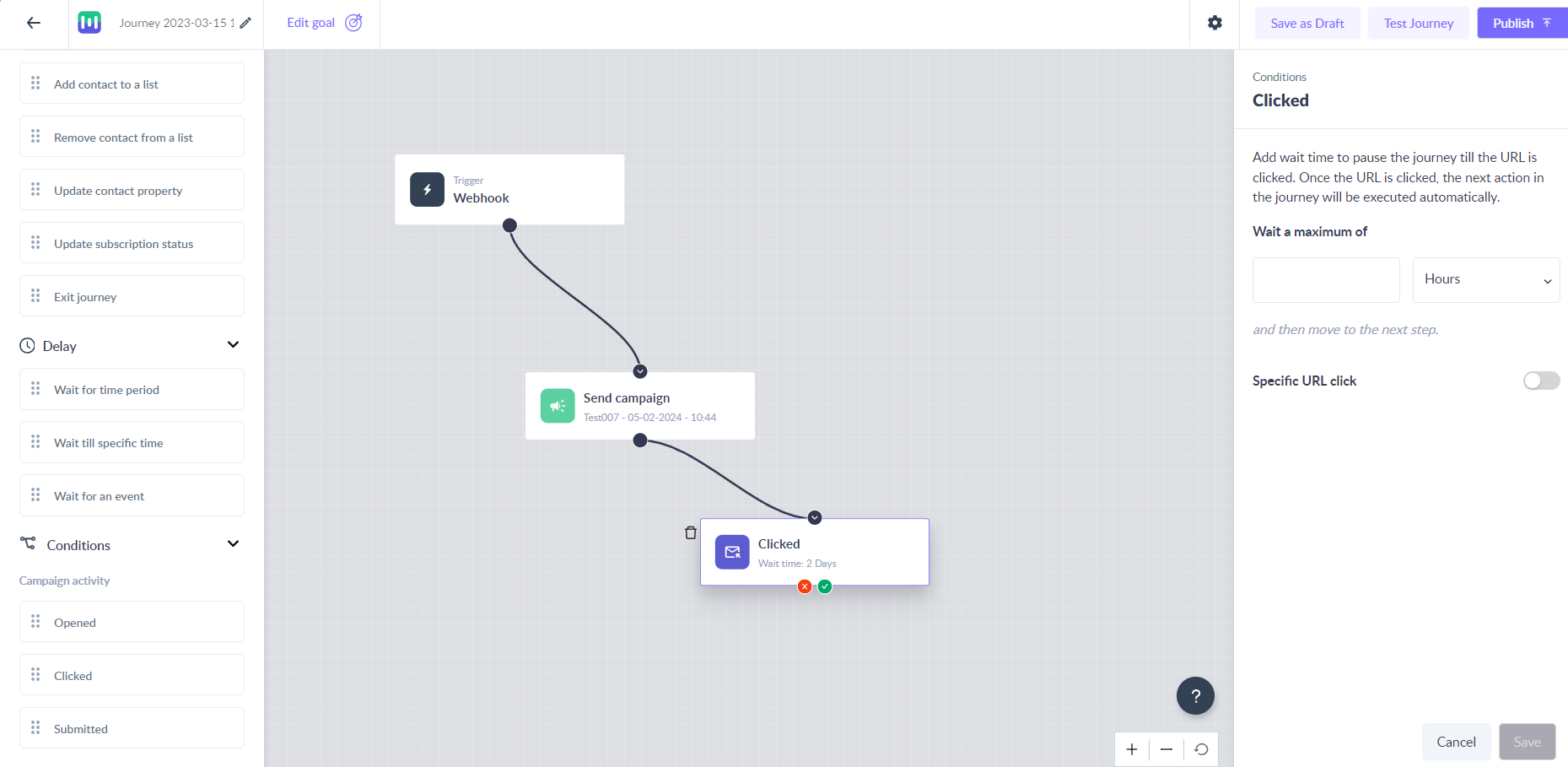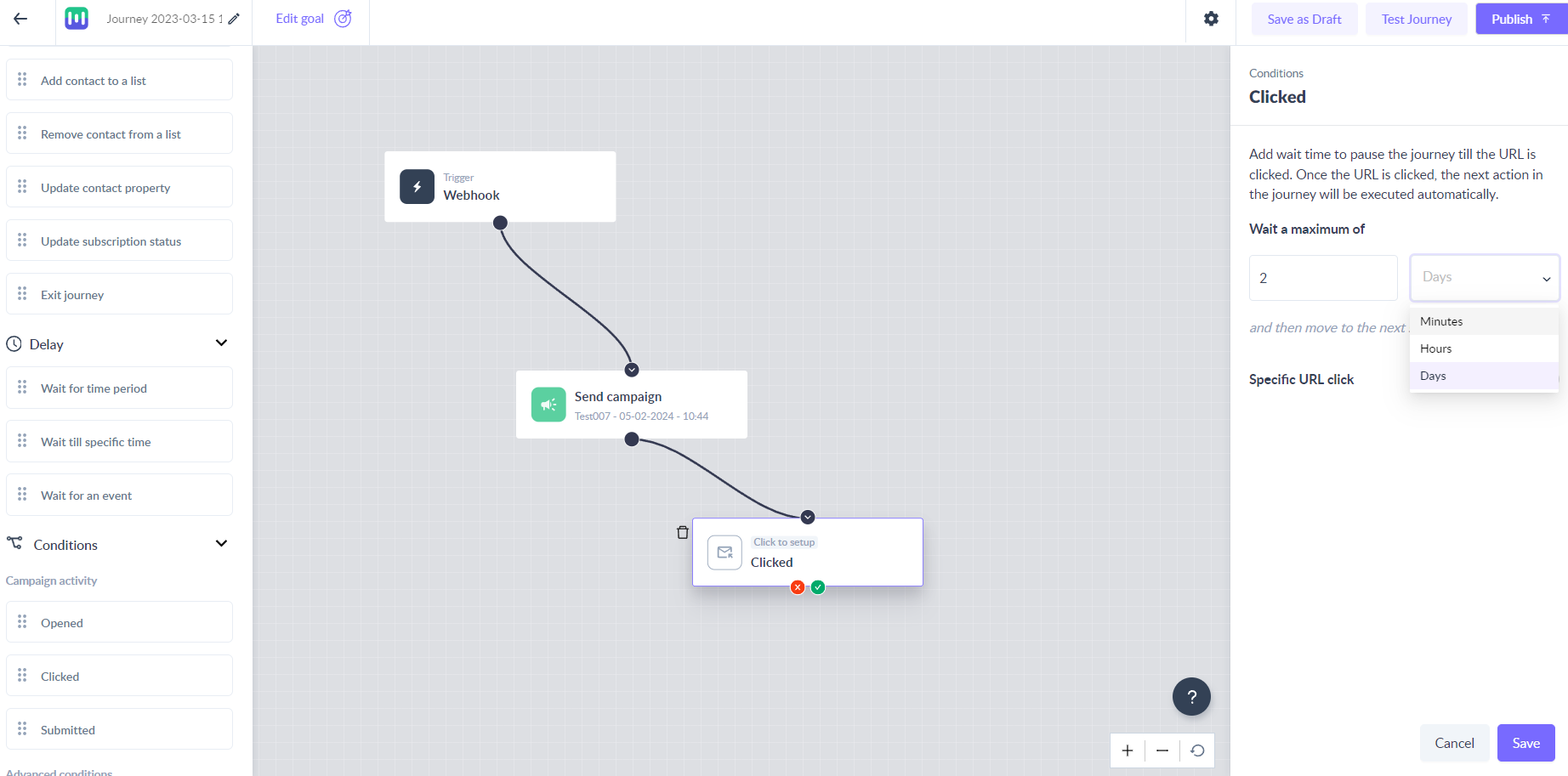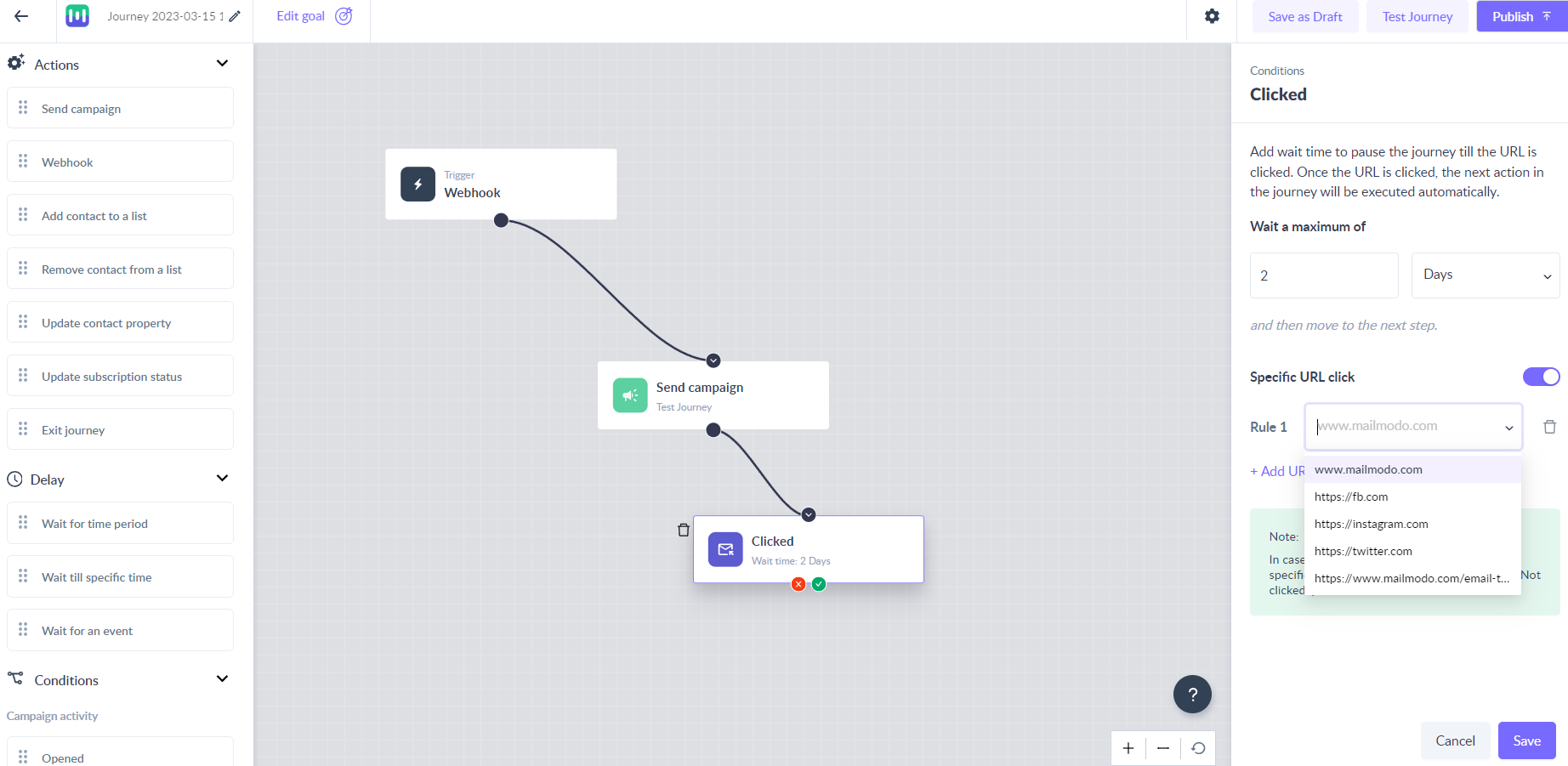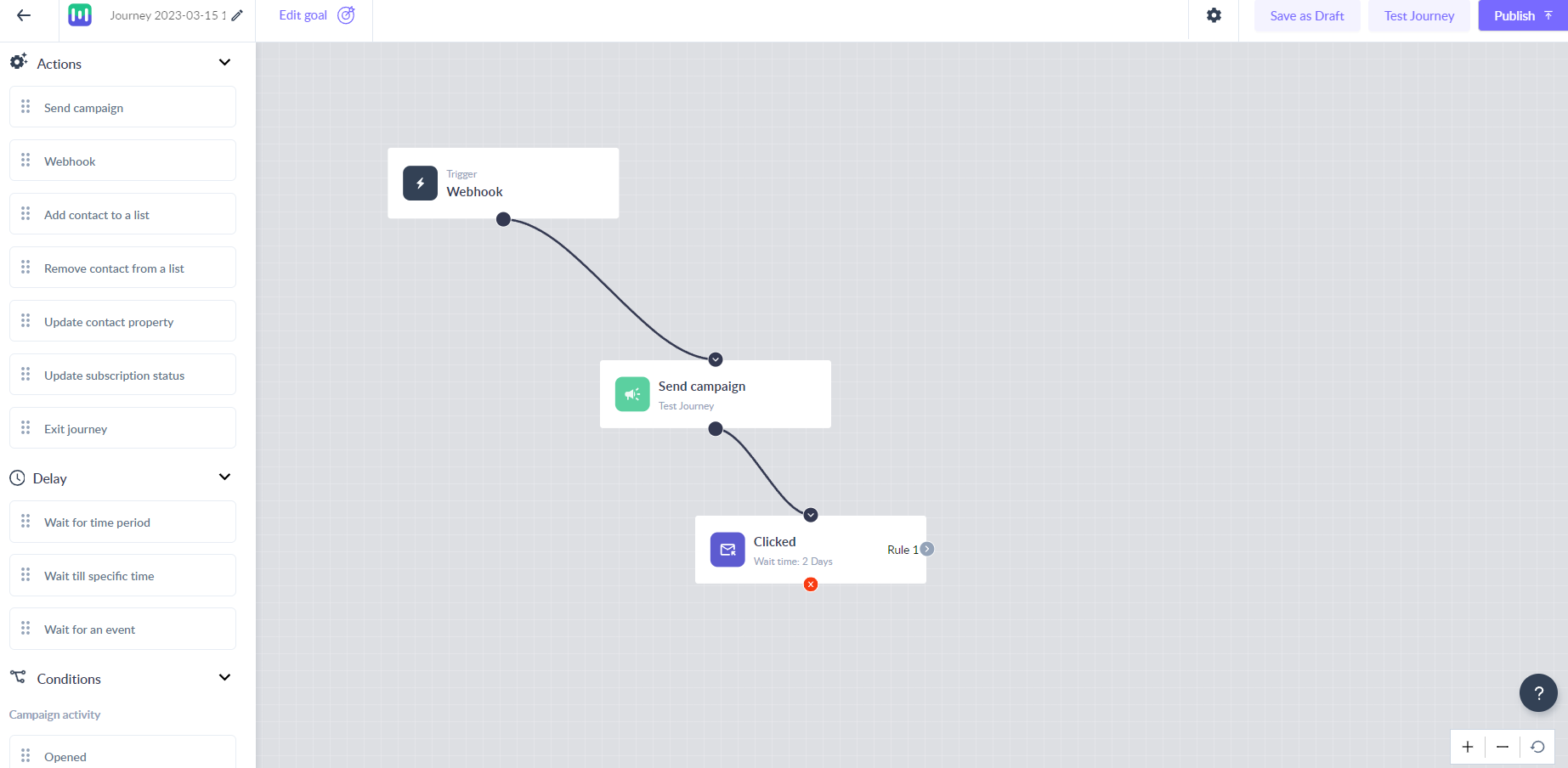Clicked as Campaign activity condition in the journey
Last updated February 8, 2024
Use ‘Clicked’ as a campaign condition to check whether the contact in the running journey has clicked on the URL in the email or not.
For example - Use this as a campaign condition to send another reminder to the contacts who have not clicked a URL in the last campaign.
Key steps -
Step 1: Drag and drop ‘Clicked’ card from the left panel.
Step 2: Connect it to the ‘send campaign’ card in the journey.
Step 3: Click on the ‘Clicked’ card to open the right panel.
Step 4: Add a maximum wait time for the condition. It would mean that the journey would wait for the given time before applying the condition to qualify the contacts in the next step.
For example - If the maximum wait time is set to 2 days. The journey would only qualify the clickers to the next step and would give non-clickers a time for 2 days to open the campaign and qualify for the clicked route.
Step 5: In case you want to qualify contacts just on the basis of clicked, click on the ‘save’ button to complete the configuration.
Or if you want to qualify contacts when a specific URL is clicked, click on the Specific URL option to create rules for different URLs in the email.
In this scenario the journey understands that, if the contact has clicked but the clicked URL does not match to the URLs set in the rules, that contact should go to the not clicked route.
Step 6: Click on the ‘Save’ button to complete the configuration.
This would mean, whenever contact reaches the ‘clicked’ campaign condition, it would wait as per the maximum wait time and qualify contacts into Clicked and Not clicked routes in the journey.