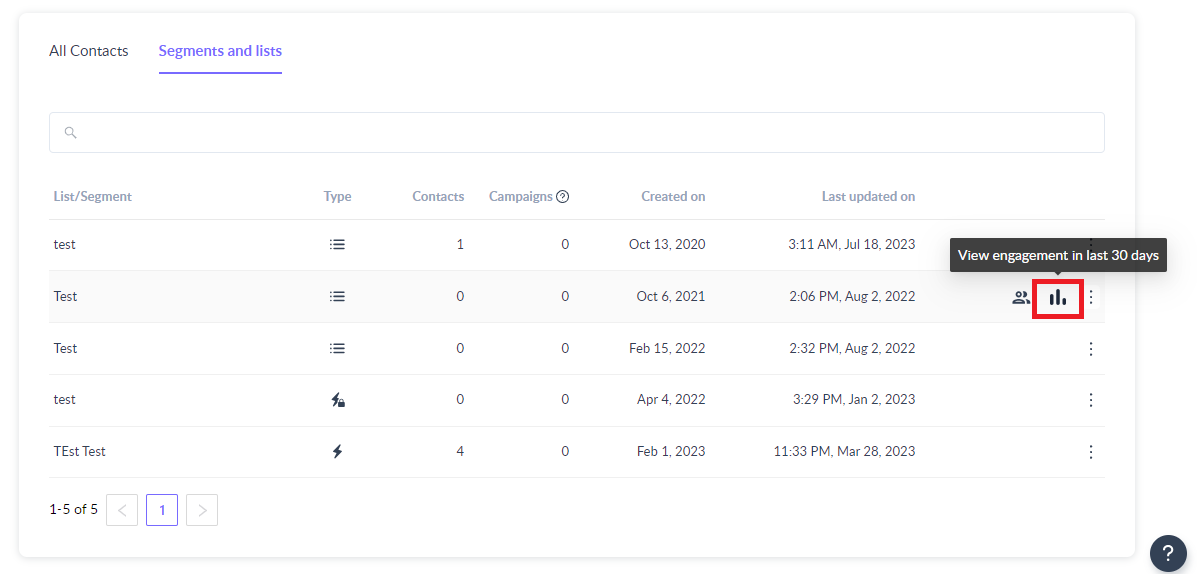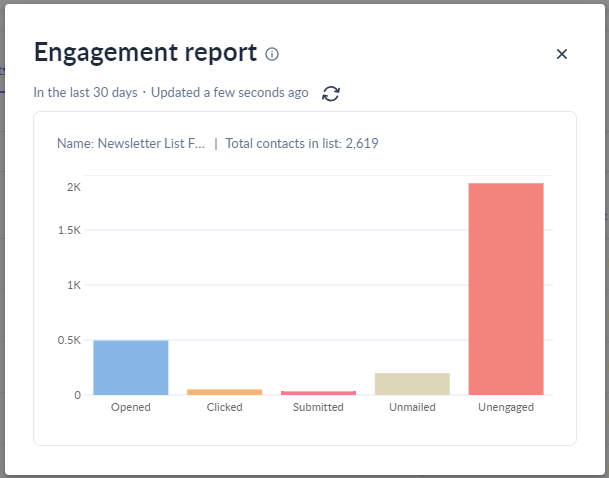How to view and access email engagement data for a contact list?
Last updated November 4, 2025
Email engagement report for a list provides you the analytics of the last 30 day's activity data for the campaign sent to the contact in the list.
✨ Introducing Mailmodo AI Use Mailmodo AI to automatically generate personalized engagement summaries or follow-up campaigns based on user behavior — such as opens, clicks, or inactivity. Try it out today .
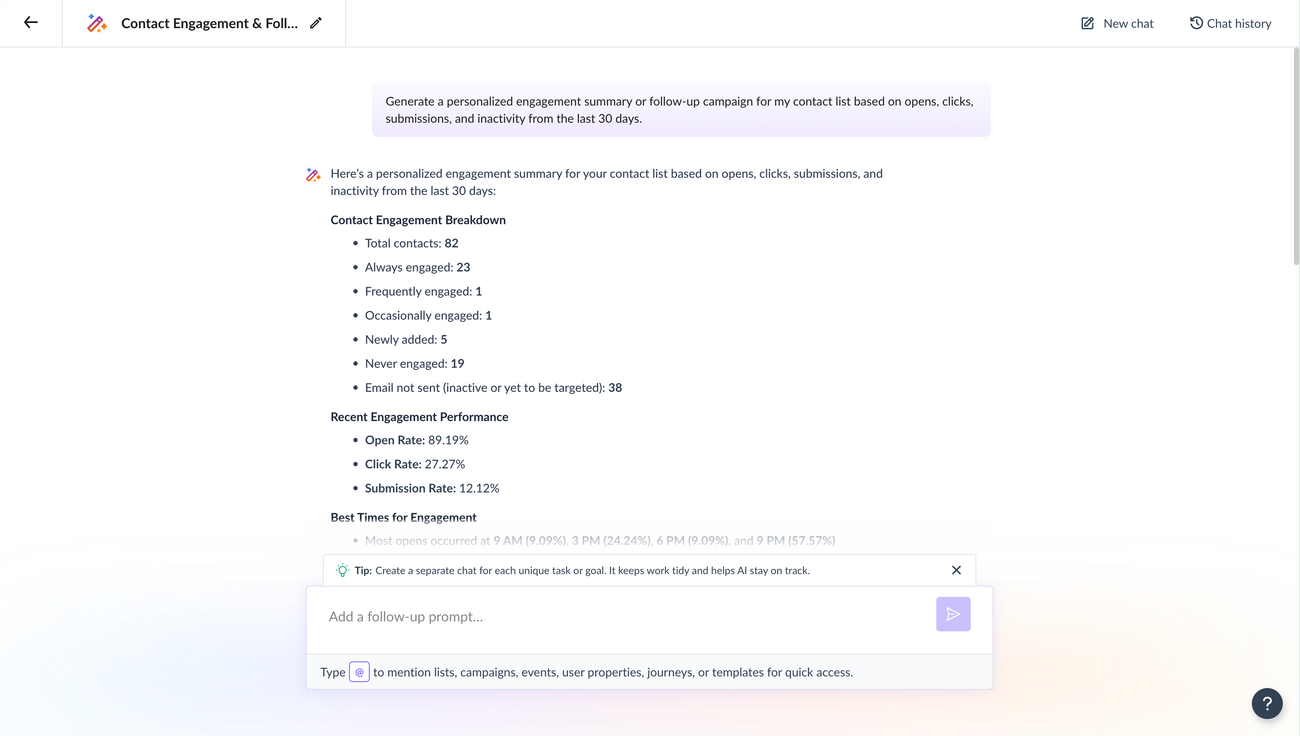
Please note - This report is not available for dynamic segments. You can view email engagement data only for lists and static segment in Mailmodo.
What will you be able to do using this report?
- You can check the how contacts who belong to a particular list are engaging with your emails. For e.g. how many contacts opened the email, clicked on the email, etc.
- You can create segment based on the engagement data in few clicks from the report itself.
How to access list engagement report?
Step 1: Log in to your Mailmodo account.
Step 2: Navigate to the "Contacts" section from the left navigation.
Step 3: Open the "Segments and lists" tab and hover on the list or static segment that you want to analyze.
Step 4: Click on the report icon to see the detailed contact engagement of your contacts present in this list.
Metrics show in the list engagement report
This report contains the below metrics to understand engagement in the last 30 days.
Opened : Contacts who have opened at least 1 email in the last 30 days.
Clicked : Contacts who have clicked in at least 1 email in the last 30 days.
Submitted : Contacts who have submitted at least 1 AMP form in your email in the last 30 days.
Unmailed : Contacts who have not been sent any emails in the last 30 days. This includes unsubscribed and blocked contacts as well.
Unengaged : Contacts who were sent at least 1 email but haven't engaged with any emails in the last 30 days.
The report shows engagement data for all the emails sent to contacts in this list across all campaigns.
Use the search bar in our Help Center to find quick guides and walkthroughs. If you have any queries, then reach out to us via the chat icon on the bottom right corner of your screen while using Mailmodo. Or reach out to us at Mailmodo Support and share your thoughts at Mailmodo Product Feedback.