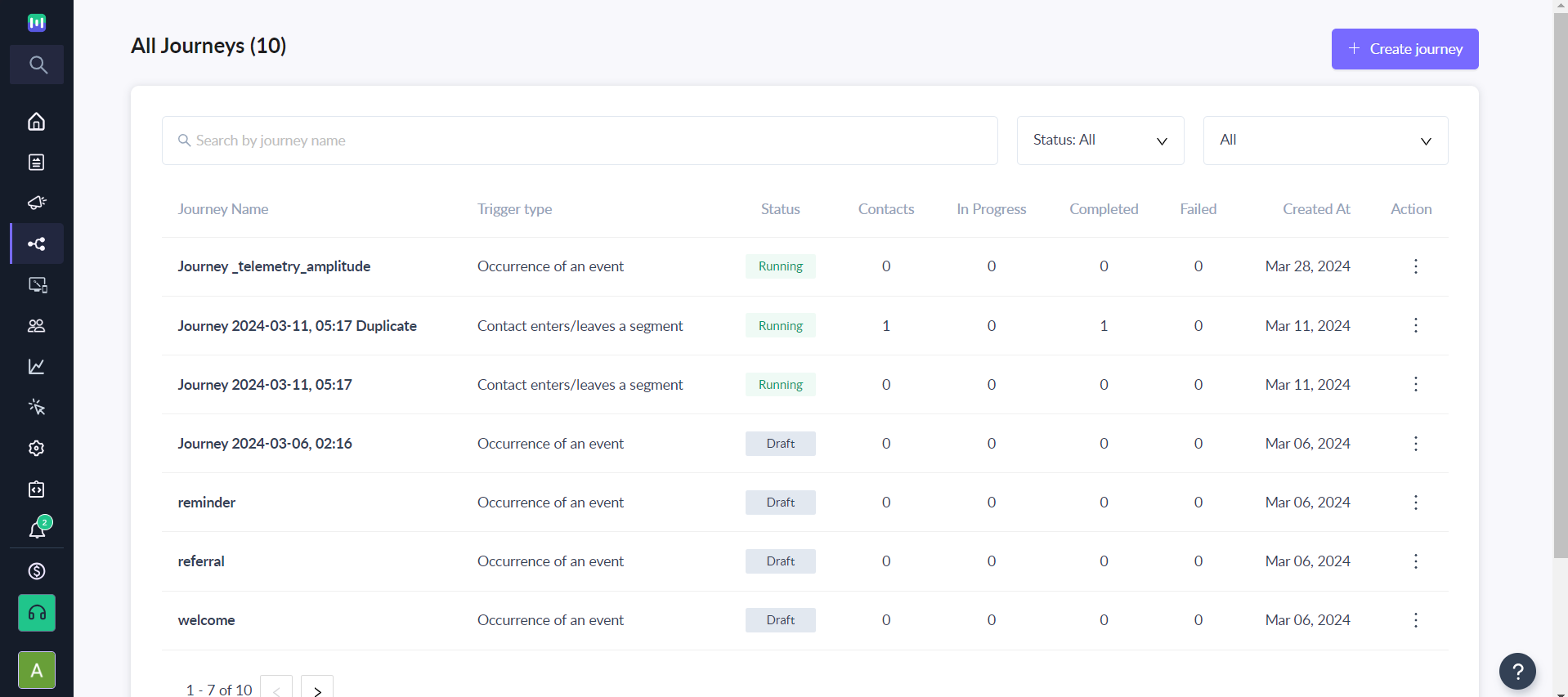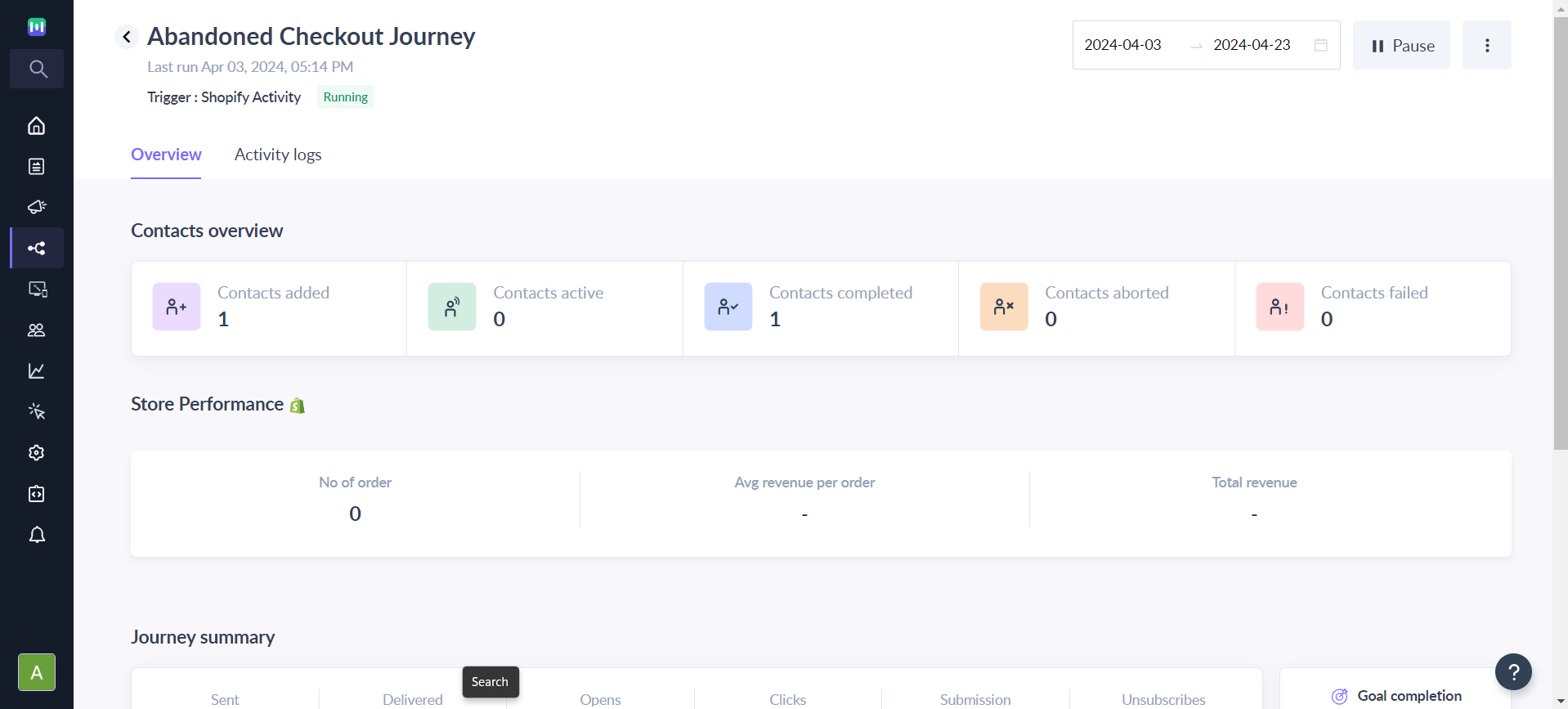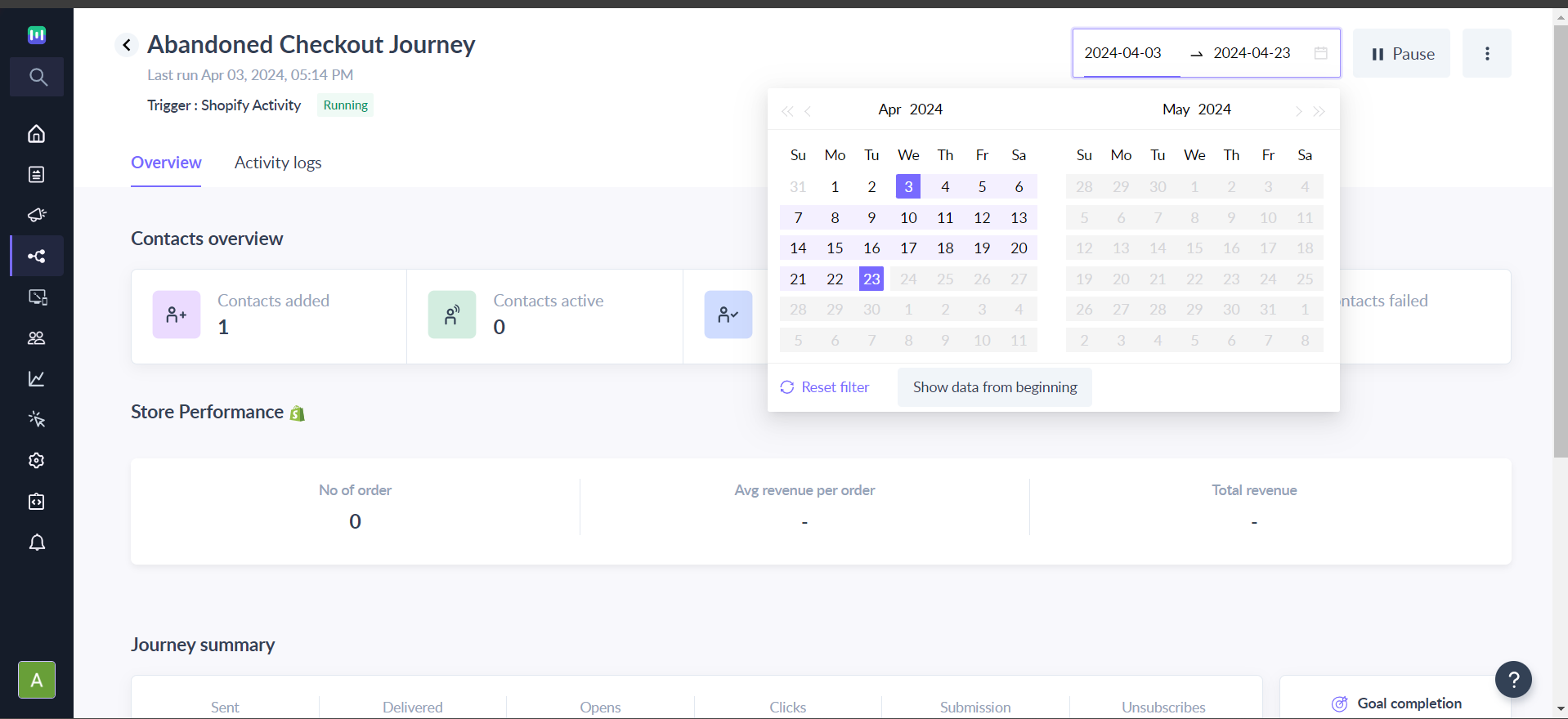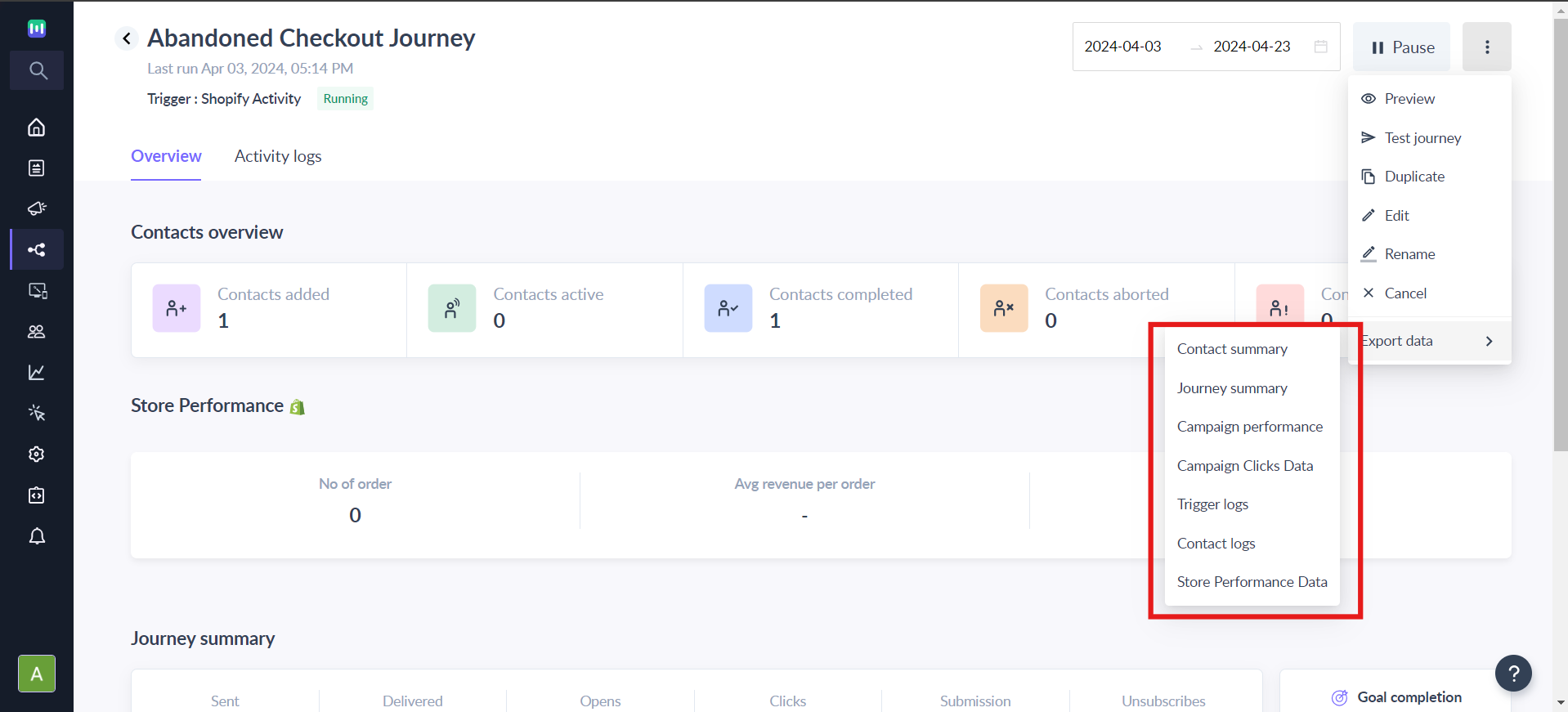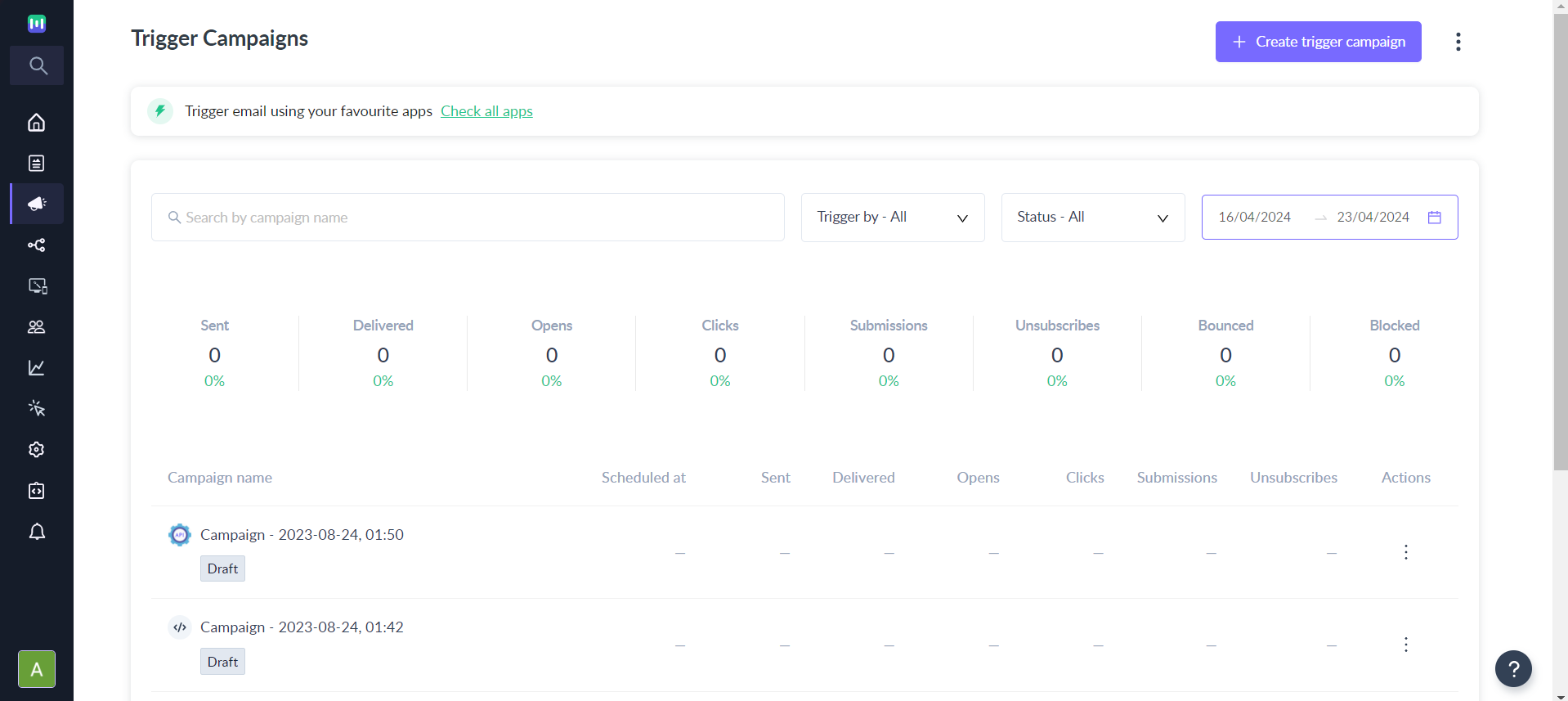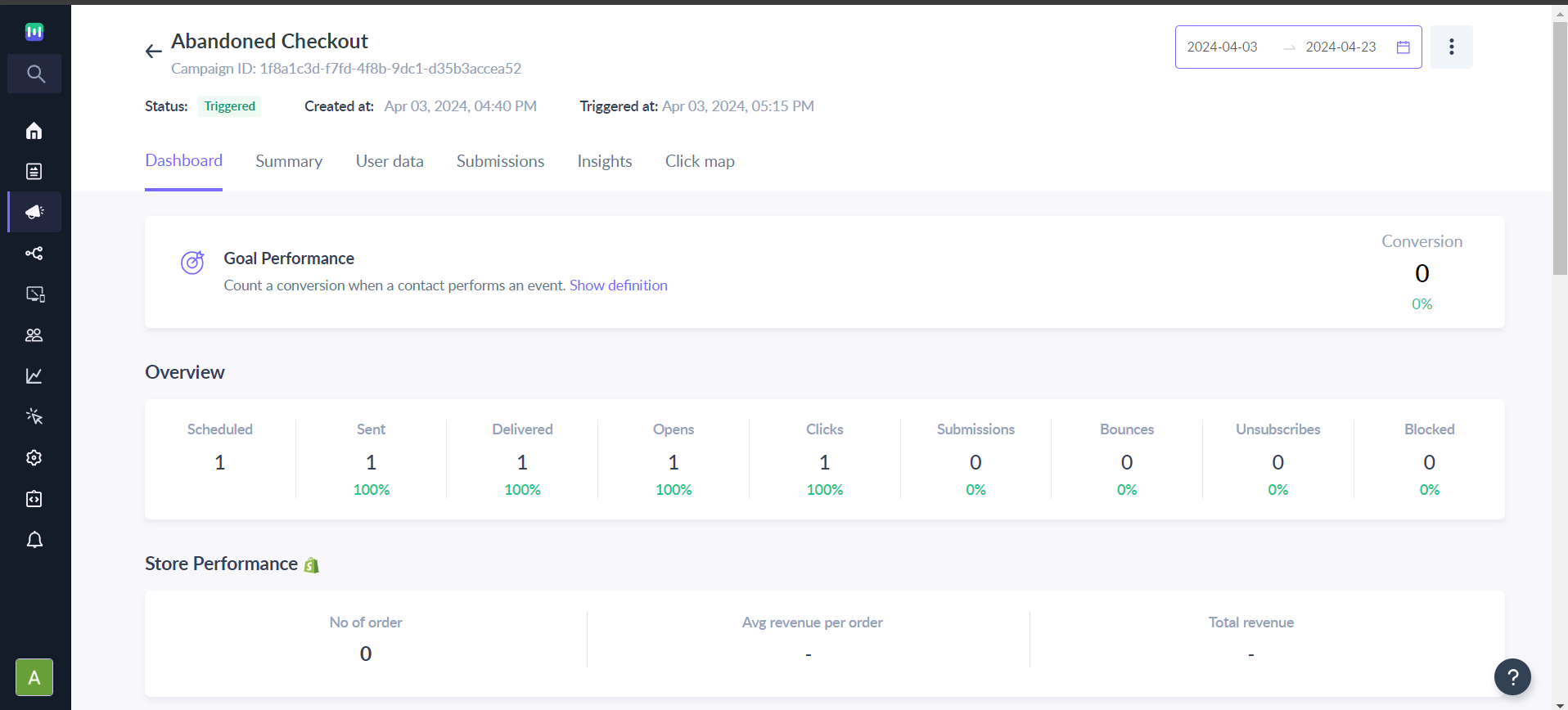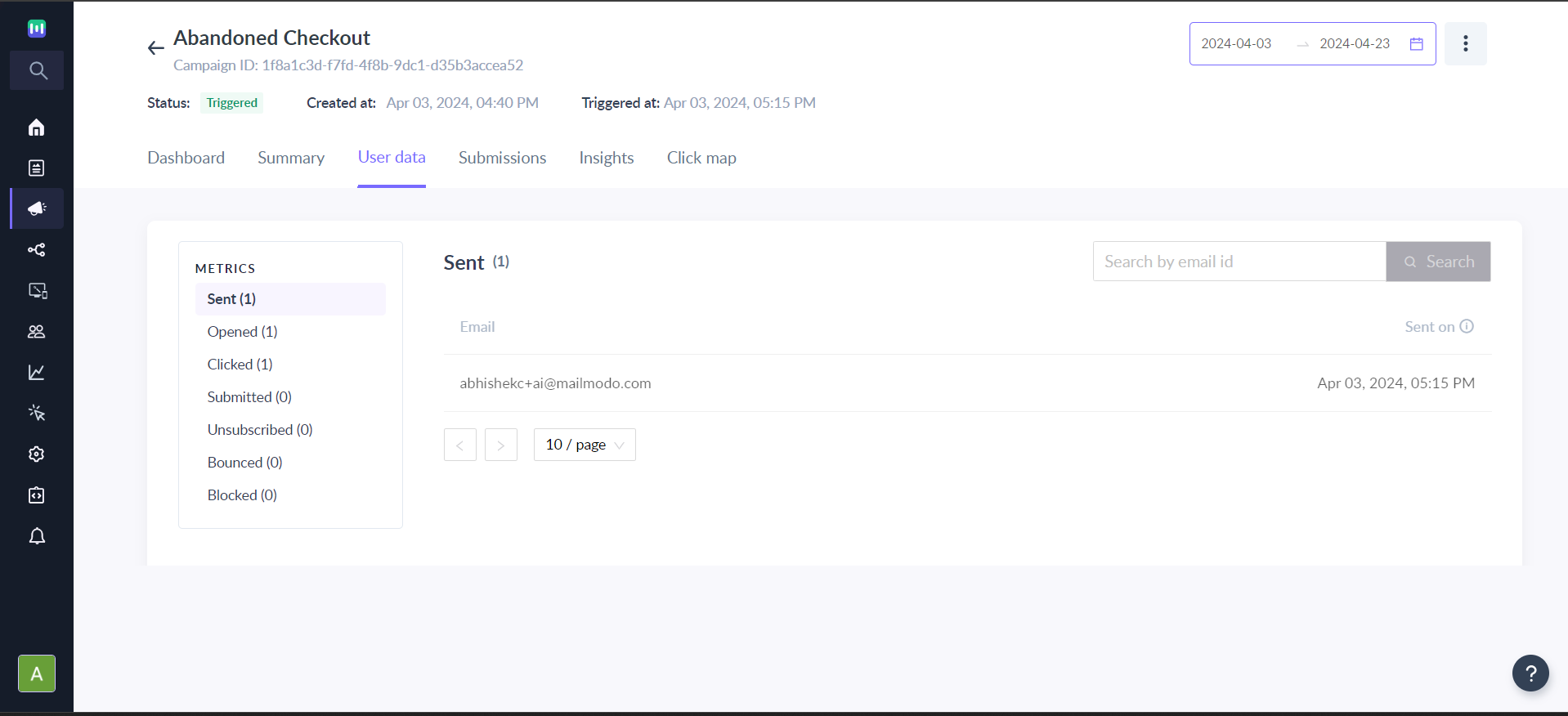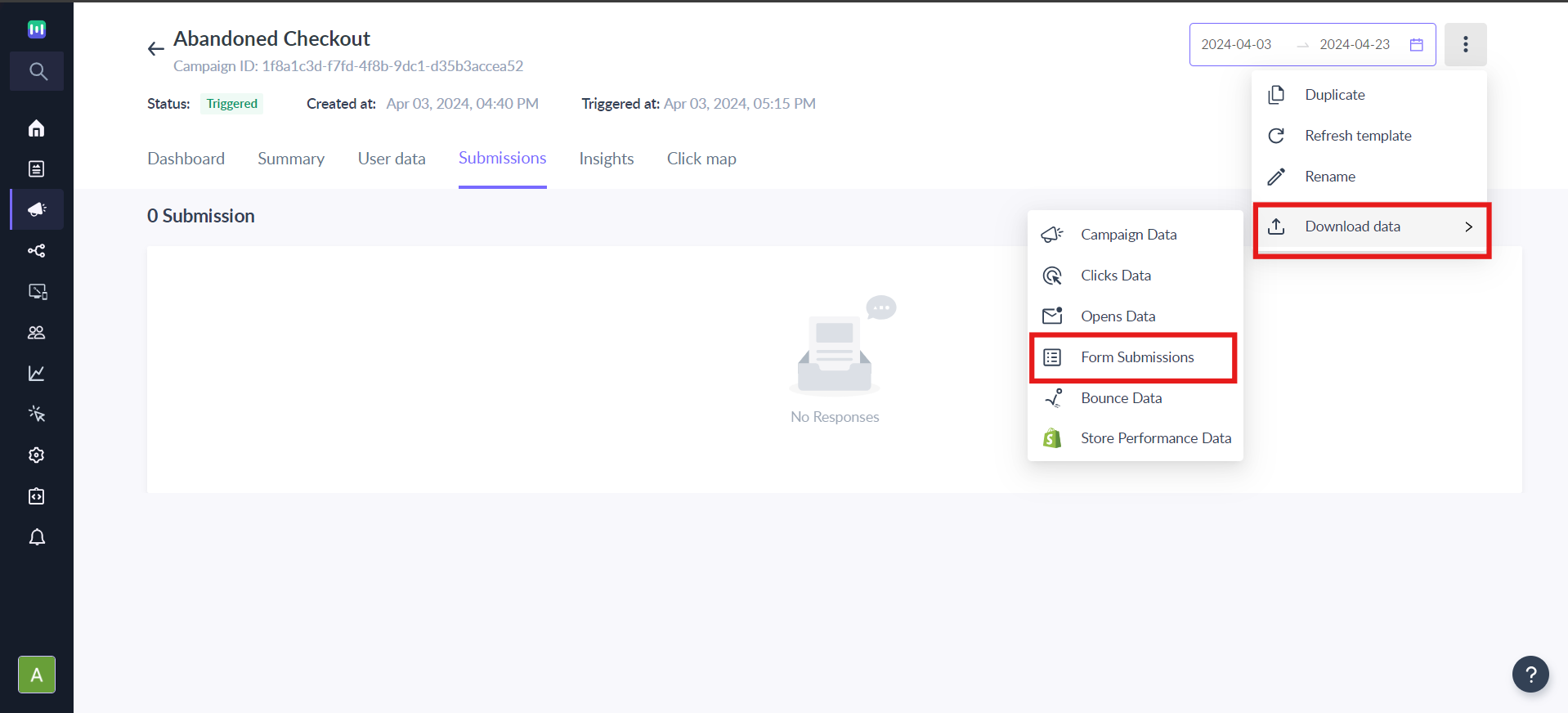Understanding the Shopify Dashboard
Last updated June 30, 2025
Make sure to deactivate emails in Shopify right before activating the corresponding flow on Mailmodo to maintain interrupted message delivery. If you haven’t yet integrated your Shopify account with Mailmodo and set up email flow, learn how to integrate Shopify with Mailmodo here . Once you create a Shopify journey, you can see its performance using the journey dashboard. You can also see the performance of each campaign within the journey with the help of the individual campaign dashboard.
You may want also want to check Setup Shopify Abandoned Checkout Flow.
The Journey Dashboard
Step 1: Click on the ‘Journey’ icon on the sidebar. Click on a particular journey and its dashboard will appear.
The Overview tab gives you an overall idea of how your journey is performing.
Step 2 - If you want to see the performance of your journey over a particular period of time, enter the dates in the given calendar.
Step 3 - Click on ‘Export data’ and you will get the data on all orders placed in a .CSV file.
Campaign Dashboard
Step 1 - To see the campaign dashboard for your Shopify cart abandonment campaign, go to ‘Trigger Campaigns’ and click on the campaign from the list of campaigns.
Step 2 - The Dashboard has a graphical presentation of your campaign’s performance over a period of time. You can specify a period of time using the calendar.
The Dashboard also provides a Subject Line Analysis.
Step 3 - Go to the User Data tab to find information on all user actions.
Step 4 - The Submission tab has all the form responses from users, including users who did not place an order. These responses can be exported by going to Download data and clicking on Form Submissions.
If you have a query then reach out to us at Mailmodo Support or share your thoughts at Mailmodo Product Feedback .