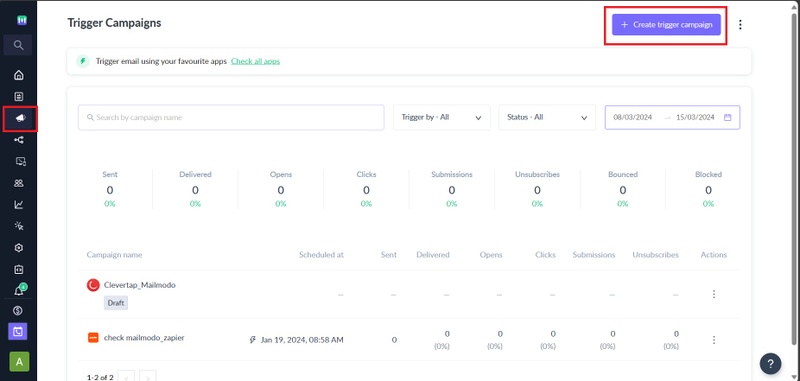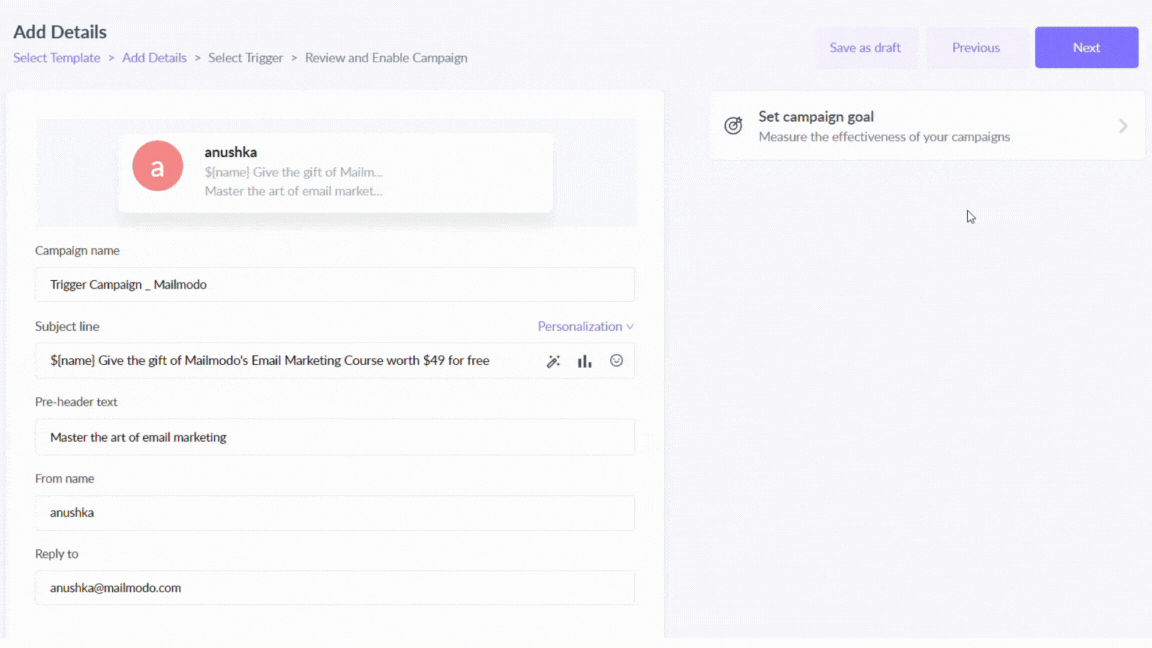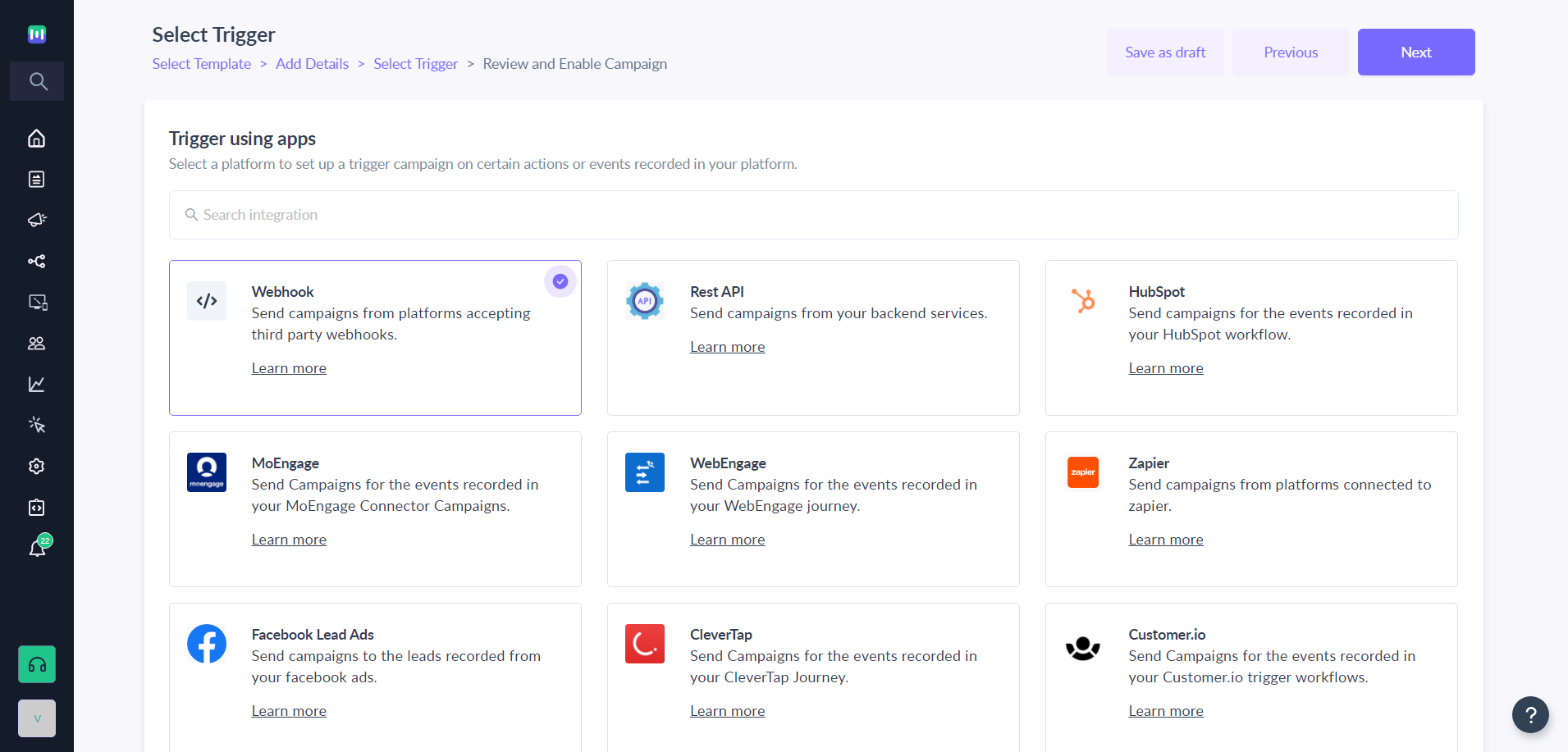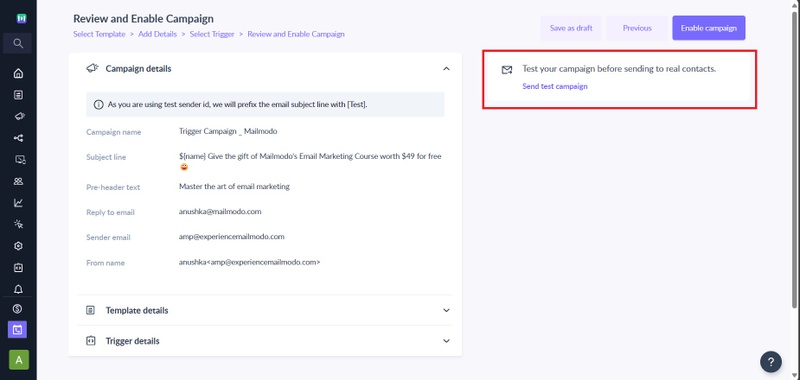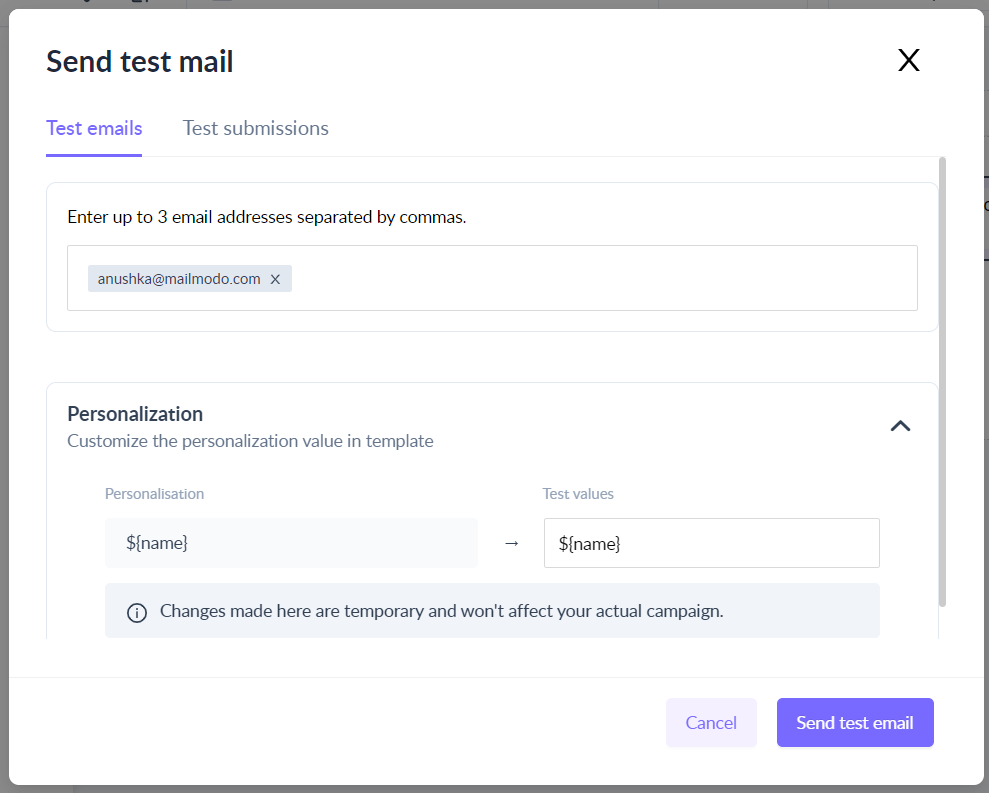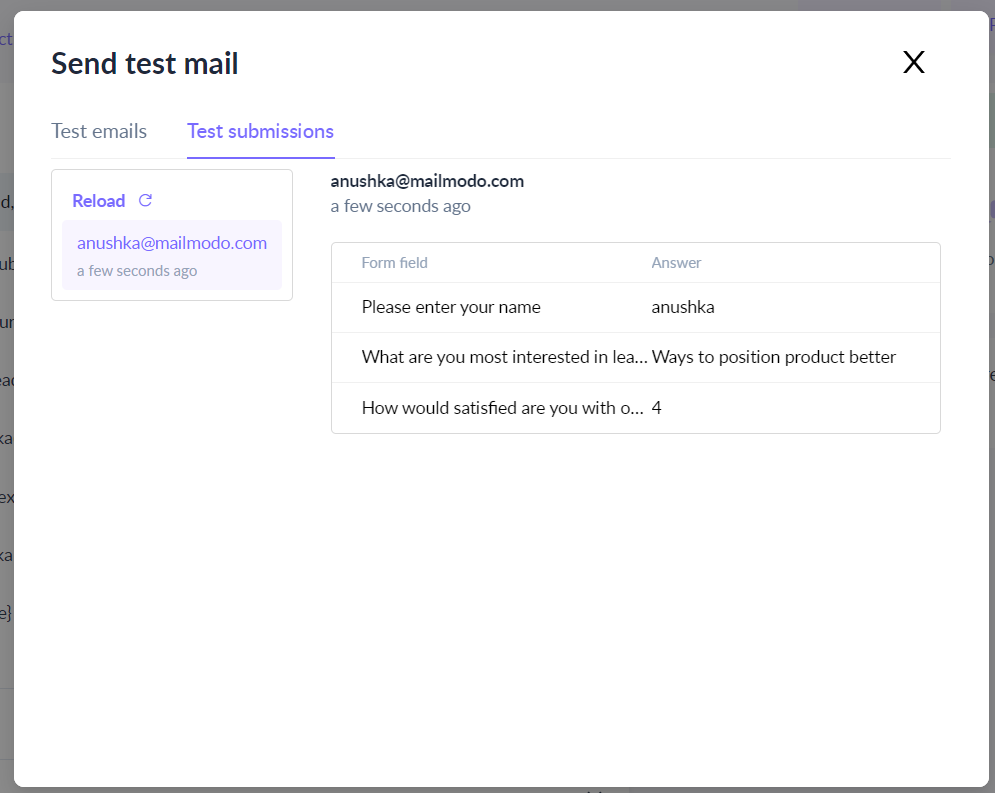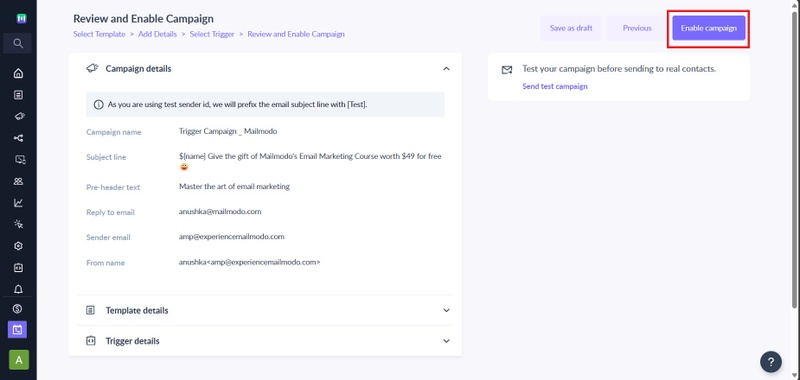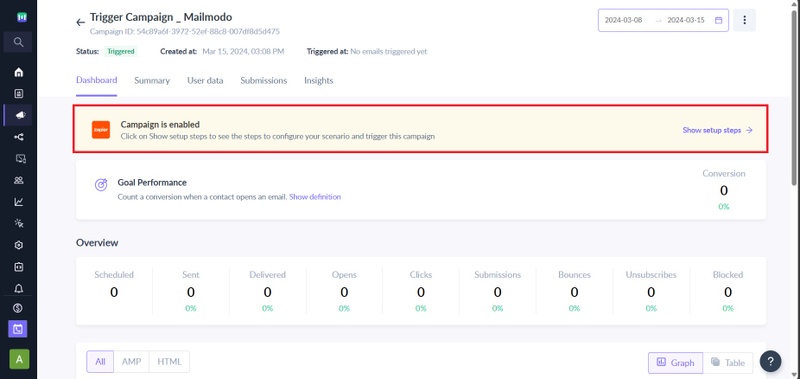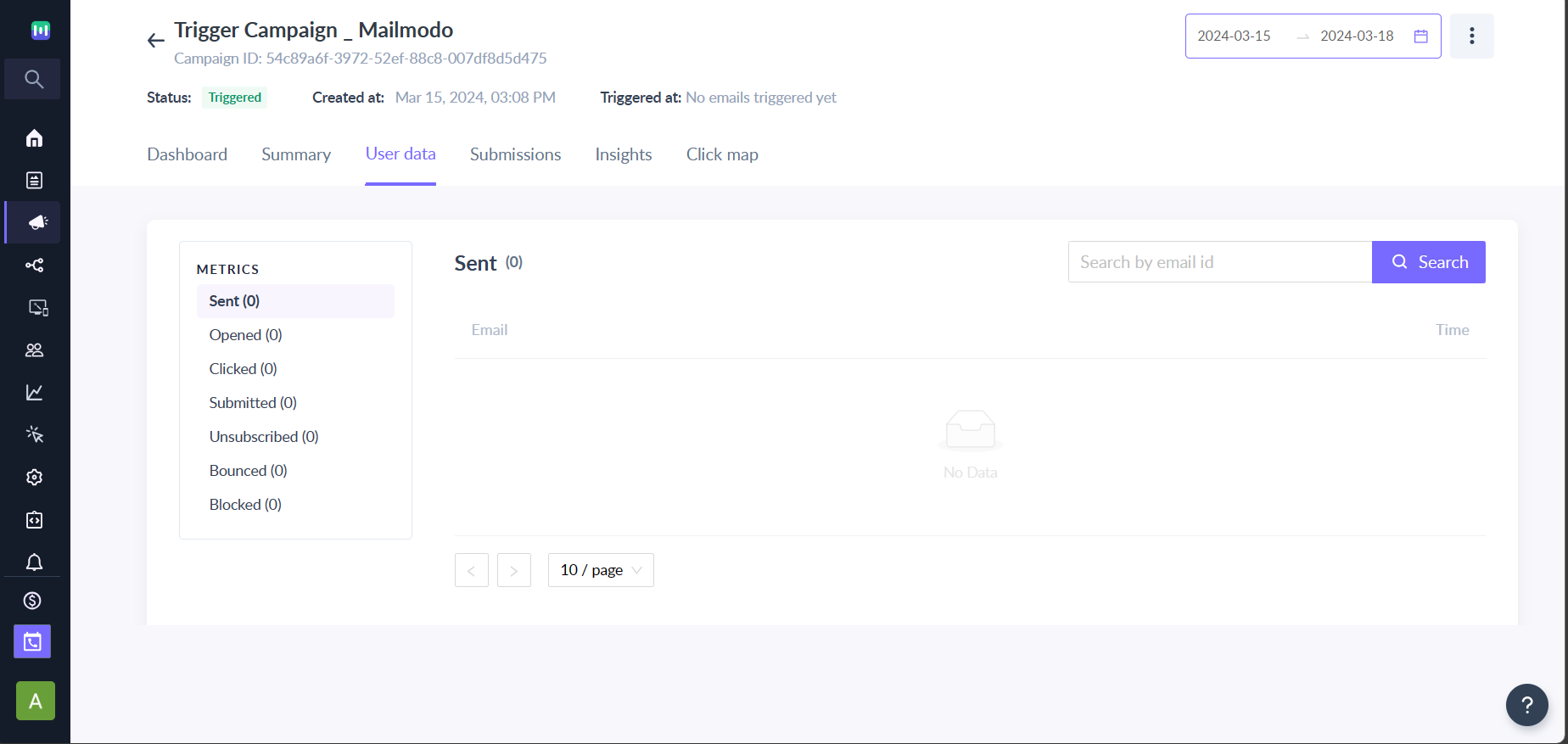Setup and Test Trigger campaigns
Last updated November 4, 2025
Trigger campaigns are emails which will be triggered by user actions. For eg. A new user signs up on your platform, they will be sent a welcome email. You can create a journey/workflow on Mailmodo or any other CRM you use. Trigger actions are typically a part of these journeys.
Triggered emails are an effective tool for you to build a relationship with your customers. They need only be set up once, after which everything is an automated flow. In this article, we will cover the stepwise process of setting up (and testing) a trigger email campaign.
✨ Powered by Mailmodo AI Mailmodo AI helps you optimize your trigger campaigns by suggesting the best-performing subject lines, timing, and content personalization for every user journey. Try it out today →
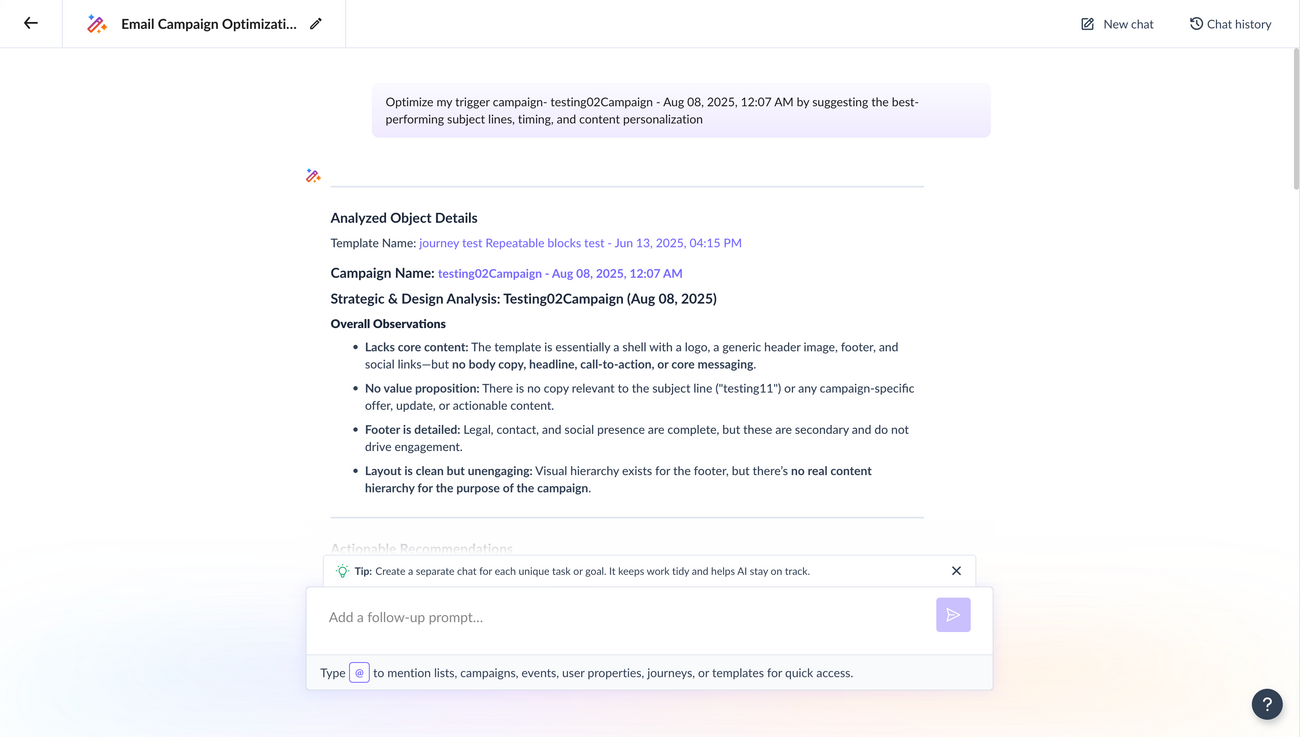
You might also want to read How to set up and test a campaign?
How to set up a Trigger campaign?
Step 1: Click on the Campaigns icon on the sidebar,and select Trigger. Then, click on Create trigger campaign in the top-right corner.
Step 2: Select an email template and click Next.
Step 3: Create the header by adding your Campaign Name, Subject line, Pre-header Text and Name. You can also personalise the subject line, by clicking on the Personalization option. Preview the header in the above inbox preview. Enter the sender email address you wish to use and a reply address. You can also set Campaign goal. Click Next.
Step 4: Select a platform to set up a trigger campaign on certain actions or events recorded in your platform. Click on Next.
Step 5: Review and test your campaign. To test, click on send test campaign.
For campaigns with personalization, check details of personalized fields.
Enter email ID's and click on Send test email.
You can also see the form responses under the ‘Test Submission’ tab.
Step 6: With your campaign setup all complete, click on Enable Campaign. This activates the campaign so it will be sent in response to trigger events.
Step 7: Next, you need to click on Show setup steps to complete setting up steps in the trigger app you chose. The campaign will be triggered based on actions or events recorded in your platform.
The other tabs in this window give you an overview of your campaign. Different user activities are recorded and you can track your campaign progress over time.
You can check our trigger campaign guide for supported platforms here .
Our typical sending speed is 20 emails/sec for Mailmodo SMTP and 12 emails/sec for AWS SMTP.
If you face any problem then reach out to us at Mailmodo Support or share your thoughts at Mailmodo Product Feedback .