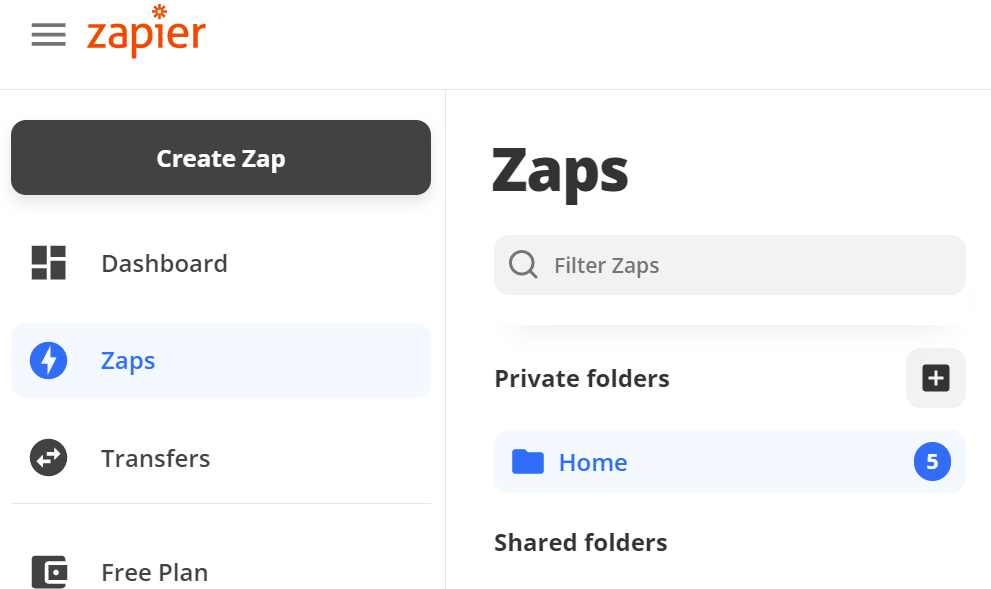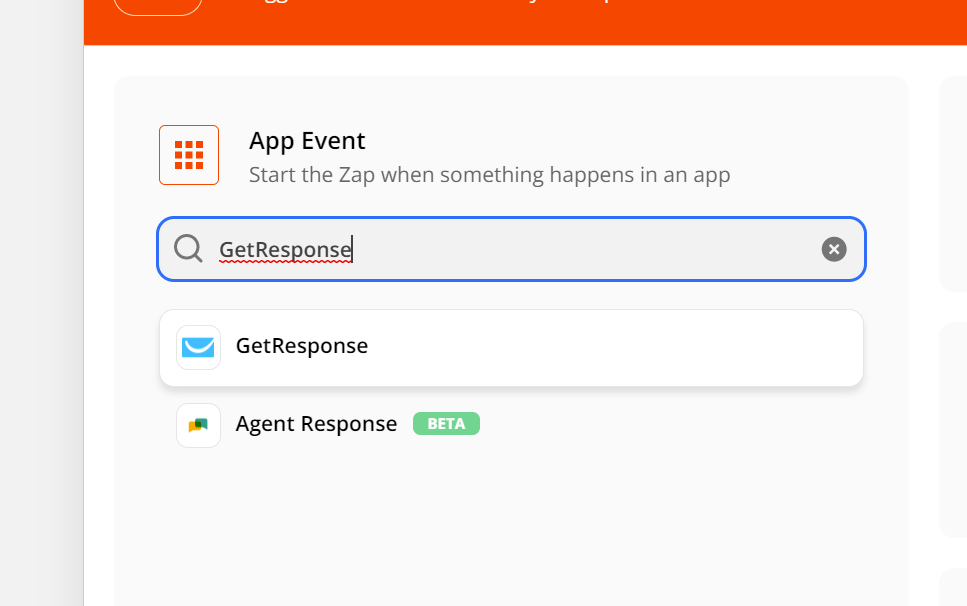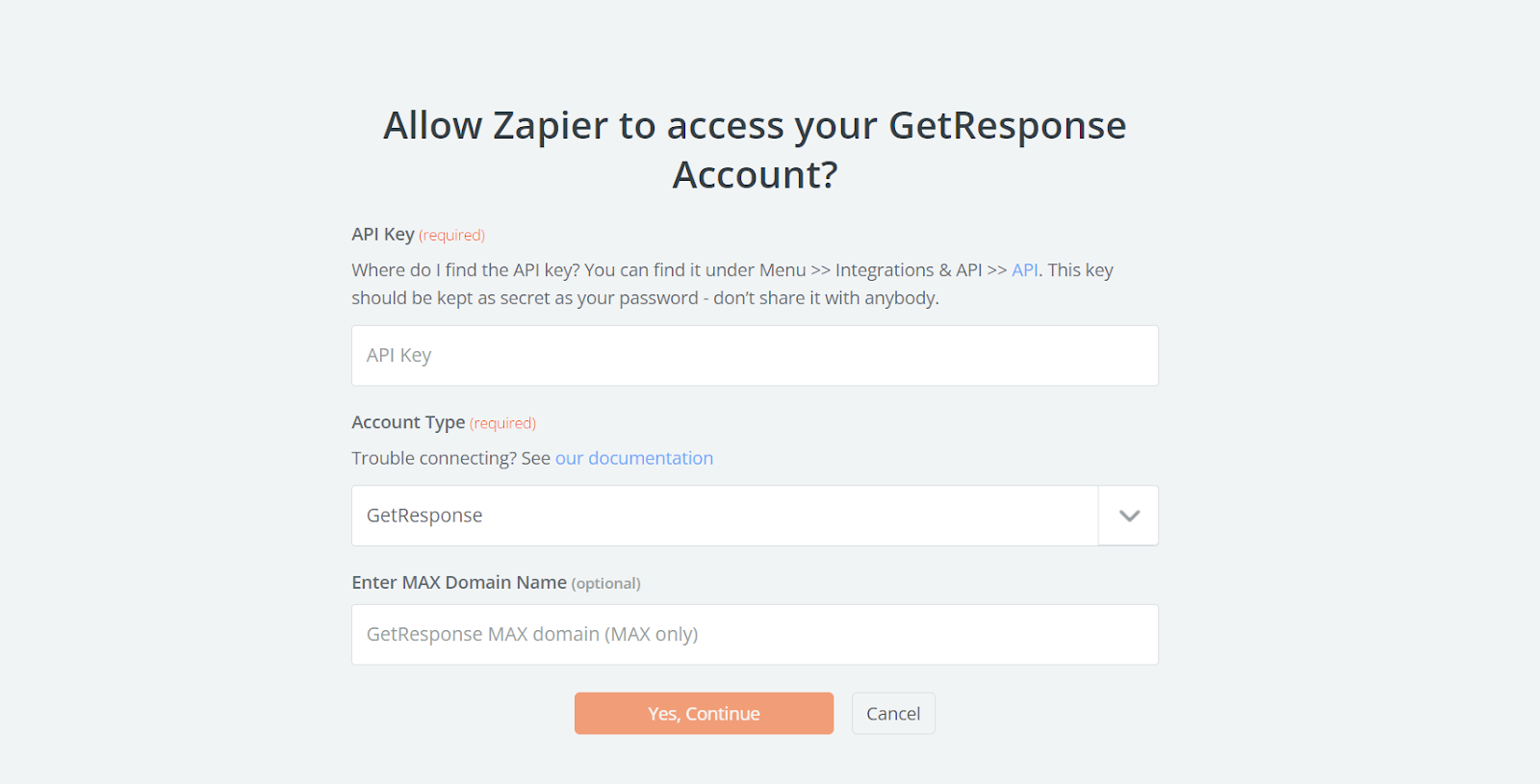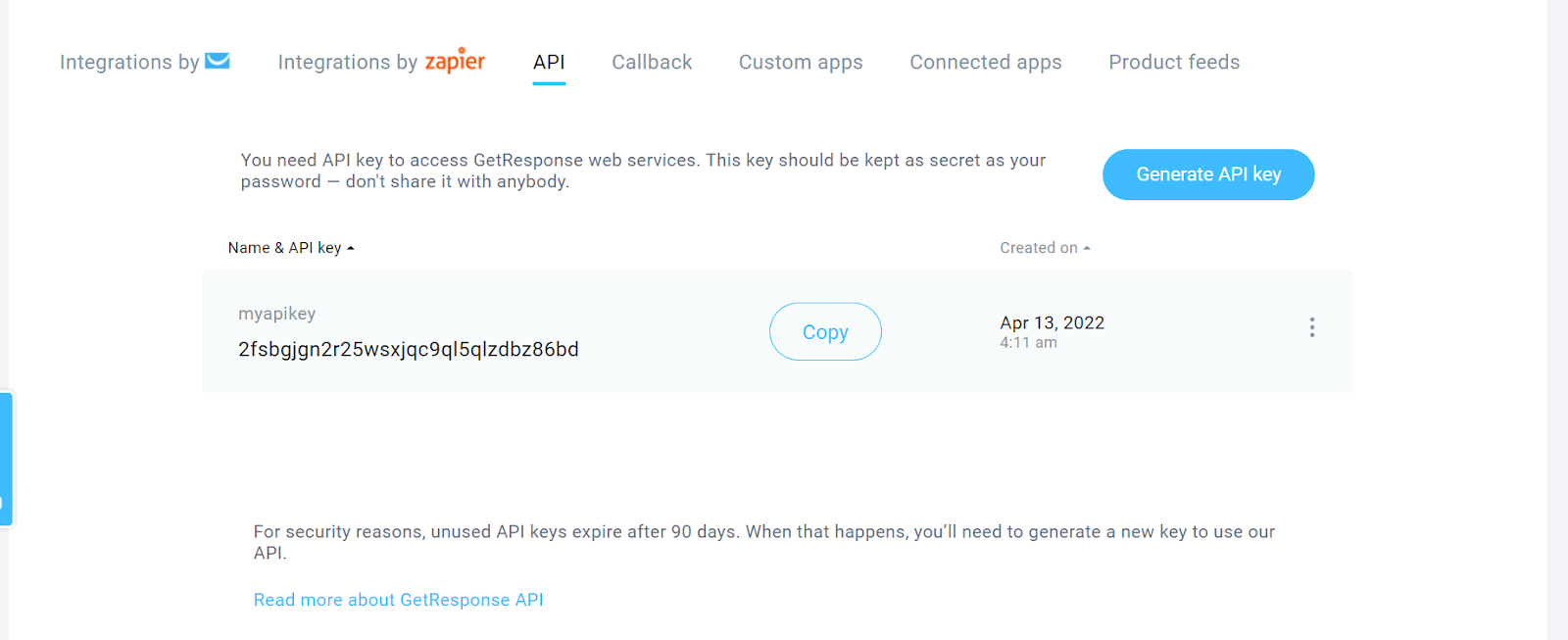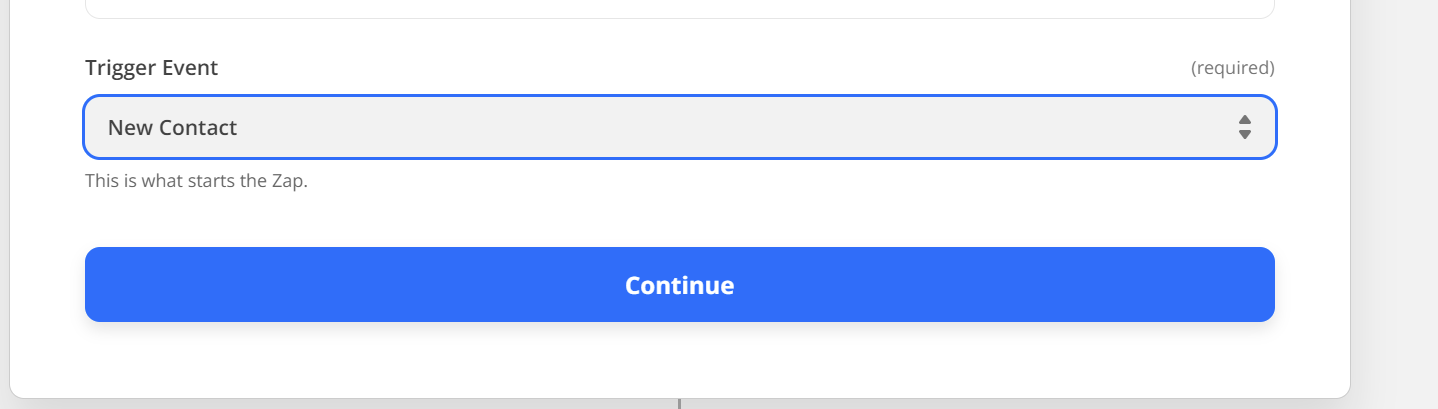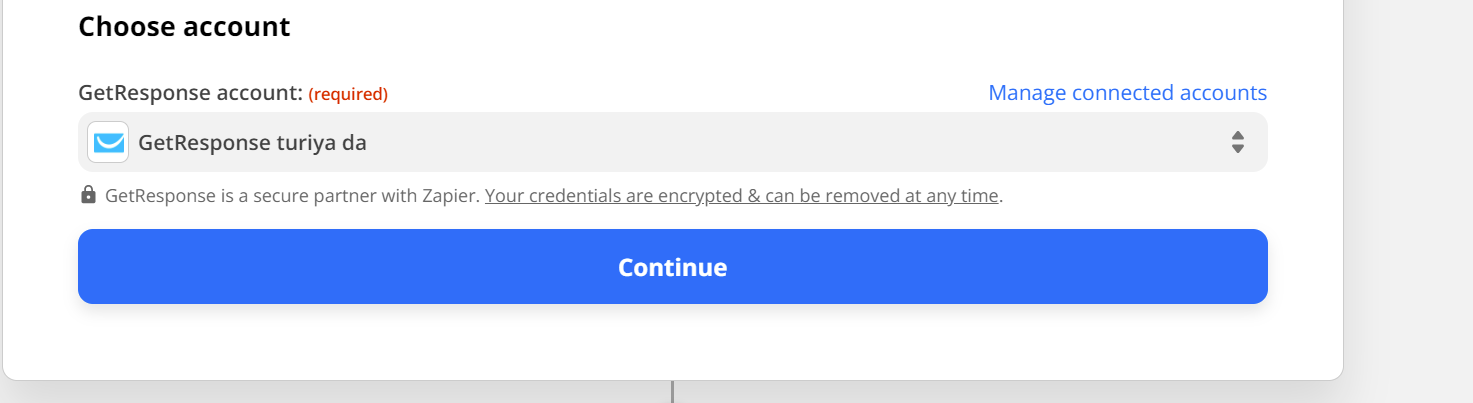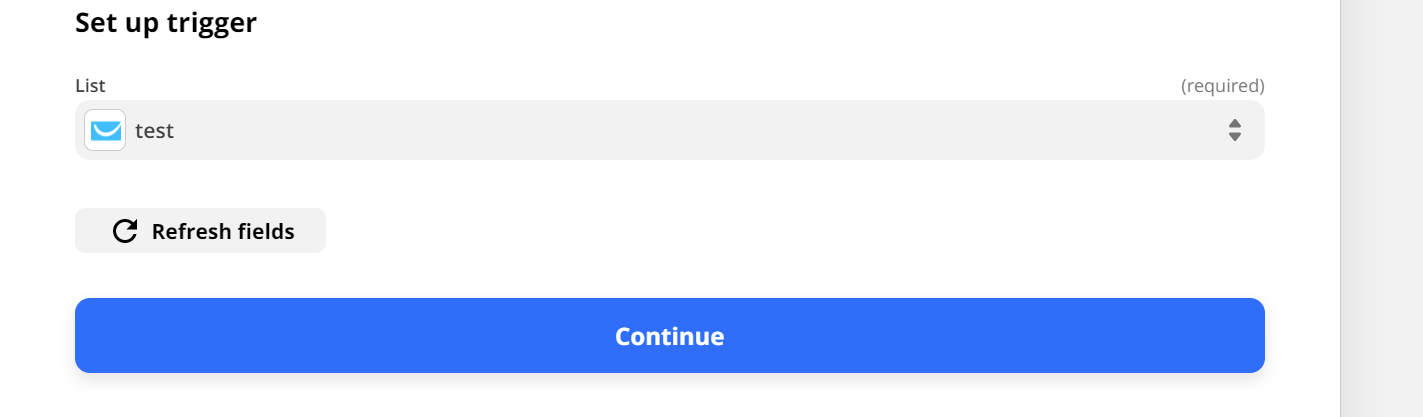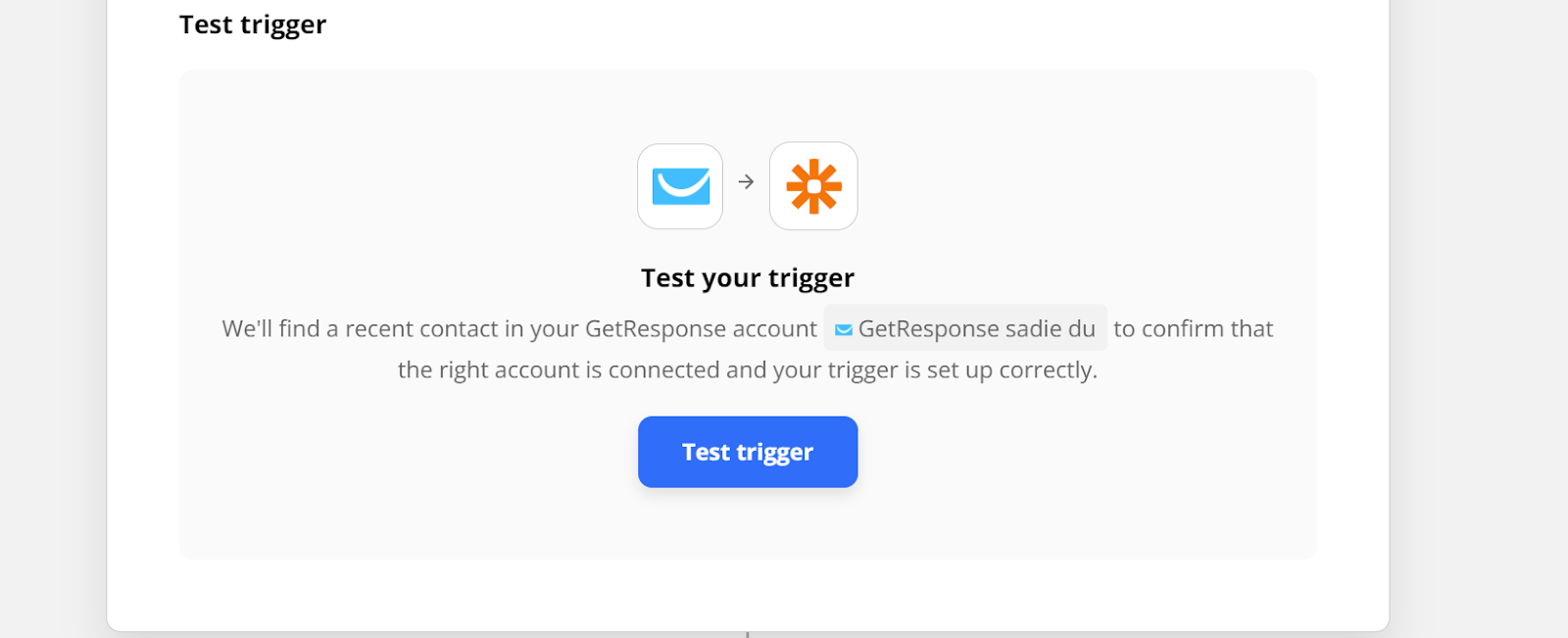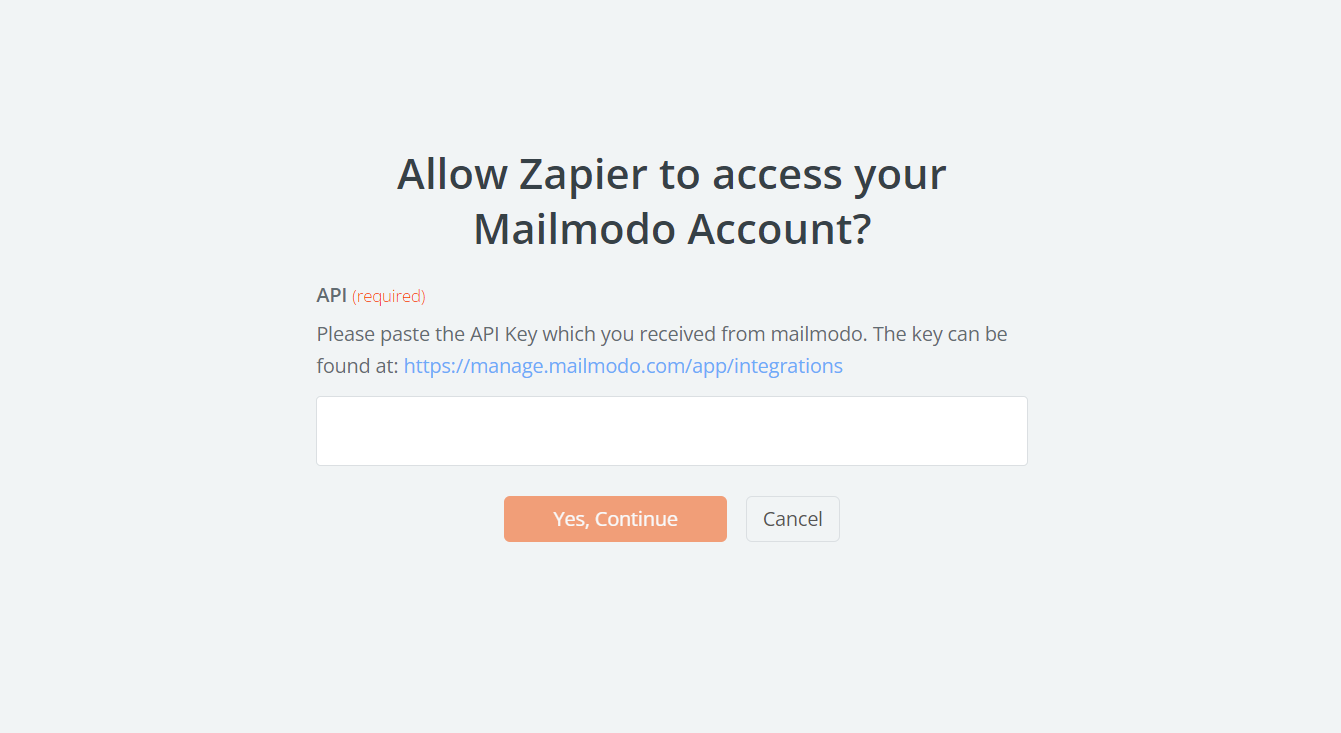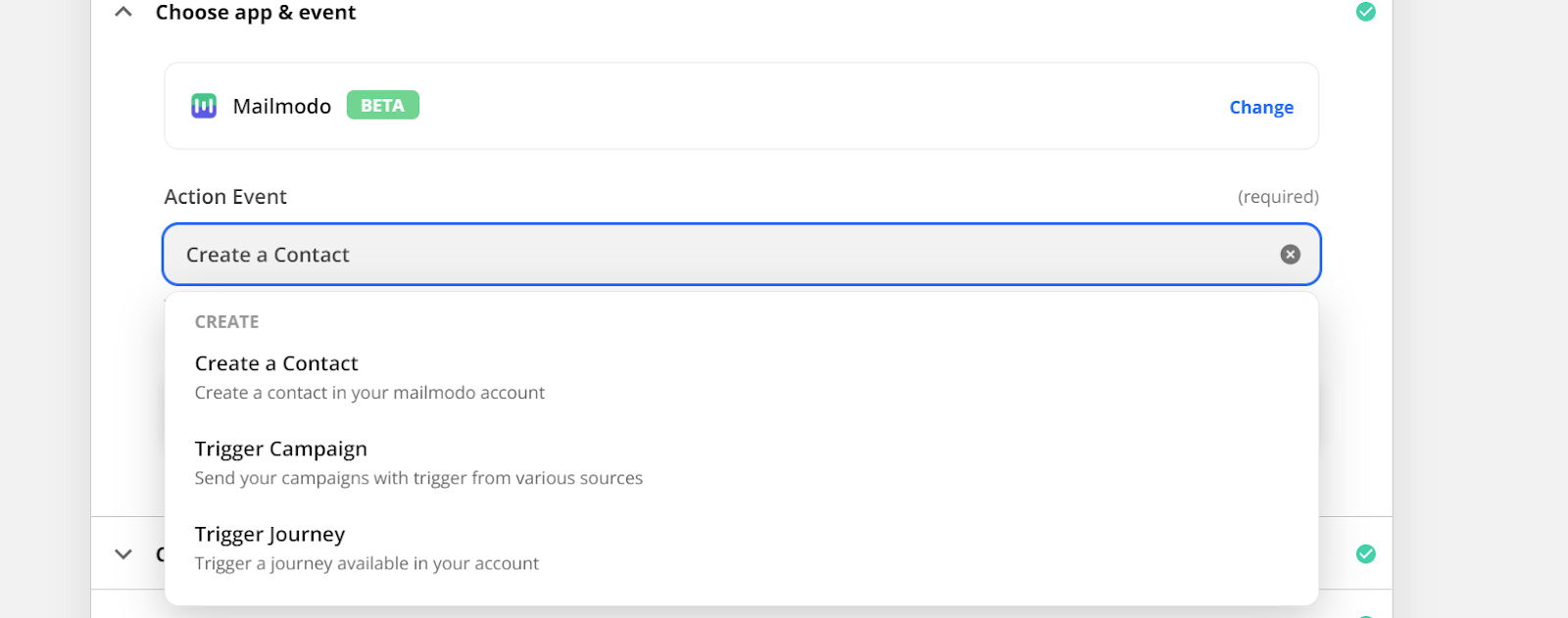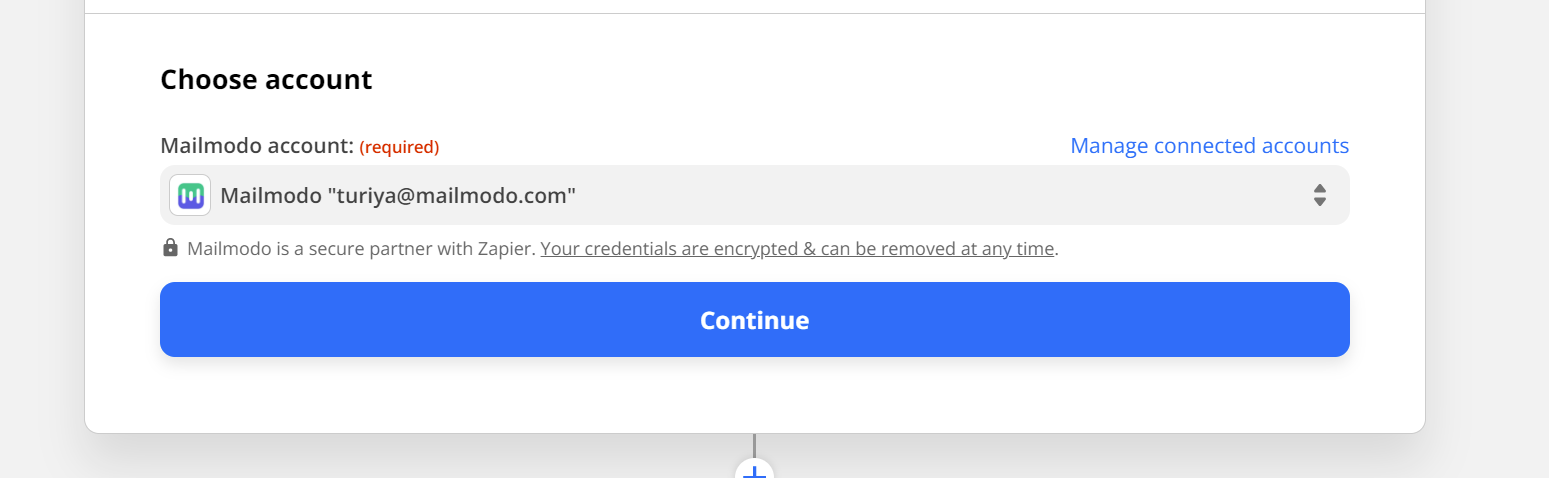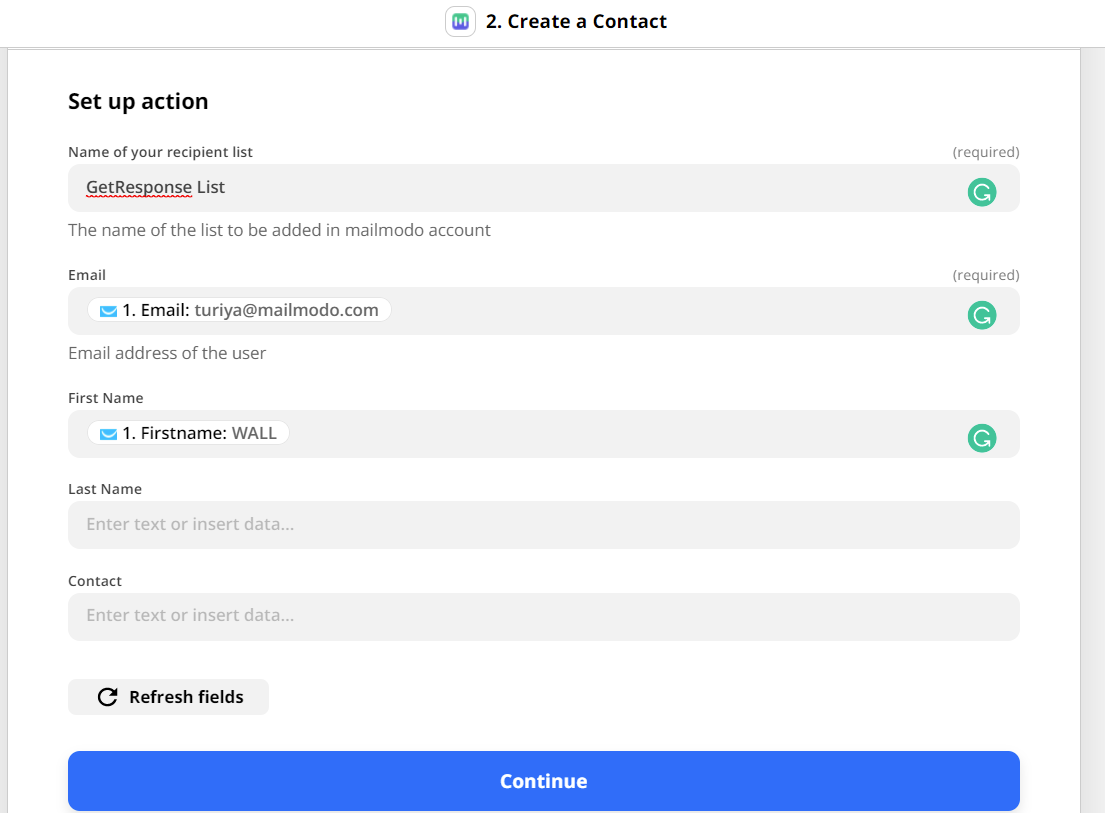Import your contacts to Mailmodo from GetResponse
Last updated June 30, 2025
Users can connect their GetResponse account with Mailmodo to sync lists and contacts via Zapier
For this setup, you'd need to connect Mailmodo with Zapier.
Step 1: Open your Zapier account and click on create Zap.
Step 2: Select GetResponse.
Step 3: If this is your first time connecting GetResponse with Zapier it will ask for an API Key which can be found on GetResponse website go to -> tools->Integrations->API.
Step 4: Select your Trigger Event.
Step 5: Connect your GetResponse account
Step 6: Now select the list of contacts in GetResponse that you want to send campaigns to.
Step 7: Test Trigger
Step 8: Next select Mailmodo to connect both.
Step 9: Copy-paste the API key we copied and saved before from Mailmodo.com
Step 10: Select Create a Contact
Step 11: Select your Mailmodo account.
Step 12: Next step is to map columns.
- Name of your recipient list -> is the contact list name that is created on Mailmodo
- Email -> Select Email address, make sure that email field on your website/form/landing page is filled at least once before starting this process
Other fields are not compulsory but can be selected if needed. Make sure all fields have at least one value before the process.
Step 13: Click on Test and Continue and turn ON zap. Your contacts are automatically saved on Mailmodo.