How to get the mmAPI key, form id and campaign id?
Last updated June 24, 2025
To use the Mailmodo APIs to create a dynamic form, users require mmAPI key, form id and campaign id to configure the API.
Follow the steps to get these details from your Mailmodo account.
Steps to get the mmAPI key ⤵️
Step 1: Go to the settings page.
Step 2: Click on API keys.
You would see a pre-made default API key for your account. You can use that or create a new API key by clicking on Add New API Key button.
Step 3: Click on Show API Key to get the API key on the screen.
Step 4: Copy the API Key and paste it into your system.
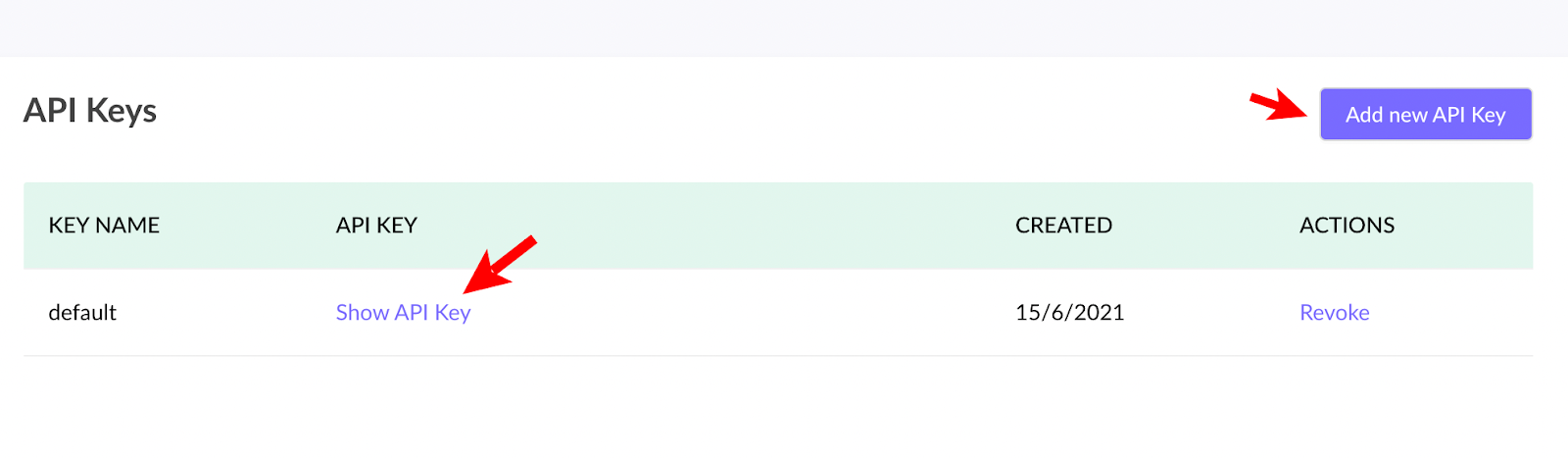
Steps to get the form id ⤵️
Step 1: Go to the templates page.
Step 2: Click on the Edit button of the respective template to go into the editor.
Step 3: Select the respective form.
Step 4: Click on the Configuration Form option.
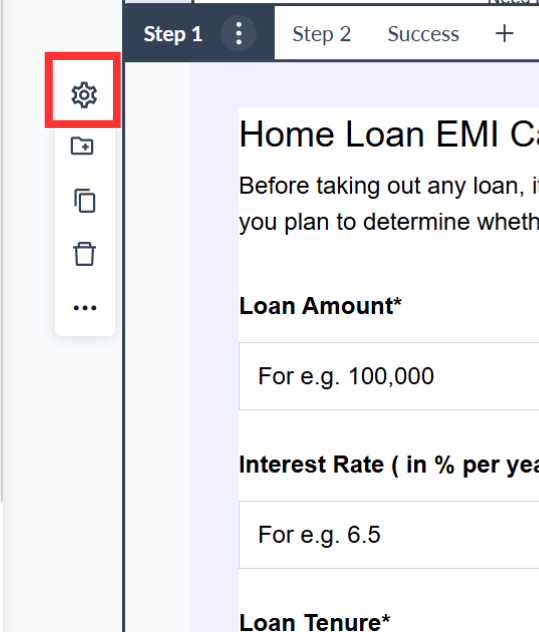
Step 5: Go to Advance Configuration.
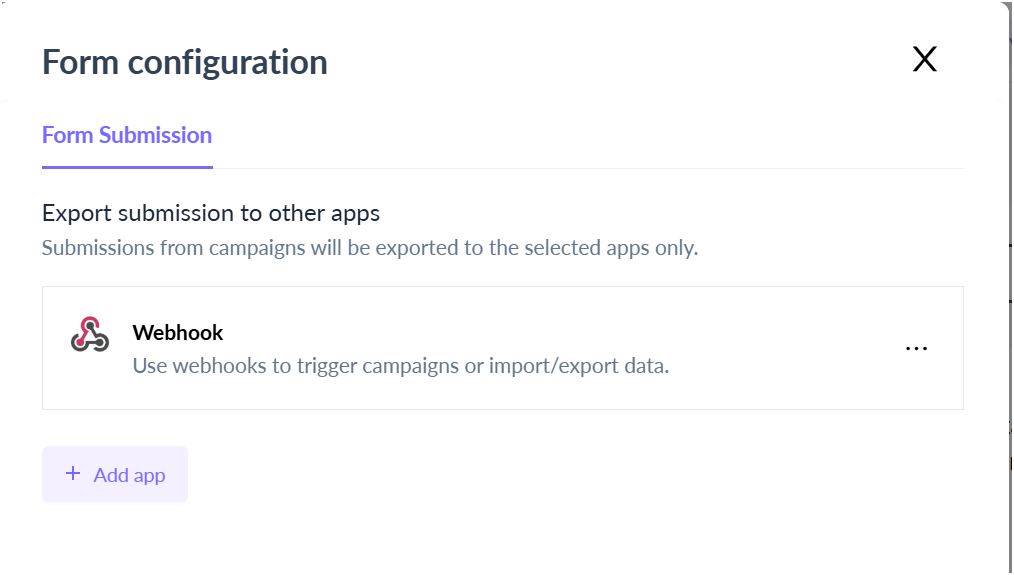
Step 6: Switch Open the Dynamic form option to get the Form Id.
Step 7: Copy the form Id and Paste it into your system.
Steps to get the campaign id ⤵️
Step 1: Go to the transactional page under trigger under campaigns.
Step 2: Click on the create trigger campaign button.
Step 3: Select the relevant template and Click next to add the details.
Step 4: Add the Campaign details and Click Next to select the trigger through the API option.
Step 5: Select the Rest API option in the Trigger on events section and Click Next to review the campaign.
Step 6: Once the campaign is reviewed, click on enable the campaign to get the campaign id in the form of the API endpoint.
Step 7: Click on the Copy URL and paste it into your system to complete the setup.





