How to trigger Mailmodo journey when a New Contact is created in HubSpot?
Last updated May 27, 2025
Mailmodo <> HubSpot integration allows you to automatically trigger journeys whenever a new contact is created in HubSpot in real time.
Previously, contacts and lists were synced at regular intervals, so journeys could only start after the next scheduled sync.
With this upgrade, you can immediately engage new leads as soon as they are added to your HubSpot CRM, without any delay.
To use this feature, you need to first integrate your HubSpot account with Mailmodo.
How It Works
- Real-time Trigger: As soon as a new contact is created in HubSpot, a webhook event notifies Mailmodo instantly.
- Automatic Contact Creation: Mailmodo creates (or updates, if the contact already exists) the new contact in your Mailmodo account with the most recent information.
- Journey Automation: You can use this event to trigger any journey or automation flow in Mailmodo, ensuring timely and relevant communication with new leads.
Typical Use Cases
- Send a welcome email or onboarding sequence the moment a new lead is added to HubSpot.
- Immediately notify sales or support teams whenever a new contact is created.
- Start personalized nurture tracks for contacts generated from integrations, manual additions, or third-party tools funneled through HubSpot.
Step by Step Guide
1. Connect your HubSpot account
If you haven’t already, connect your HubSpot account to Mailmodo through the Integrations page.
2. Configure the HubSpot Form Submission Trigger
- Go to Journey Builder and click Create Journey.
- Choose Trigger Type: HubSpot Activity and click Configure Trigger

- In the configuration page, select New Contact Created.
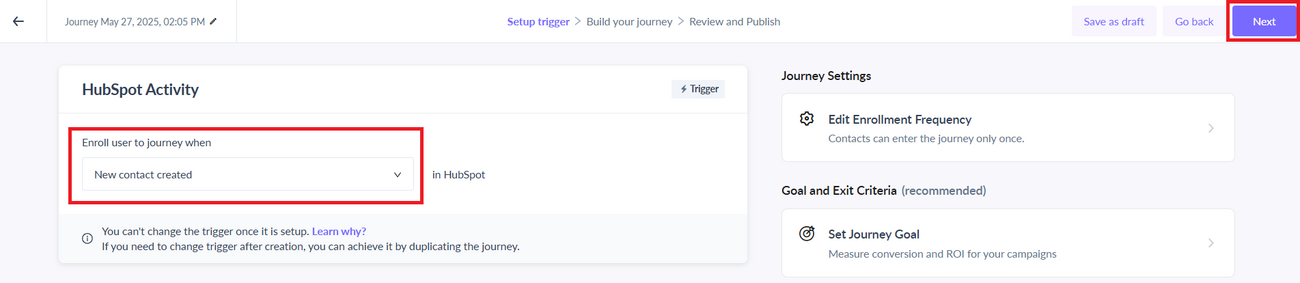
- Click Next to design the steps and actions following your trigger.
3. Design your Journey
- Add actions (send email, update property, wait, etc) as you would for any other trigger event.
All the contact object information in HubSpot will be updated as contact properties in Mailmodo which you can use for campaign personalization.
4. Activate your Journey
- Review and launch your journey.
- As soon as a contact submits the chosen HubSpot form, the journey will be triggered in real time.
Was this article helpful?

