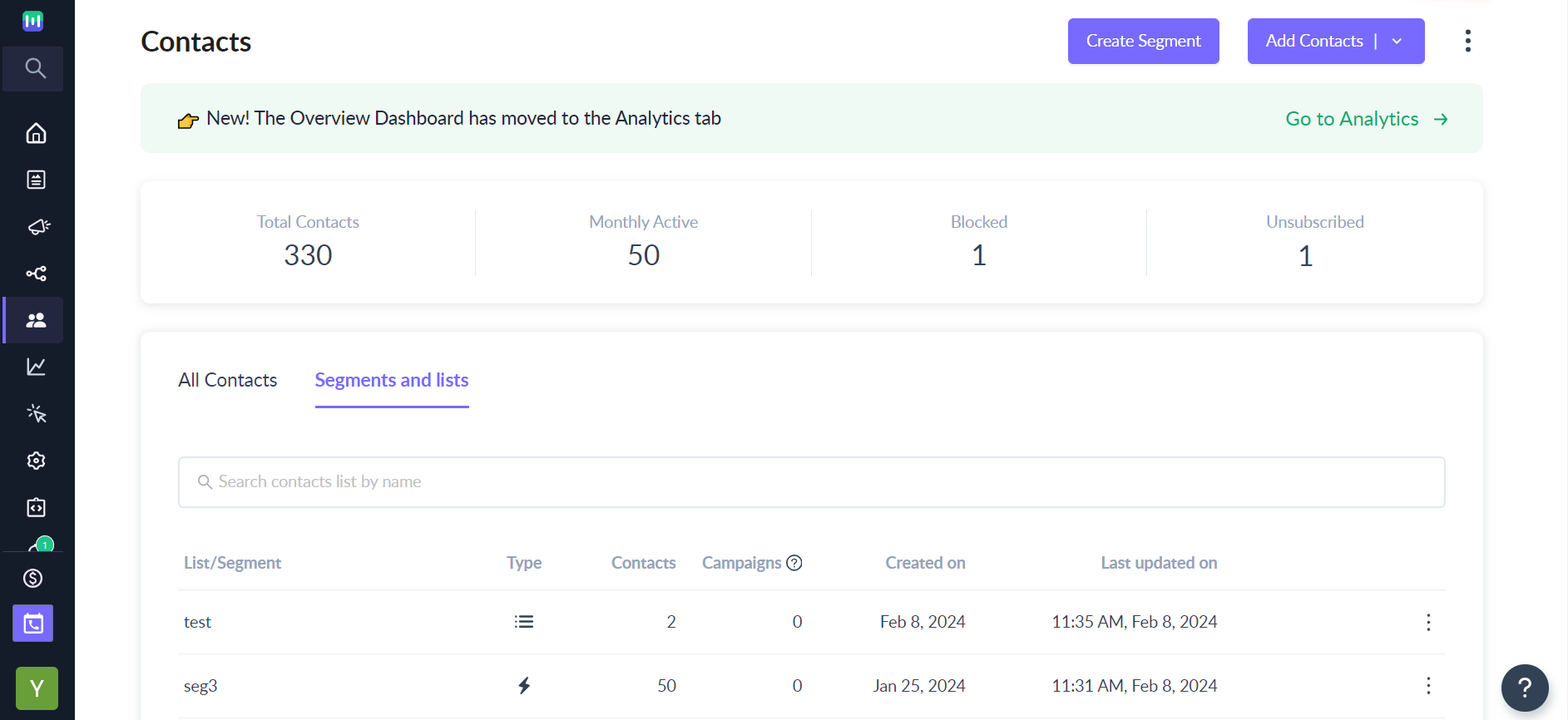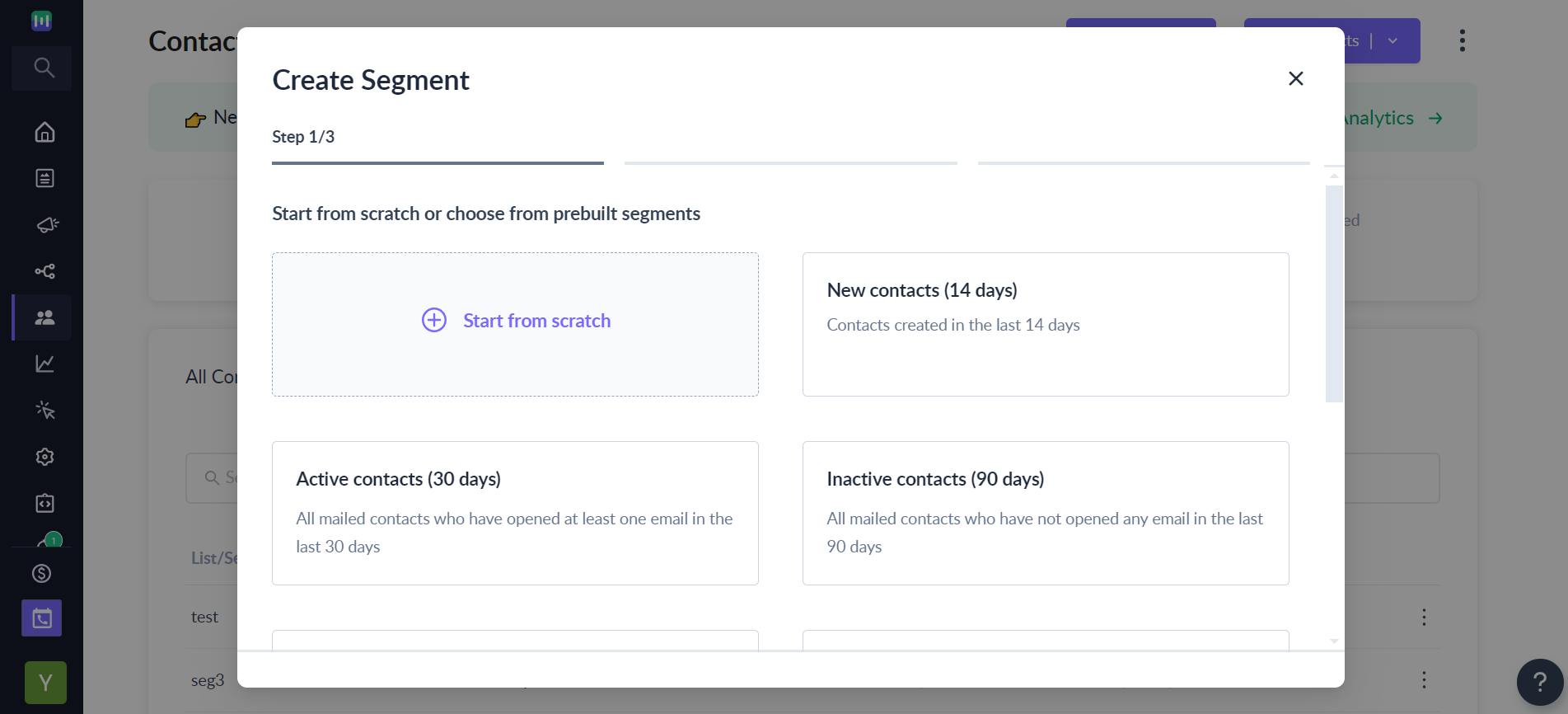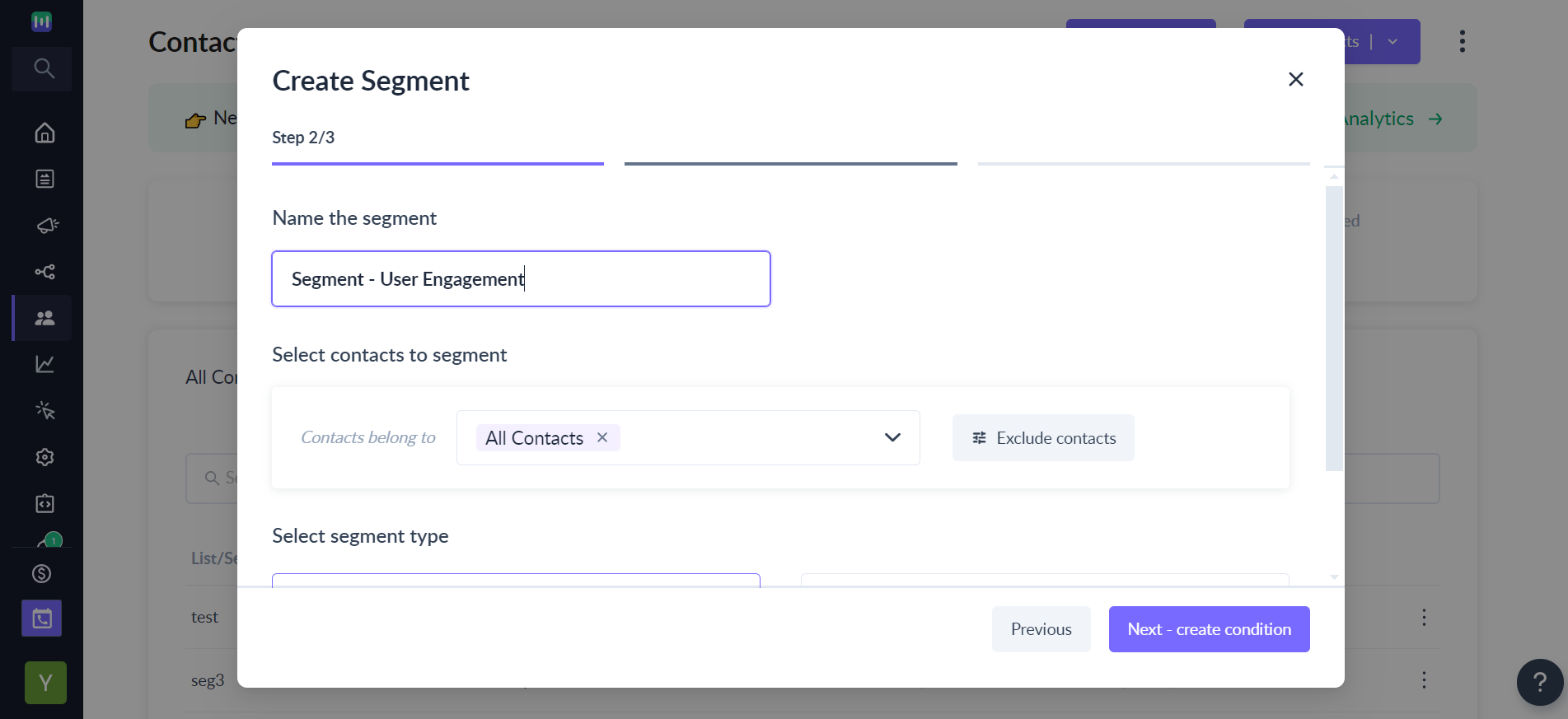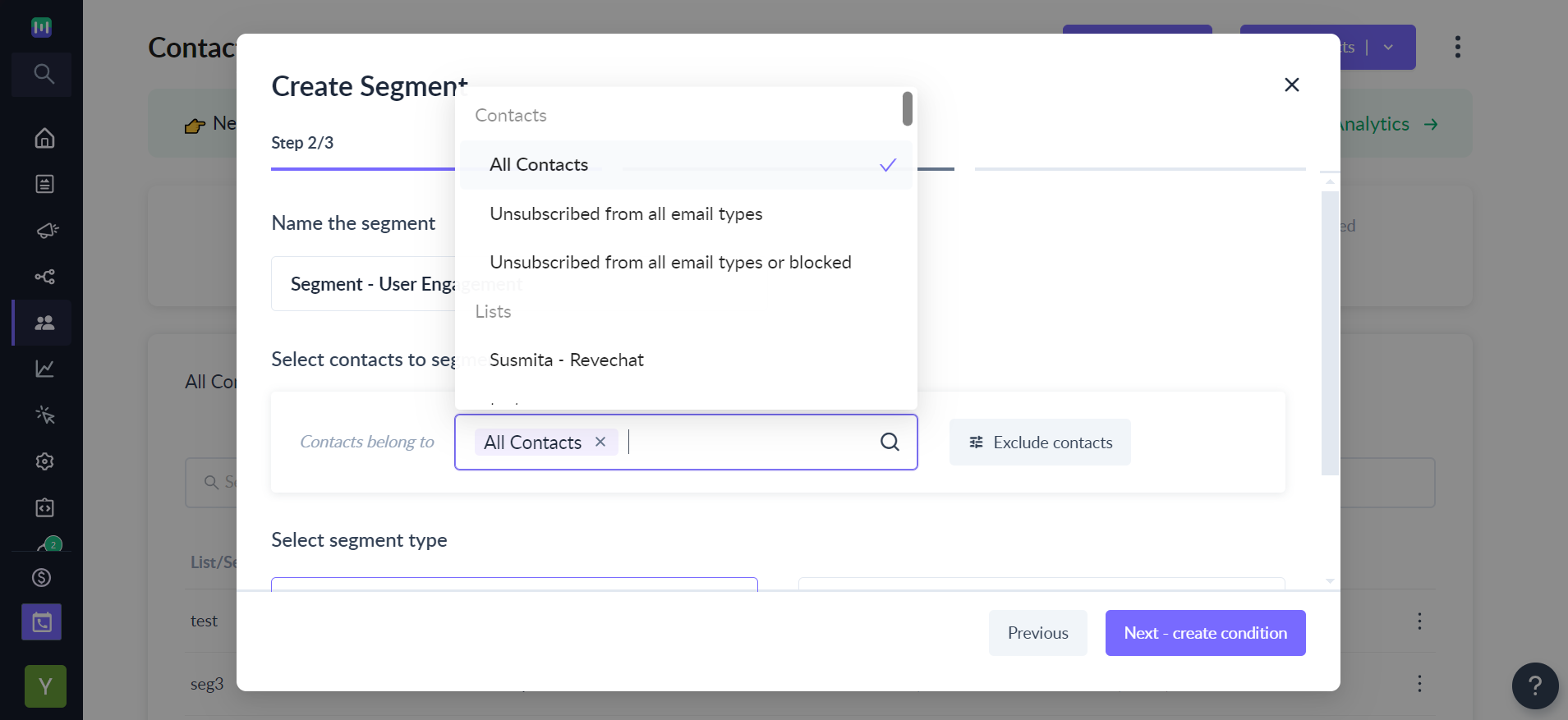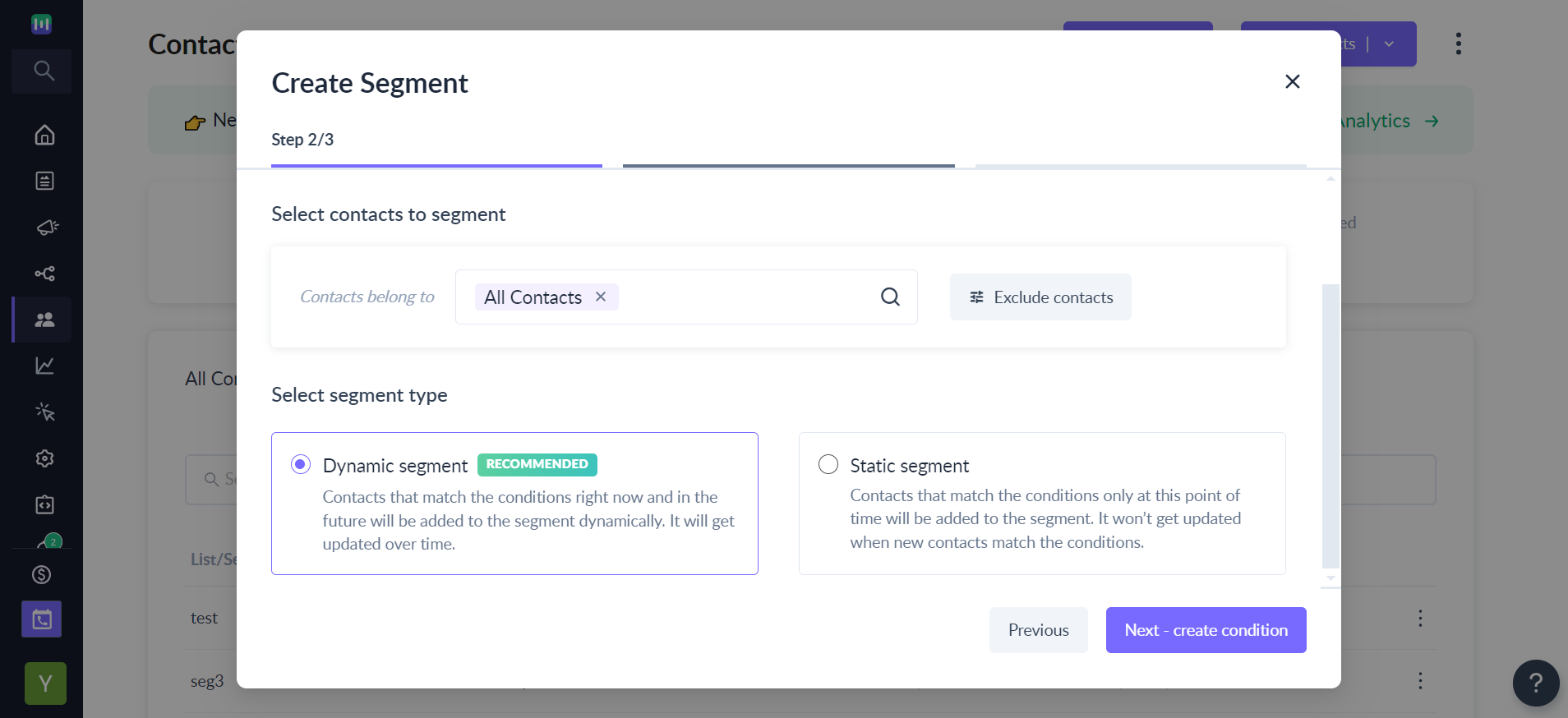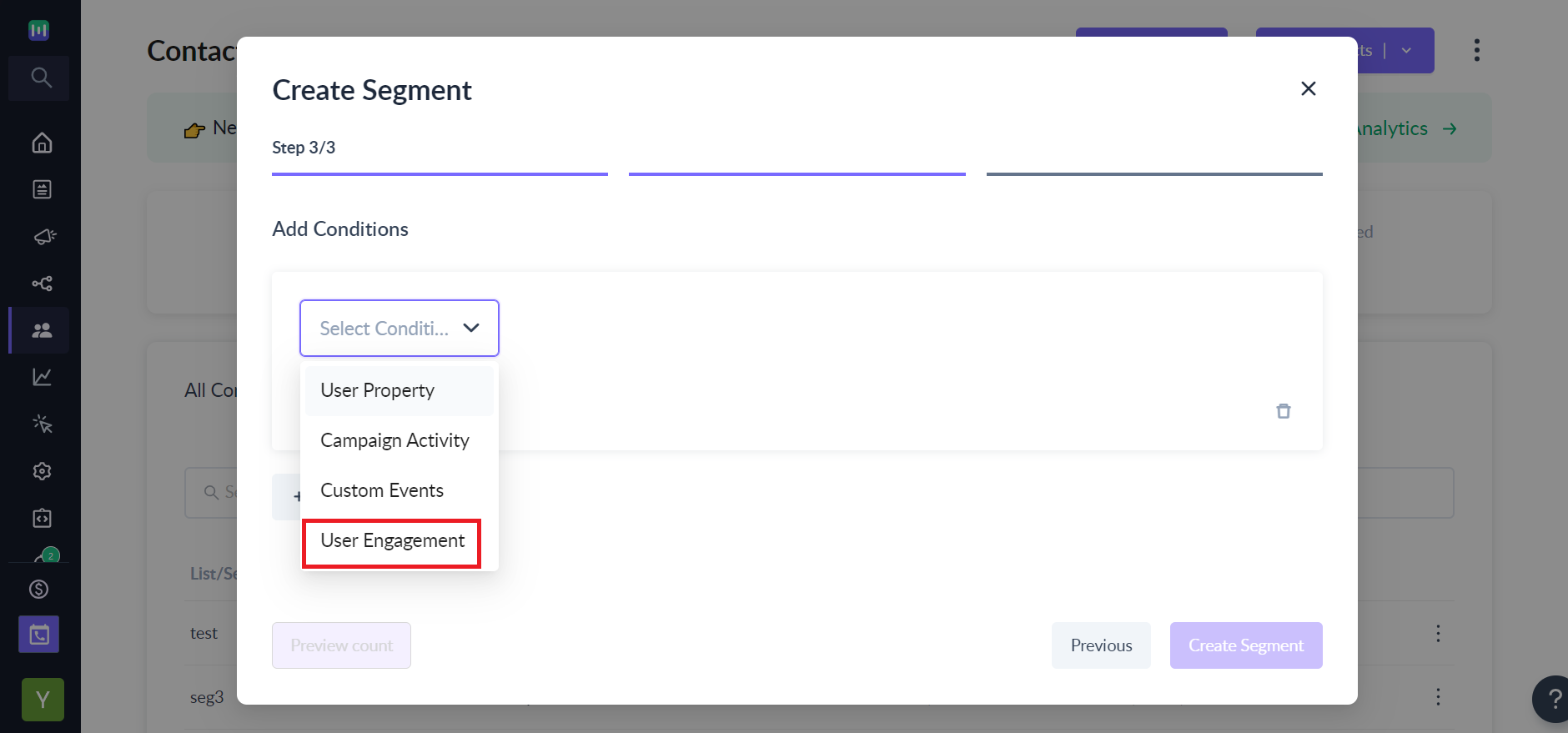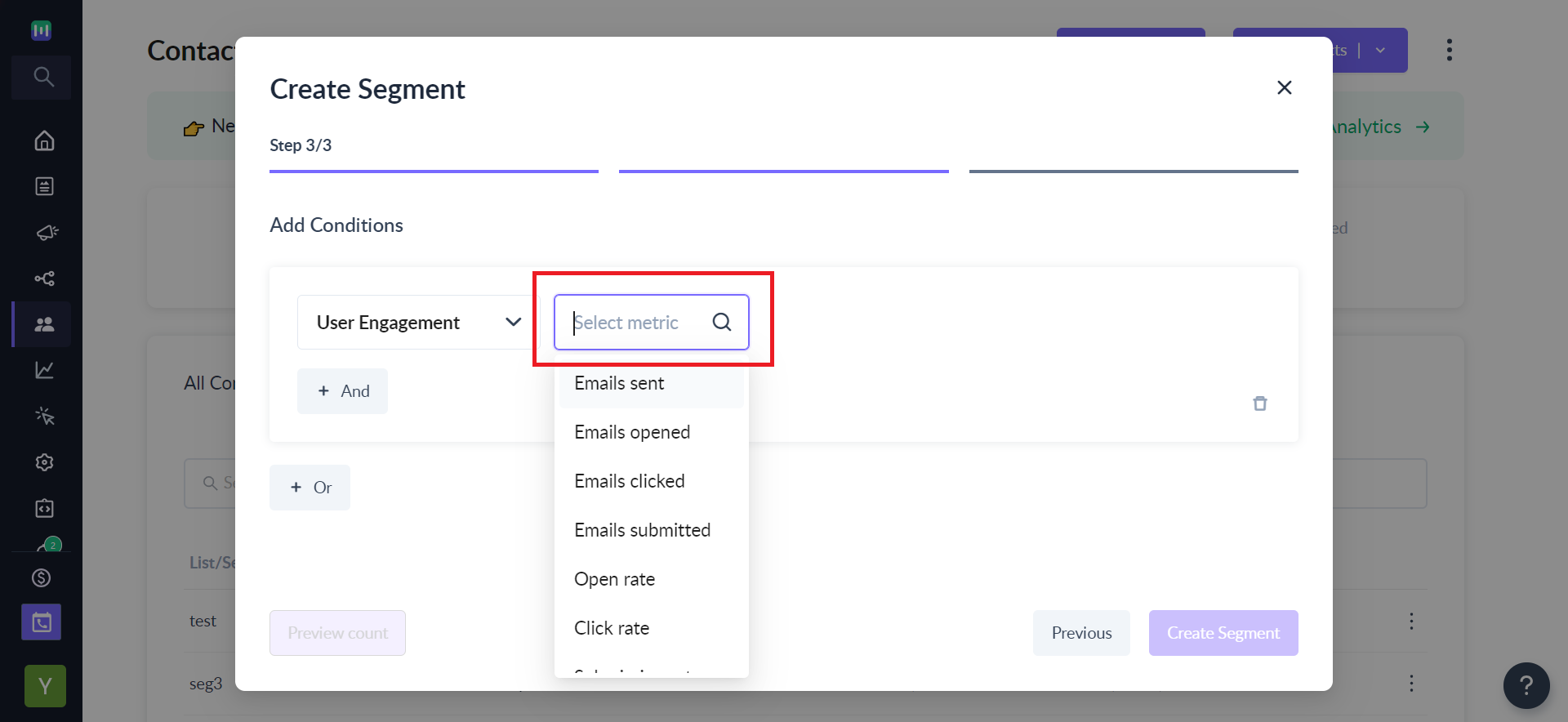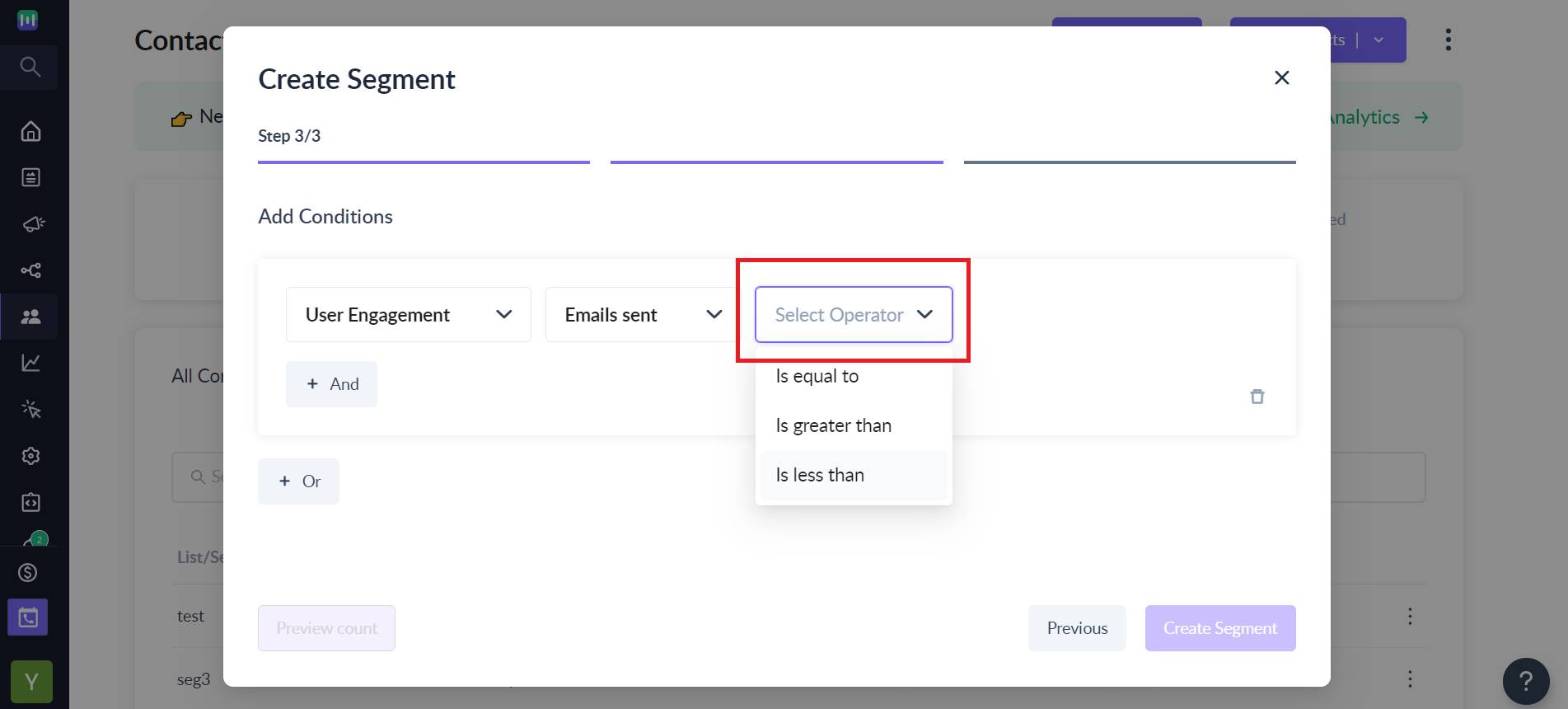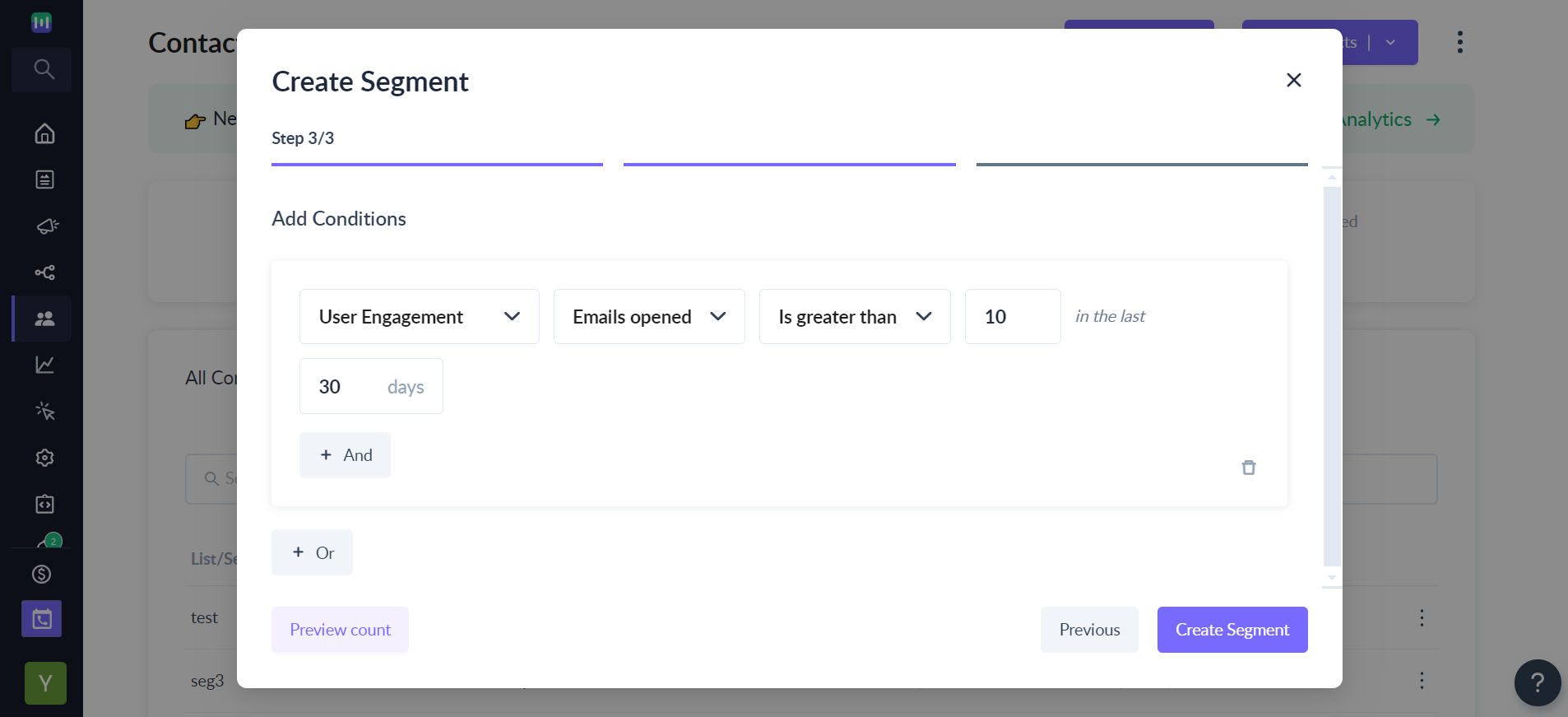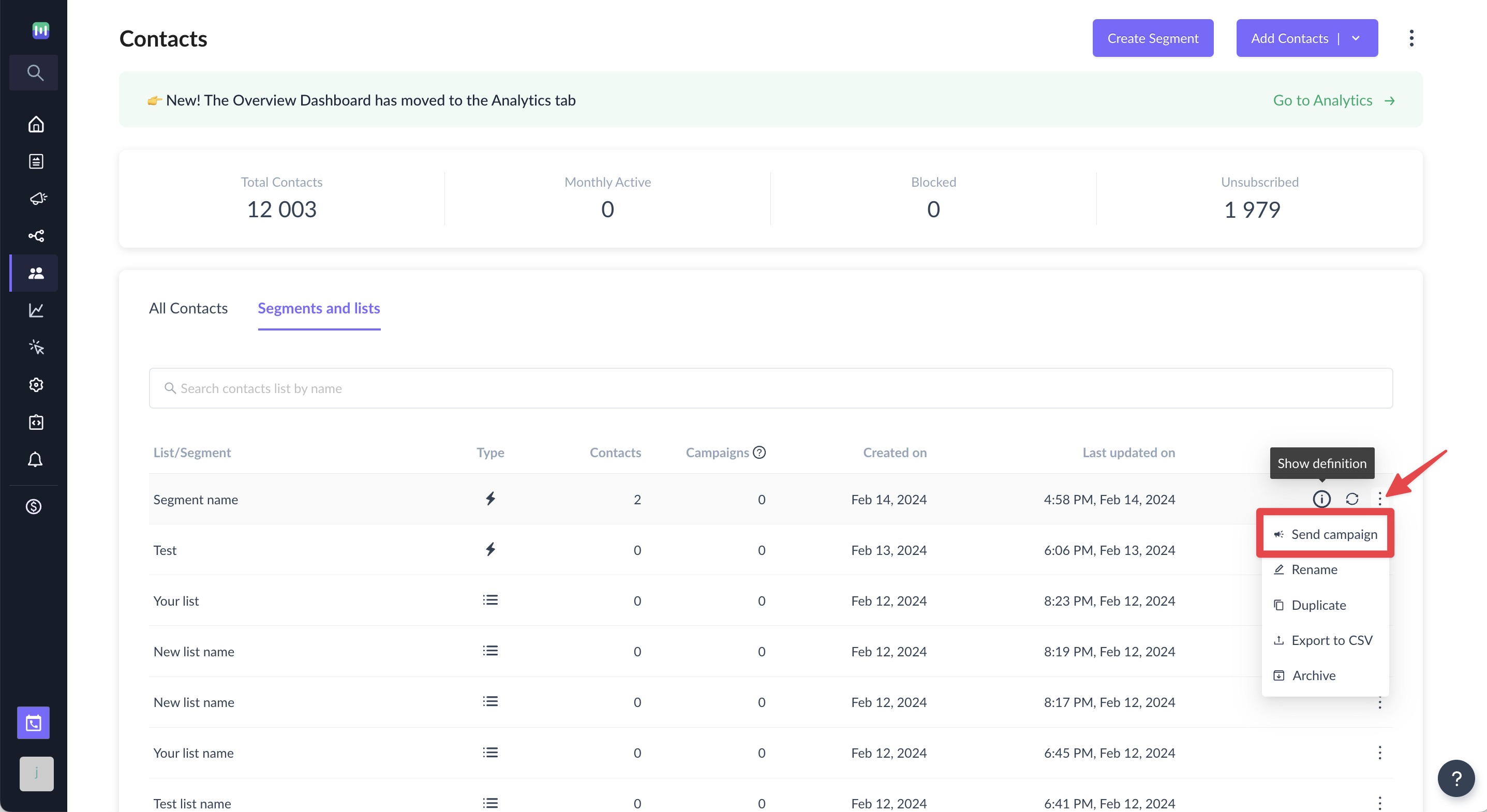How to segment contacts based on 'User Engagement'?
Last updated November 3, 2025
- Segmenting your contact lists helps you organize all your contacts into groups based on shared traits or attributes. This allows for more personalized and effective communication, as you can send the right message to the right group of users at the appropriate time
- User Engagement condition in segmentation enables you to segment contacts based on their Open rate, Click rate, and Submission rate where
- Email Sent = Number of emails sent to the contact
- Email Opened = Number of emails opened by the contact
- Email Clicked = Number of emails where one or more links were clicked by the contact
- Email Submitted = Number of emails where AMP submission was done by the contact
- Open rate = (Total emails uniquely opened / Total emails sent) * 100
- Click rate = (Total emails uniquely clicked / Total emails sent ) * 100
- Submission rate = (Total emails uniquely submitted / Total emails sent ) * 100
- This will give you the ability to create targeted segments, such as individuals who frequently open your emails (say with an open rate greater than 25% in the last 30 days) or those who take action on your emails (say with a click rate or submission rate greater than 5% in the last 15 days).
With Mailmodo AI✨, you can easily create segments based on your requirements, complex audience segments are now just a prompt away! Try it out today.
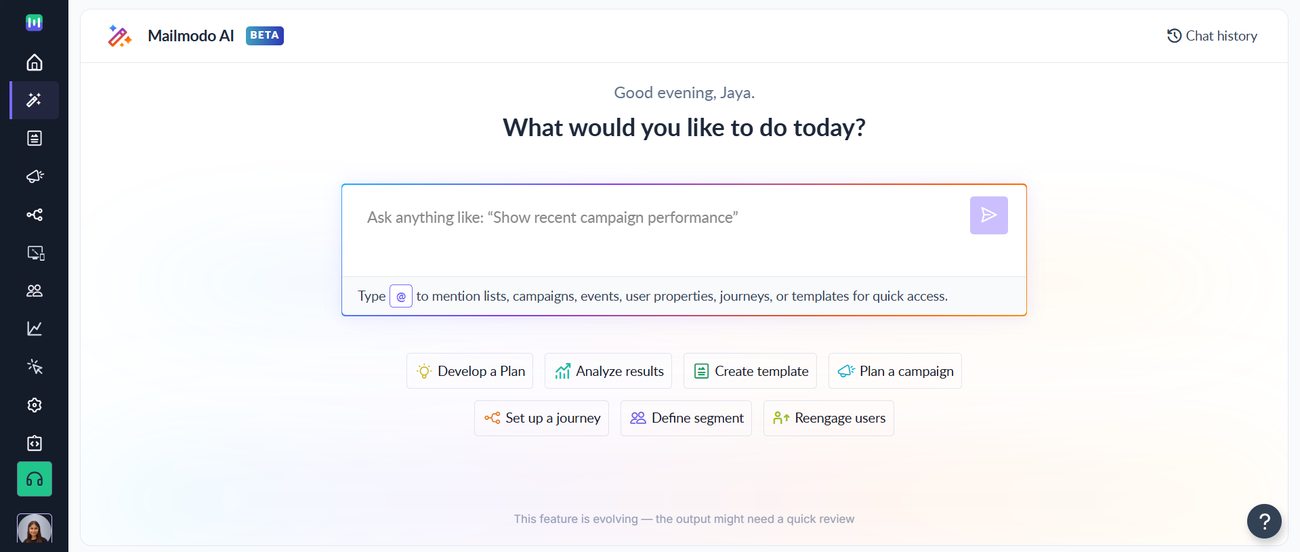
Segmenting contacts based on 'User Engagement'
Step 1: Go to Contacts and Click on Create Segment.
Step 2: Select Start from scratch.
Step 3: Enter the name of your choice in the Name the segment field.
Step 4: Use All Contacts or contacts list of your choice from the Select contacts to segment dropdown. You can optionally exclude contacts in this step.
Step 5: Choose Dynamic or Static segment as per your requirement in the Select segment type section and Click on Next - create condition.
Step 6: Select User Engagement from the Select Condition drop down in the Add Conditions step.
Step 7: Select the metric to segment contacts as per your requirement from the list of metrics available.
Step 8: Select the operator as per your requirement from Is greater than, Is less than or Is equal to.
Step 9: Enter the percentage value of the metric and days in the past as per your requirement and click on Create Segment.
Step 10: Viola! The above sample segment will give you contacts whose Open rate is greater than 25% in the last 30 days. The segment can be found in Segments and lists section of Contacts. Also, you can click on the information icon to View definition of the segment and select the send campaign from the dot menu dropdown on the right to Send campaign to the contacts belonging to this segment
Use the search bar in our Help Center to find quick guides and walkthroughs. If you have any queries, then reach out to us via the chat icon on the bottom right corner of your screen while using Mailmodo. Or reach out to us at Mailmodo Support and share your thoughts at Mailmodo Product Feedback.