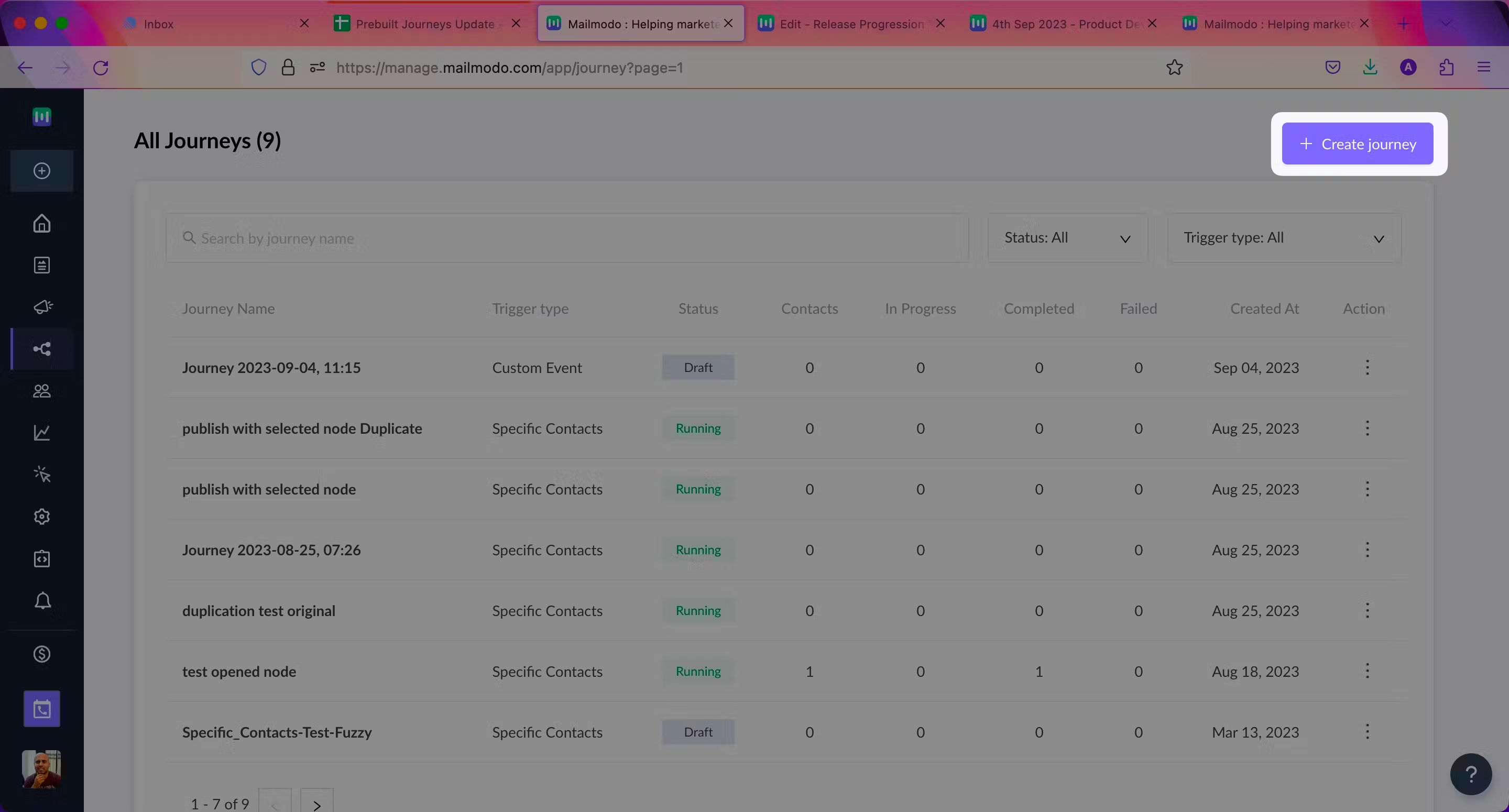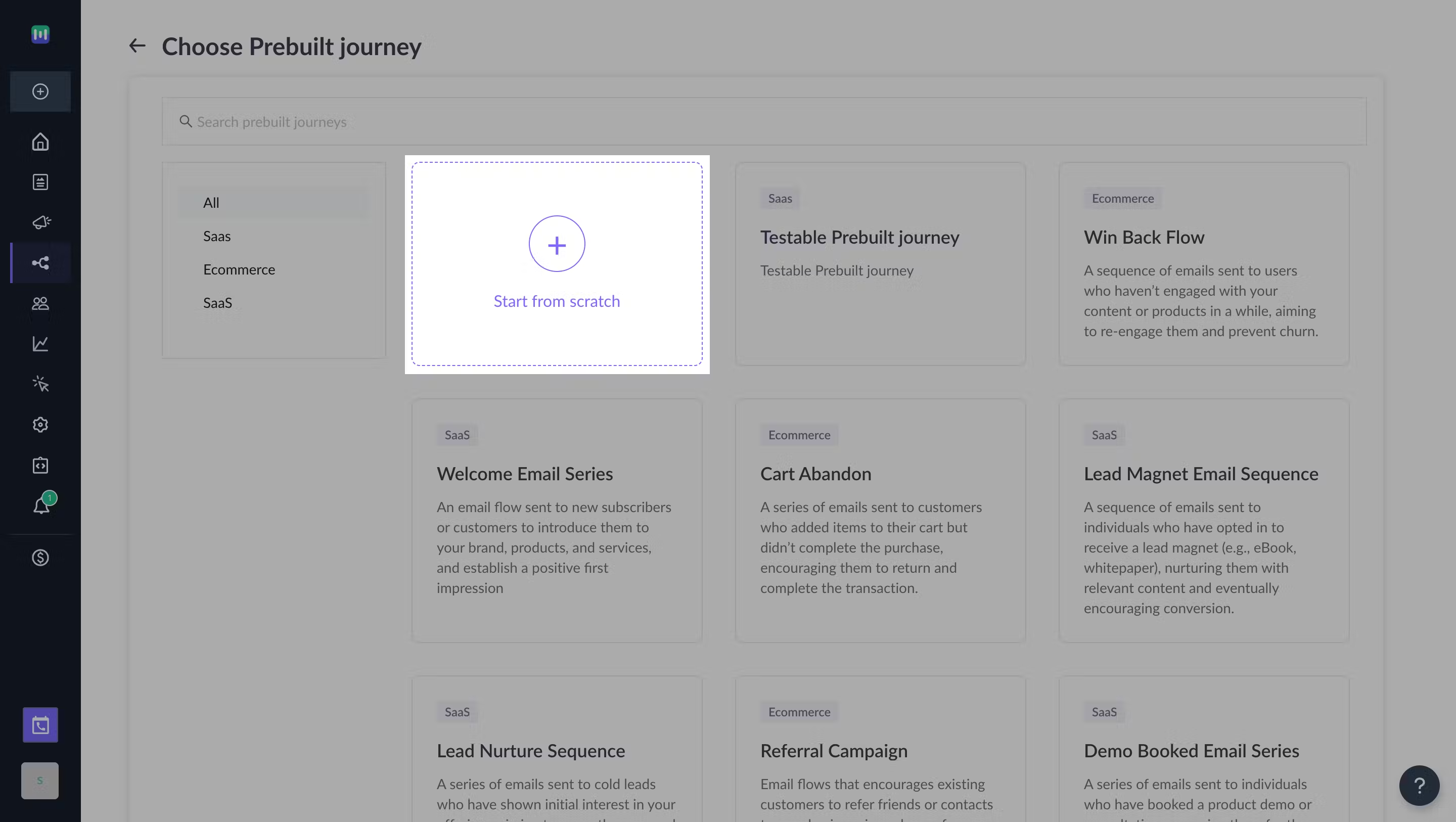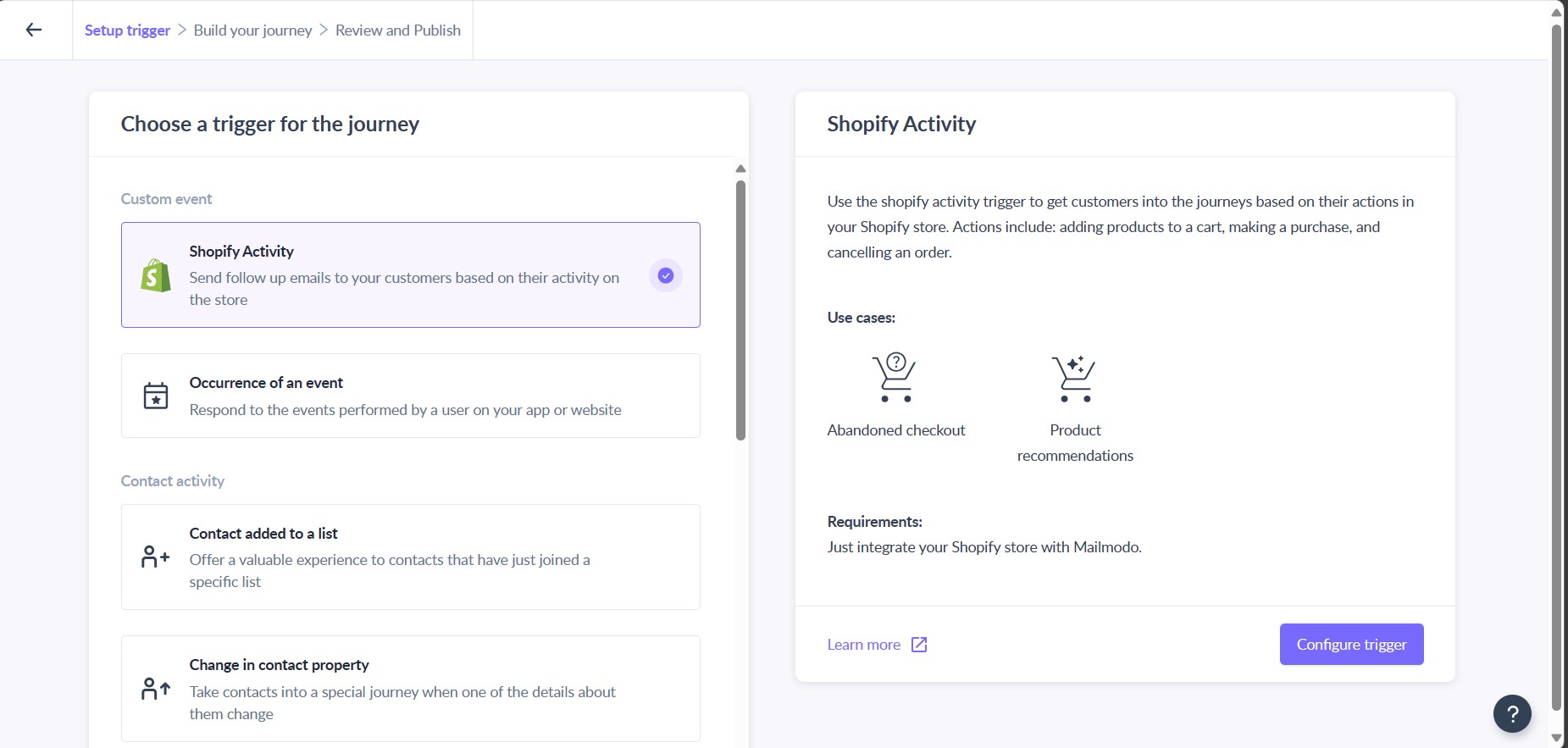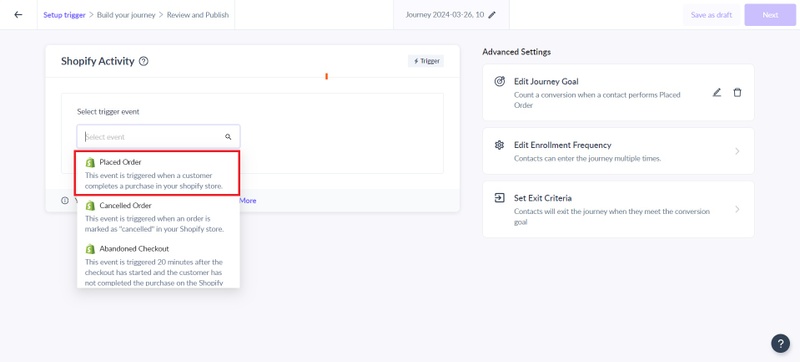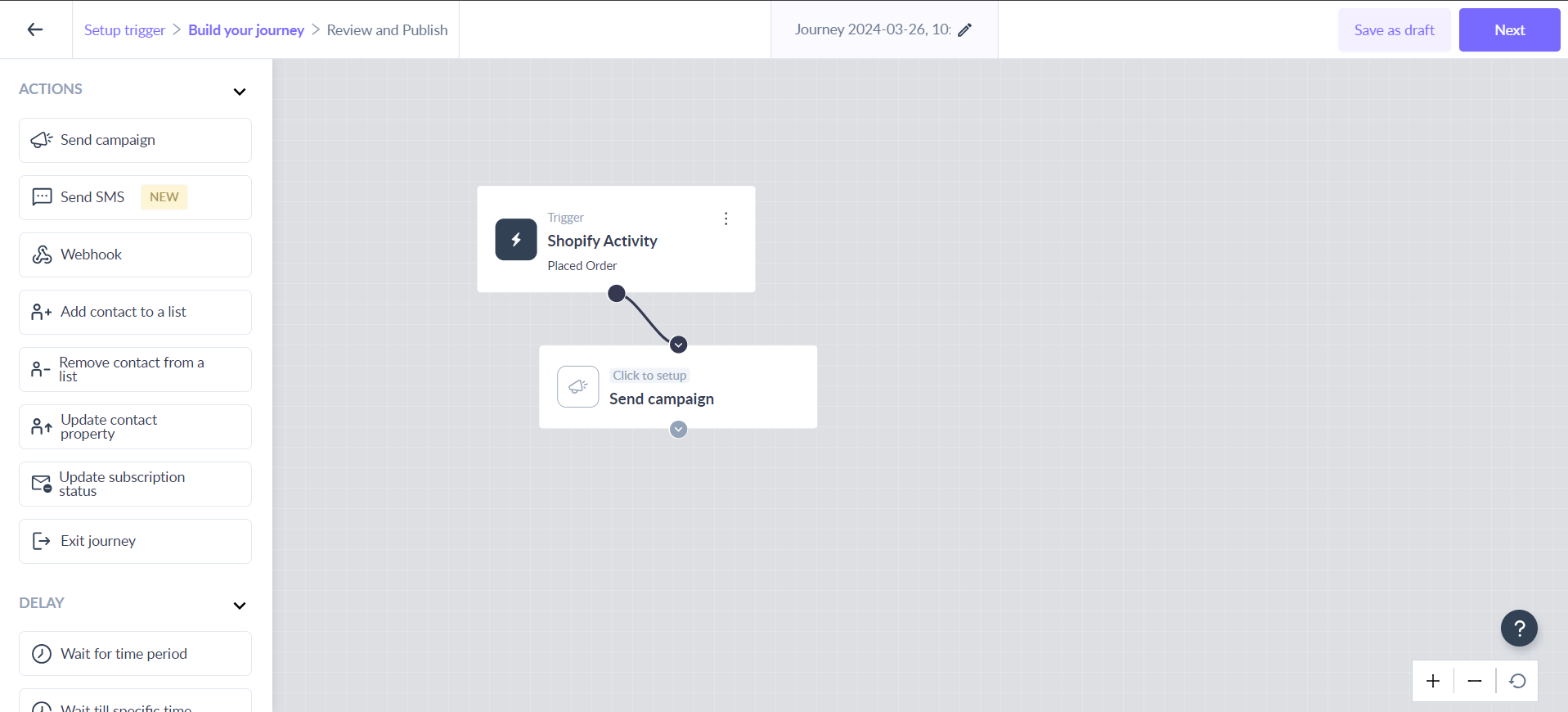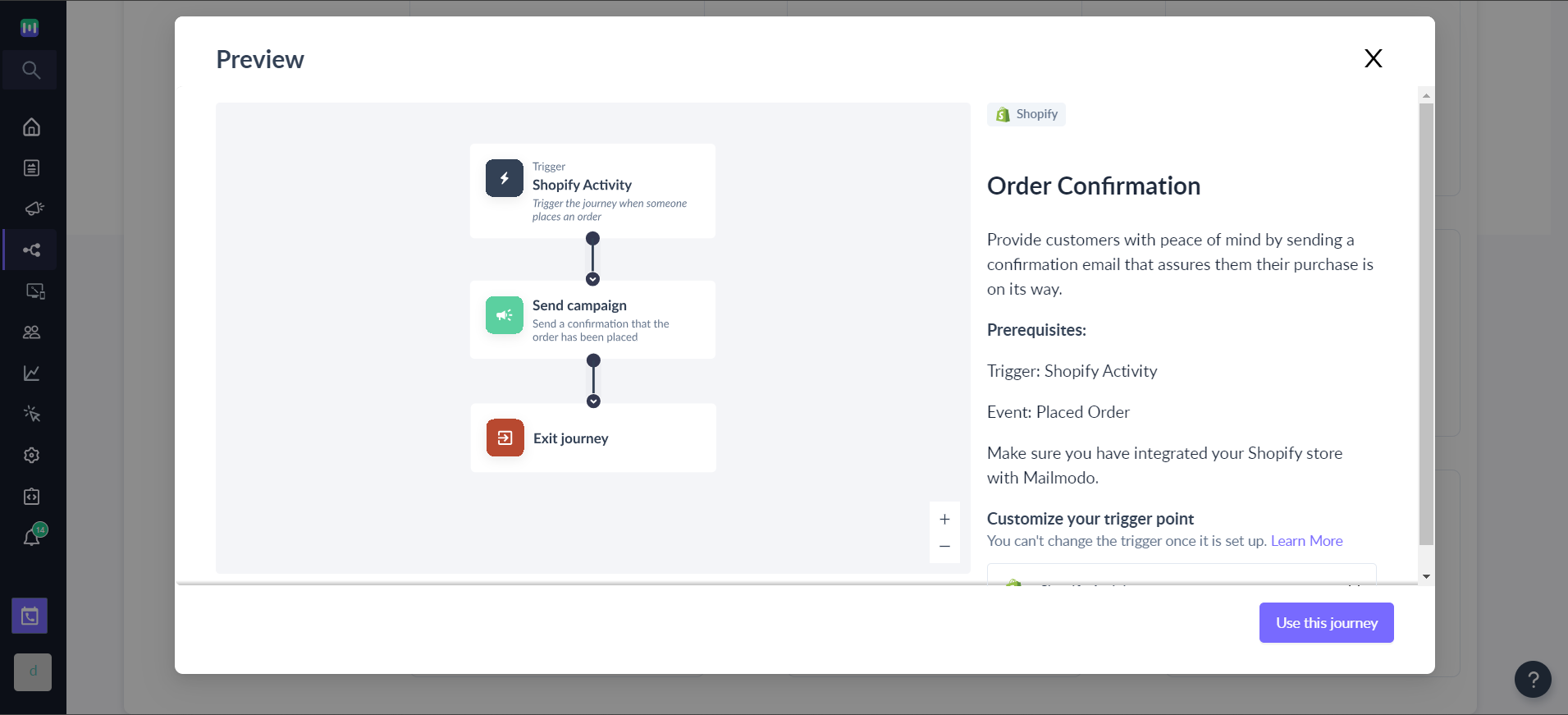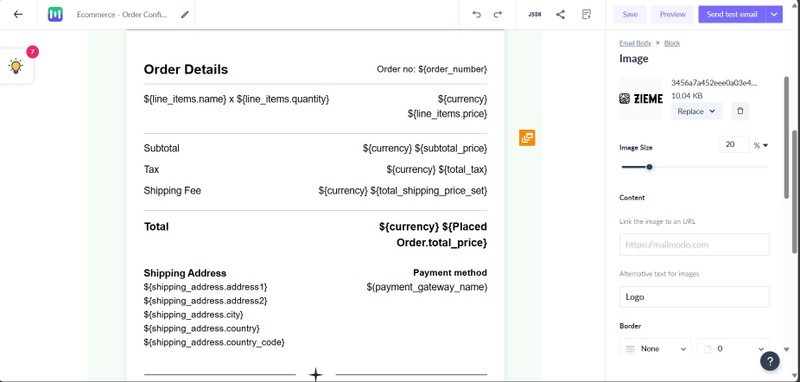How to Send an Shopify Order Confirmation Campaign
Last updated July 3, 2025
Overview
This guide provides a comprehensive overview of the Order Confirmation Email Flow, a crucial component of the post-purchase customer experience on Shopify. By creating this automated flow, you can provide customers with order details, build trust, and potentially encourage additional engagement or reviews.
If you haven’t yet integrated your Shopify account with Mailmodo and set up email flow, learn how to integrate Shopify with Mailmodo here .
Creating an order confirmation flow from scratch:
Step 1: Go to the 'Journeys' tab and click on the Create journey button .
Step 2: Click on 'Start from scratch' card
Step 3: Choose the trigger.
Select “Shopify Activity” as the journey trigger from the options.
You can trigger the Order Confirmation Email Flow using Shopify's "Placed Order" activity event.
Placed Order Event: This event is automatically triggered when a customer successfully places an order on your Shopify store.
The Order Confirmation Email Flow is automatically initiated when an order is placed, ensuring that customers receive timely and accurate confirmation emails.
Step 4: Add Emails using the 'Send Campaign' block.
Ensure that the email is personalized with the customer's name and order details. You need to send this email immediately after the customer places the order so no need to add time delay blocks in this flow.
Prebuilt Order Confirmation Flow by Mailmodo
At Mailmodo, we provide a prebuilt order confirmation Flow that you can readily use. Users have the flexibility to modify this flow by changing the trigger, email content, or timing to suit their specific needs and brand identity.
You can access this flow in the “Journeys” section of your account.
Read through the details of this journey and click on the “Use this journey” button.
Emails to Include and How They Should Look
You must include the following details in your template:
- Order number
- Product details
- Shipping information
- Billing information
Make sure you add personalization parameters in the template while adding order details and product details. This will help you to map the parameters to the exact order when you use this template in the flow.
If you face any problem then reach out to us at Mailmodo Support or share your thoughts at Mailmodo Product Feedback .