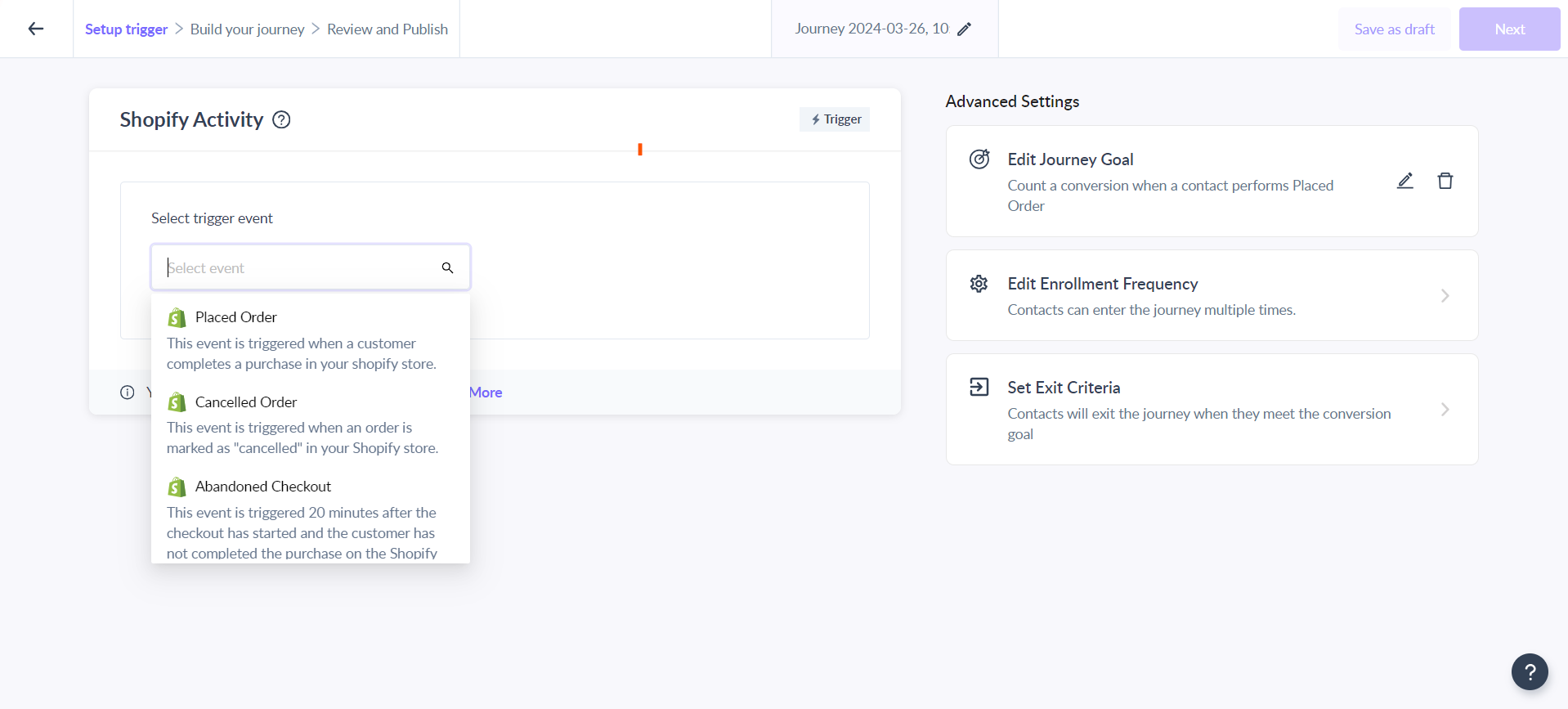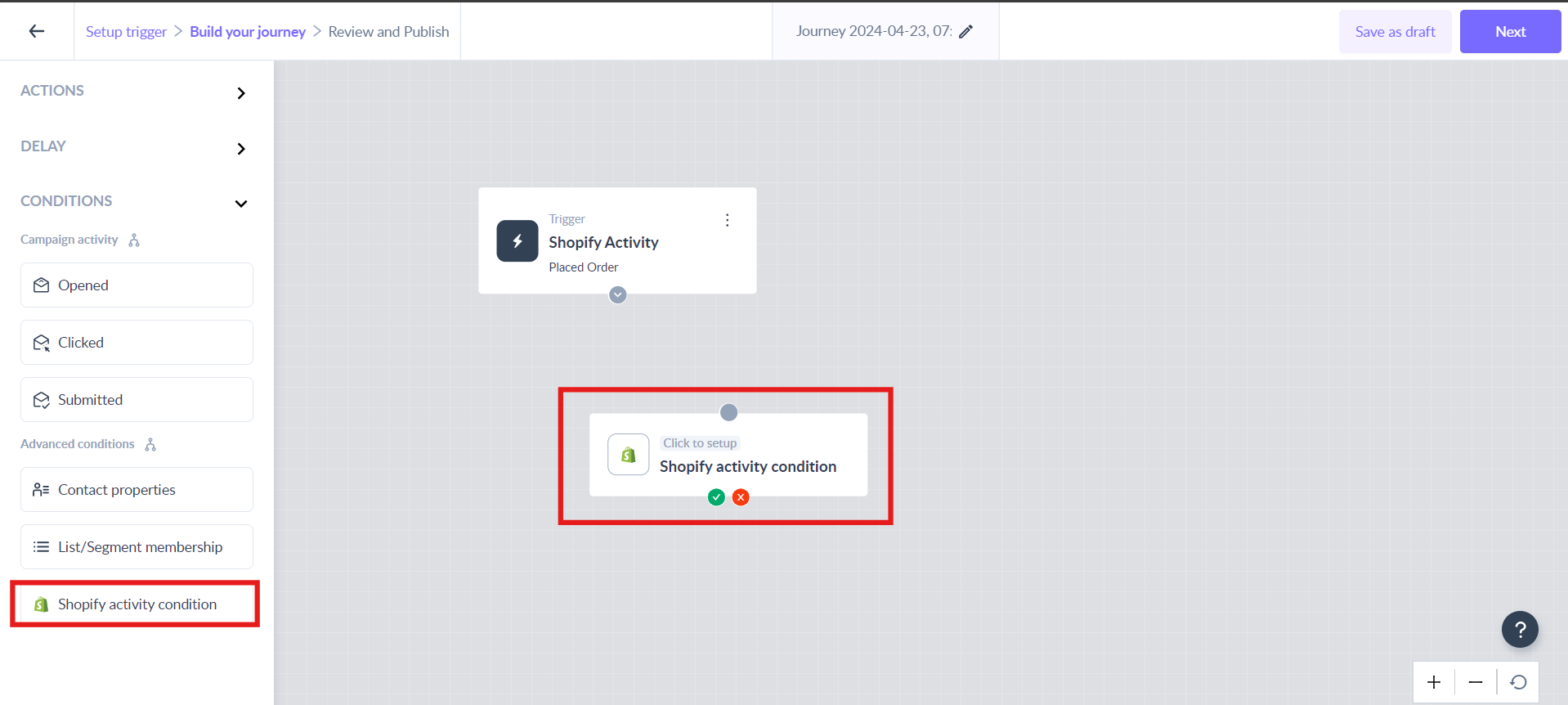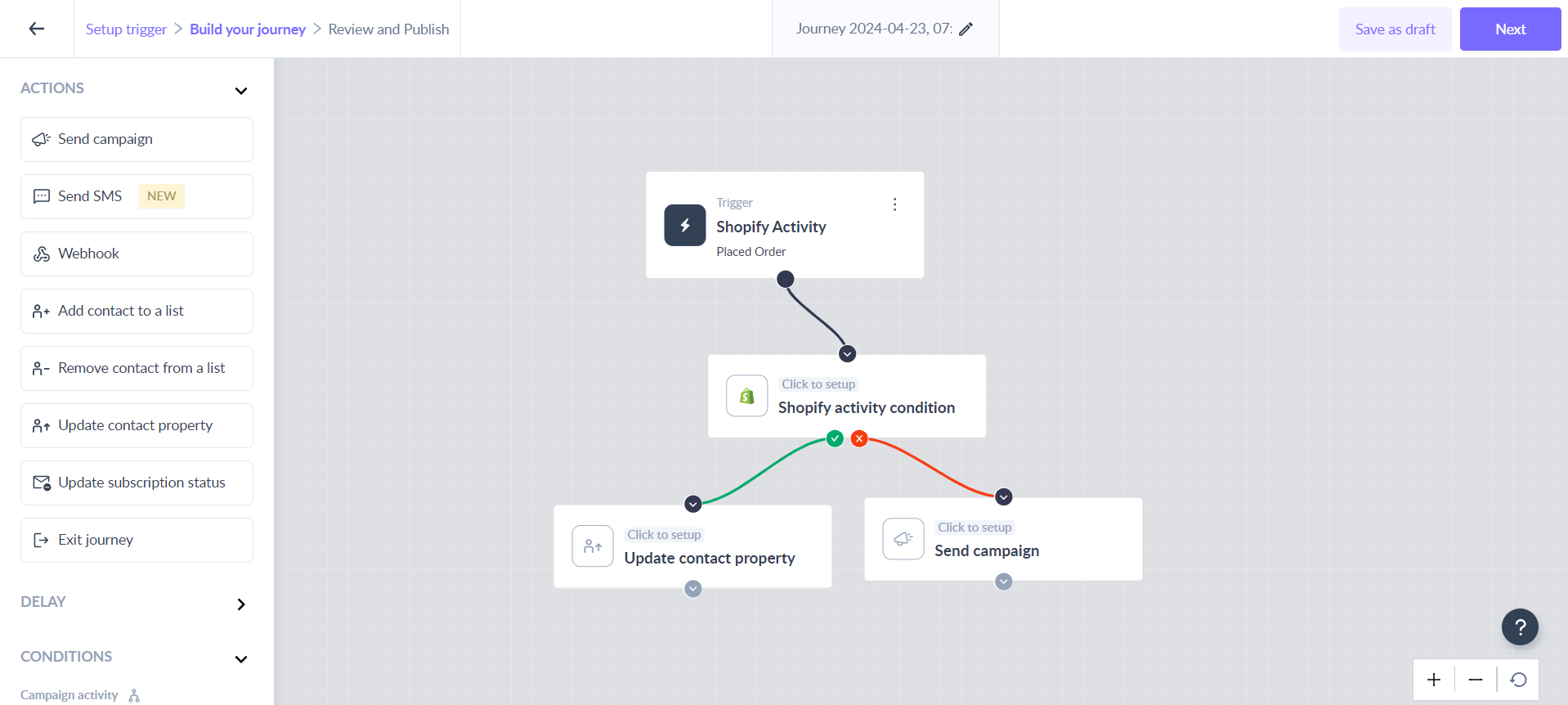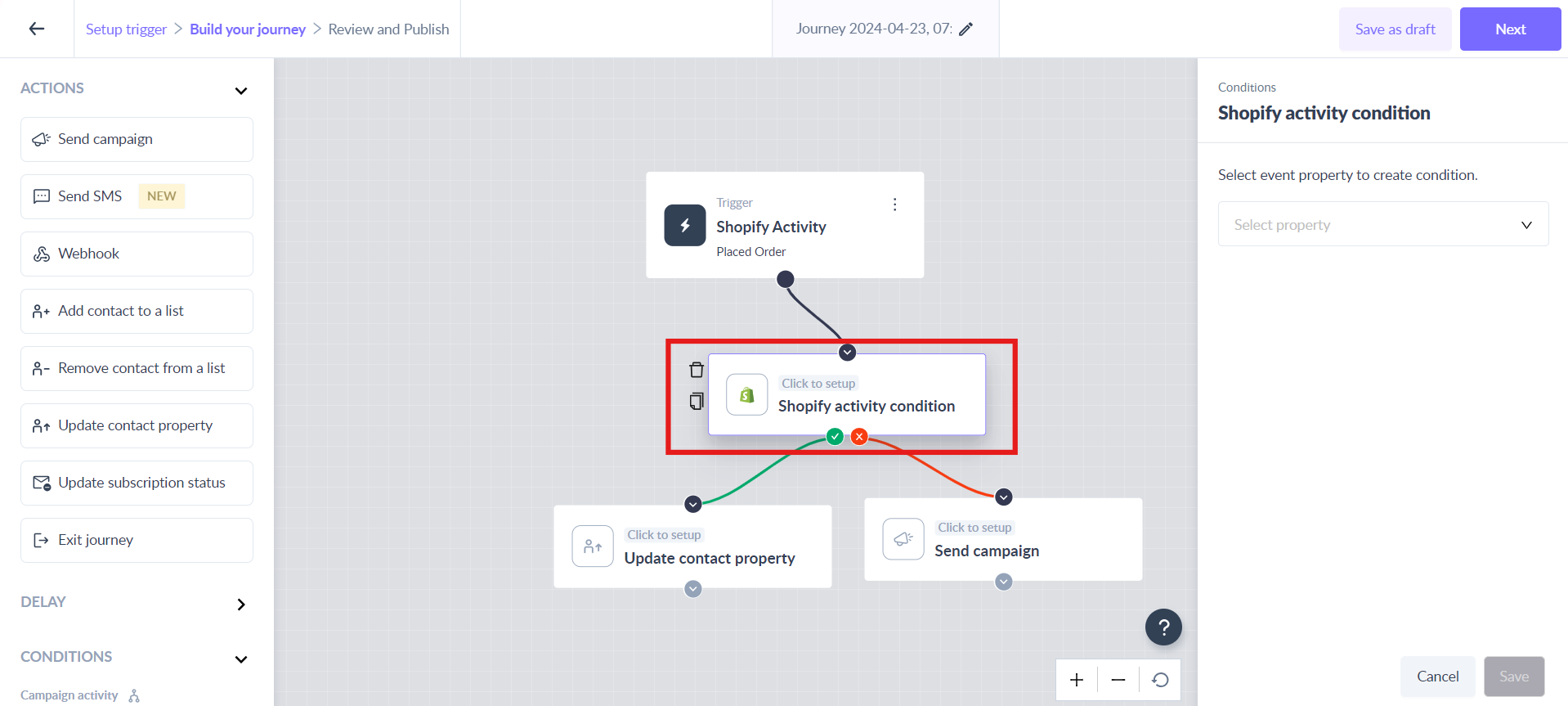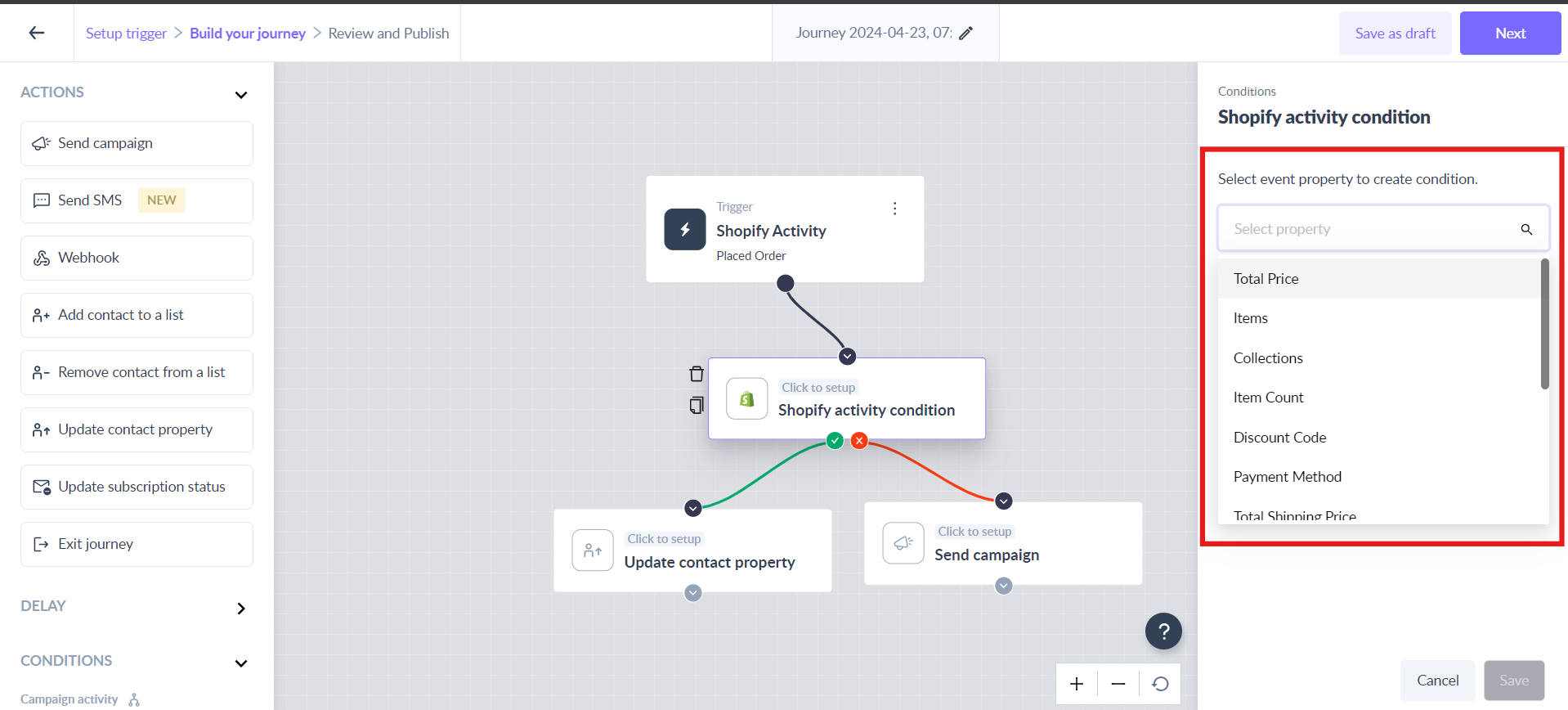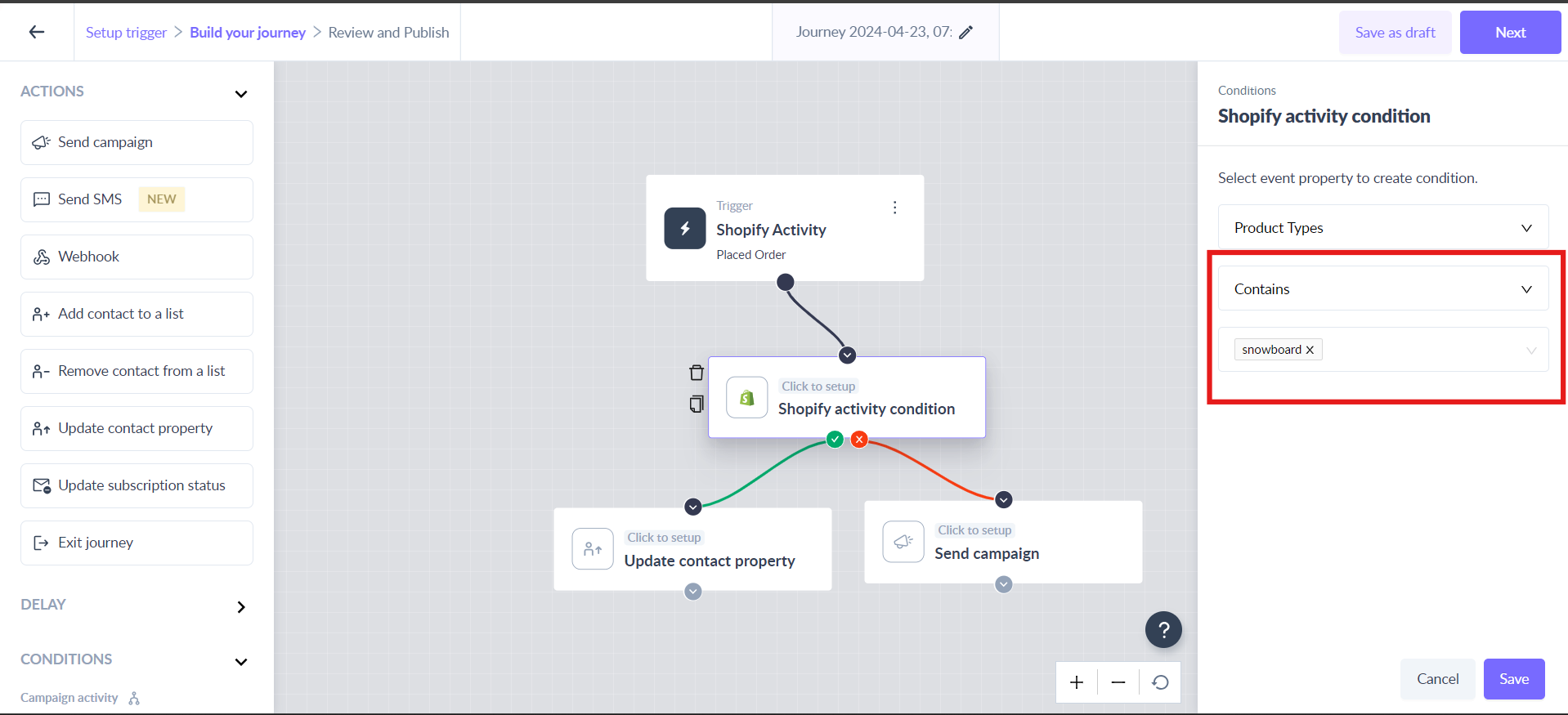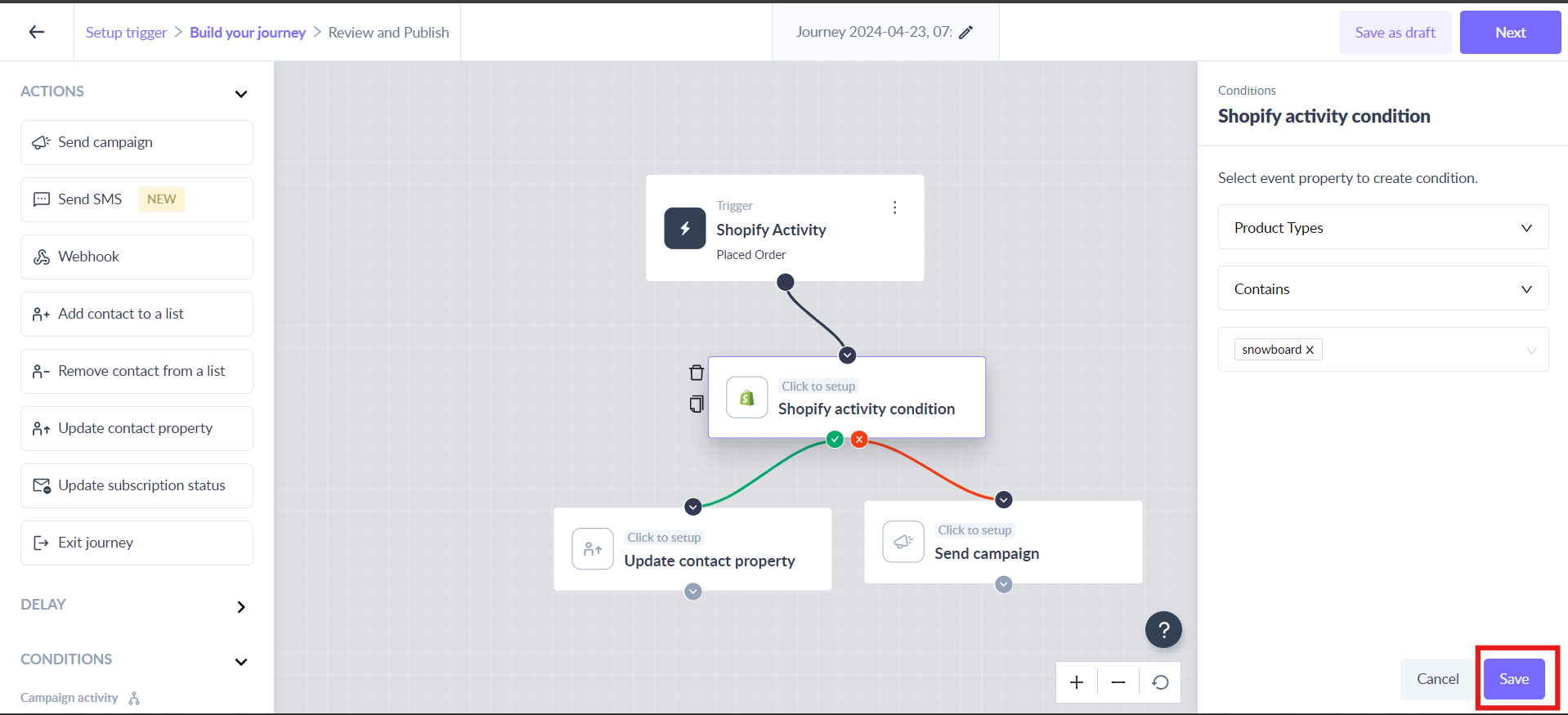Shopify Activity as condition in journey
Last updated April 23, 2024
The ‘Shopify Activity condition’ block allows you to create a condition to check the event property of the event selected in the trigger - Occurrence of an event, specifically a Shopify event.
Example
Let's say you're setting up a system to send campaigns based on customers Shopify activity. For instance, you want to send campaign for a particular product to users who have not bought it yet. You can easily achieve this by using this condition block by choosing the event property based on the product types. This way, you can tailor your promotions to match the way customers behave, making the experience more personalized for them.
Key Steps
Step 1: Choose Shopify Activity as trigger for the journey.
Step 2: Drag and drop the ‘Shopify activity condition’ card from the left panel, from under 'Advanced conditions'.
Step 3: Connect it to the desired card in the journey.
Step 4: Click on the ‘Shopify activity condition’ card to open the right panel.
Step 5: Select the event property from the dropdown.
The event properties visible in the dropdown depend on the Shopify Activity which you chose as trigger. For example- 'Placed Order' has 'Payment Method' as a property but 'Cart Abandoned' does not.
Step 6: Select the operator and add the event property value in the input field.
Step 7: Click on the ‘Save’ button to complete the configuration.
This would mean, that whenever a contact reaches the ‘Shopify activity condition’, it would check for the event property value equal to the value entered in the journey and qualify contacts into YES and NO routes in the journey.
If you have any query then reach out to us at Mailmodo Support or share your thoughts at Mailmodo Product Feedback .