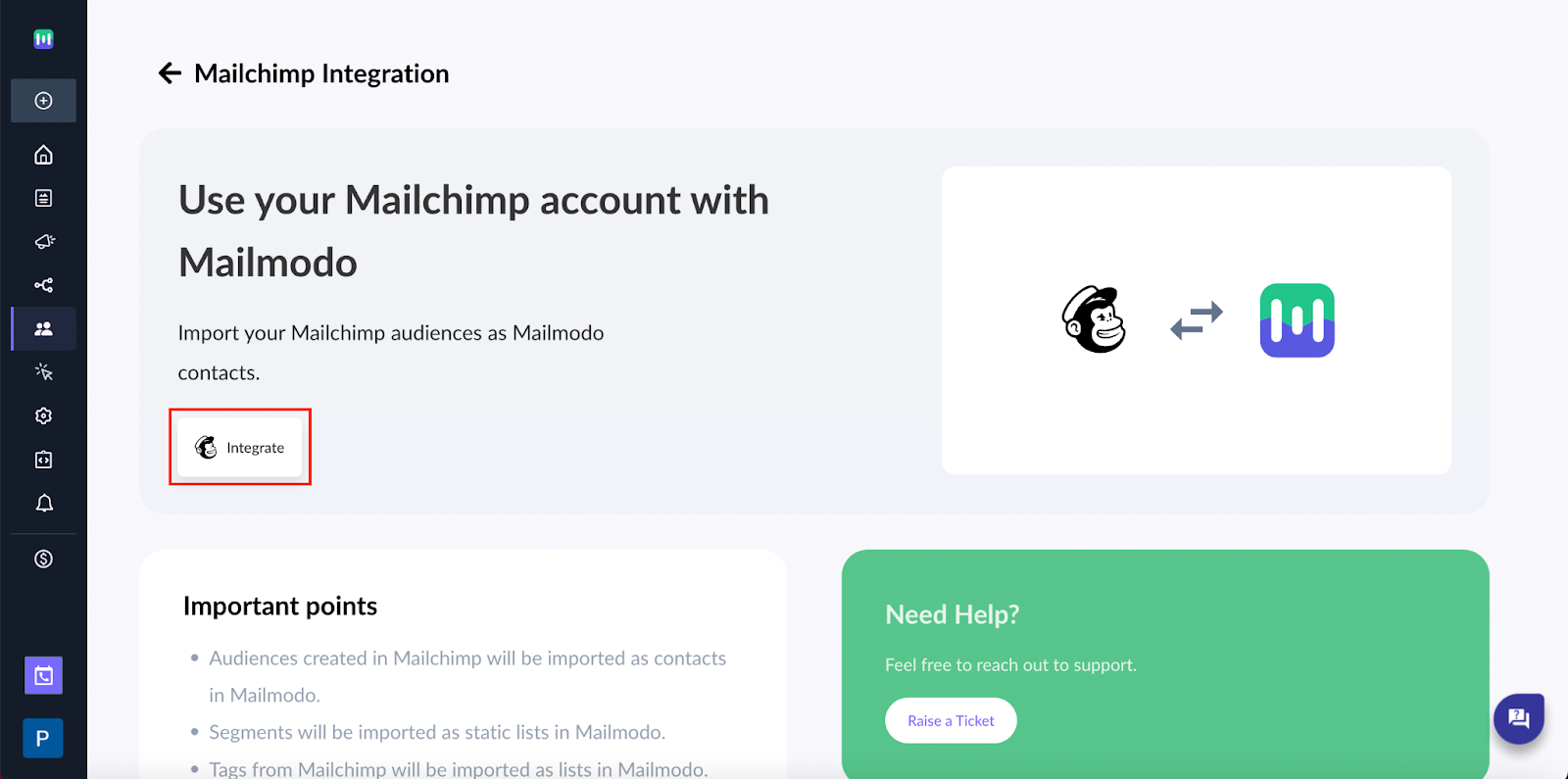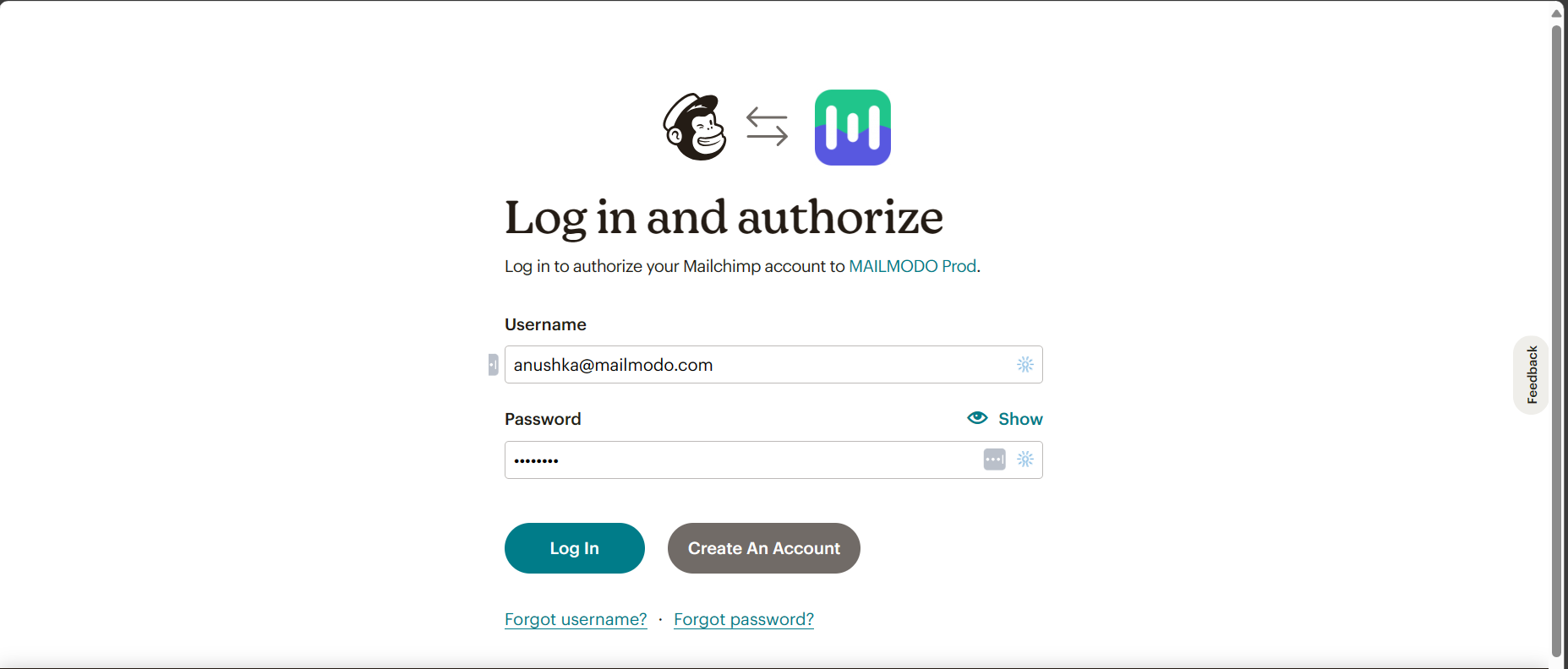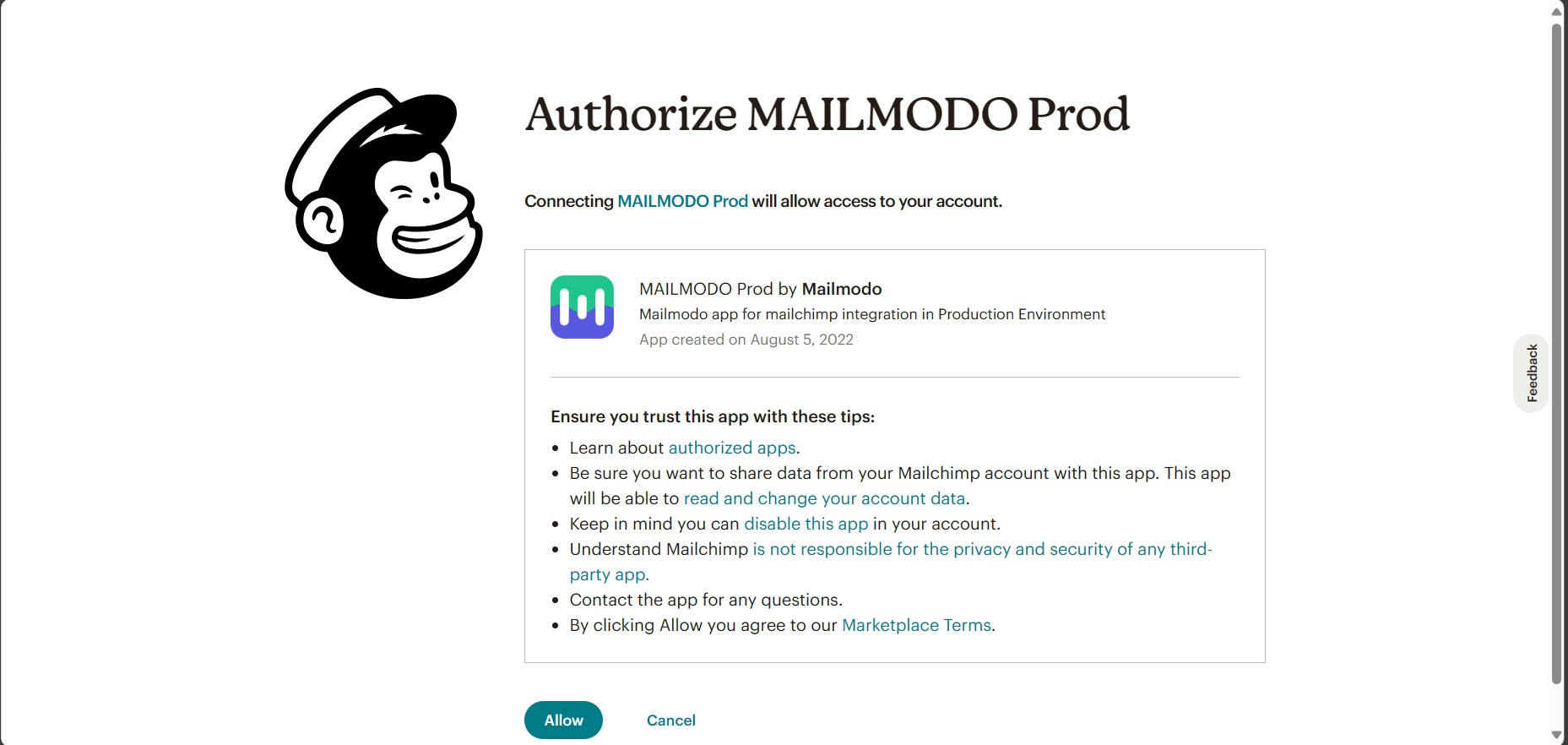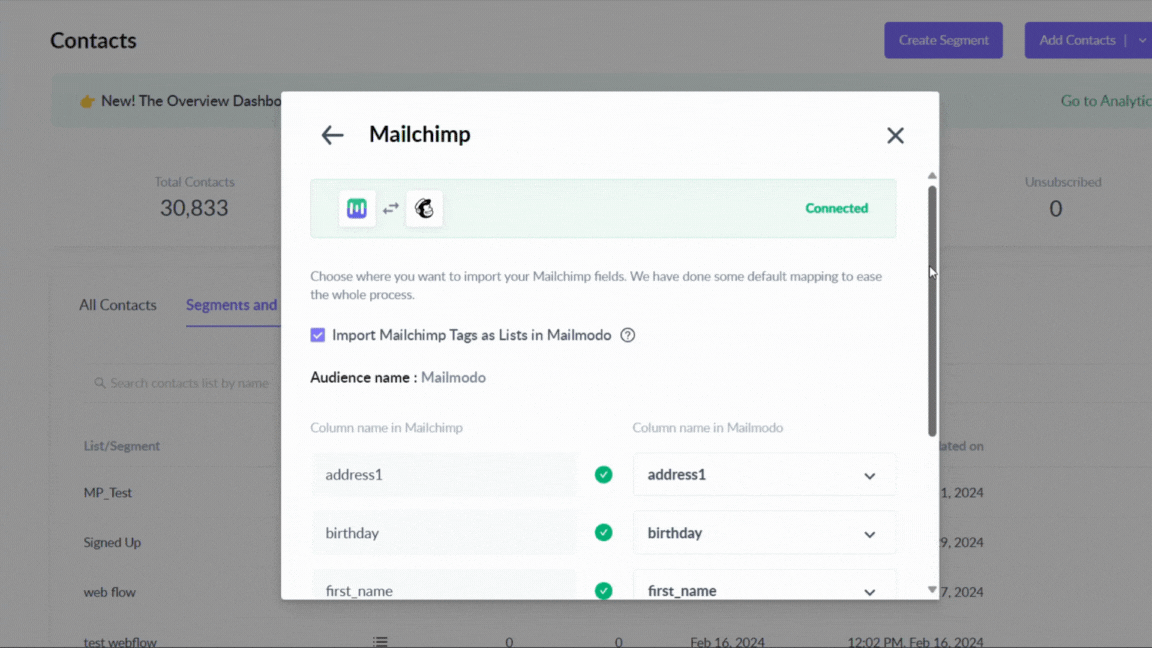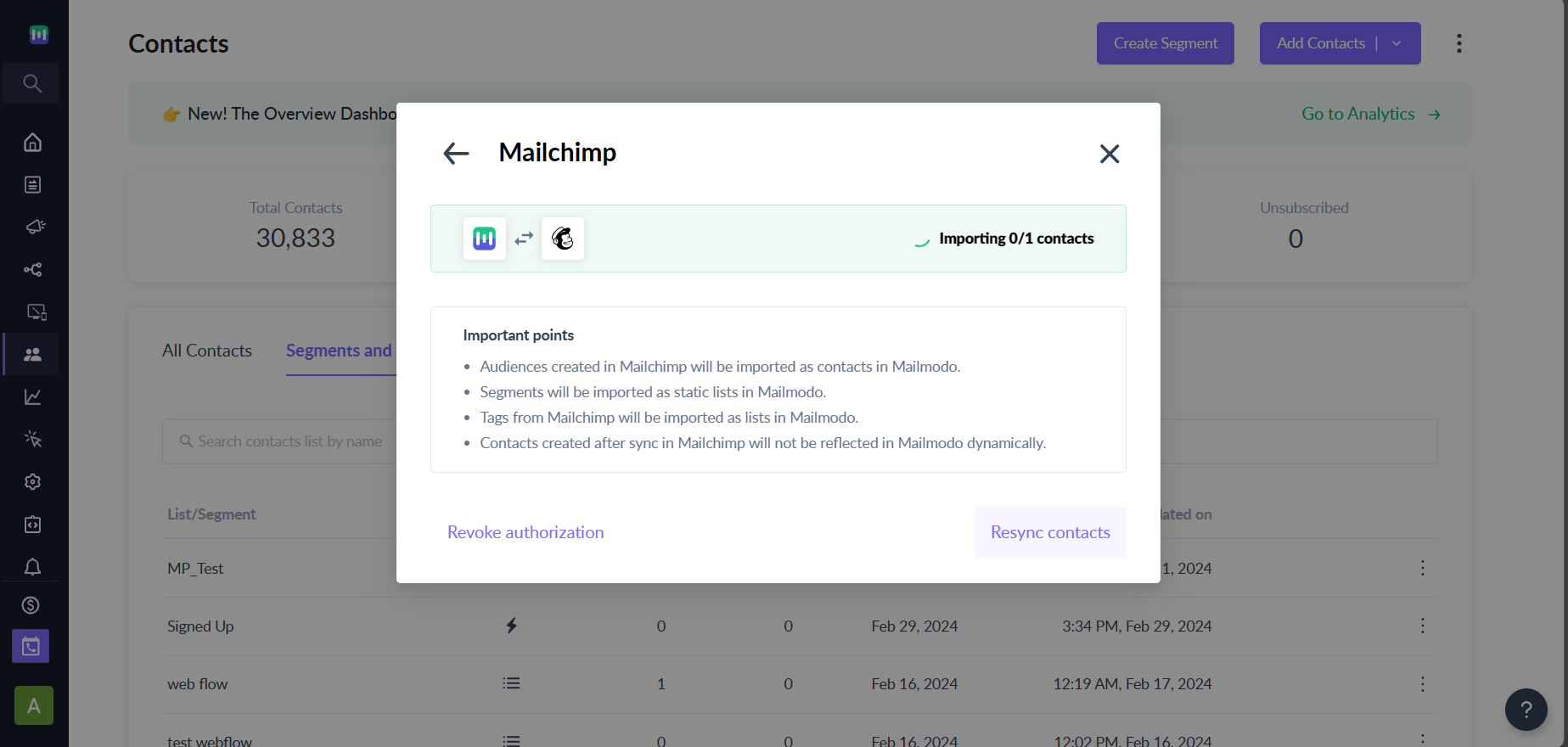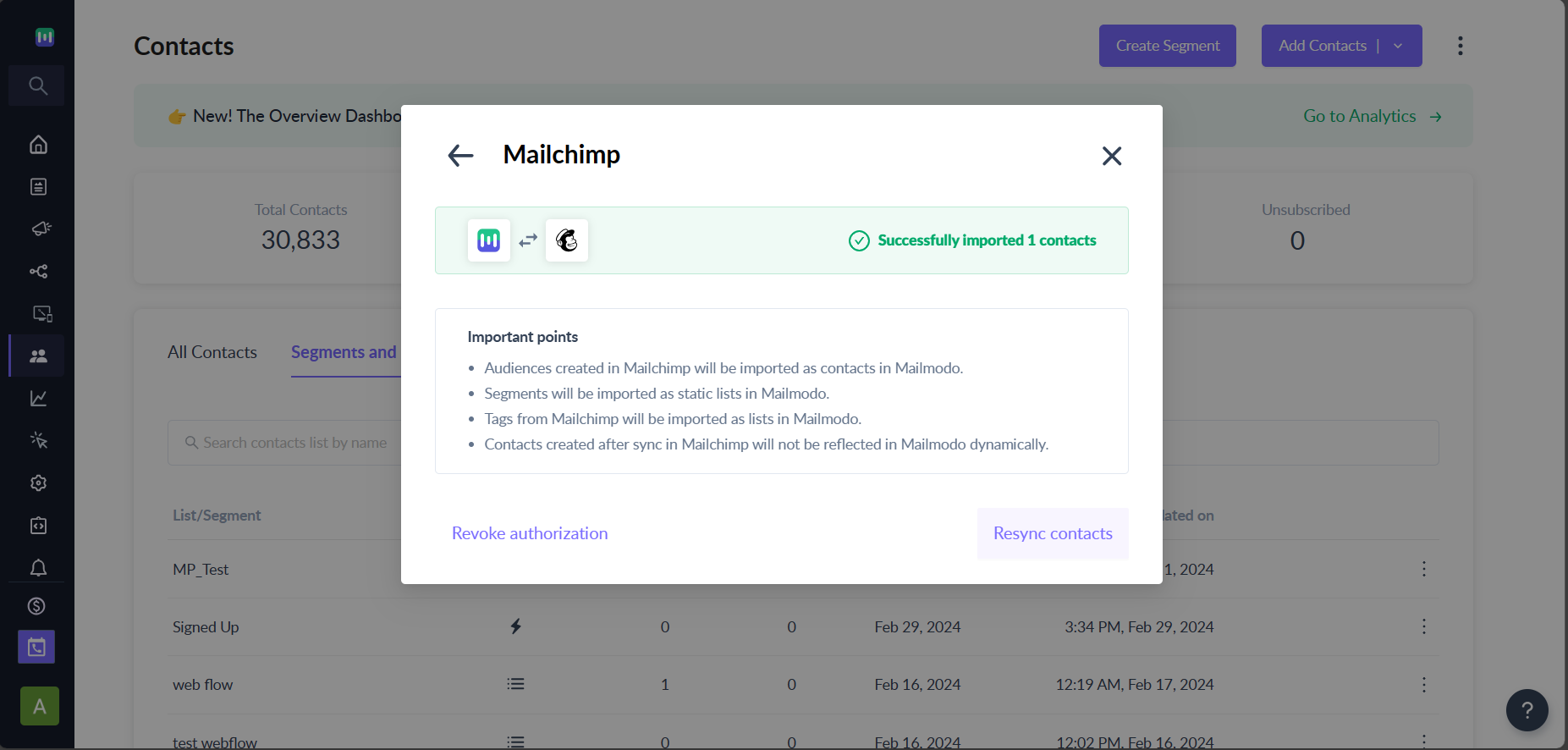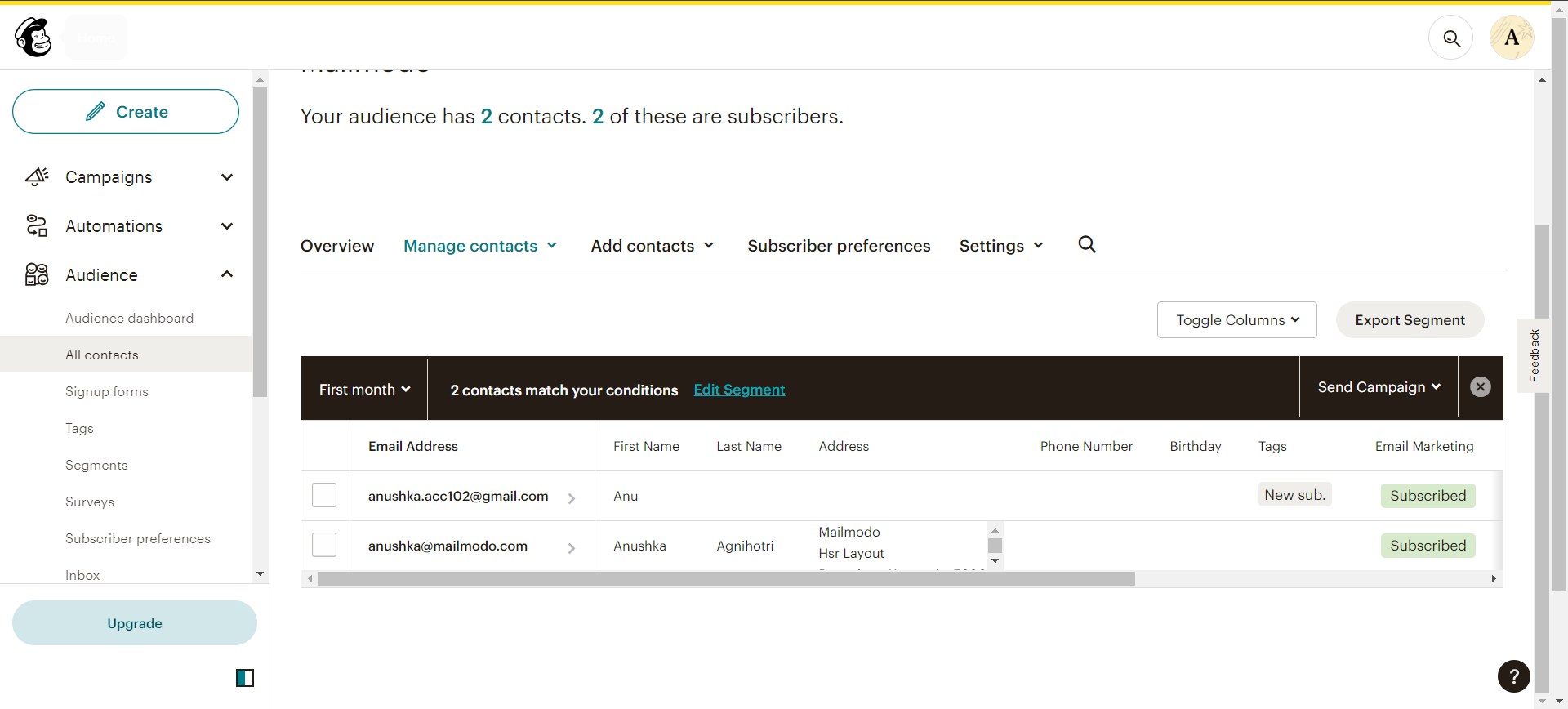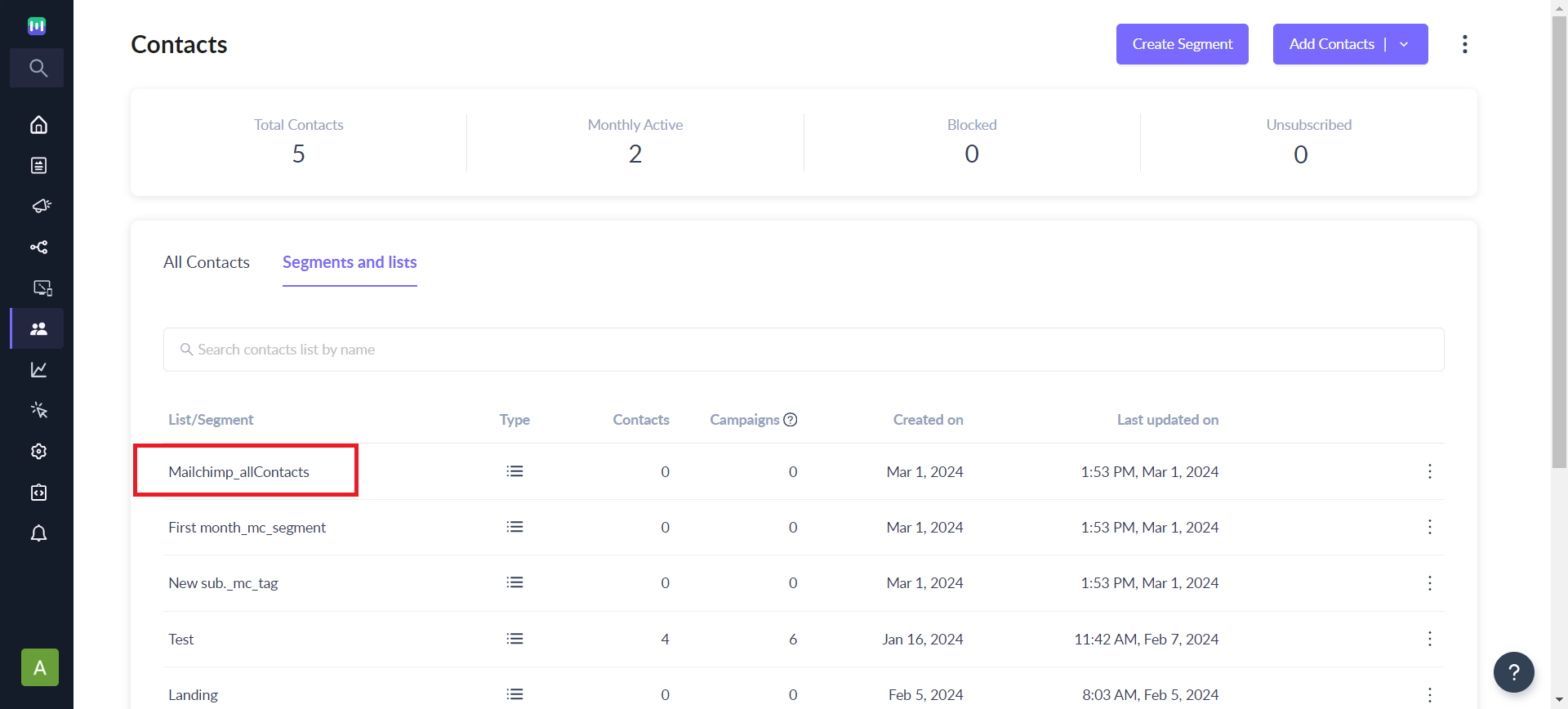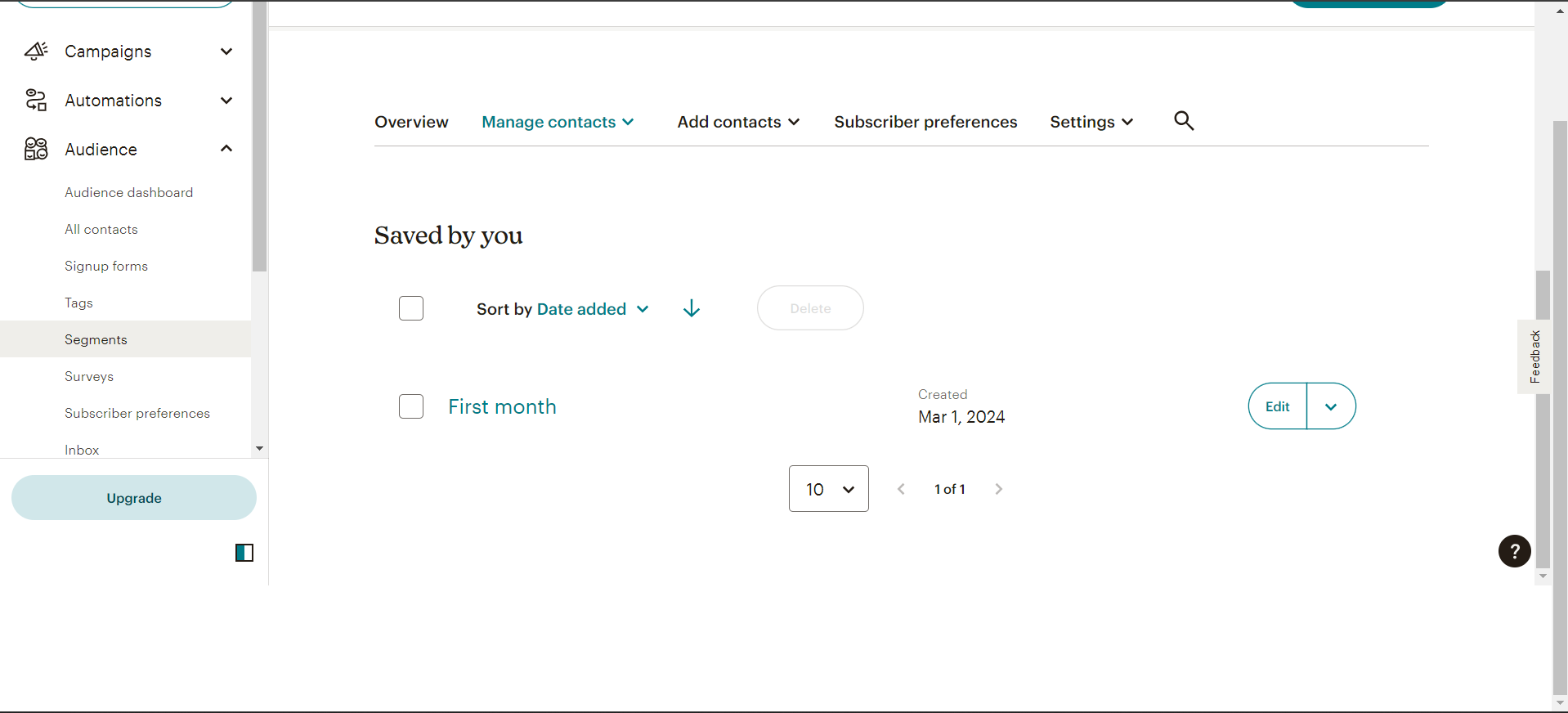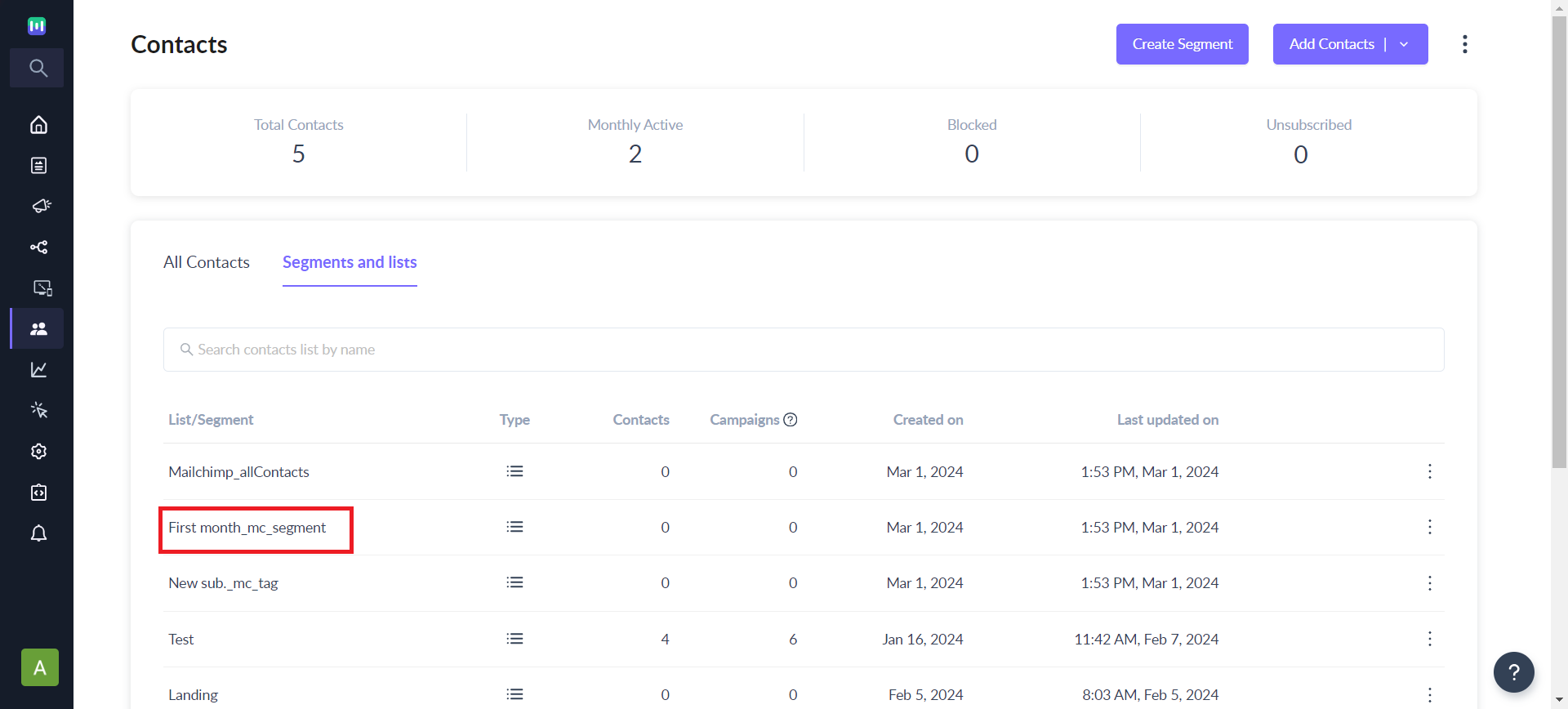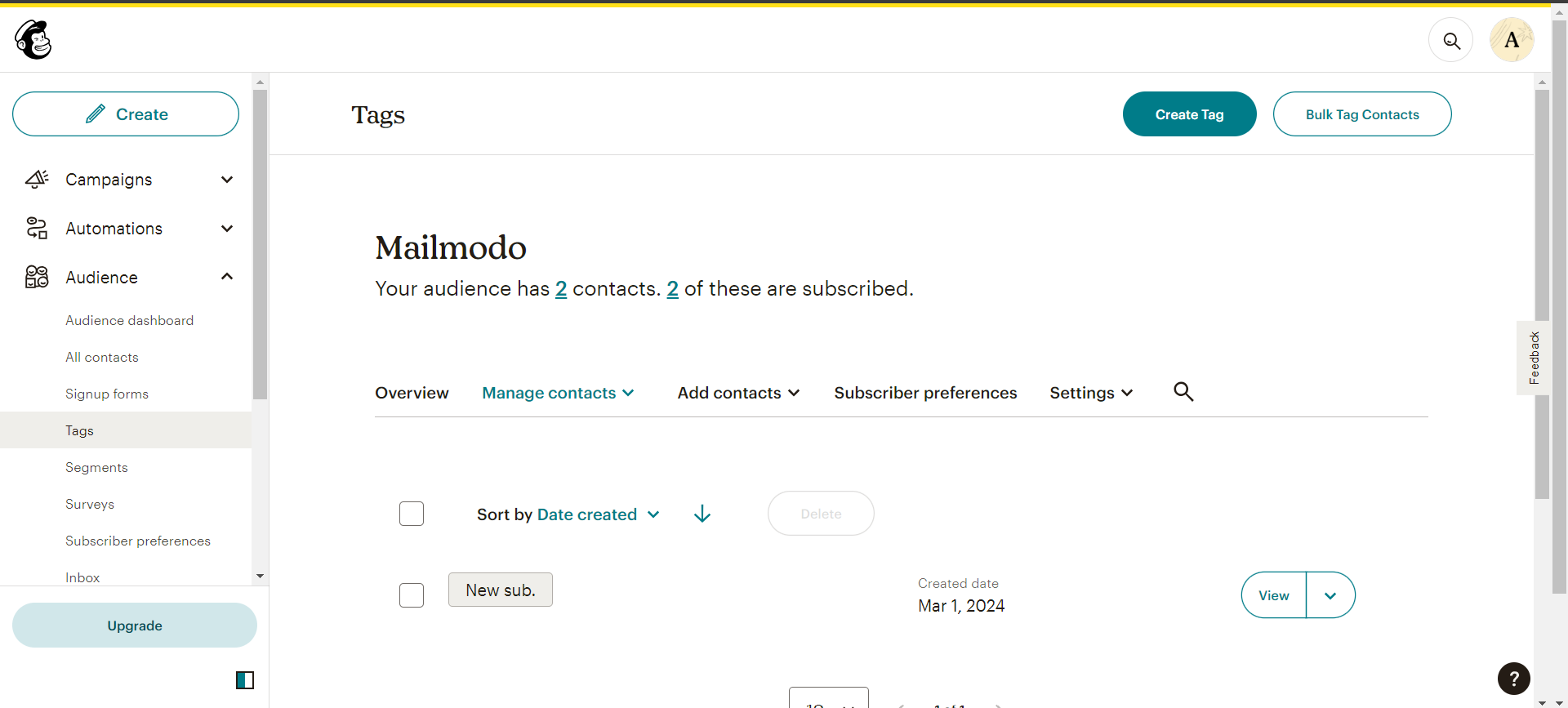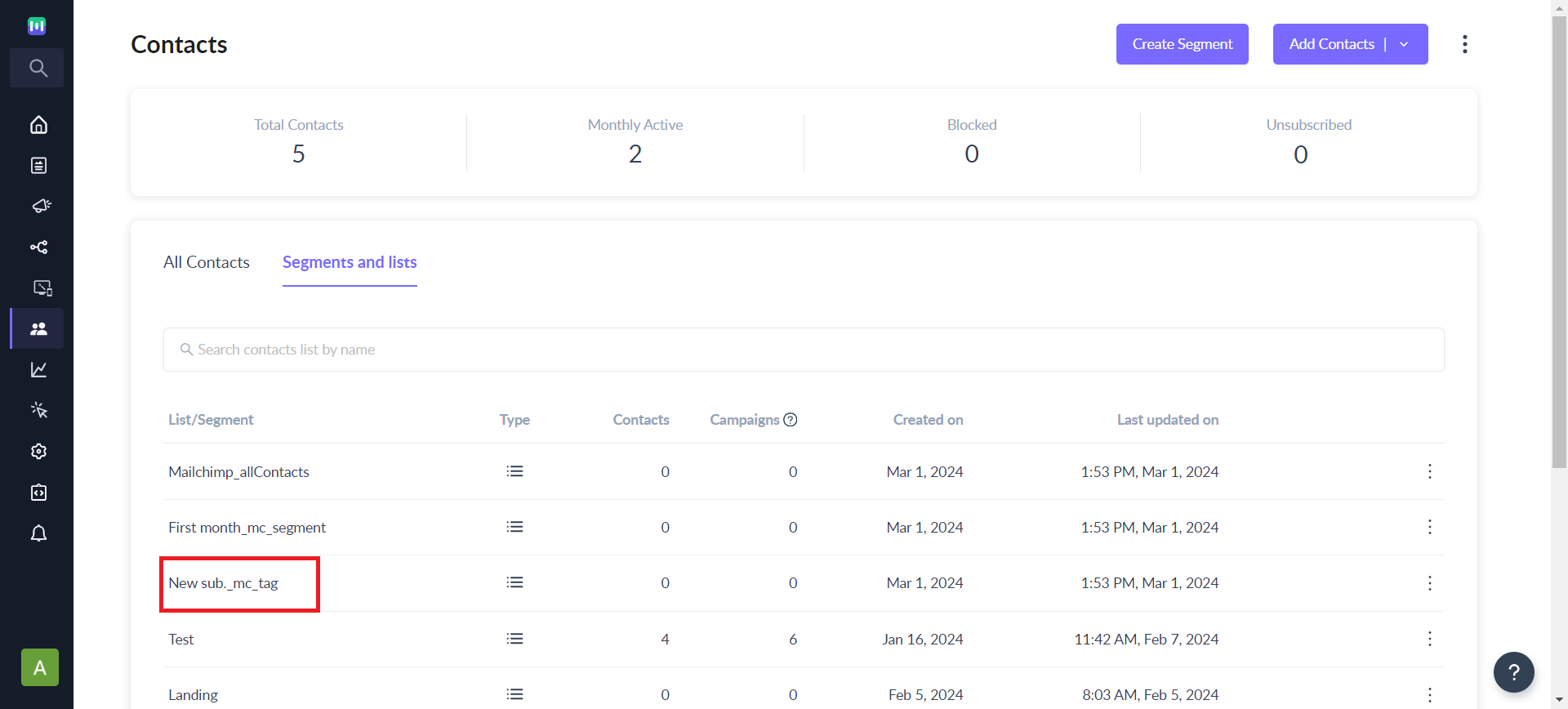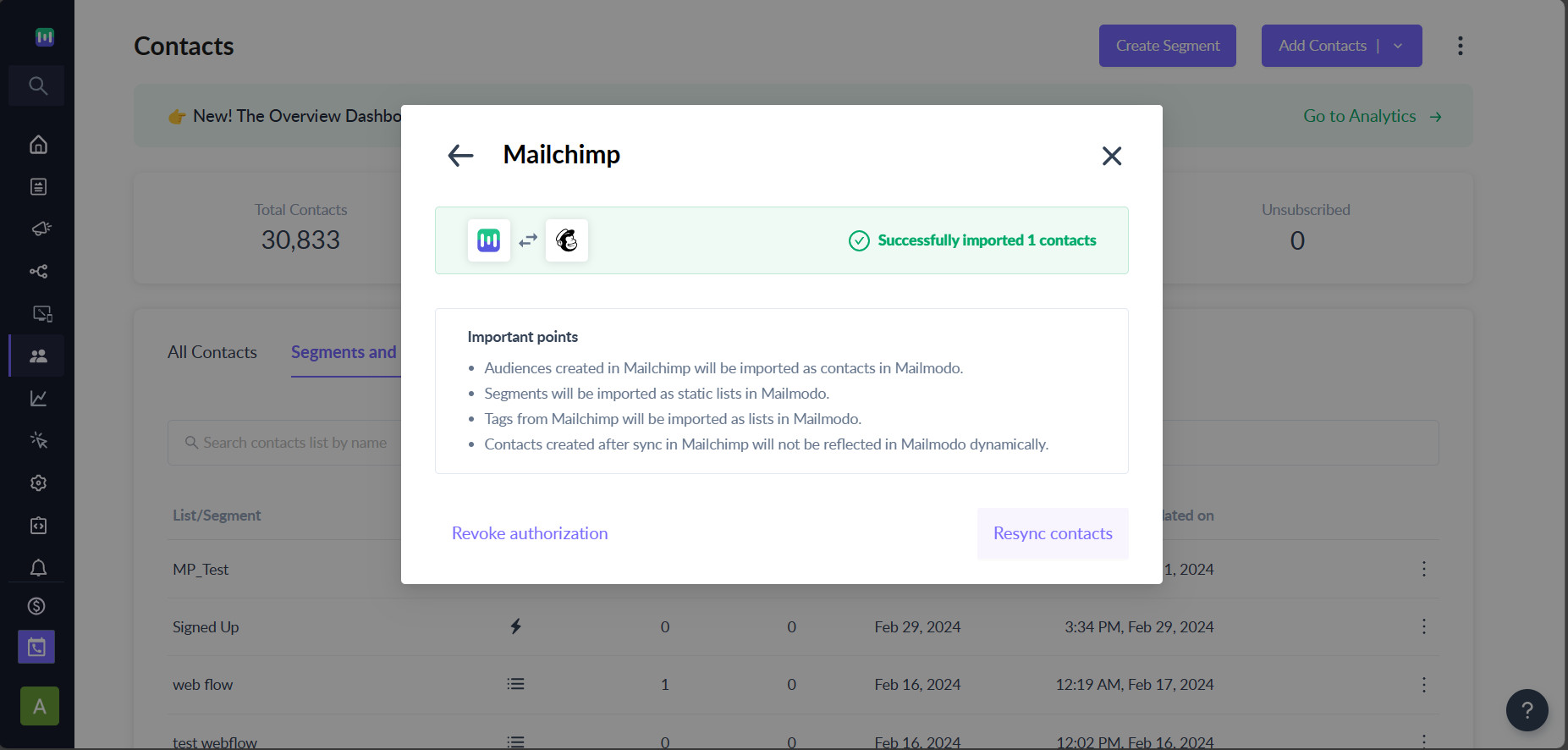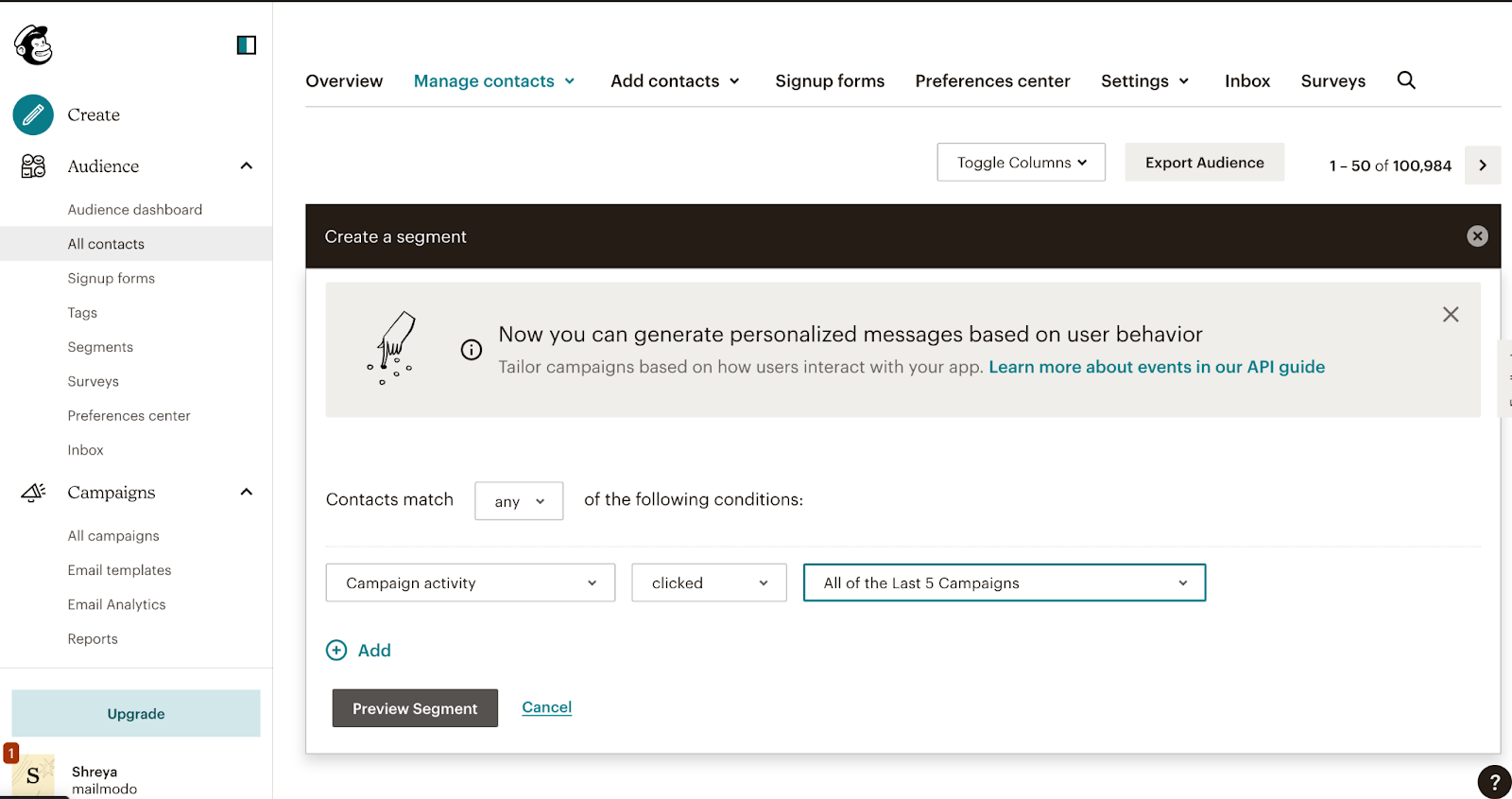Getting Started with Mailchimp Integration
Last updated March 5, 2024
Overview
The main objective of this article is to offer guidance on utilizing Mailmodo's integrated feature with Mailchimp to simplify the migration process. This involves transferring all your Mailchimp data to Mailmodo by carrying out a one-time synchronization.
Scope Of Migration
By integrating your Mailchimp account with Mailmodo, you can easily transfer contact data, group information, tags information and segments from Mailchimp. Here is how data is mapped from Mailchimp to Mailmodo:
- Audience Members: Audience members in Mailchimp are imported as Contacts in Mailmodo. Usually, there is only 1 audience per account but there can be scenario when customer might have two audiences.
- Group Information: Groups refer to preferences that customers can either specify in the sign-up form or update later in the preference centre. These preferences may include things like favourite sports, industry segments, and so on. Group information is updated as Contact Properties in Mailmodo.
- Tags Information: Tags from Mailchimp will be imported as lists in Mailmodo.
- Segments: Segments are imported as lists in Mailmodo.
It is important to note that other data/content will not be imported to Mailmodo . However, in the case of Suppression Lists, here is how mapping is done: 1. Subscribed: Marked as Subscribed in Mailmodo as well. 2. Unsubscribed: Marked as Unsubscribe for all email types i.e. account level un-subscription. 3. Nonsubscribed: Marked as Subscribed in Mailmodo.
Prerequisites
To prepare for migration, make sure to set up the required tags and segments in your Mailchimp account. This includes creating segments based on different criteria such as recent openers from the past 30 or 90 days, inactive users, marketing status, etc. By doing so, you will be able to import these lists into your Mailmodo account and use them as campaign data.
Migration
Migrating from Mailchimp to Mailmodo requires 3 key steps:
Step 1: Integrate Mailchimp from your Mailmodo account.
Step 2: Authorize integration from the Mailchimp authorization redirected tab.
Step 3: Migrate your contacts from Mailchimp into Mailmodo by mapping your fields in the integration pop-up modal.
- Choose the list from your multiple Mailchimp audience lists.
- Map fields (column names) from Mailchimp to Mailmodo.
- You can also ignore or edit columns during import.
Once you start importing, your contacts will start importing and will exhibit a progress state.
After the Migration
Audiences from Mailchimp will be imported as Contacts in Mailmodo.
Mailchimp:
Mailmodo:
Segments will be imported as static lists in Mailmodo.
For example: The segments from Mailchimp as shown below will be imported as lists in Mailmodo with the suffix _mc_segment.
Mailchimp:
Mailmodo:
Tags from Mailchimp will be imported as lists in Mailmodo. For example: The tags from Mailchimp as shown below will be imported as lists in Mailmodo with the suffix _mc_tag.
Mailchimp:
Mailmodo:
Any changes made in your Mailchimp contacts will not be reflected in Mailmodo dynamically.
Once the Import is successful or in case of import failure, there is an option to resync contacts which will take you back to the list mapping pop up modal, where you remap your contact fields. Any changes in the existing contacts will be updated.
There is also an option to revoke authorization which will remove your Mailchimp account integration.
Sync Frequency
After a connection is established you can sync contacts to Mailmodo. Currently, there is no sync frequency or auto sync enabled, so in order to add the new contacts, you will have to resync your Mailchimp audiences.
Turning off Mailchimp Integration (Optional)
Utilize both platforms until all of your data is transferred to Mailmodo. After completing the migration process to Mailmodo, you can proceed to disconnect your Mailchimp integration. Simply click on 'Revoke authorization' on the dialog box once the import is completed.
Frequently Asked Questions:
Q1) What is the frequency of data synchronization between Mailmodo and Mailchimp, and is it possible to modify this interval?
A) Data synchronization between Mailmodo and Mailchimp is done only on demand. There is no frequency and possibility of modification of the interval. Data sync between Mailchimp and Mailmodo can only be done manually.
Q2) How can multiple audiences be imported into Mailmodo?
A) In order to import multiple audiences from Mailchimp to Mailmodo, you will need to sync each audience individually. This means that if you want to import a second set of audiences, you will need to resync your contacts in Mailmodo again.
Q3) Why am I not seeing my Mailchimp audience records in Mailmodo?
A3) Here are a few reasons why Audiences are not syncing to Mailmodo:
- The record does not have a valid email address. By default, Mailmodo uses the email address as the unique data identifier for new record creation and updating record(s).
- The record has been deleted from Mailchimp.
Q4) Are the contacts created in Mailchimp after synchronization, updated in Mailmodo?
A) Contacts created after sync in Mailchimp will not be reflected in Mailmodo dynamically.
Q5) Can campaign data be migrated from Mailchimp to Mailmodo?
A) Currently, we don’t support the option of migrating campaign data from Mailchimp. However, here is a workaround for you to send campaign data through segments once you are done with integration of Mailmodo with Mailchimp:
- Create segments on Mailchimp for the campaign data insights that you will need such as Email opened, Email link clicked, Email sent, etc.
- Import these segments as lists into Mailmodo.
Q6) What happens to the audiences, segments, and tags after migration?
A) Audiences from Mailchimp will be imported as contacts in Mailmodo. Segments will be imported as static lists in Mailmodo. Tags from Mailchimp will be imported as lists in Mailmodo.
If you face any problem then reach out to us at Mailmodo Support or share your thoughts at Mailmodo Product Feedback .