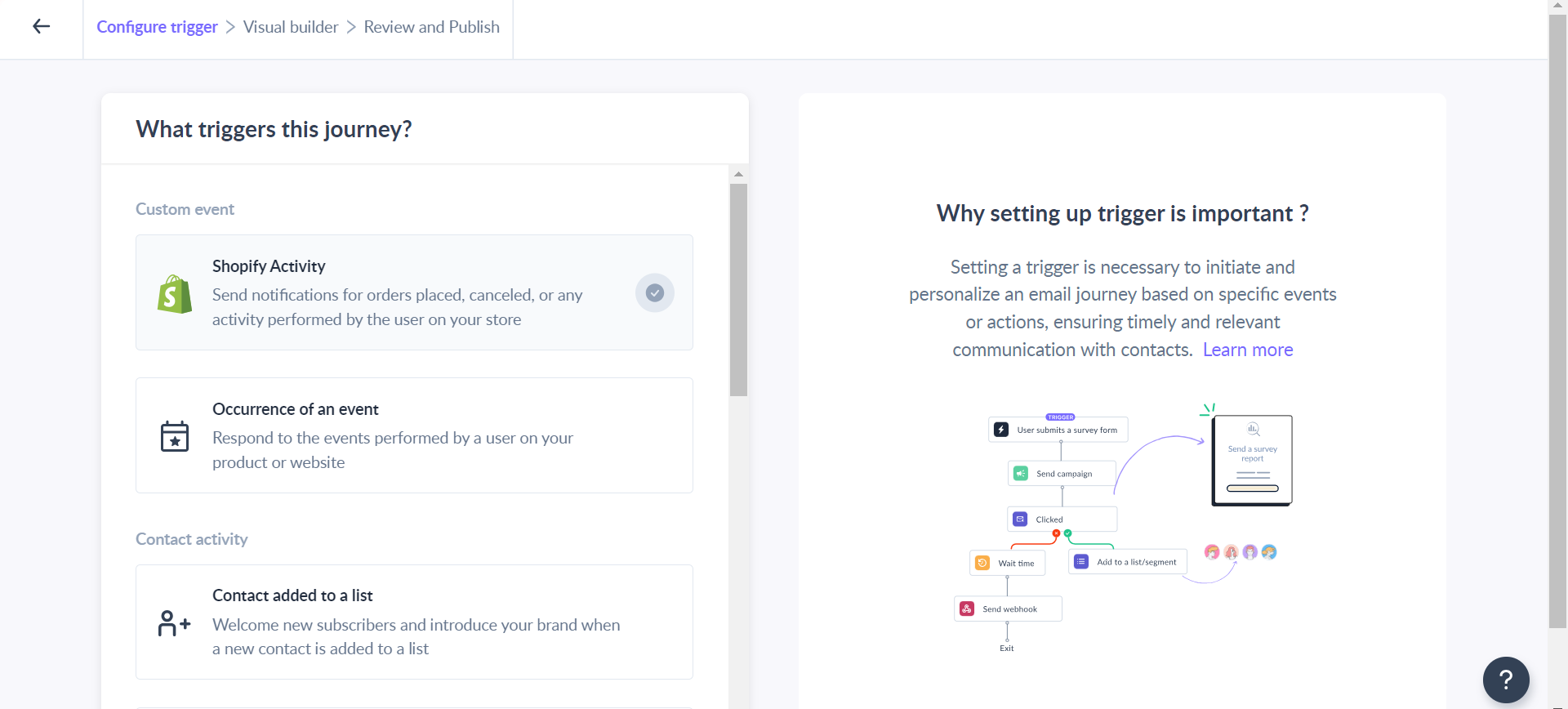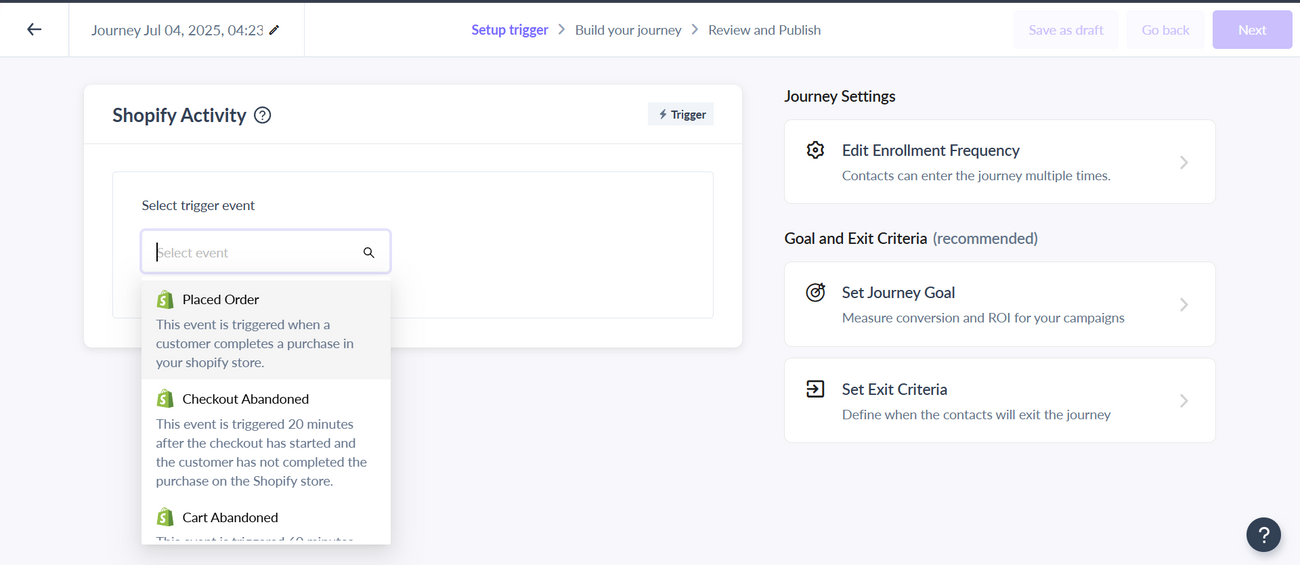How to Create an Upsell and Cross-Sell Flow
Last updated July 4, 2025
Overview:
In this document, you will learn how to create an upsell and cross-sell journey that will trigger after a customer has placed an order on your Shopify store. For this, make sure that your store is integrated with Mailmodo.
This journey allows you to engage with your customers effectively and upsell products that will build loyalty and compel them to re-purchase.
What is an upsell and cross-sell journey?
The Upsell and Cross-sell Email Flow is a strategic approach used in marketing to boost sales by encouraging customers to purchase additional or upgraded products (upsell) or complementary items (cross-sell). These email flows are designed to capitalize on existing customer interactions by presenting them with relevant offers that enhance their initial purchase or align with their interests.
Here's how you can create this journey:
Step 1: Create a new journey from scratch
Step 2: Select “Shopify Activity” as the journey trigger from the options
Step 3: Choose “Placed Order” as the trigger event from the dropdown and click on “Save”.
Step 4: Add Send campaign blocks with templates and appropriate messaging that will get the user to re-purchase the products from your store.
Remember to include personalization parameters that will help you to make these emails more personal and relevant.
You can send multiple emails after a delay of certain hours based on your use cases.
- The first email should be a transactional email that strictly conveys order-related information without any marketing content. Its sole purpose is to notify customers that their order has been received and should be sent to all customers who have placed an order.
- Add a Product promotion email that is designed to inspire customers to make additional purchases by suggesting products they are interested in. To encourage repeat purchases, it's advisable to feature your best-selling items in these emails.
- You simply have to add a “Product recommendation” widget in your template. Your customers will be able to purchase the products directly from their email. You can read more about this widget, here.
You can also add a “Submitted” block after sending a campaign with a product review widget to further split the journey based on reviews given by your customers
Step 5: Introduce time delay blocks where appropriate. However, this is not recommended while creating a “Thank you” journey
Step 6: You can include the “Wait for an event” block to split the journey based on other related events
For example, you can use “Fulfilled order” as the event in this block and send the emails accordingly.
You can also split the journey using the “Shopify activity condition” block based on properties such as the total price of the order is greater than a certain value.
Step 7: Once you configure all the blocks, click on the “Publish” button.
Whenever someone places an order in your store, they will be enrolled in the journey.