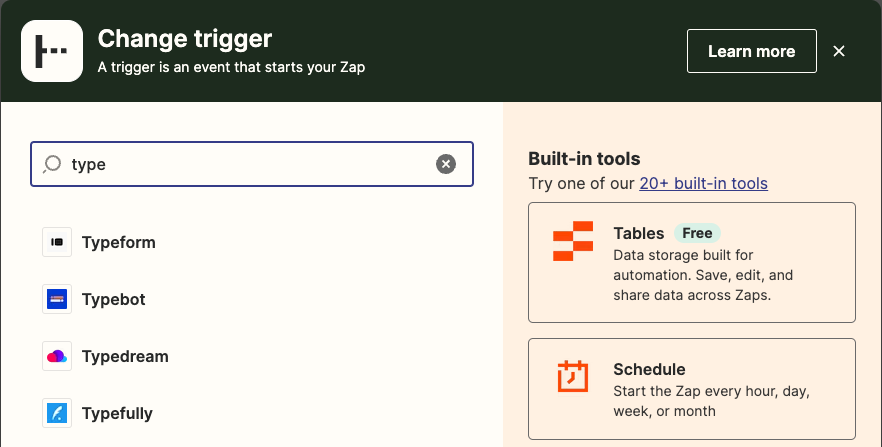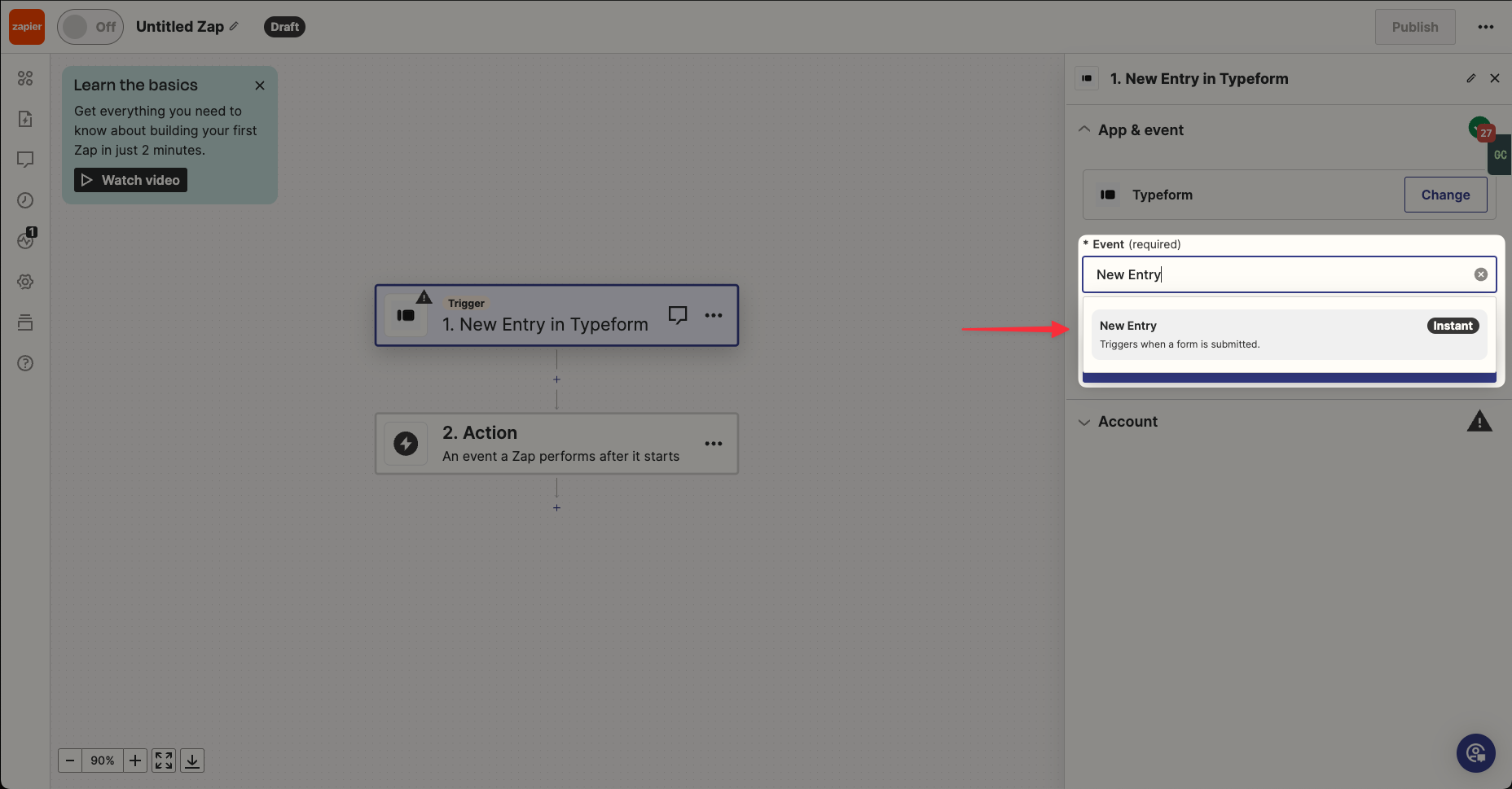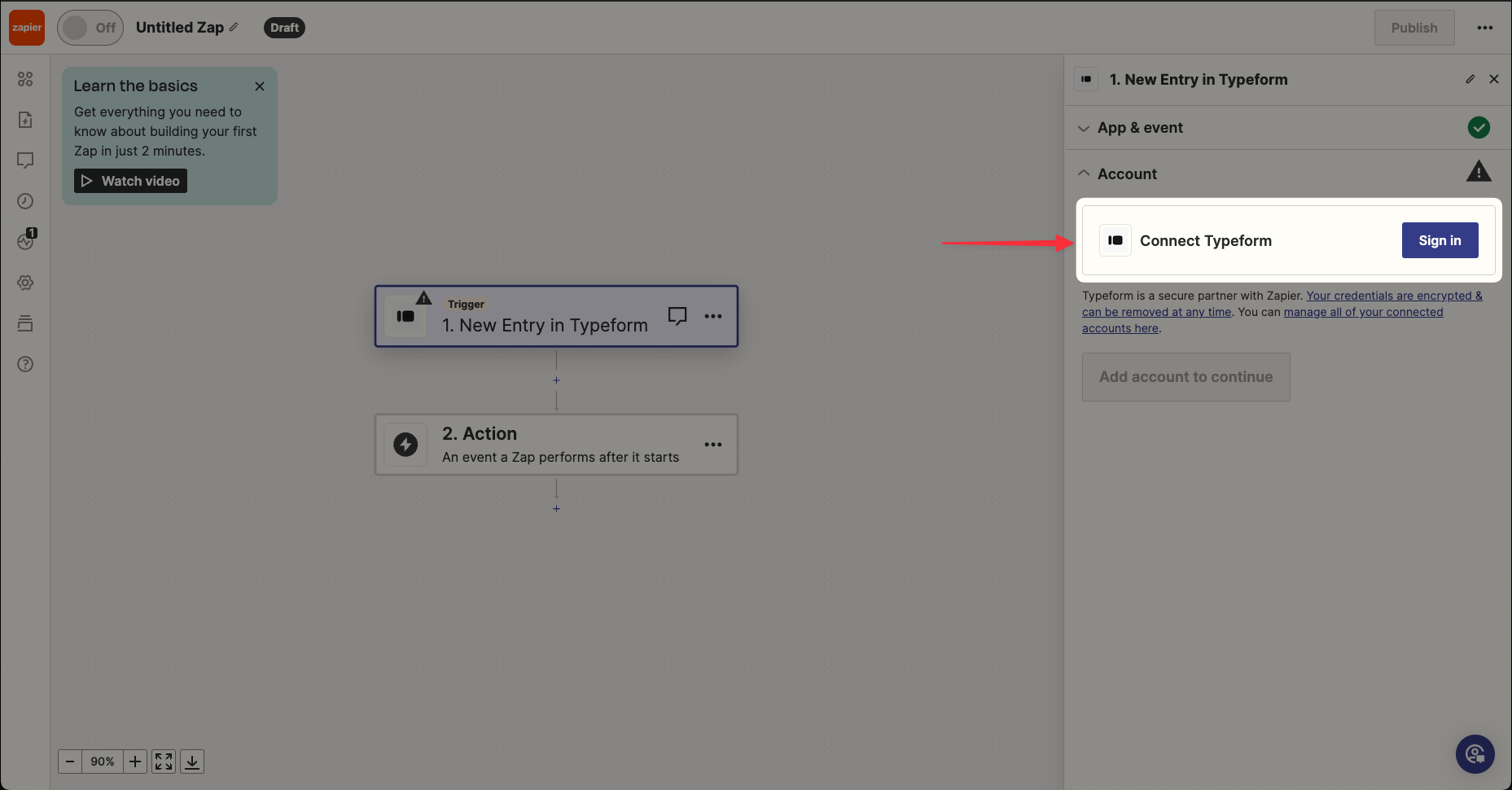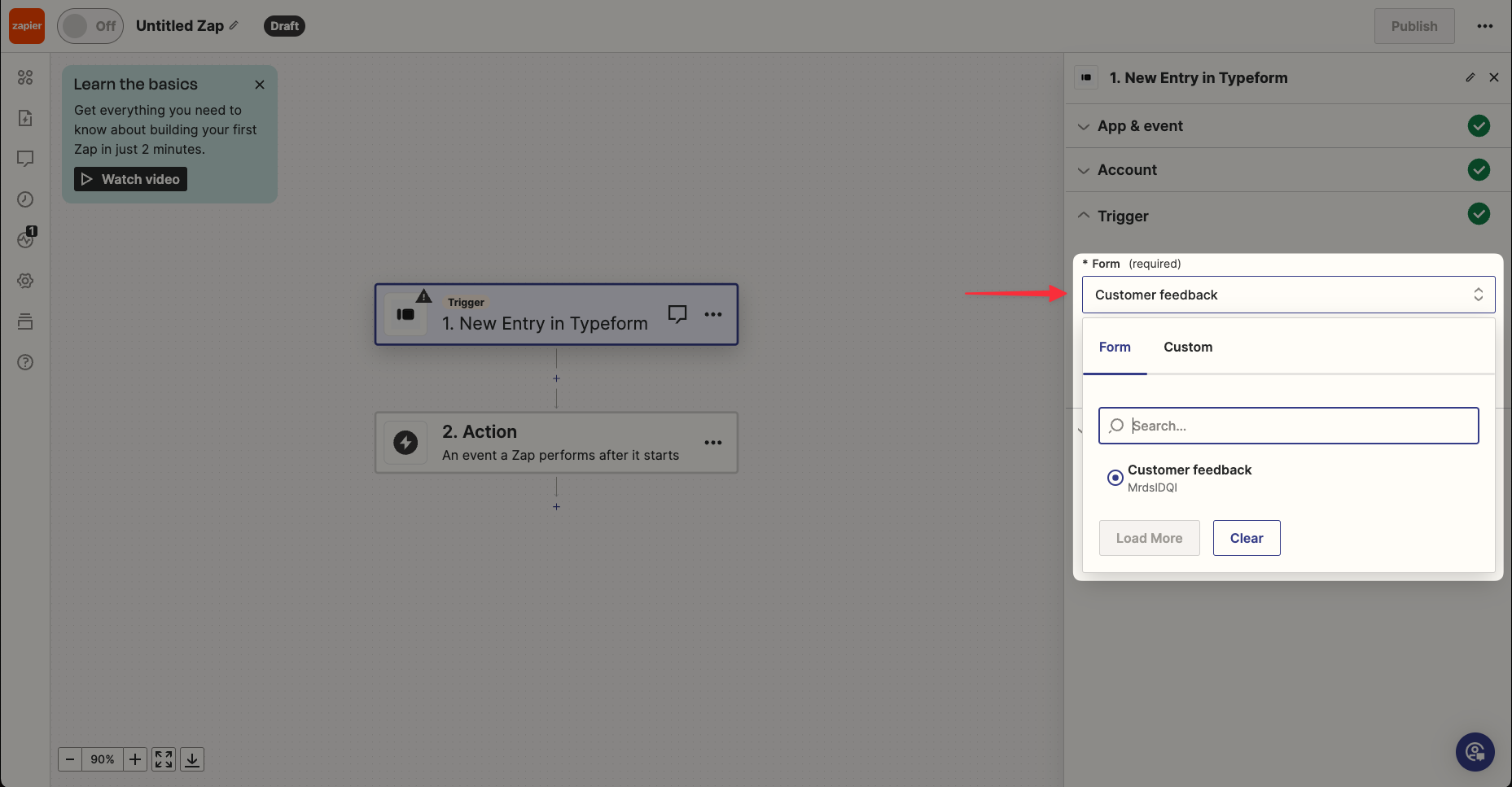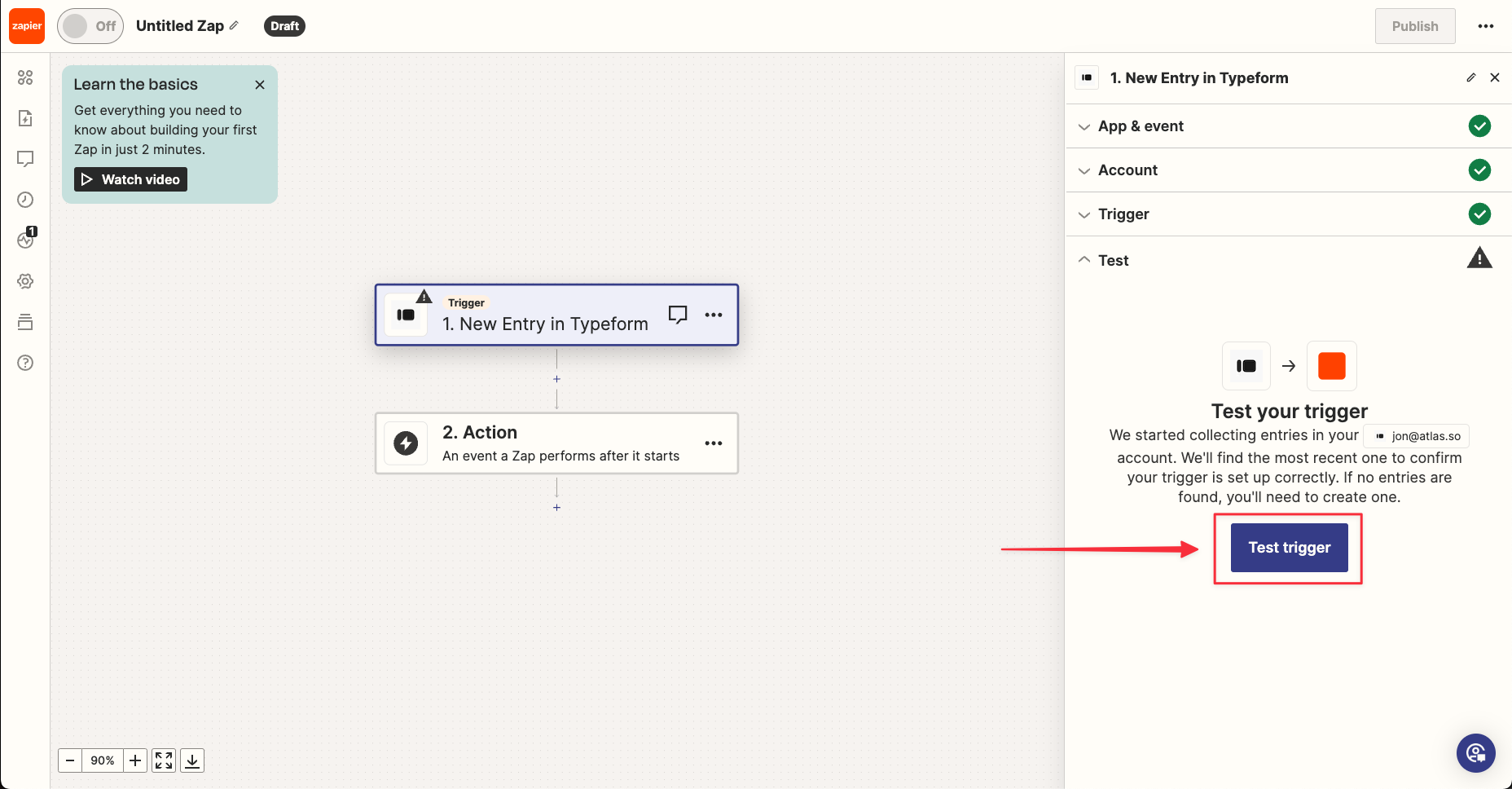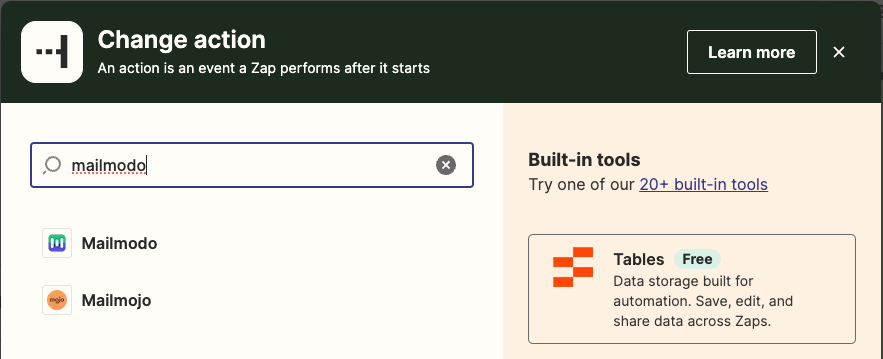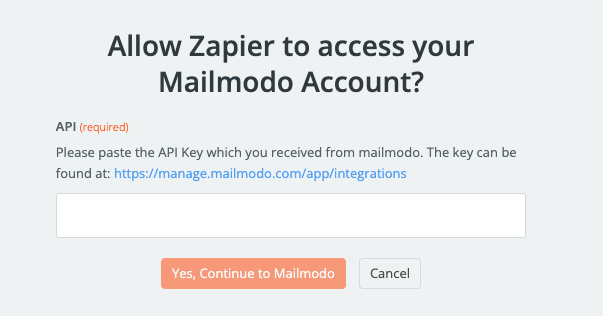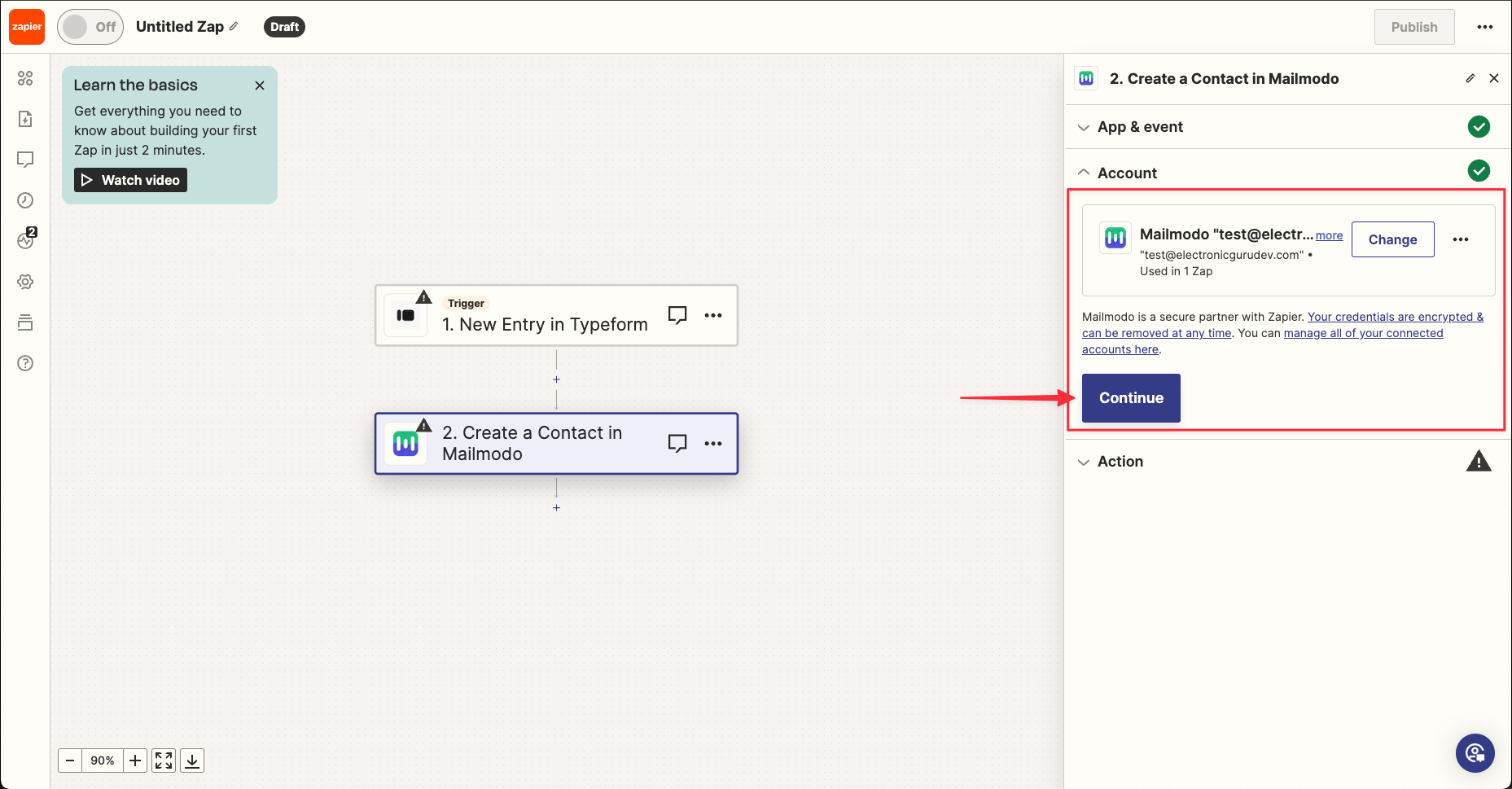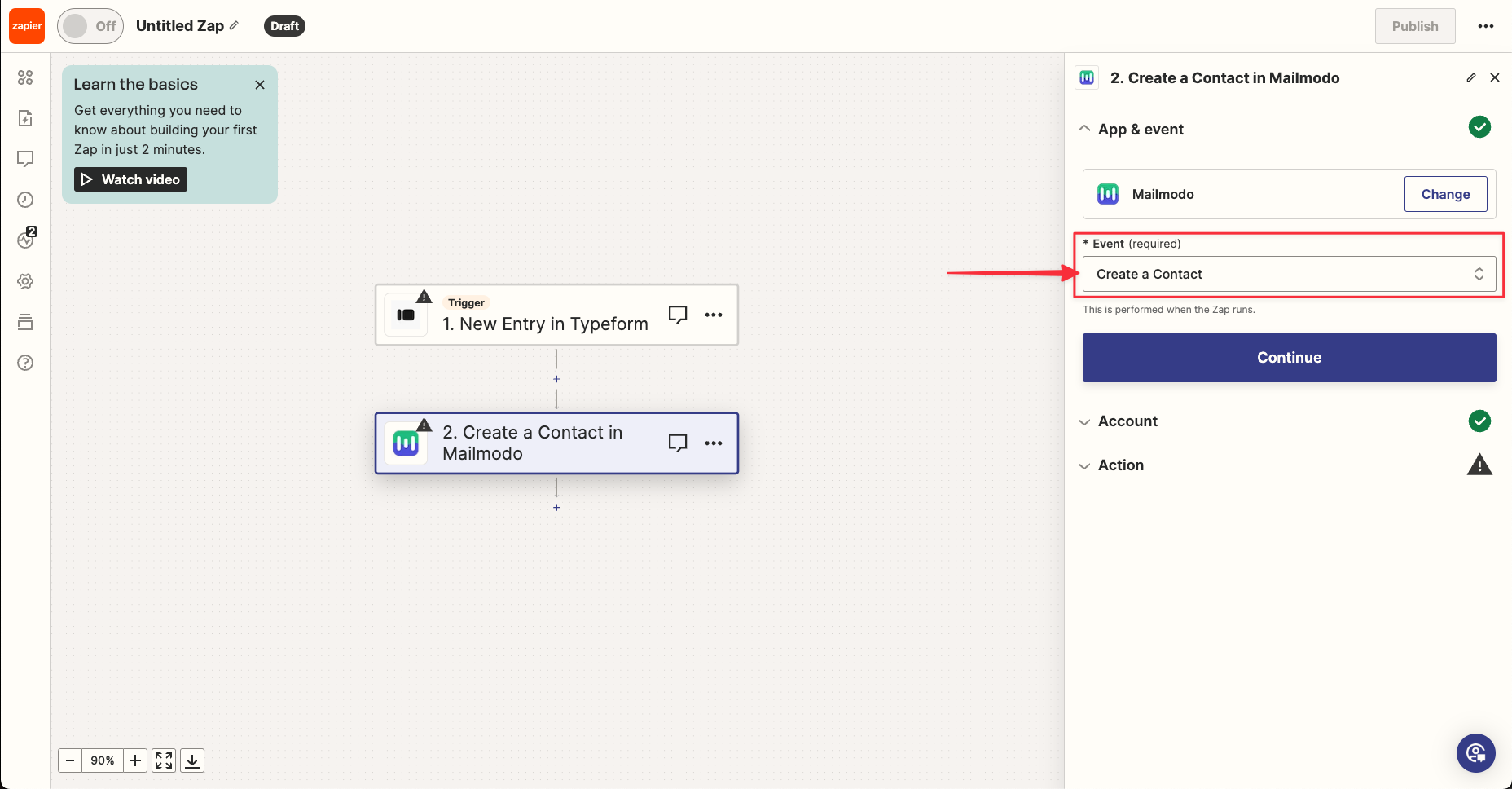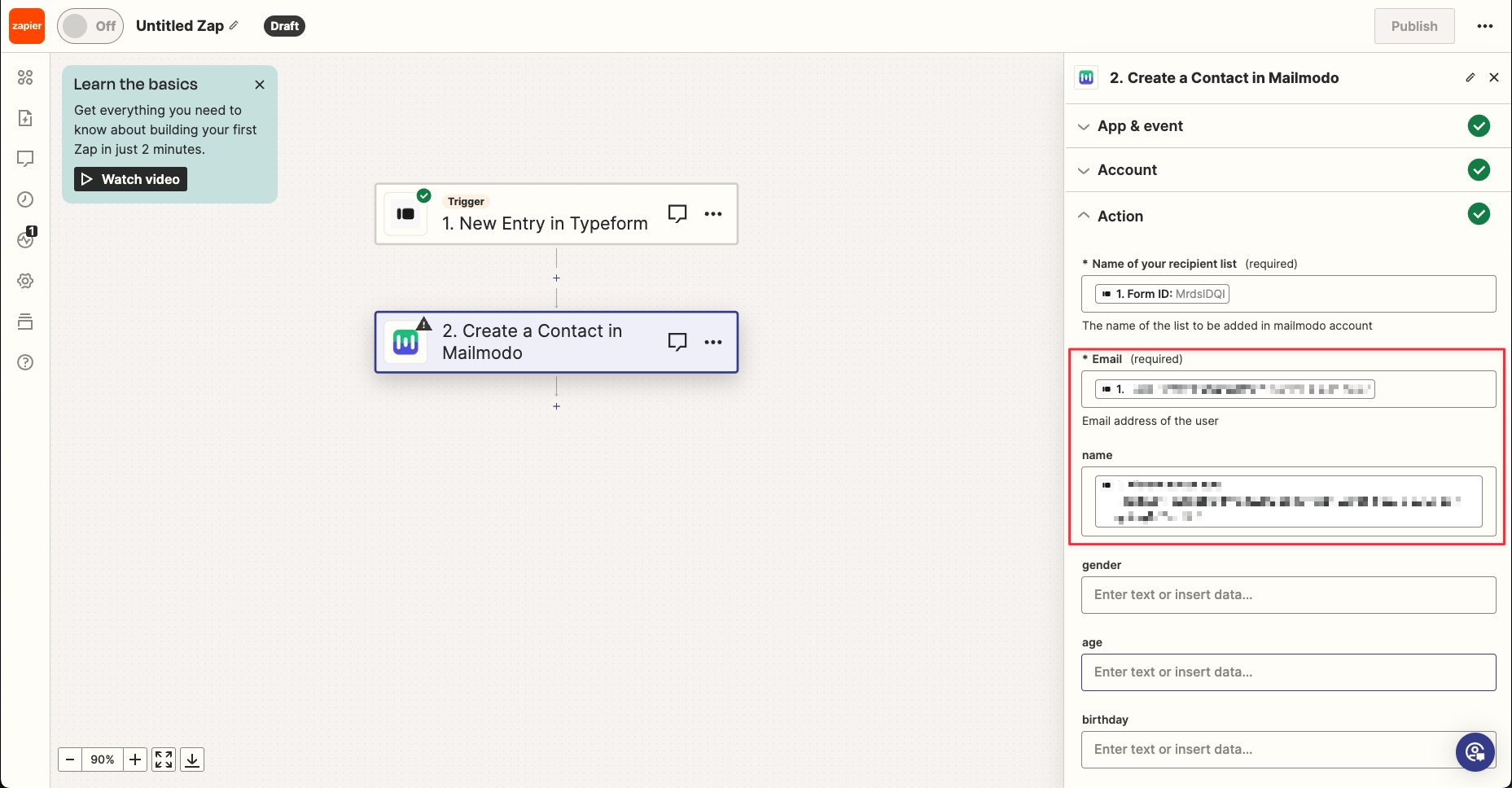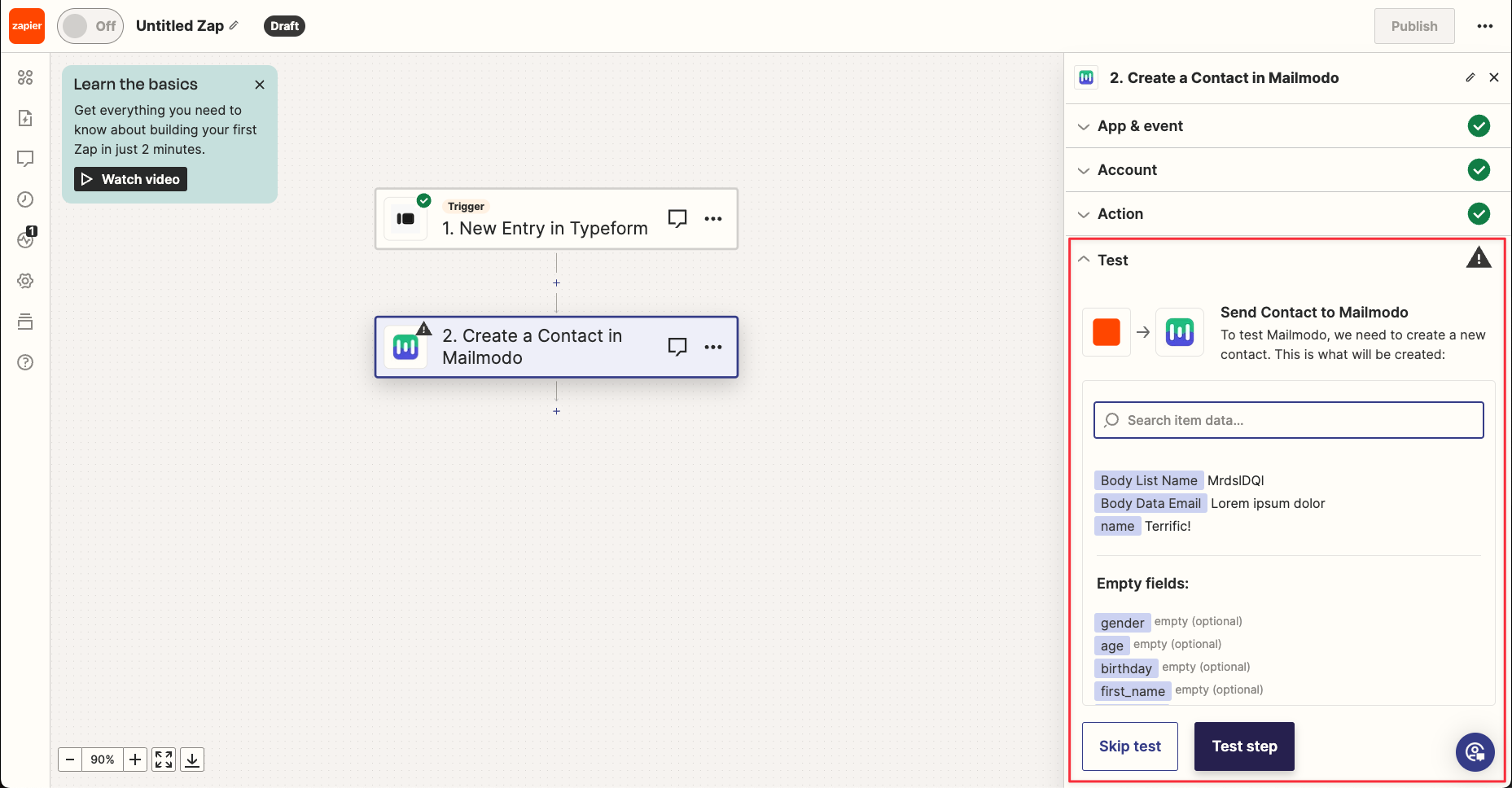How to import contacts from Typeform to Mailmodo (via Zapier)
Last updated June 29, 2025
Typeform is an online form builder that enables the creation of fun and visually captivating forms like interactive surveys, quizzes, feedback form etc.
This article explains how to connect forms built on Typeform with Mailmodo using Zapier. The integration enables seamless collection of lead data in Mailmodo through submissions made on your Typeform. You can then trigger campaigns and journeys seamlessly from Mailmodo dashboard.
You can refer to this article to connect Mailmodo and Zapier.
Step by step guide to integration Typeform with Mailmodo using Zapier
Step 1: Open your Zapier account and click on create Zap
Step 2: Select Typeform
Step 3: Select New Entry
Step 4: Connect your Typeform account.
Step 5: Select your form.
Step 6: Click on test trigger to confirm if the right account is connected.
Step 7: Next, select Mailmodo. You will be asked to sign-in. Here, you need to paste the API key that you copied from Mailmodo.
You can access the API key anytime by going to the 'Integrations' tab in Mailmodo, and clicking on 'See details' under Zapier.
- Paste the API key in the box. Then click on 'Yes, Continue'.
Step 8: Connect your Mailmodo account.
Step 9: Select Create a Contact.
Step 10: For importing the contact Name of the recipient list and Email are required fields.
Name of the recipient list -> The contacts will be saved under this name in Mailmodo
Email -> Select your email id field.
These are the necessary fields, you can use other fields depending on your necessity. Make your fields are filled out once before this process.
Step 11: Click on test, and then publish ZAP.