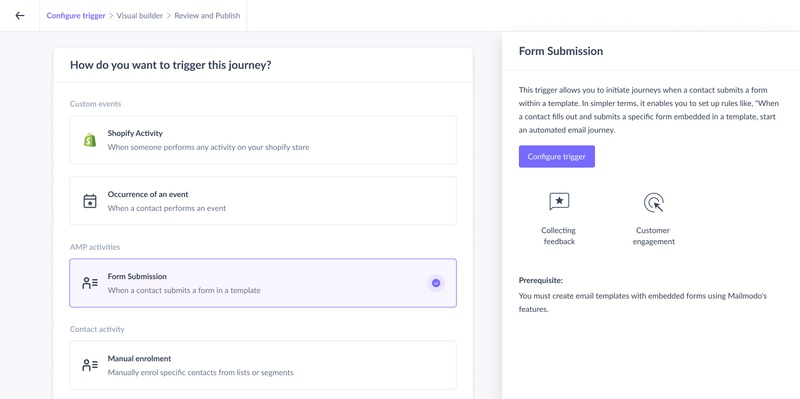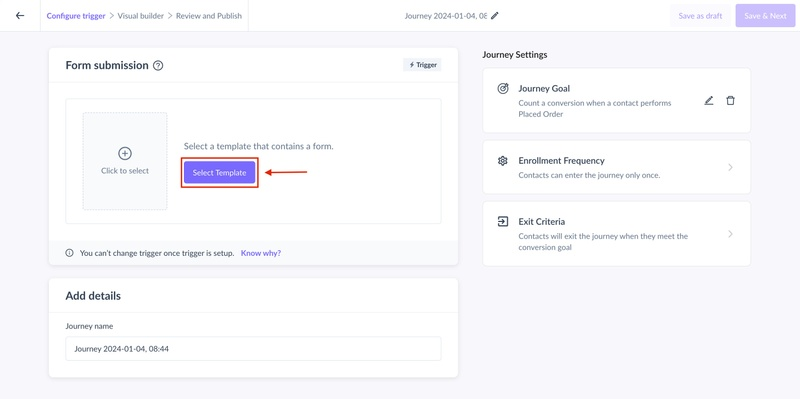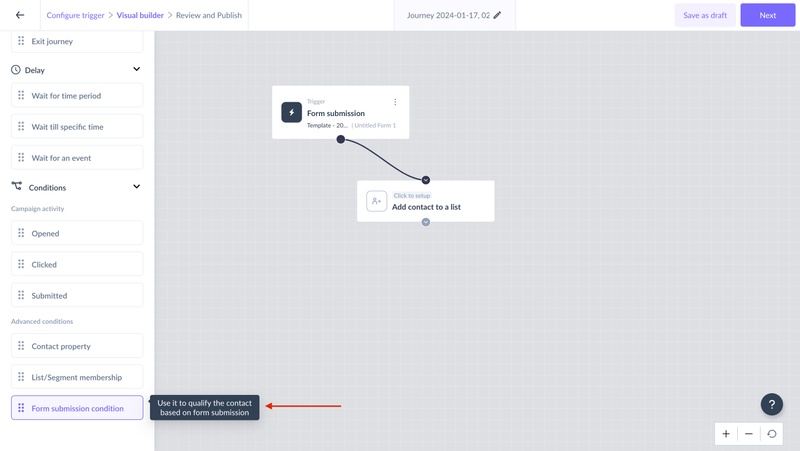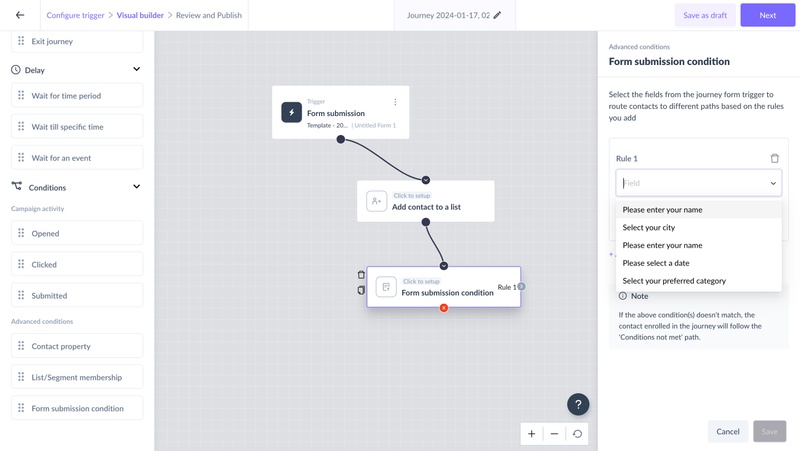Form submission condition as a condition in the journey
Last updated May 5, 2024
The ‘Form submission condition’ block adds branching logic to your journey triggered by a form submission.
Consider a scenario where you wish to trigger a journey based on the submission of any form. You may intend to add further logic to it and branch out the flow for different types of submissions. In that case ‘Form submission condition’ block can be used.
For instance,
1. A submission in a course registration form can be used to trigger a journey but you may want to engage a contact to different flows depending on online learning or offline classroom mode selected by the user. This can be handled by the ‘Form condition submission’ block.
2. You can engage a user with a different flow depending on the feedback given in any NPS form i.e. different email flow for detractors and promoters
3. Or, you can use this condition block for submissions in a conference registration form to qualify contacts on the basis of the CITY(New York, Los Angeles, etc) selected and enroll them in a different email flow.
Key steps:
Step 1: Create a new journey by going to the Journey page. Use Form submission as a trigger
Step 2: Select the template and the form for which you wish to trigger the journey. You can add, ‘Trigger for specific submissions’ if specific rules have to be added.
Step 3: Add action cards to the journey and create your flow
Step 4: Find the ‘Form submission condition’ card in the right panel, drag and drop it into the canvas
Step 5: Set the rules by choosing the form question from the dropdown.
Please note:
- The form fields available in the ‘Form Submission Condition’ block to set the rules will be of the same form which is used in the ‘Form submission Trigger’ block.
- This also means that if you add a ‘Send Campaign’ action block in the journey with a form in it, form submission condition block will not use that form. It will only use the form used in the trigger block.
You can add multiple rules to create different paths. Click save once done to save the configuration. This would mean, post publishing the journey, whenever a contact reaches the ‘Form submission condition’ block in the flow, journey would look for the submission in trigger block, check the rules set here, and direct the contact to the respective route in the journey.
Step 6: Complete your flow. Once you are done, publish the journey.
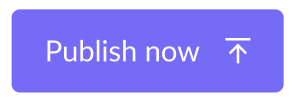
If you have any queries, then reach out to us at Mailmodo Support or share your thoughts at Mailmodo Product Feedback.