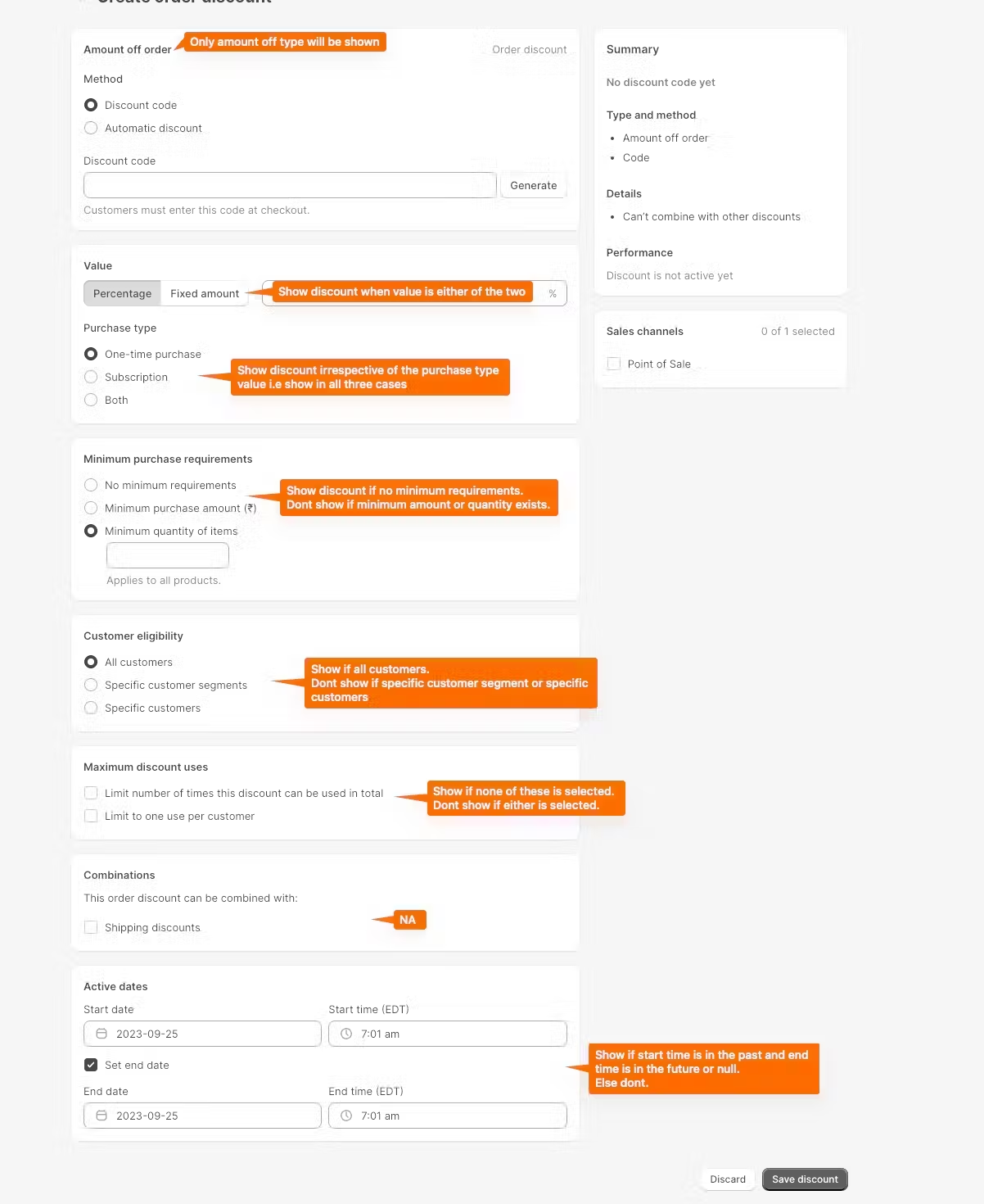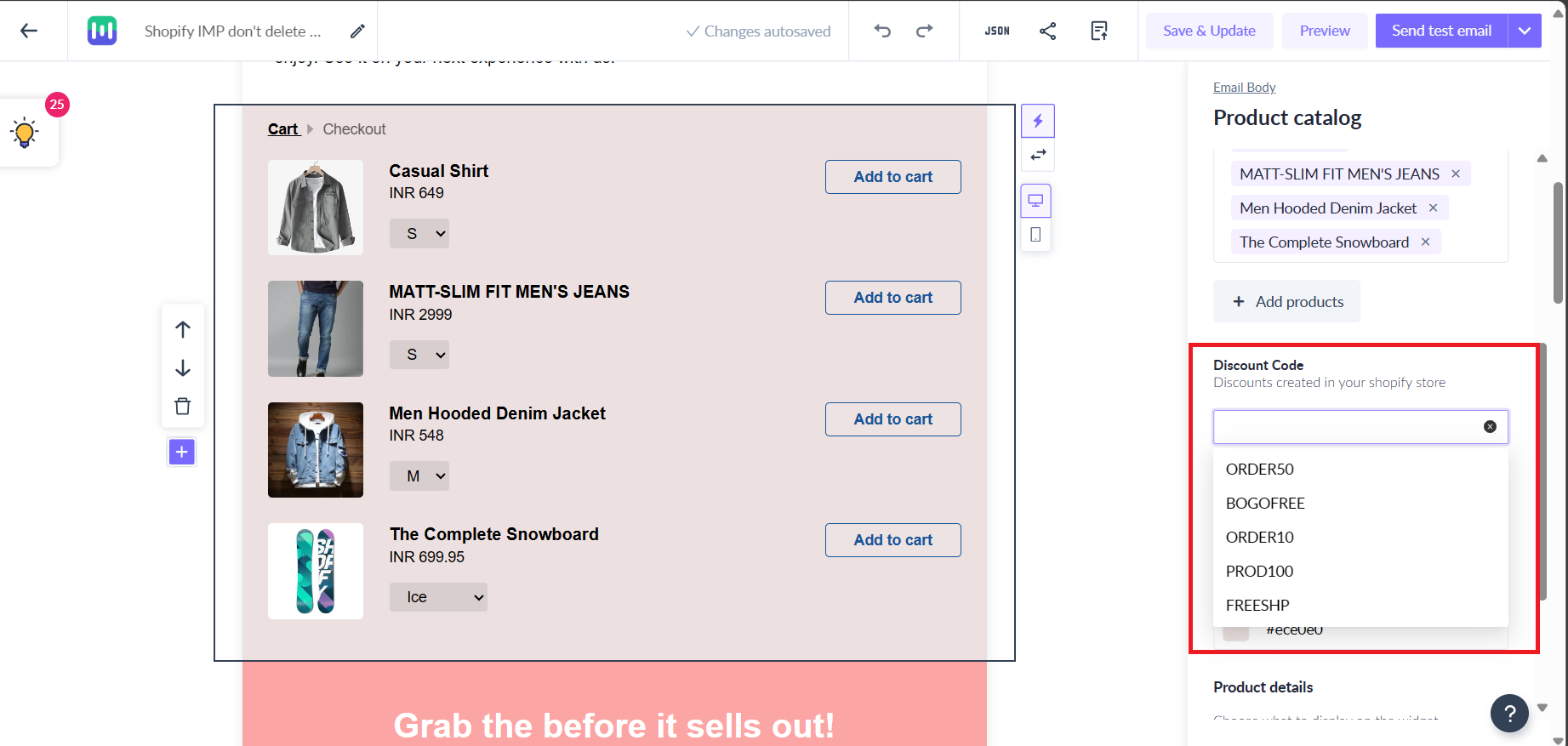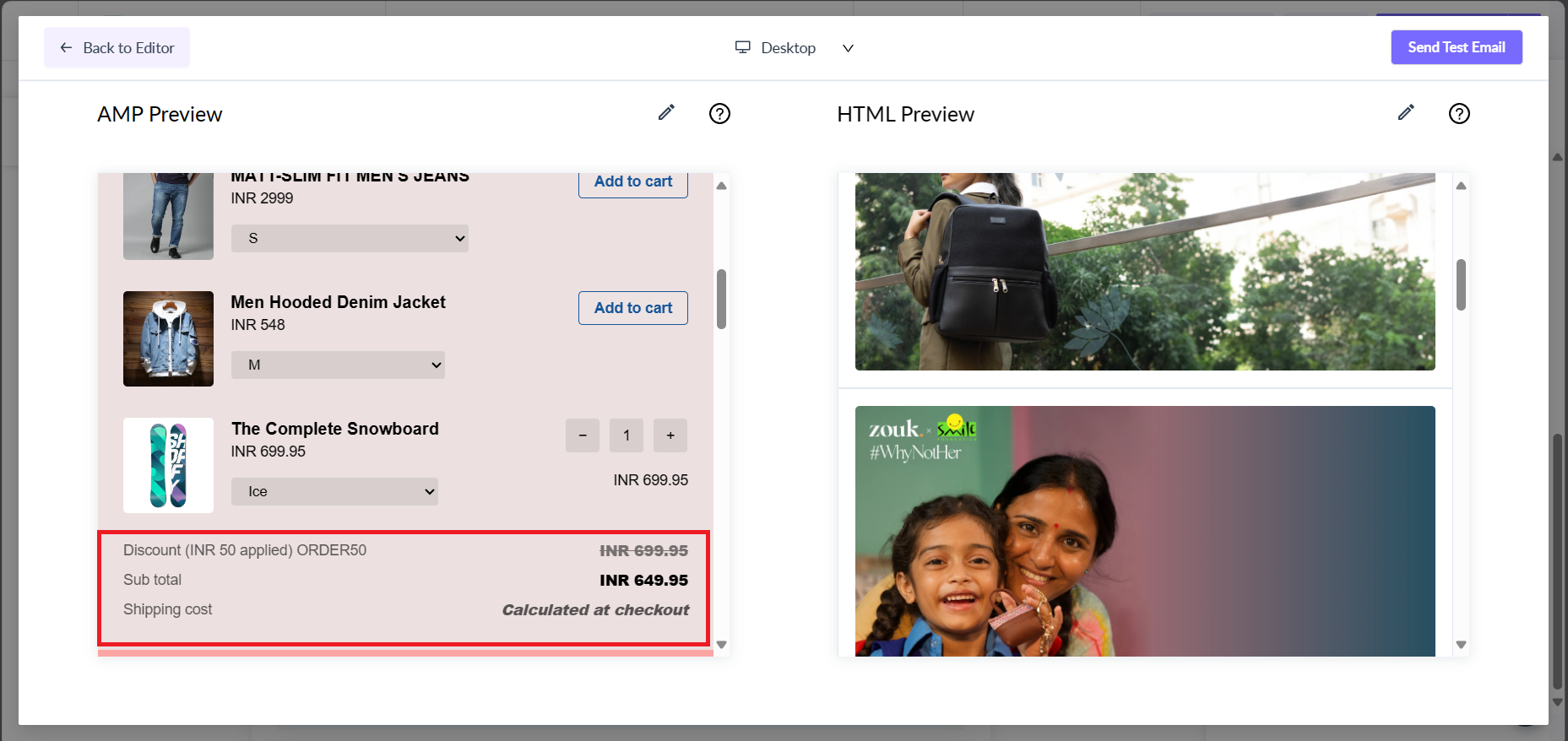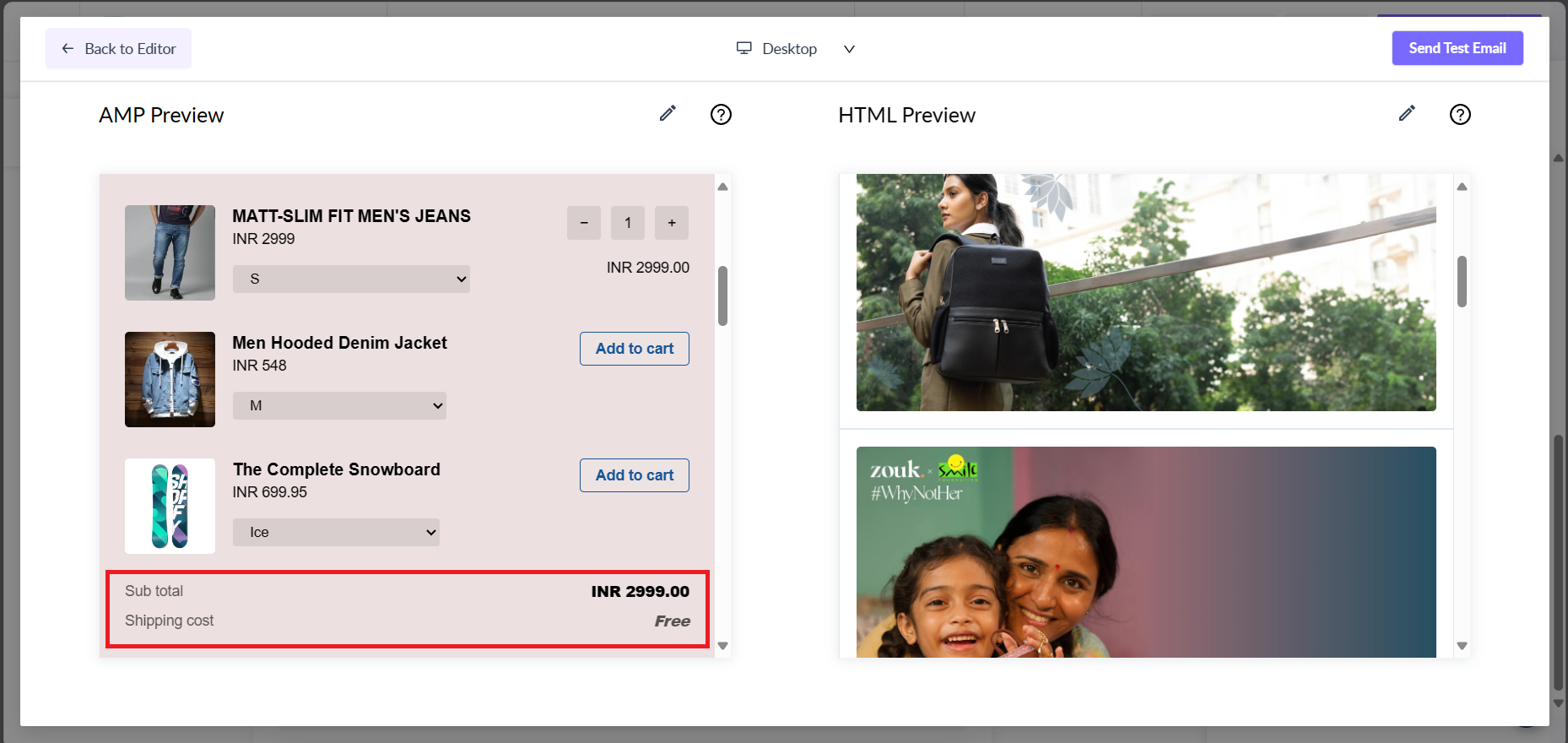Adding a Shopify Discount Code to Product Catalog and Abandoned Cart Widget
Last updated July 3, 2025
Adding discount codes to your Shopify widget can incentivize sales, attract new customers, and boost conversion rates while creating a competitive advantage and encouraging customer loyalty.
If you haven’t yet integrated your Shopify account with Mailmodo and set up email flow, learn how to integrate Shopify with Mailmodo here .
Shopify has the following types of discount codes-
- Amount off order
- Amount off product
- Free shipping
- Buy X get Y
At the moment, Mailmodo supports Amount Off Order and Free Shipping discount types only. Support for other types of discount codes will be extended soon. Watch out this space for updates.
Amount off order
Amount off order is off two kinds-
- Percentage off on total cart value. For eg. 10% off on total amount
- Amount off on total cart value. For eg. $10 off on total amount.
What about conditional rules set under Amount off order discount type?
1. Purchase type- Discount code will be shown irrespective of the purchase type (one time purchase, subscription, both).
2. Minimum purchase requirements- Discount code will only be shown if there are no minimum requirements. If minimum amount or quantity exists then discount code will not be shown.
3. Customer eligibility- Discount code will only be shown if All customers are eligible for the discount. If the discount is valid for specific customers or segments then it will not be shown.
4. Maximum discount uses- Discount code will be shown if there is no maximum limit. If a limit is applied, then discount code will not be shown.
5. Combinations- Discount code visibility is not affected by this option. It will be shown irrespective of whether the code can be combined with other types or not.
6. Active dates- Discount code will only be shown if the code is active right now i.e start date should be in the past and end date should be in the future or null.
Discount code is supported for which all widgets?
1. Product catalog widget
2. Abandoned cart widget
When you add the widget to your template, you would be able to select a discount code from the right panel as shown below.
Expired codes are not visible in the drop down menu under Discount Code.
You can go to Preview to test how it works.
The discount code applied and it's description will be visible when order is being placed.
Amount Off Order applied Preview:
Free Shipping code applied Preview:
If you have any queries then reach out to us at Mailmodo Support or share your thoughts at Mailmodo Product Feedback .