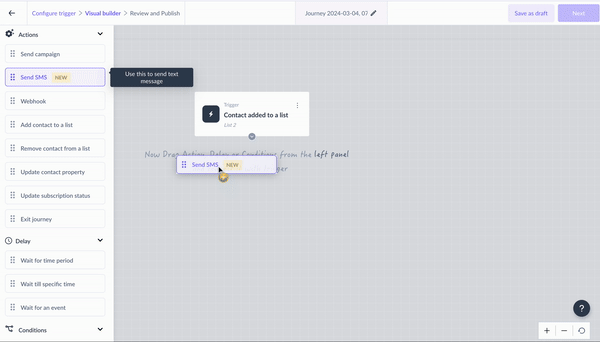Send SMS as an action in a journey
Last updated June 12, 2025
This guide will walk you through the steps of setting up and using Send SMS action in the Mailmodo platform.
Before you get started, you need to have a Twilio account to send SMS using Mailmodo.
Mailmodo doesn’t set up or manage your Twilio account While we partner with Twilio to send SMS messages, you’ll have to set up and manage your own Twilio account—including things like adding senders and doing other Twilio specific tasks in your Twilio account.
Now, that you understand that, let’s get you started using Twilio to send SMS to your customers as part of your Mailmodo journeys.
To get started, you have to do a few things before you start sending SMS:
Setup a Twilio Account
- If you don't already have one, you'll need to create a Twilio account. We recommend starting with a trial account.
- You'll need to obtain a Sender phone number from Twilio. This could be a regular phone number, a short code, or an alphanumeric ID. For a trial account, you get a trial number as well.
Configure Twilio Integration in Mailmodo
- Navigate to your Mailmodo integration section.
- You will find Twilio SMS listed as an integration option.
- Add your Twilio Account SID and Auth Token. These credentials can be found in your Twilio dashboard.
Adding Phone Numbers to Contacts
- Ensure that your contacts' phone numbers are stored as attributes within Mailmodo. You may label them according to their purpose (e.g., primary_phone, cell_phone).
- Phone numbers should be stored in E.164 format to ensure compatibility with Twilio. This format includes the country code, area code, and subscriber number.
Once, all that is done, you can start sending SMS.
Set up the SMS action block
Choose Sender and Recipient:
- Choose the sender ID number or alphanumeric ID from which you want to send the message. This is the same sender ID that you added in Twilio.
- Select the recipient's phone number attribute using the dropdown.
Compose Your Message
- Add the SMS text as per your need.
- You can always use personalisation using the $ syntax i.e. ${var} for sending personalised values in the SMS.
Once you are done, save the block and continue with your journey. You can
Using Manual Sender IDs
You have the option to use manual sender IDs, including alphanumeric IDs. Be aware of the limitations and requirements associated with these IDs.