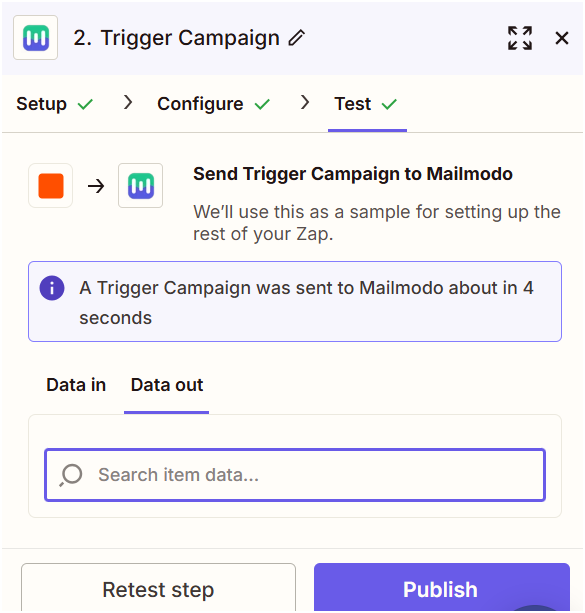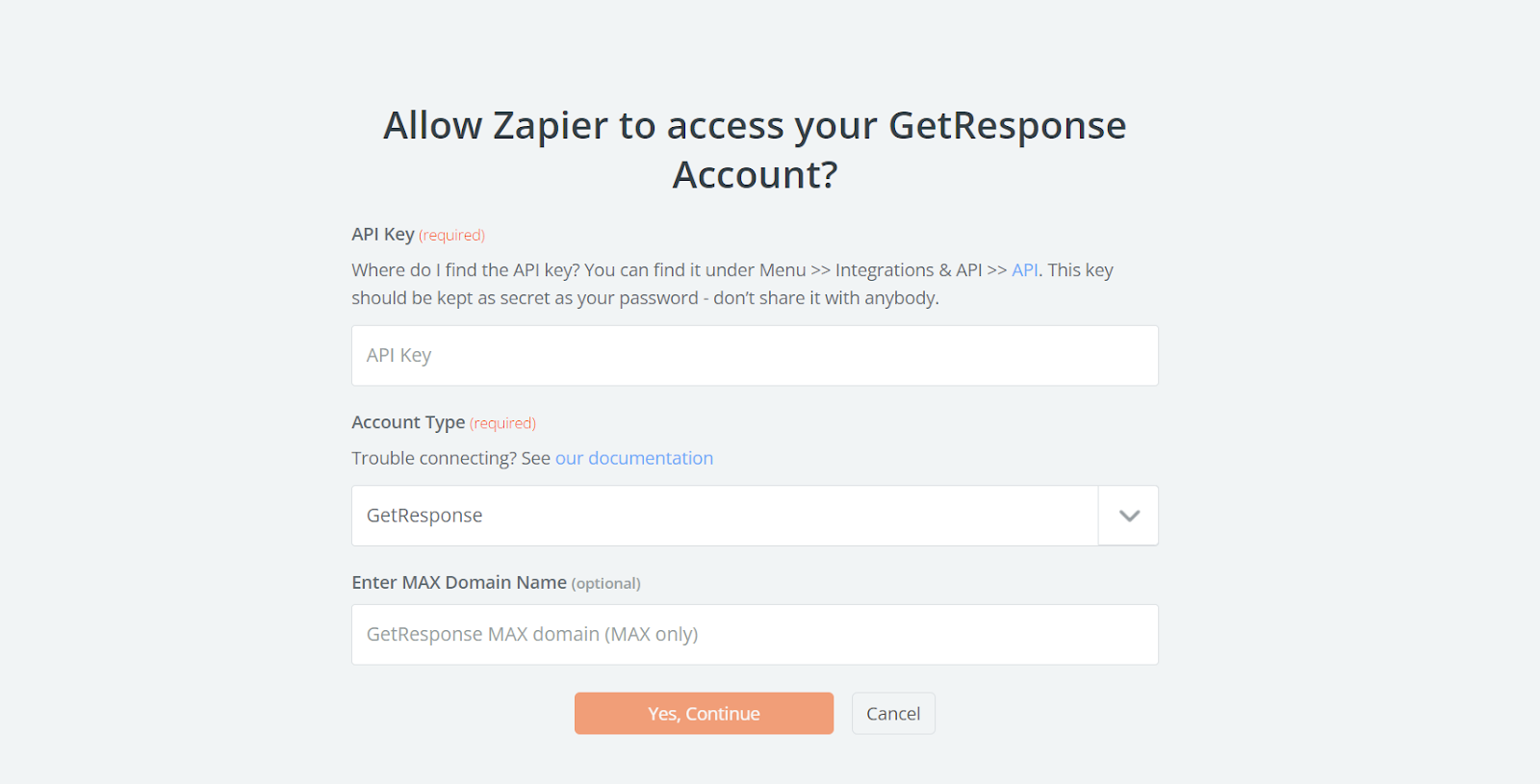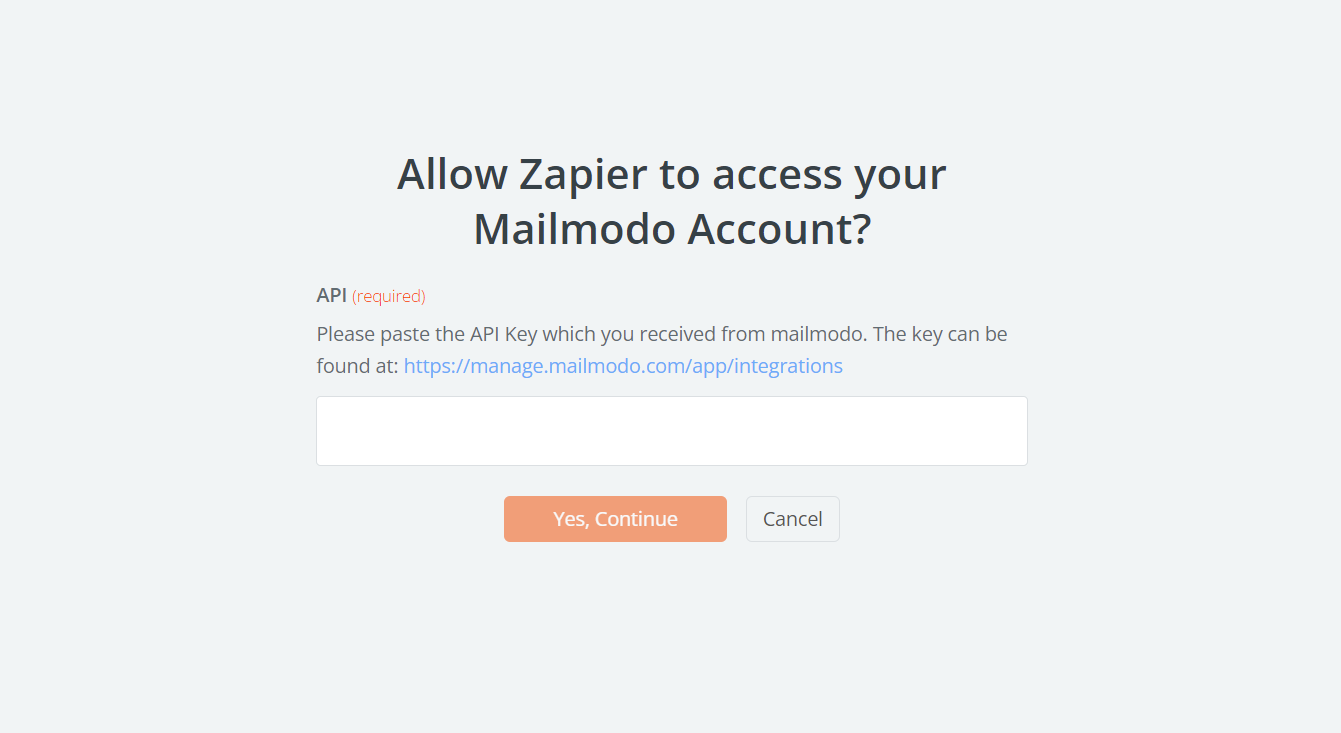Trigger Campaign through GetResponse on Mailmodo
Last updated June 30, 2025
In this article, we will see how to configure transactional campaigns in Mailmodo, triggered by events recorded in the GetResponse journey via Zapier
Create a transactional campaign in Mailmodo( guide )
Zapier Setup:
Step 1: Open your Zapier account and click on create Zap
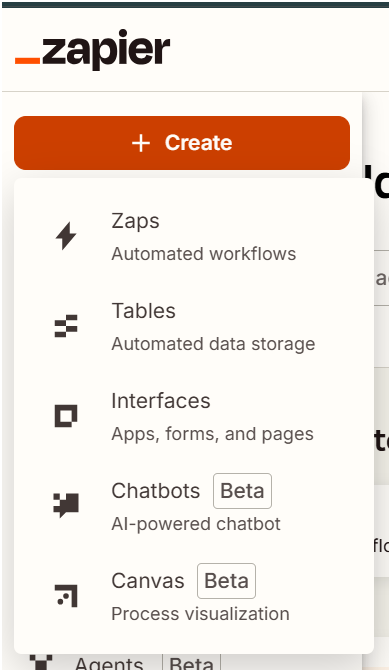
Step 2: Select GetResponse.
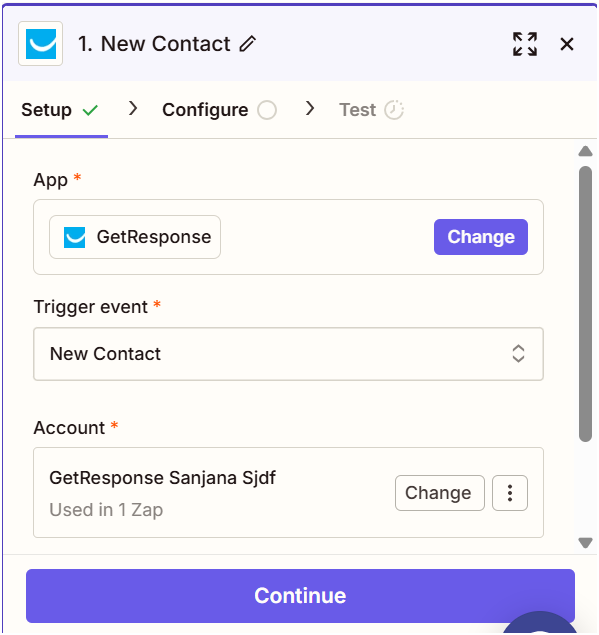
Step 3: If this is your first time connecting GetResponse with Zapier it will ask for an API Key which can be found on GetResponse website go to -> tools -> Integrations -> API.
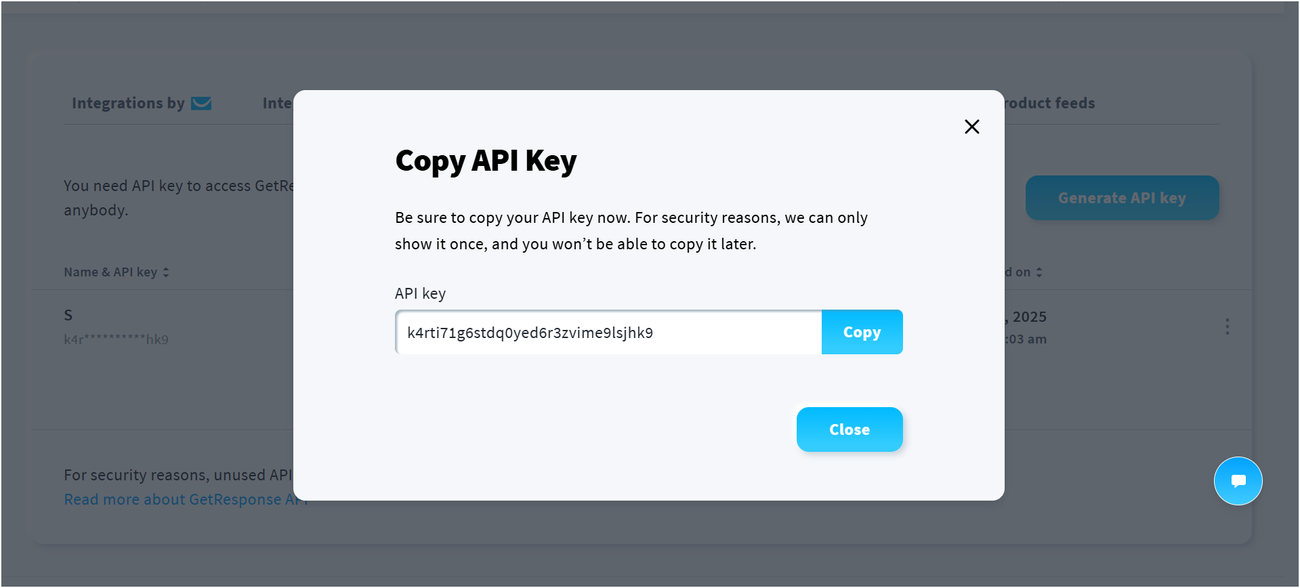
Step 4: Select your Trigger Event.
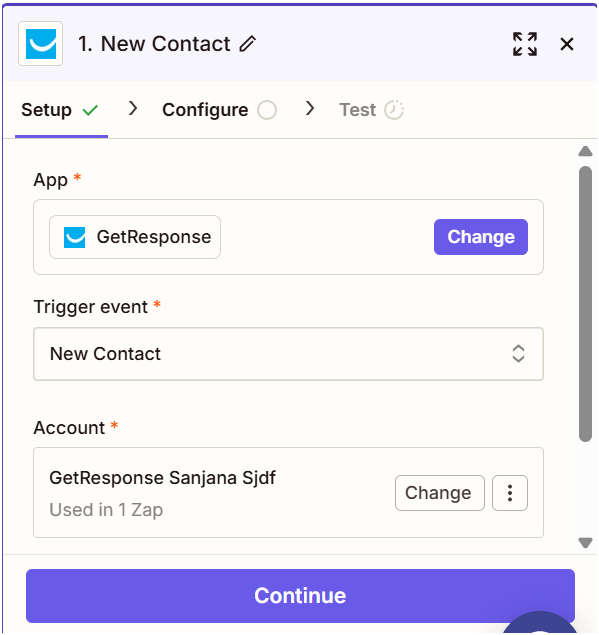
Step 5: Connect your GetResponse account.
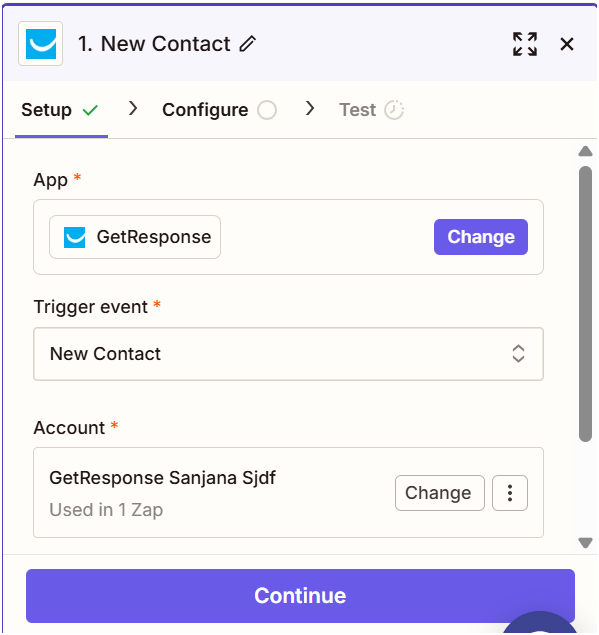
Step 6: Now select the list of contacts in GetResponse that you want to send campaigns to.
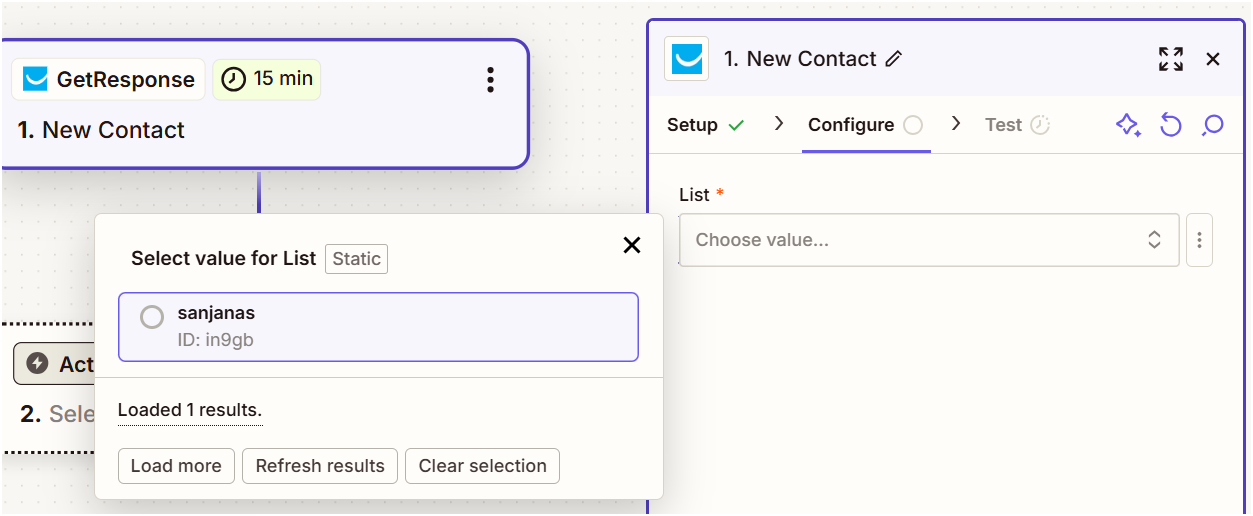
Step 7: Next, click on Test Trigger.
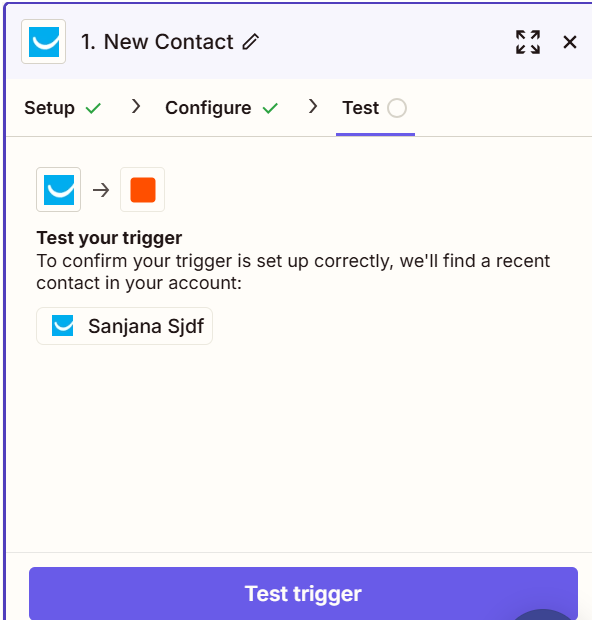
Step 8: Next select Mailmodo to connect both.

Step 9: Copy paste the API key we copied and saved before from Mailmodo.
Step 10: Select Trigger Campaign.
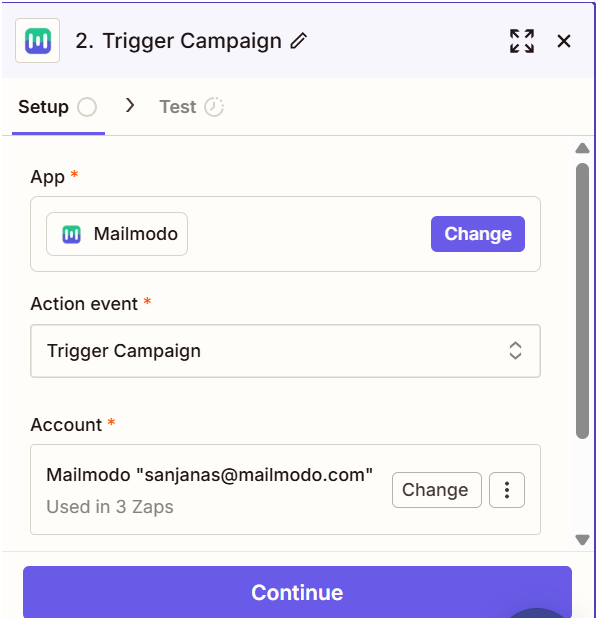
Step 11: Select your Mailmodo account.
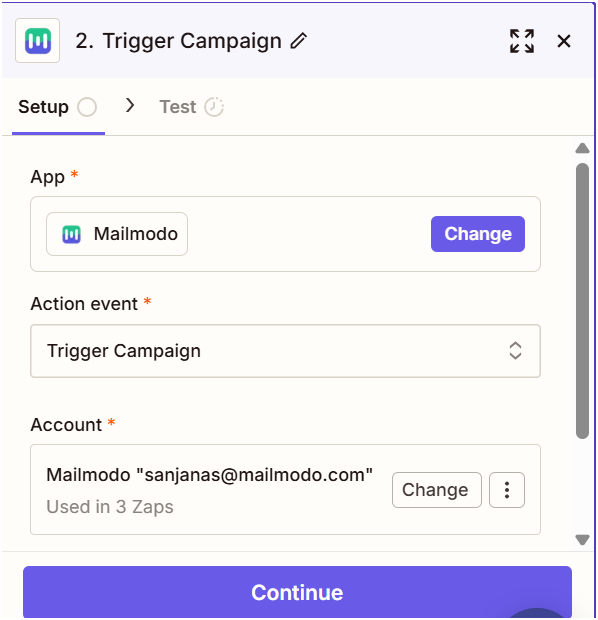
Step 12: Select your Campaign you created previously on Mailmodo. Select the Email id field. ( Make sure that email field on your website/form/landing page is filled at least once before starting this process )
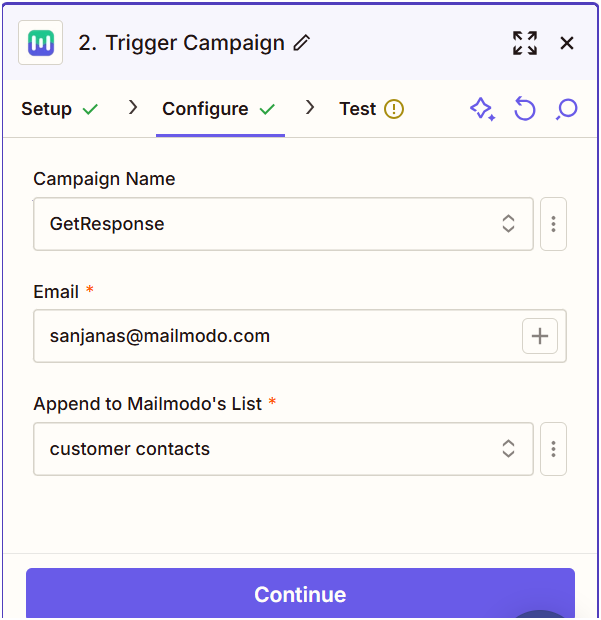
Step 13: Click on Test and Continue and ON zap.