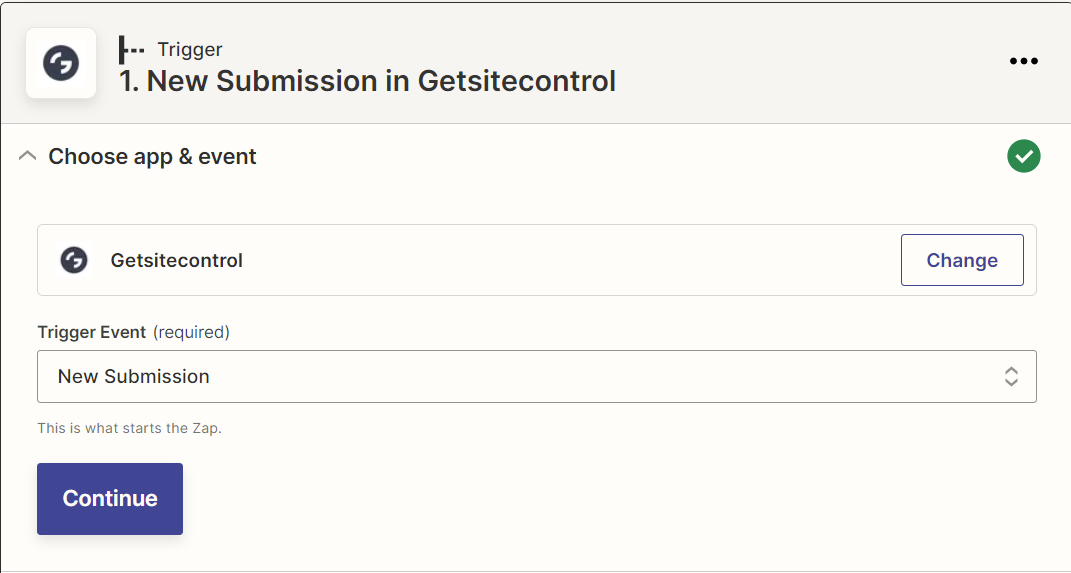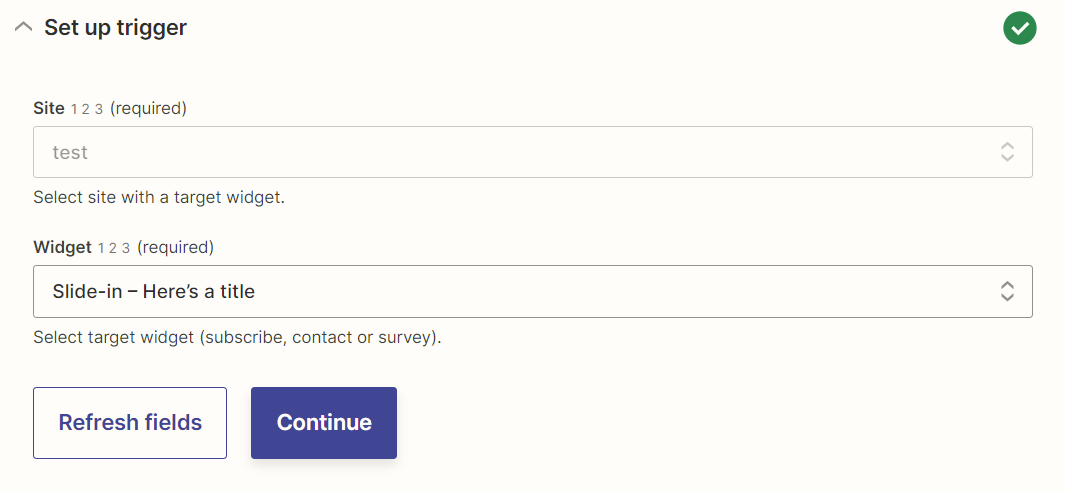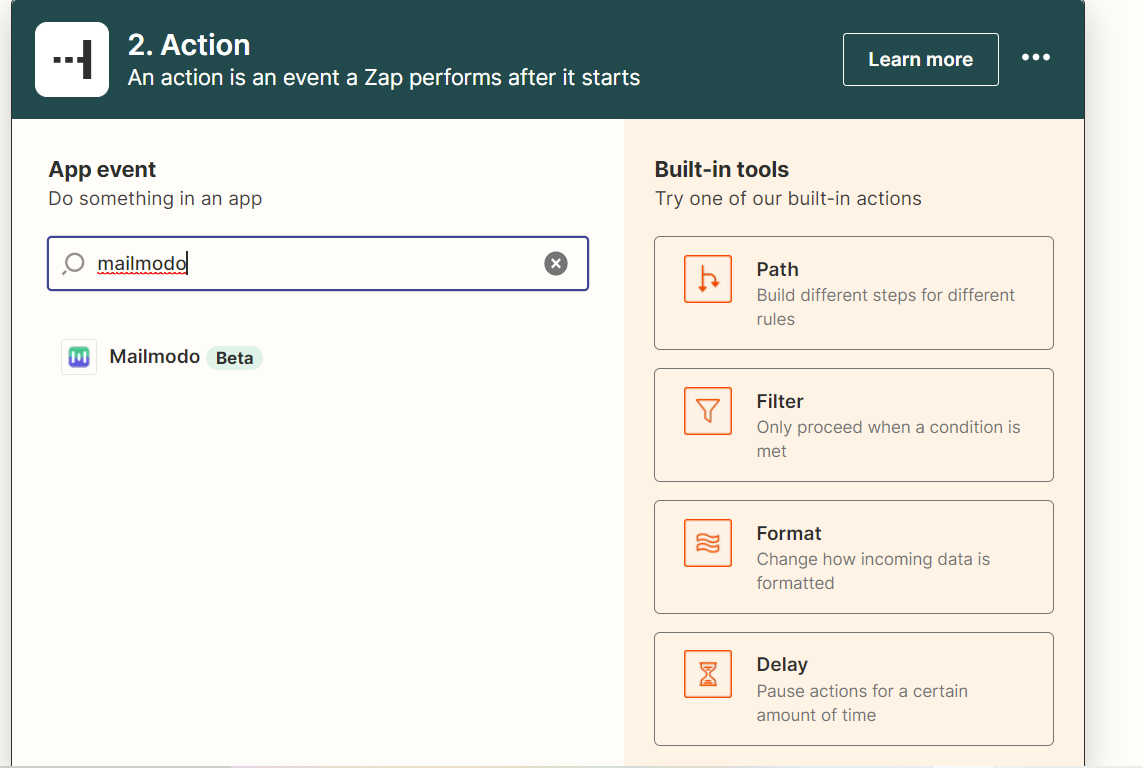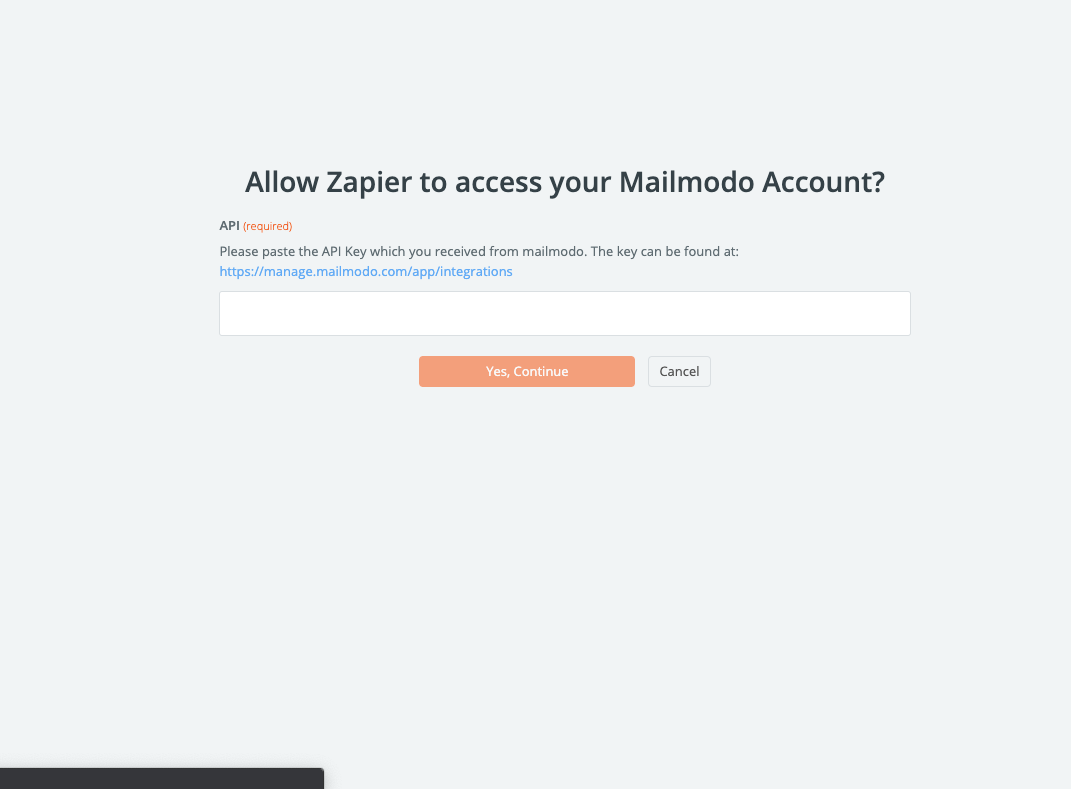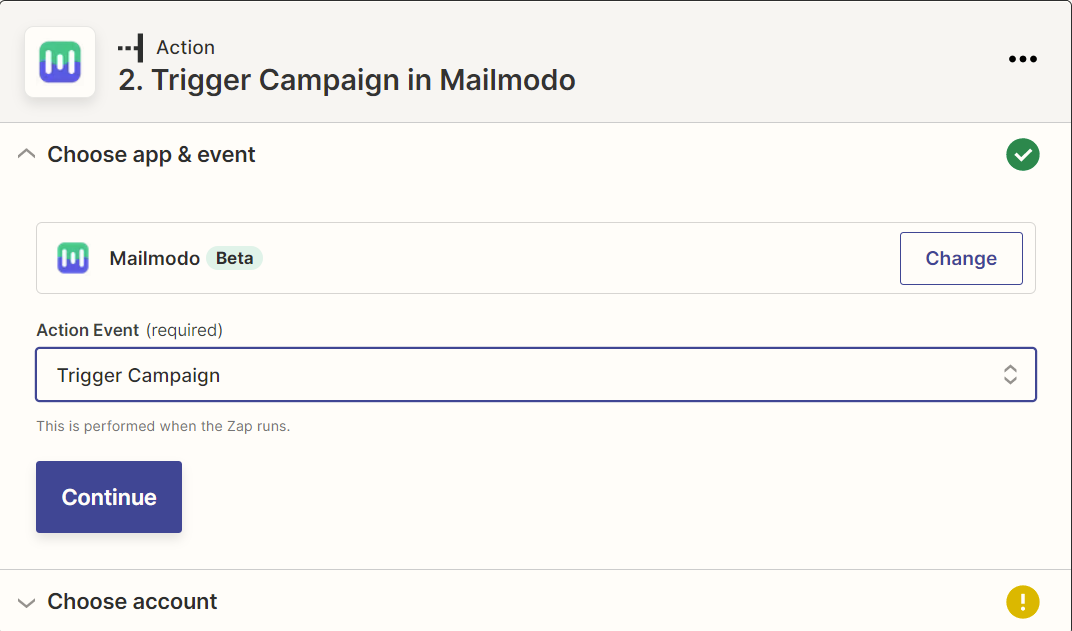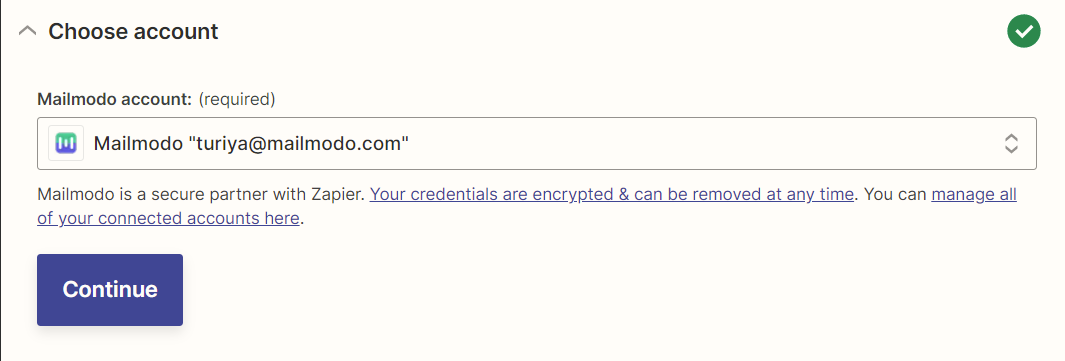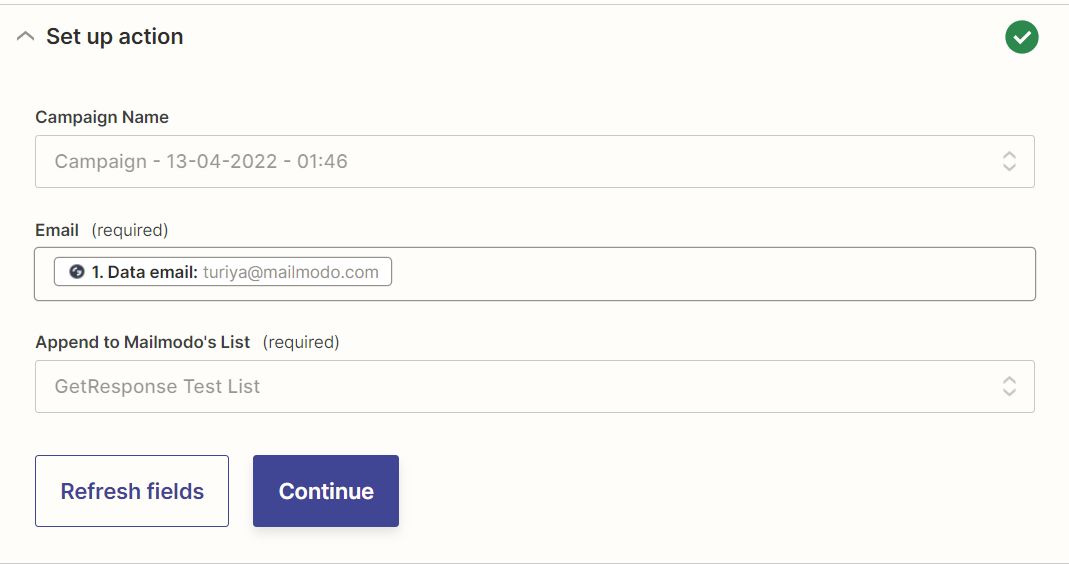Trigger Campaigns through GetSiteControl on Mailmodo
Last updated November 18, 2023
In this article, we will see how to configure transactional campaigns in Mailmodo, triggered by events recorded in the GetSiteControl journey via Zapier.
Create a transactional campaign in Mailmodo ( guide )
Zapier Setup:
Step 1: Open your Zapier account and click on create Zap.
Step 2: Select Getsitecontrol and select your trigger event.
Step 3: Next, Connect your Getsitecontrol account and click continue.
Step 4: Next, select your site and the widget you are connecting to.
Step 5: Next, Click on test trigger to confirm if the right account is connected and click continue.
Step 6: Next, select Mailmodo. You will be asked to sign in. Here, you need to paste the API key that you copied from Mailmodo.
You can access the API key anytime by going to the 'Integrations' tab in Mailmodo, and clicking on 'See details' under Zapier.
- Paste the API key in the box. Then click on 'Yes, Continue'.
Step 7: Select Trigger Campaign and press continue.
Step 8: Next, select your Mailmodo account you want to connect to.
Step 9: Campaign Name -> Select your Mailmodo campaign you want to trigger.
Email -> Select your Email field, make sure your is once submitted before the process.
Append to Mailmodo List -> Select your Mailmodo List you want to append the details to.
Step 10: Test, and Publish your ZAP.