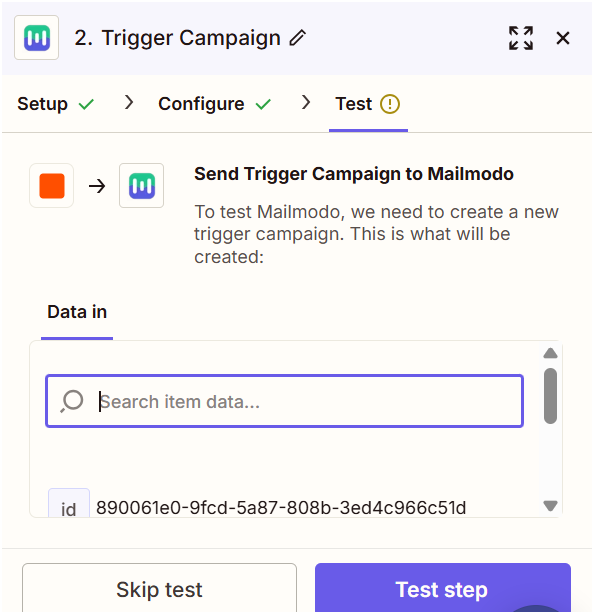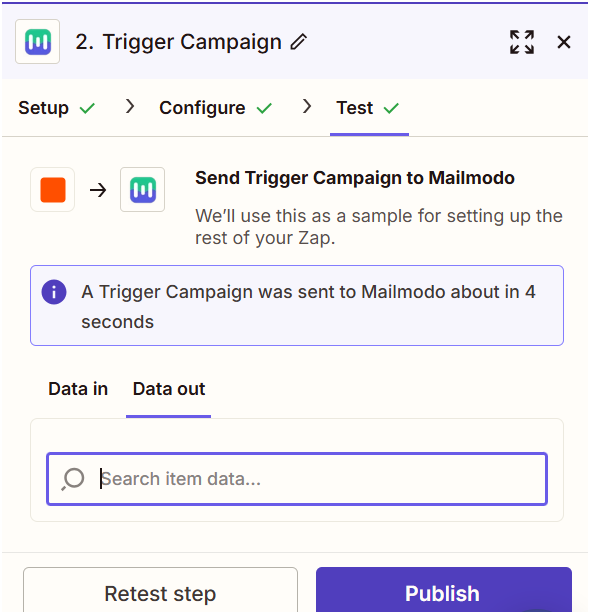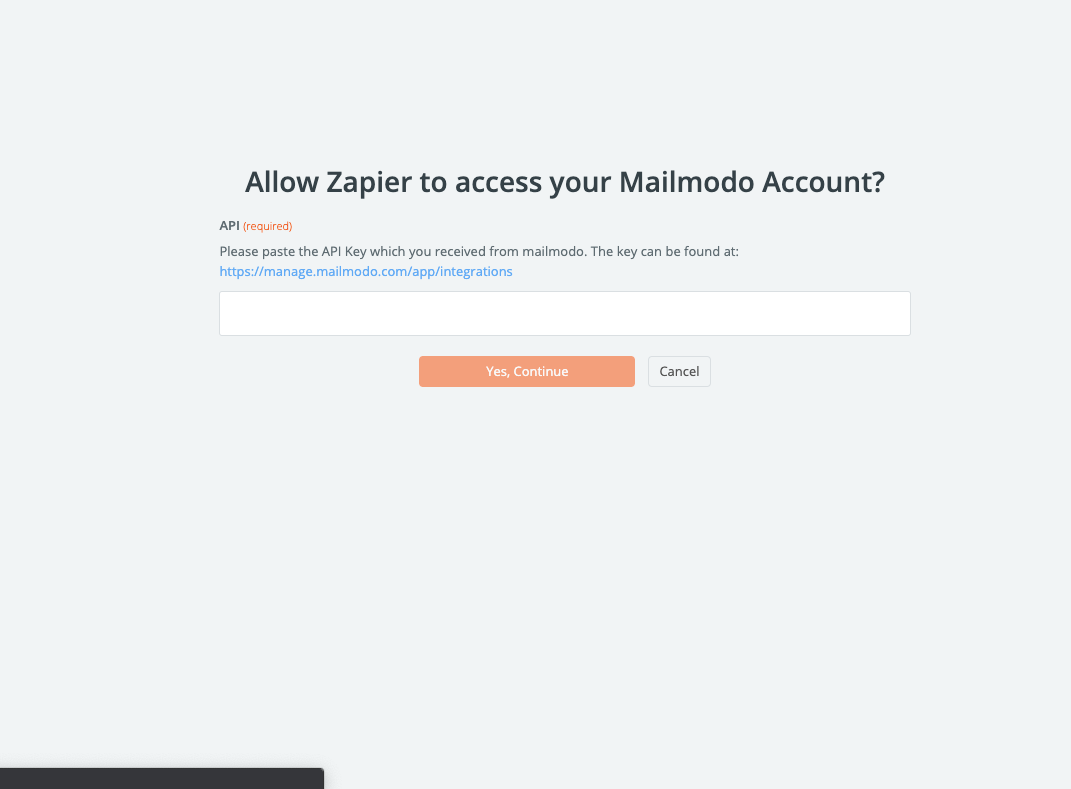Trigger Campaigns through Typeform on Mailmodo
Last updated June 30, 2025
In this article, we will see how to configure transactional campaigns in Mailmodo, triggered by events recorded in the Typeform journey via Zapier.
Create a transactional campaign in Mailmodo ( guide )
Zapier Setup:
Step 1: Open your Zapier account and click on create Zap.
Step 2: Select Typeform.
Step 3: Select New Entry.
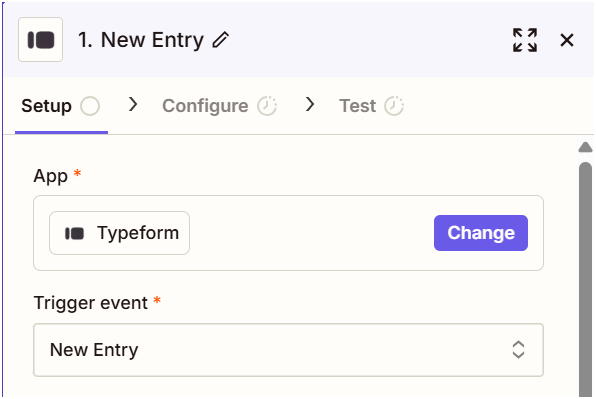
Step 4: Connect your Typeform account.
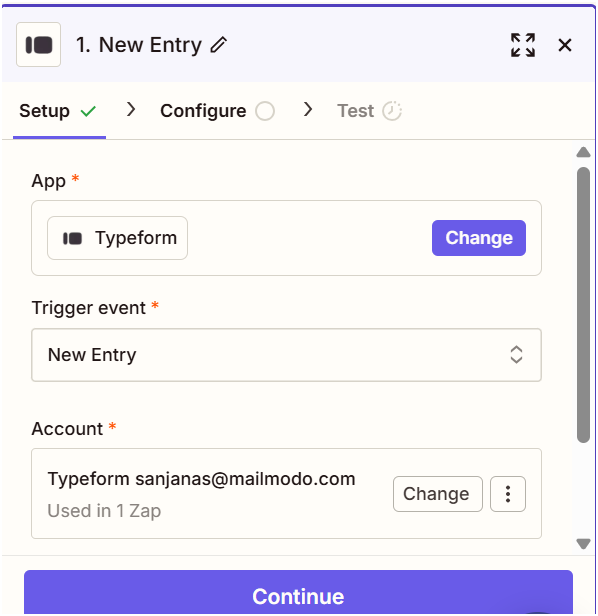
Step 5: Select your form
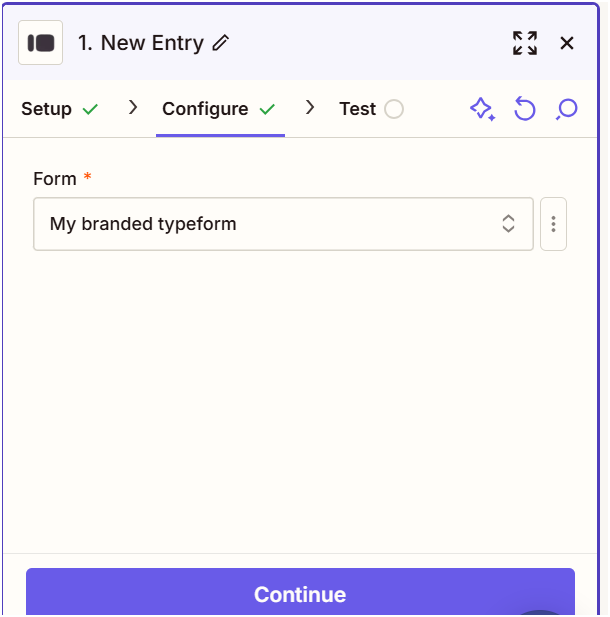
Step 6: Click on test trigger to confirm if the right account is connected.
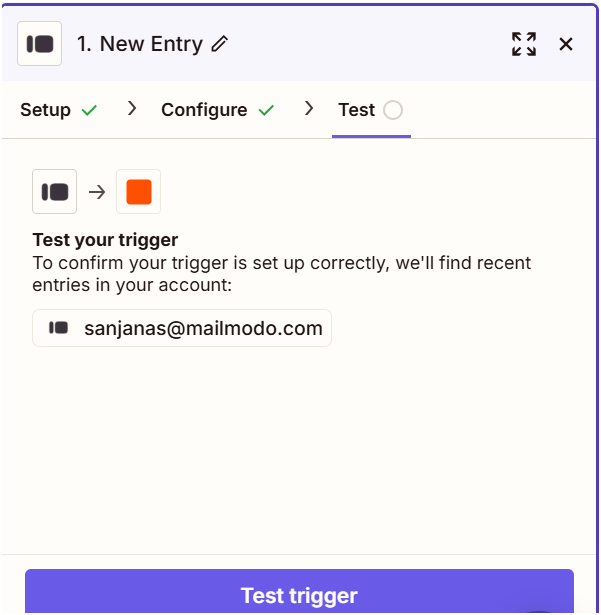
Step 7: Next, select Mailmodo. You will be asked to sign-in. Here, you need to paste the API key that you copied from Mailmodo.
You can access the API key anytime by going to the 'Integrations' tab in Mailmodo, and clicking on 'See details' under Zapier.
- Paste the API key in the box. Then click on 'Yes, Continue'.
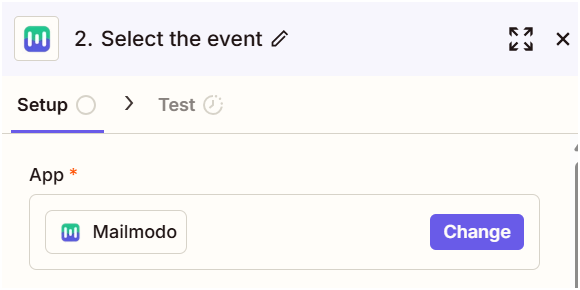
Step 8: Connect your Mailmodo account.
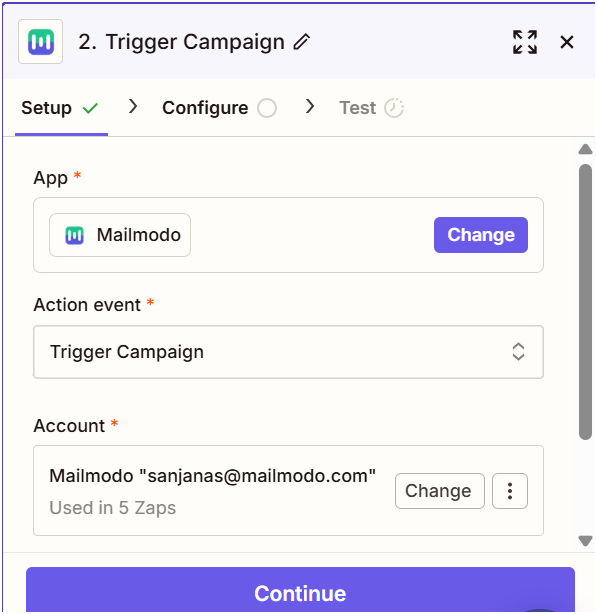
Step 9: Select trigger campaign.
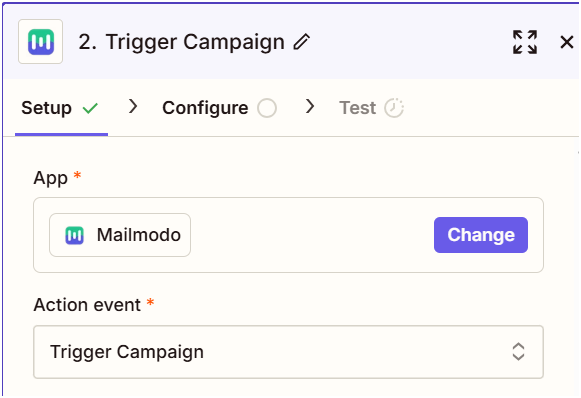
Step 10: Campaign Name -> Select your Mailmodo campaign you want to trigger.
Email -> Select your Email field, make sure your is once submitted before the process.
Append to Mailmodo List ->Select your Mailmodo List you want to append the details to.
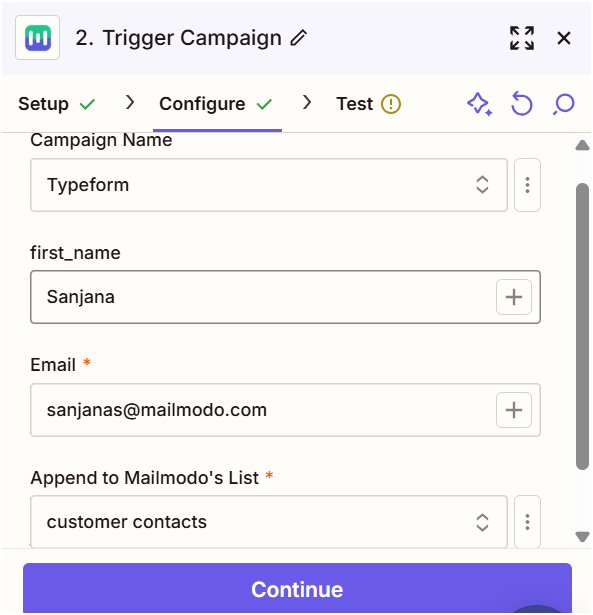
Step 11: Click on test, and then publish your ZAP.