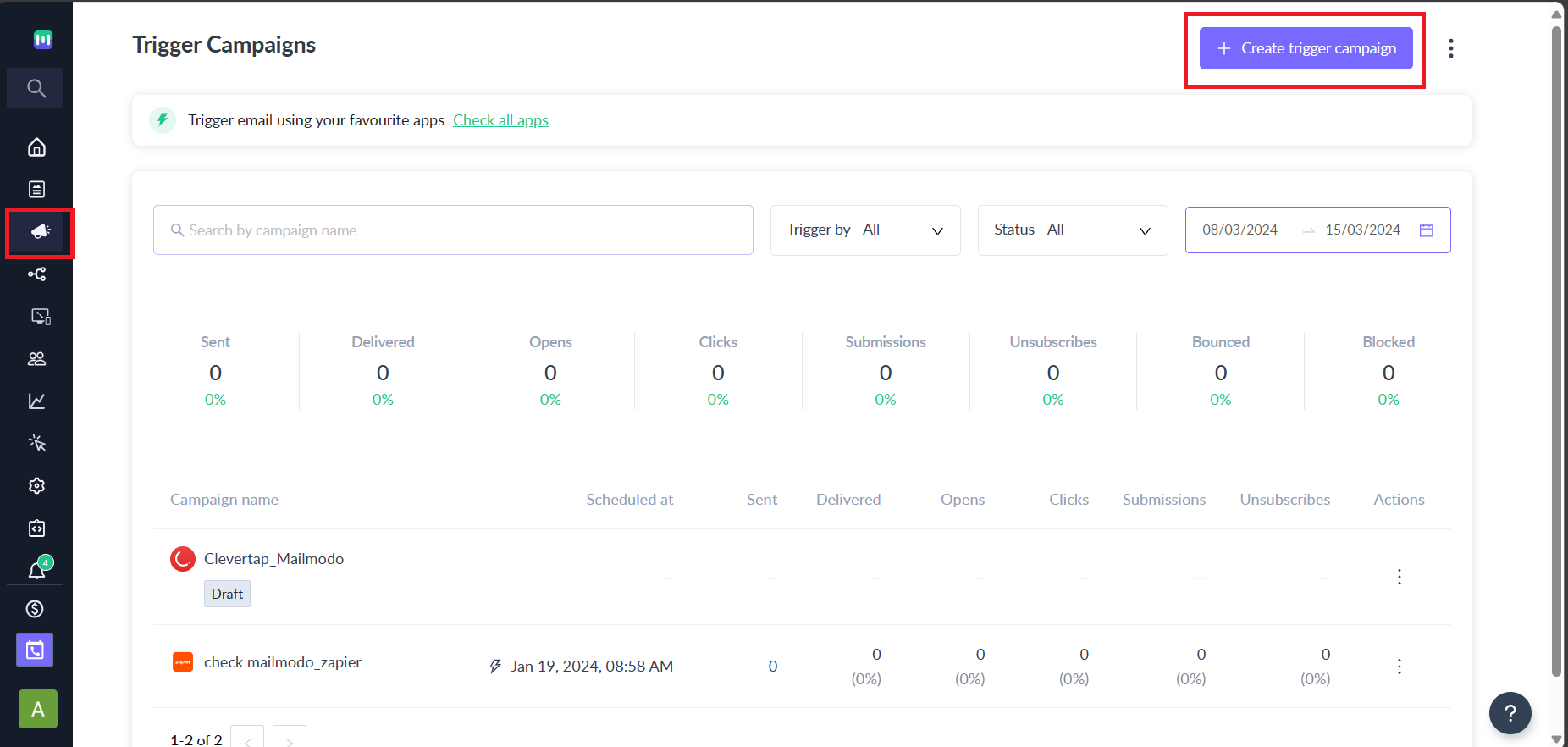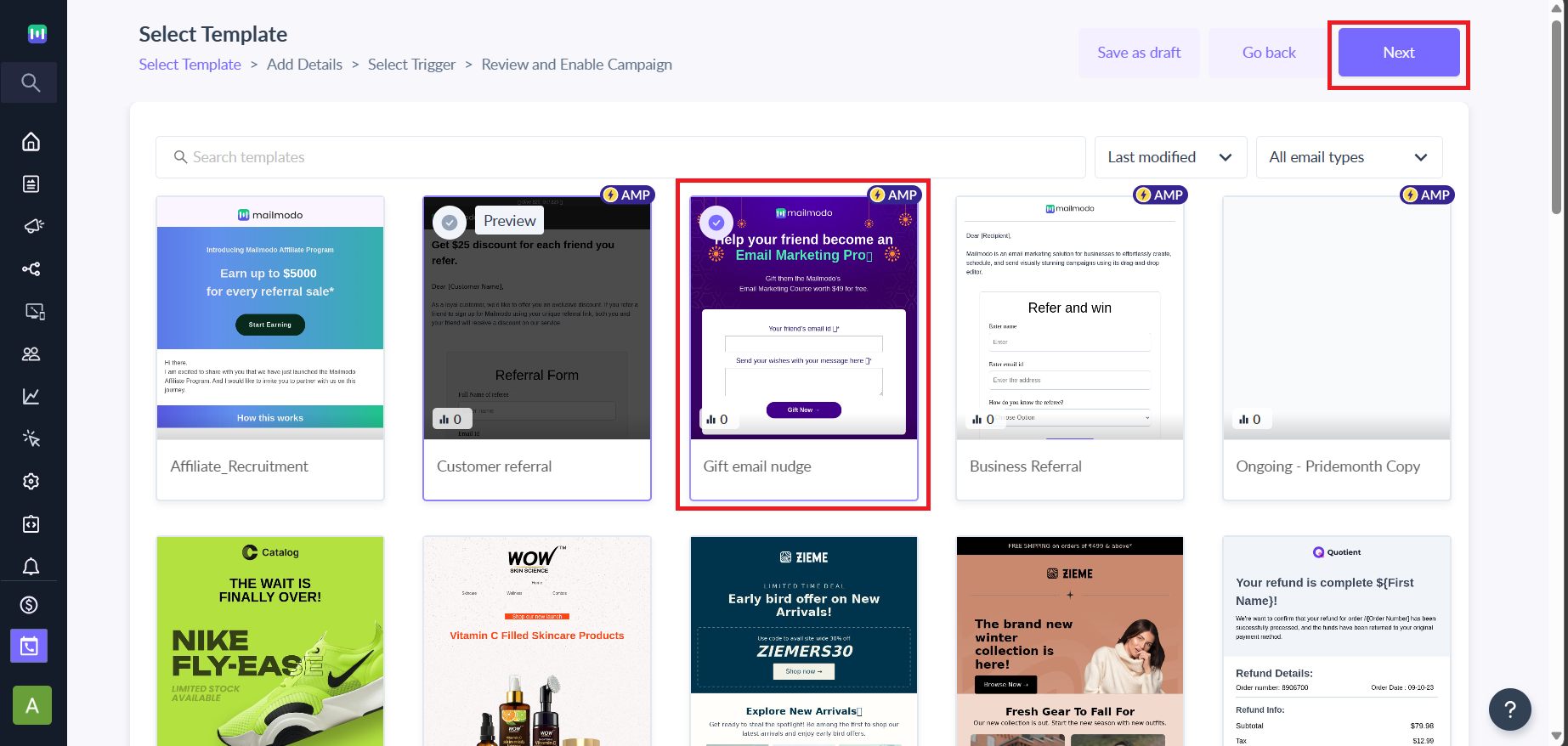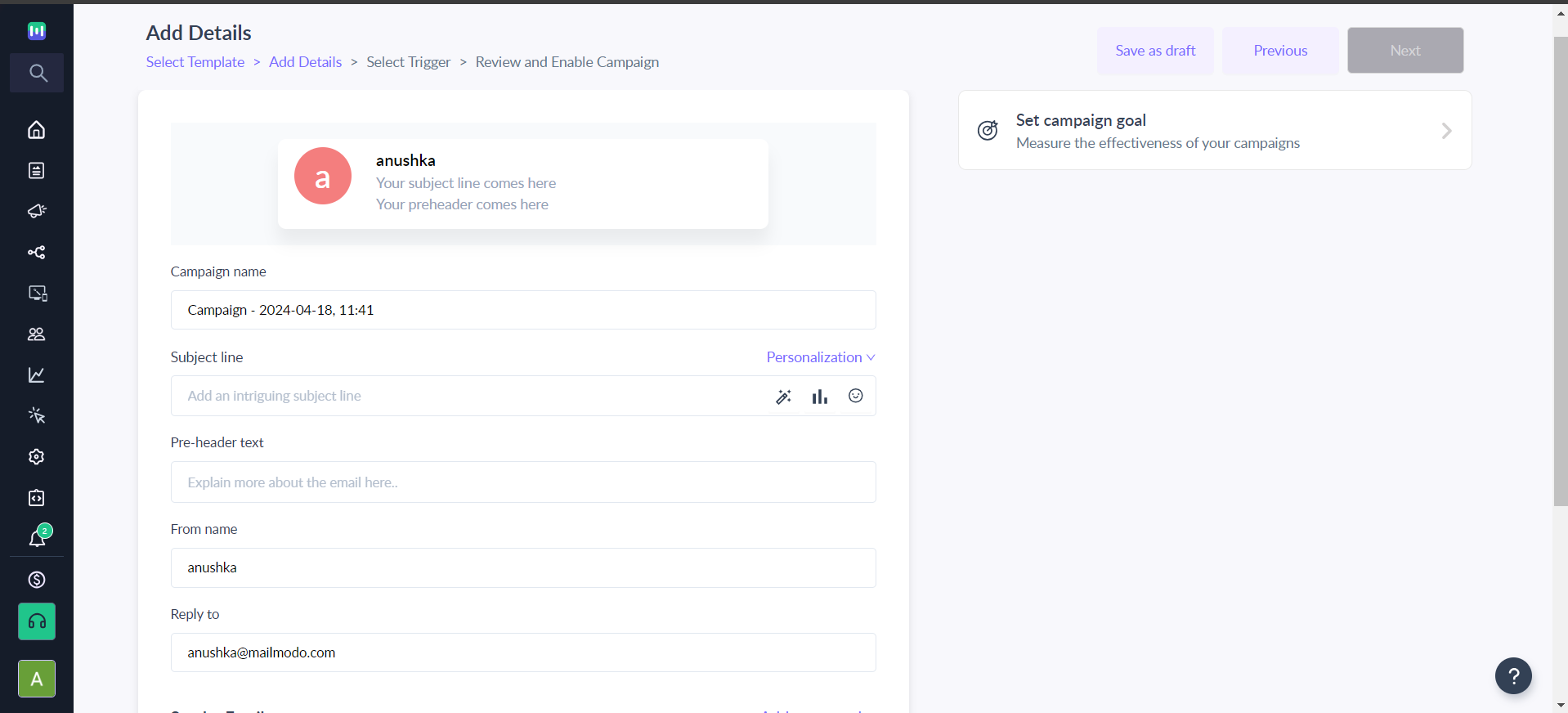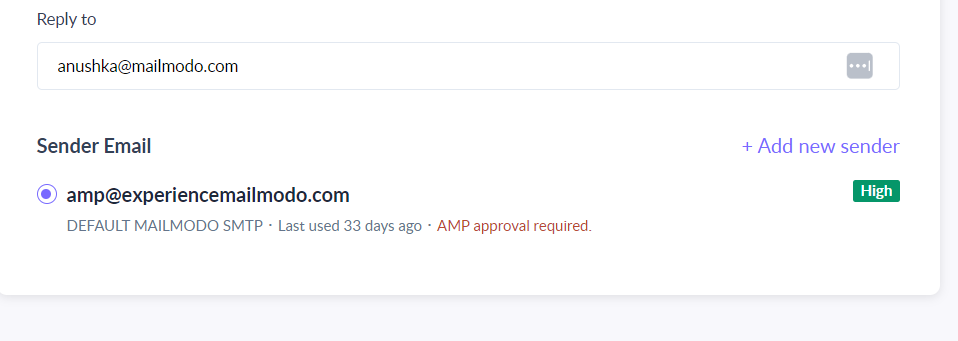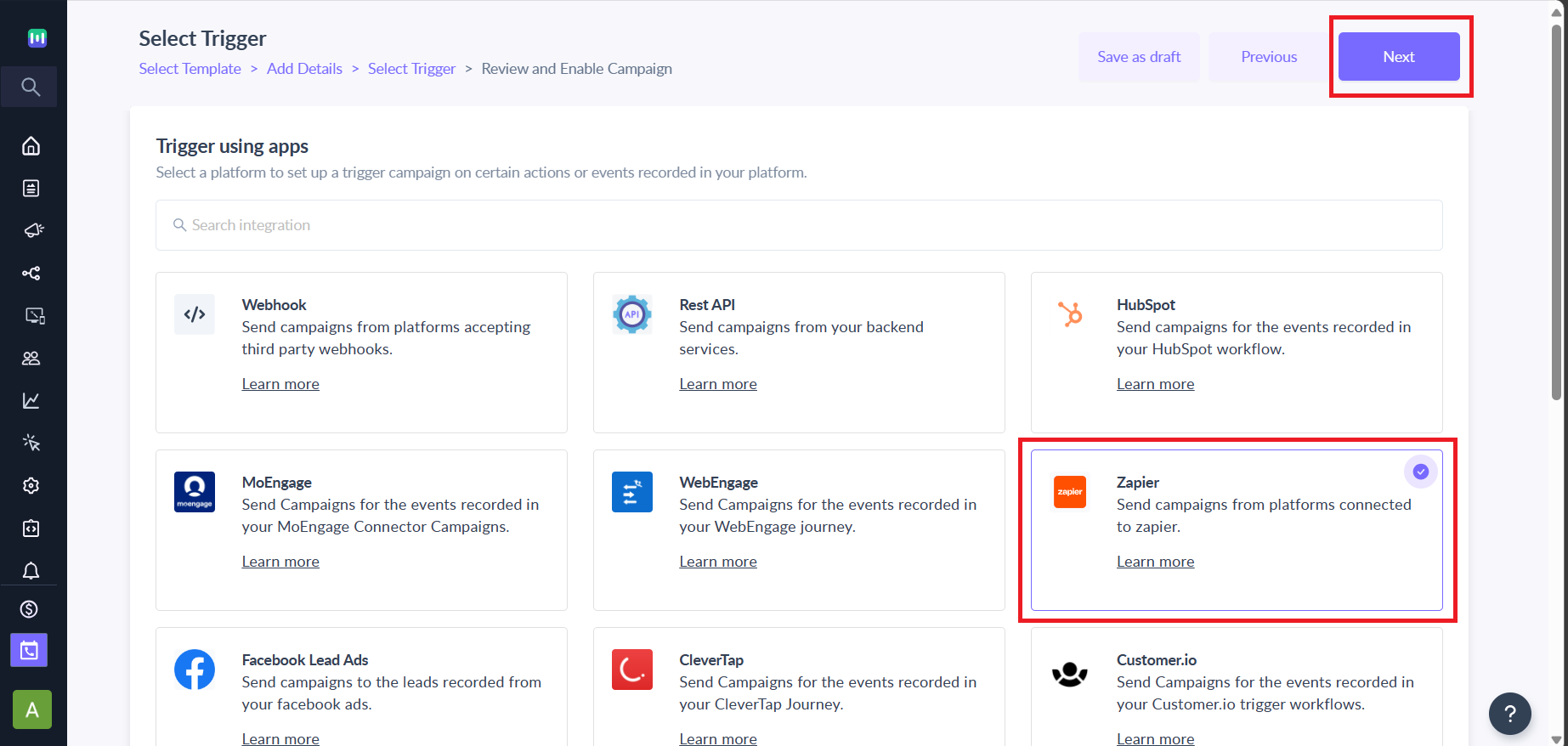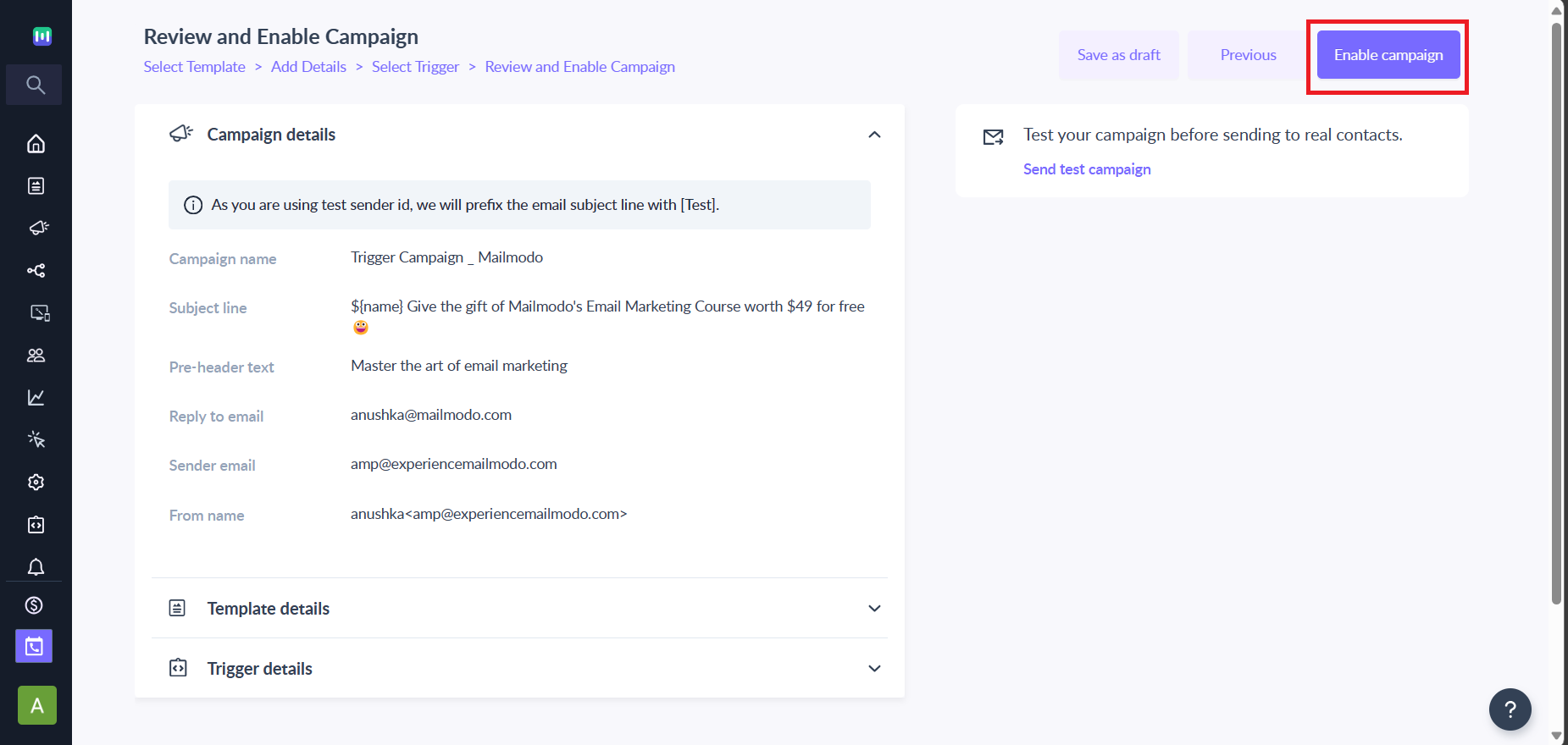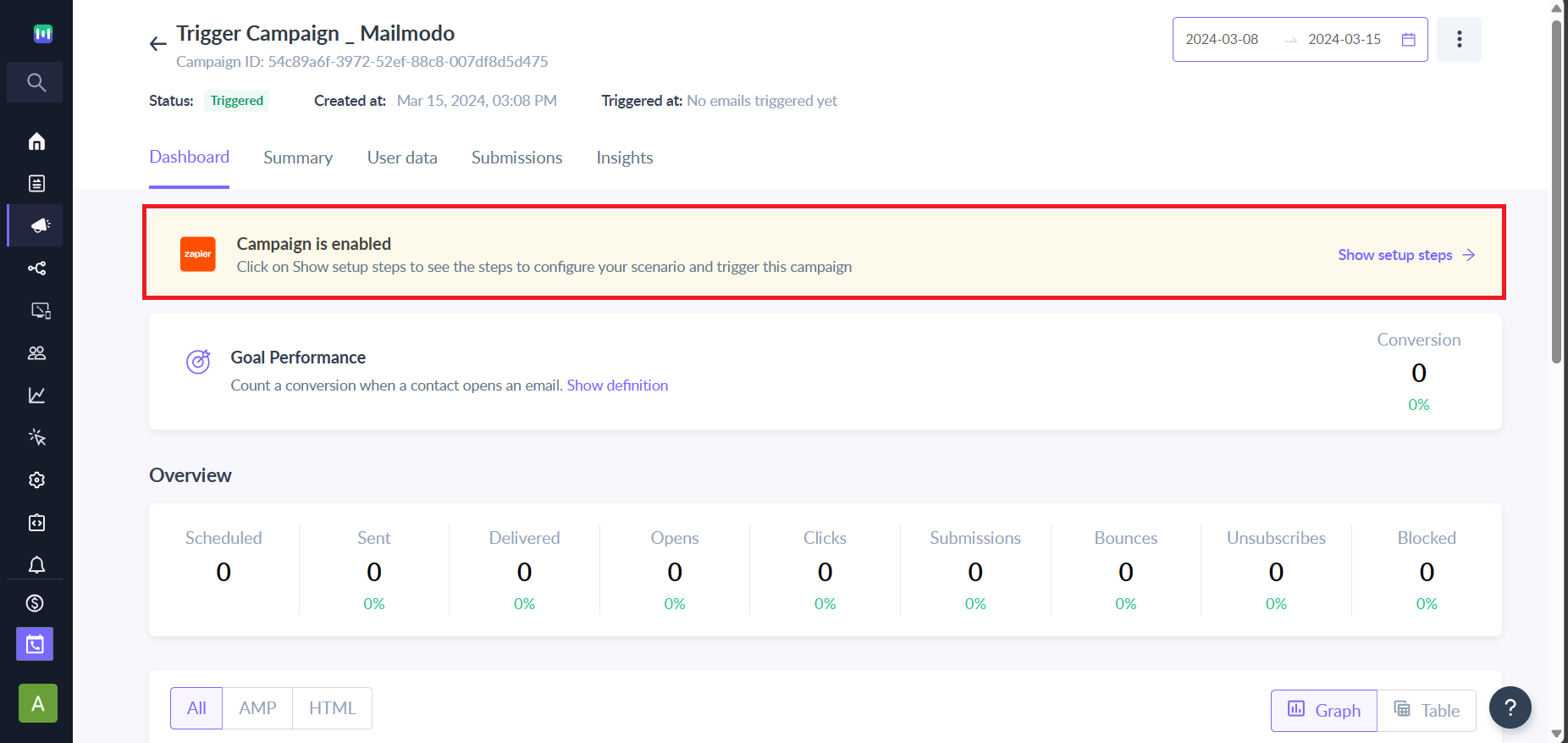How to create a trigger campaign?
Last updated November 4, 2025
Trigger Campaigns are transactional campaigns that can be triggered through different platforms in Mailmodo. You can connect Mailmodo's trigger campaigns for a lot of different use cases in your different platforms.
Mailmodo AI ✨your new smart assistant to plan, create, and analyze campaigns effortlessly. Whether you’re building journeys, defining segments, or optimizing performance, everything is now just a click away. Experience a faster, smarter way to manage your marketing with Mailmodo AI. Try it out today.
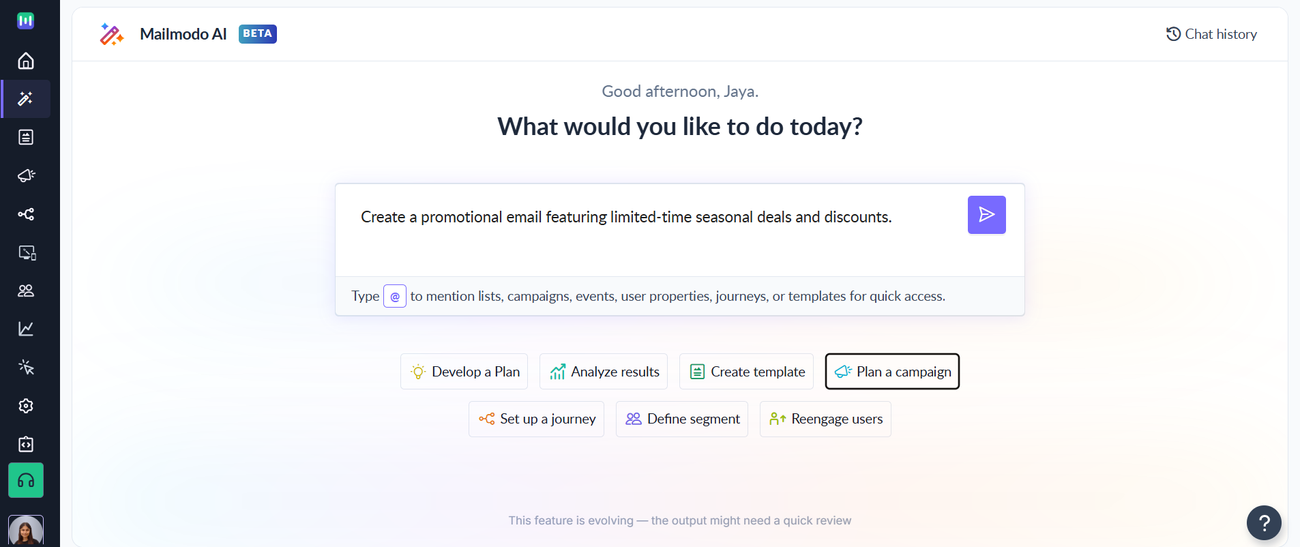
Let's see how you can create a trigger campaign manually and get the details of setting up the connection. Follow the steps.
Step 1: Go to the Trigger under Campaigns section in the left menu.
Step 2: Click on Create Trigger Campaign.
Step 3: Select your created Template and click Next.
Step 4: Add Campaign Details like Campaign Name, Subject, Pre-header, From Name and Reply to email.
Step 5: Select the sender email from which you want the emails to send.
Step 6: Click on Next to select a platform.
Step 7: Select your platform from the list and click on Next to do the final review of the campaign.
Step 8: After reviewing, click on Enable Campaign to get the details to connect the campaign with the platform.
Step 9: In this section, you have all the details to connect this campaign with your platform. Follow the steps in the below section and complete the connection.
Please don't use ${email} as personalization parameter in the template because the email field is used outside the data block for triggering campaign. Instead, use other variable names like ${primary_email}, ${sender_email}, etc. as personalization parameter value.
Once the connection is established, the campaign would be triggered to the relevant contact recorded in the connected platform.
Use the search bar in our Help Center to find quick guides and walkthroughs. If you have any queries, then reach out to us via the chat icon on the bottom right corner of your screen while using Mailmodo. Or reach out to us at Mailmodo Support and share your thoughts at Mailmodo Product Feedback.