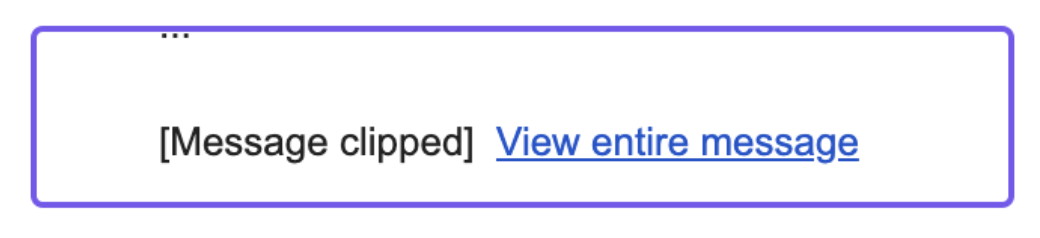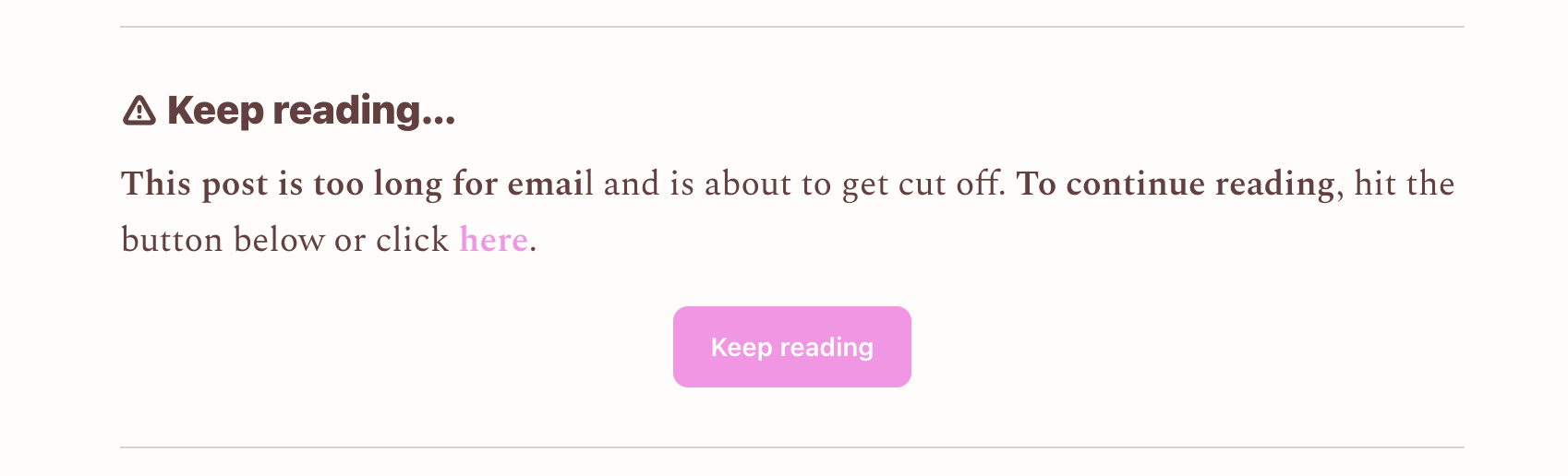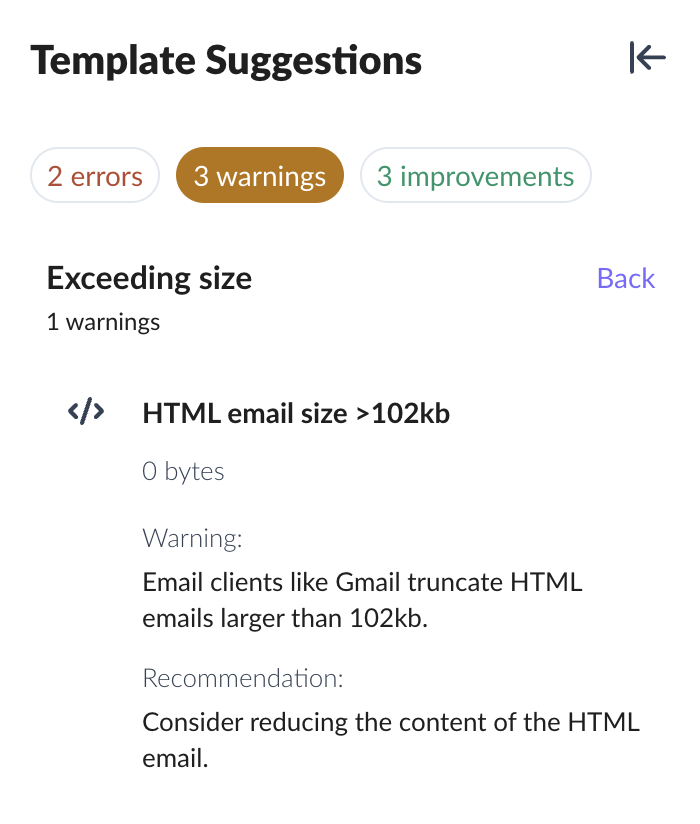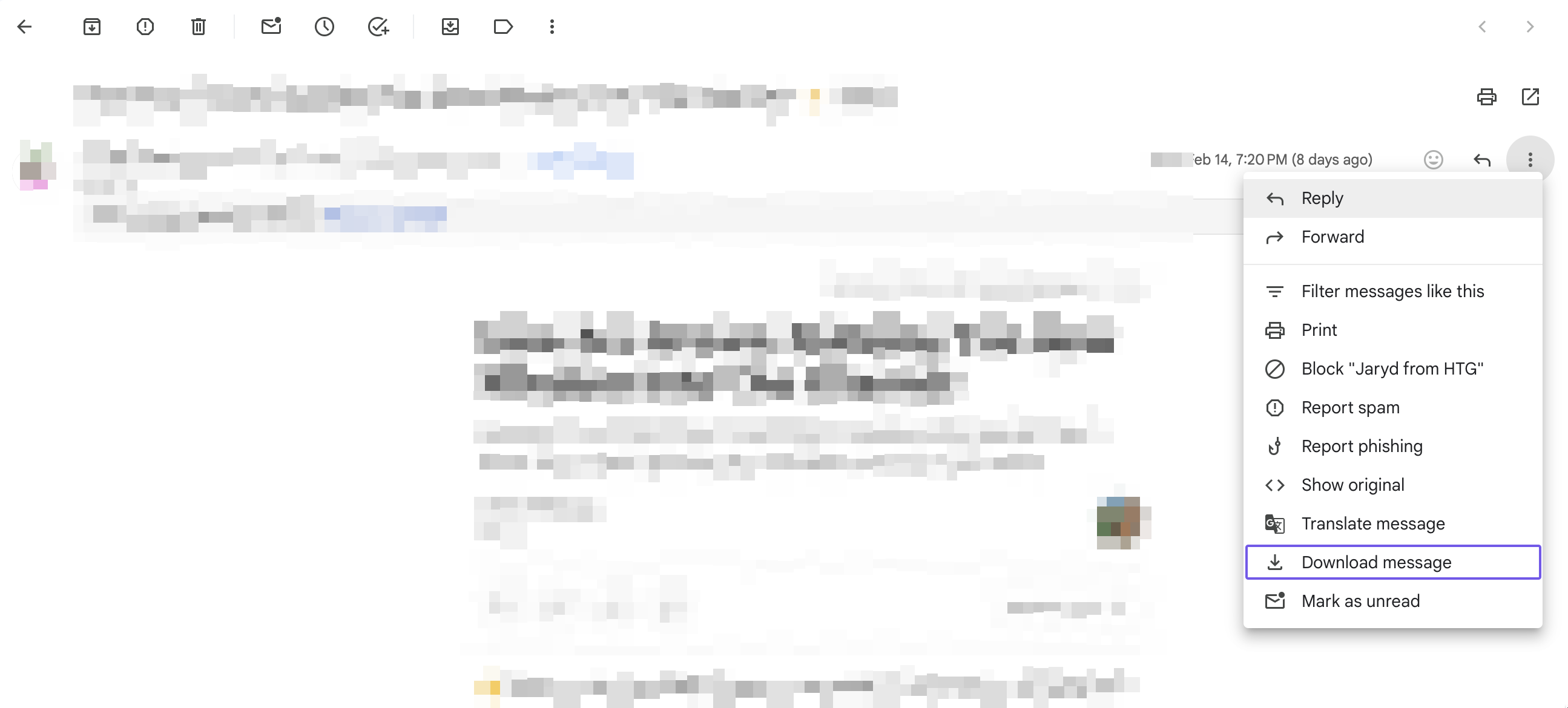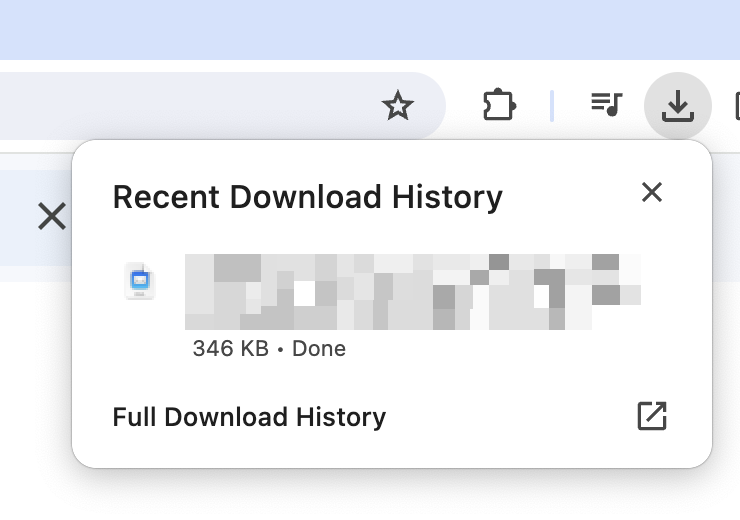Why are my emails getting clipped in Gmail?
Last updated November 4, 2025
What is email clipping and how does it affect your campaign?
Ever sent an email only to find the recipient claiming they only received part of it? This can be frustrating, both for you and the recipient. Email clipping in Gmail occurs when the content of an email is partially hidden due to exceeding a size limit.
✨Powered by Mailmodo AI Create optimized, engaging, and lightweight emails automatically with Mailmodo AI. It helps you prevent issues like clipping by optimizing email structure and content. Try it out today
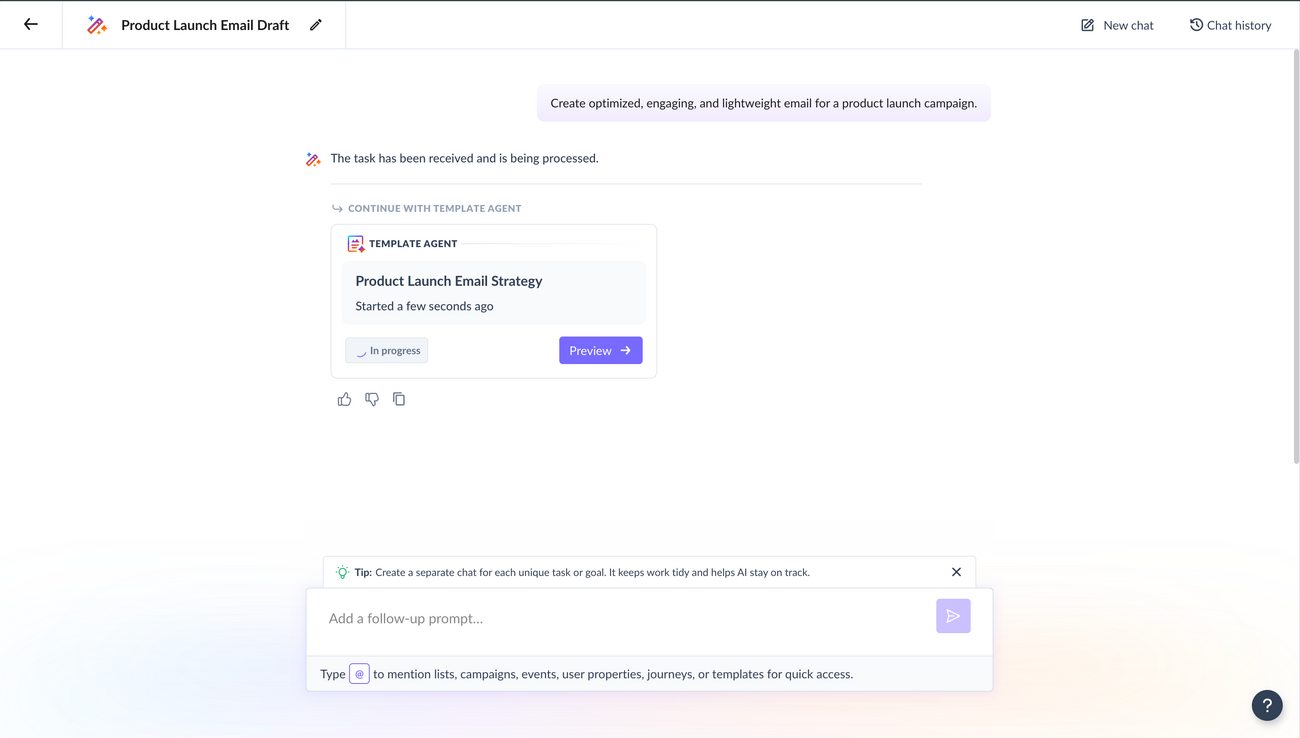
1. If your HTML email is more than 102kb, then Gmail will clip your email. This means that recipients only see a portion of the email, with the rest hidden behind a "View entire message" link. This can cause reduced engagement.
How to avoid clipping?
Optimise content
Keep your email content concise and relevant.
If you are sending out long read newsletters or you are unable to reduce the email size to less than 102kb, consider using read more links.
Change subject lines
Gmail sometimes groups emails with identical subject lines into a single thread. This can happen with test emails or email sequences that use the same subject line for multiple messages. When these threads accumulate, the combined size can exceed the 102KB limit, causing Gmail to clip the content. Vary your subject line to avoid this.
Paste content as plain text
When copy-pasting content from a website or software, you may add hidden formatting code to your email's code. To avoid this paste content as plain text or remove formatting and apply styling from Mailmodo's editor.
How to determine that your email size is more than 102kb?
- If you are creating the email on Mailmodo's editor, template suggestions will alert you when your HTML email size exceeds 102kb. You will also be alerted if your AMP email exceeds 200kb .
- Alternatively, you can also download the email on gmail by clicking on 3 dots menu>download message.
Once downloaded, check the file properties to view the email size