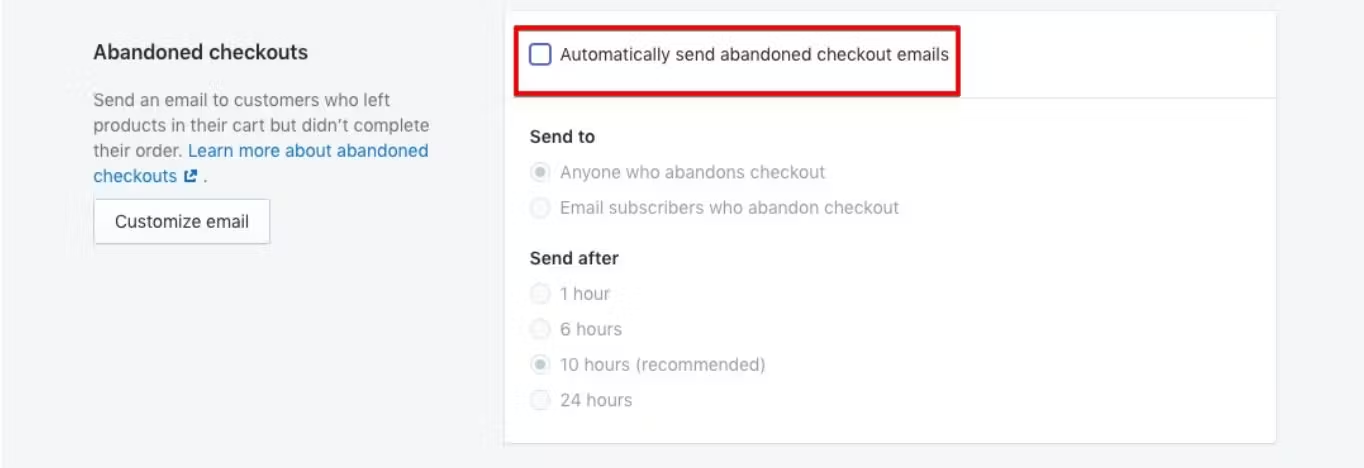How to Disable Notification Emails Sent by Shopify
Last updated May 1, 2024
Make sure to deactivate emails in Shopify right before activating the corresponding flow on Mailmodo to maintain interrupted message delivery. If you haven’t yet integrated your Shopify account with Mailmodo and set up email flow, learn how to integrate Shopify with Mailmodo here .
How to Disable Abandoned Checkout Email In Shopify?
- Log in to your Shopify admin.
- Click Settings ( lower left) → select Checkout.
In the Abandoned checkouts section, uncheck Automatically send abandoned checkout emails. Visit Shopify’s abandoned checkout documentation for more info.
Check with your Shopify Merchant Success Manager if you have a Shopify Plus account to disable order confirmation emails. If you are not a Shopify Plus customer you will not be able to turn off those emails.
In Shopify, NOT every email can be turned off by a customer. See below for the details :
Emails which cannot be turned off by anyone irrespective of the plan:
- Customer account activation
- Customer password reset
- Gift card notification
Emails which can be turned off by all customers irrespective of the plan
- Abandoned checkout notifications
- Shipping confirmations
- Delivery updates, including local delivery
Emails which can be turned off only by Shopify Plus customer
- Customer account welcome
- Order confirmation
- Order cancelled
- Order refund
- Shipping update
Check out Shopify’s notification documentation for more information.
If you have any query then reach out to us at Mailmodo Support or share your thoughts at Mailmodo Product Feedback .