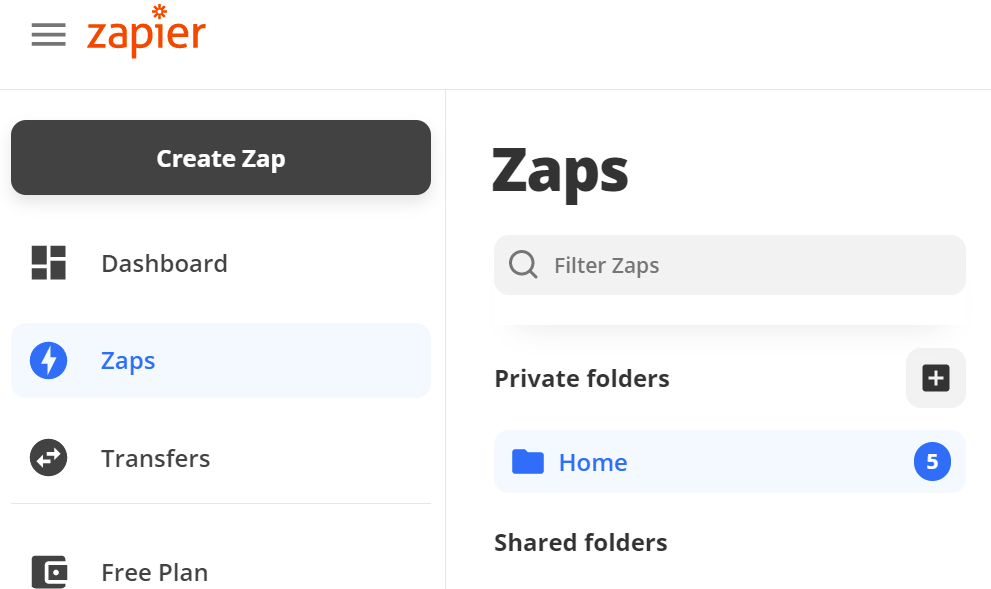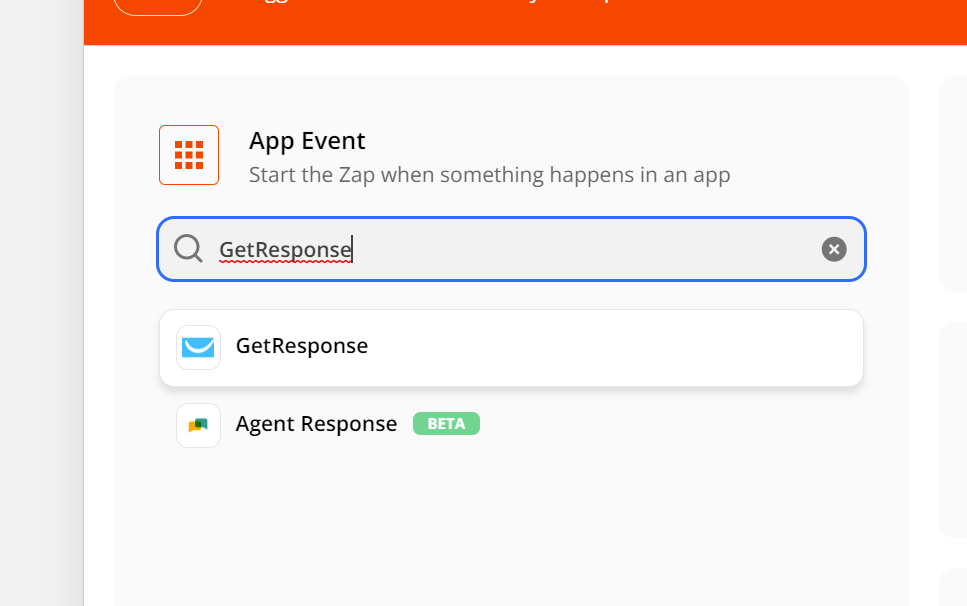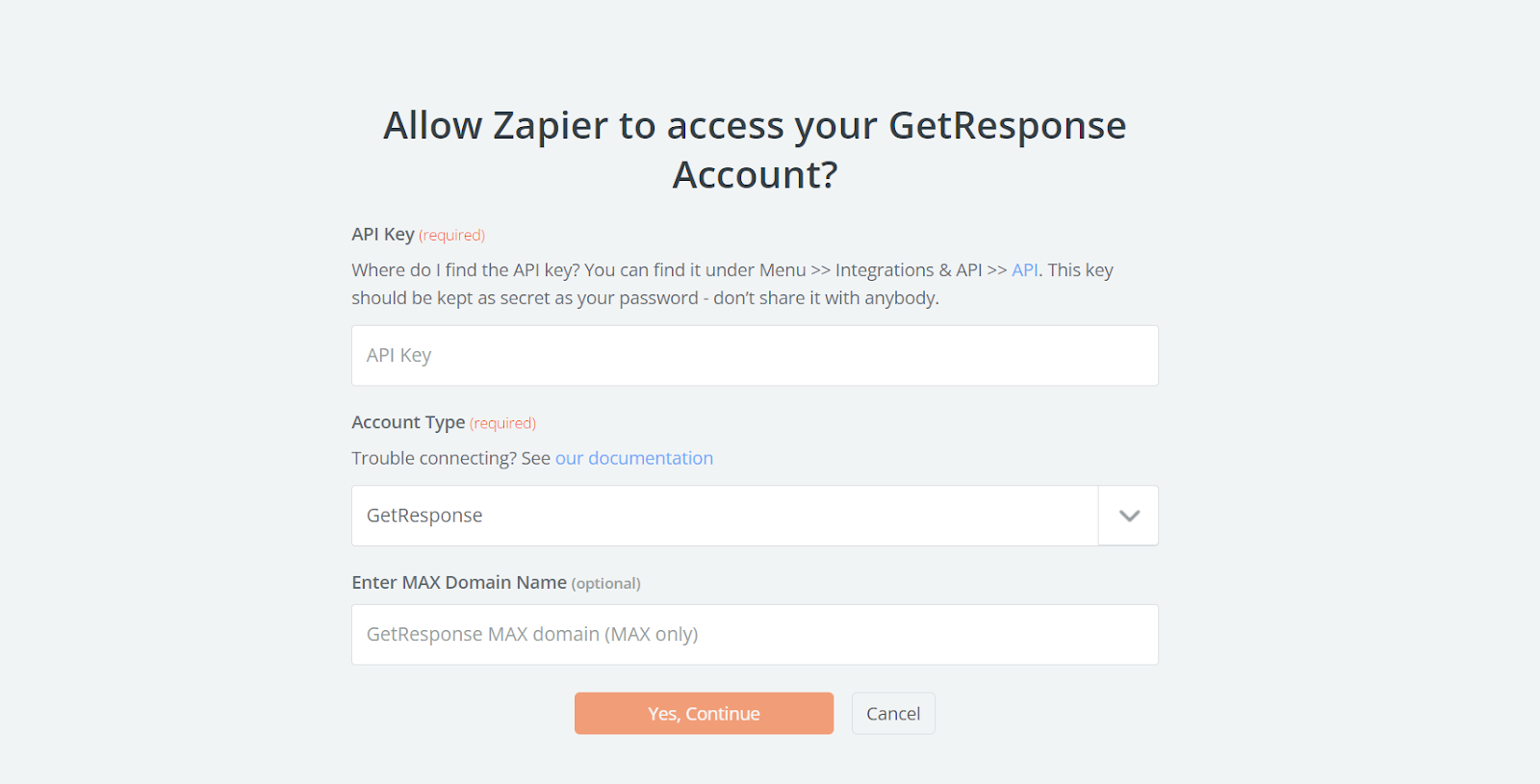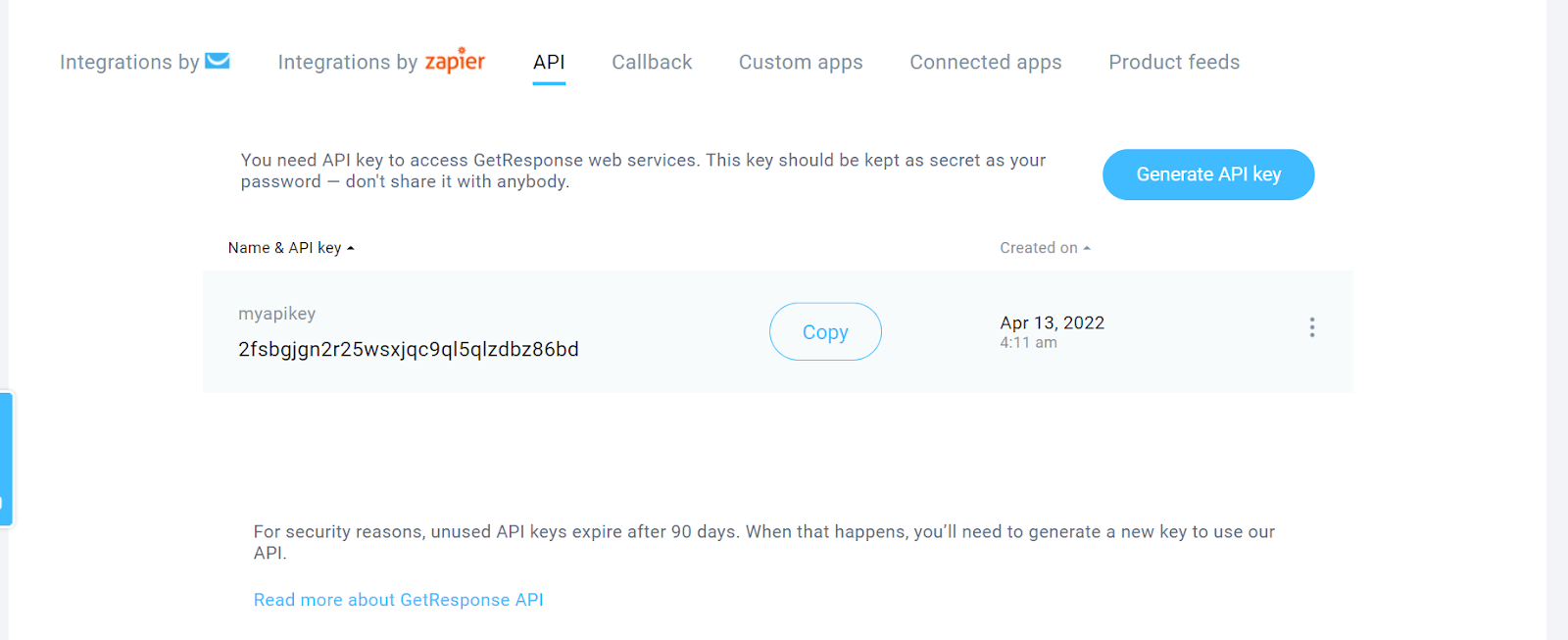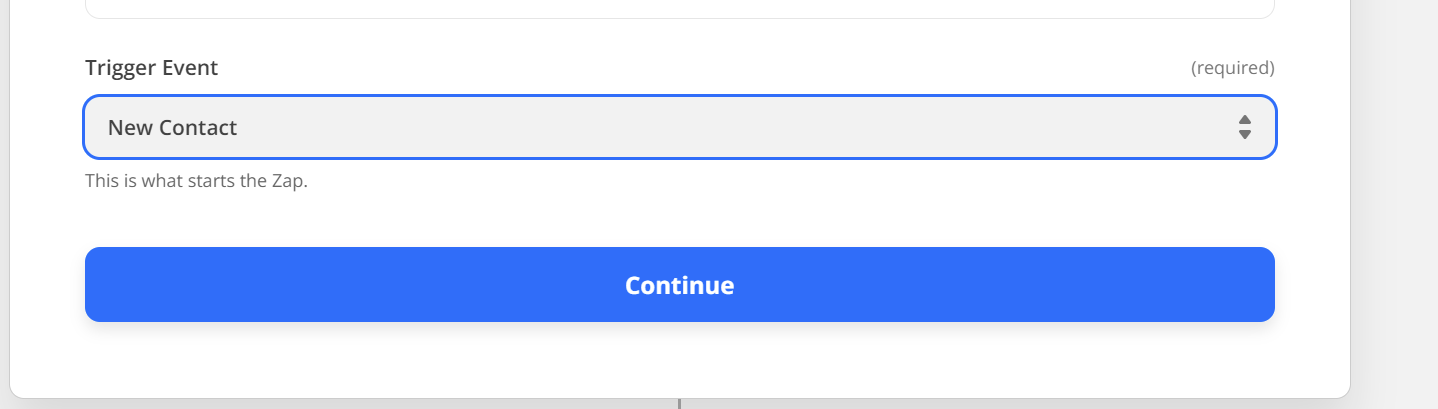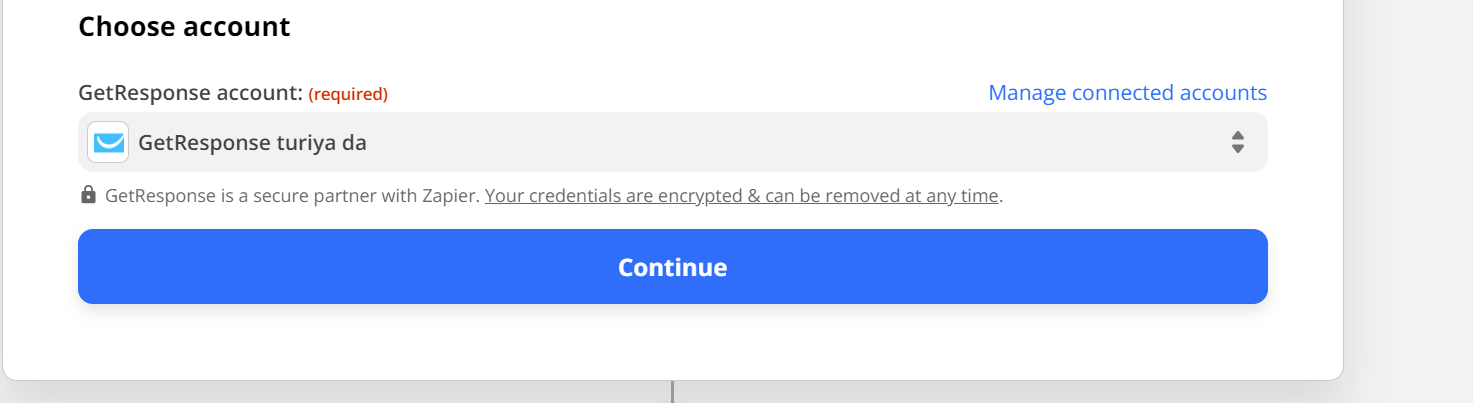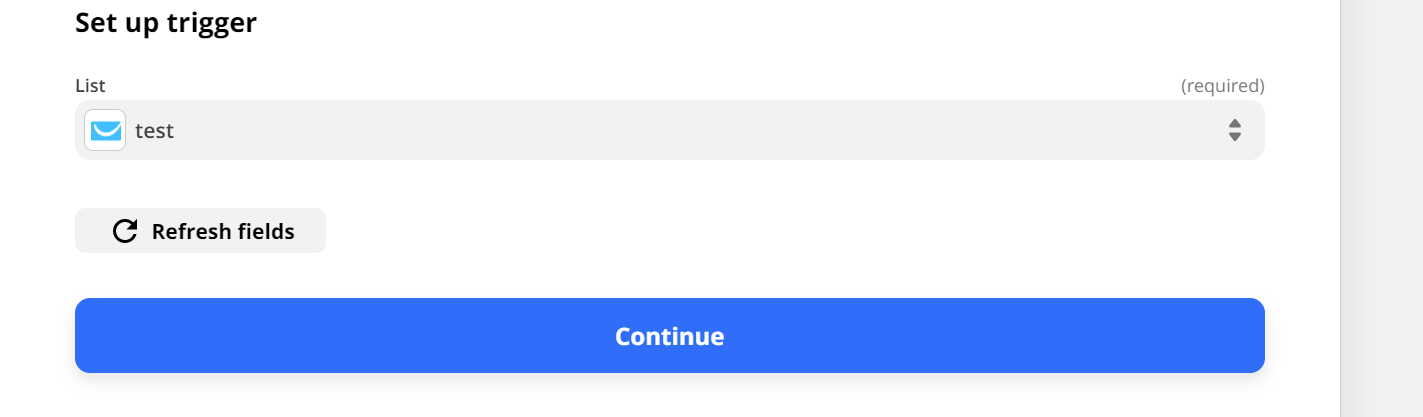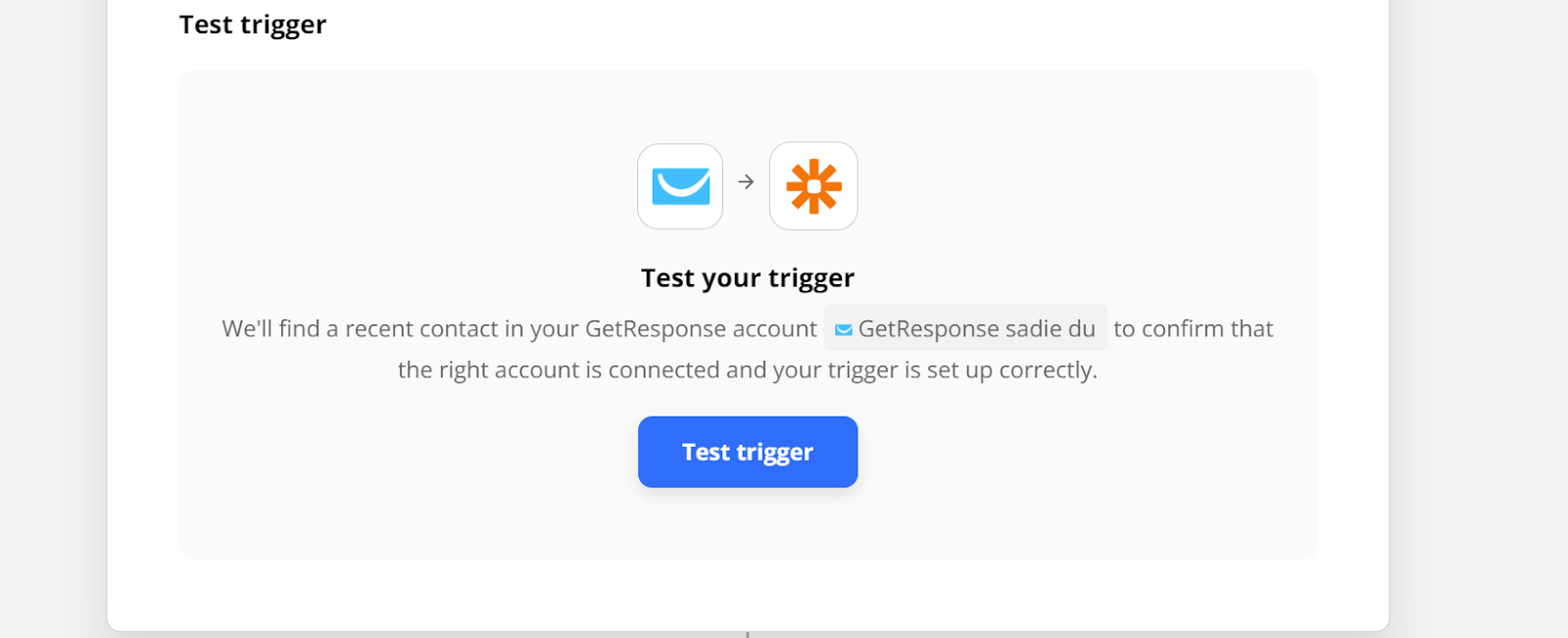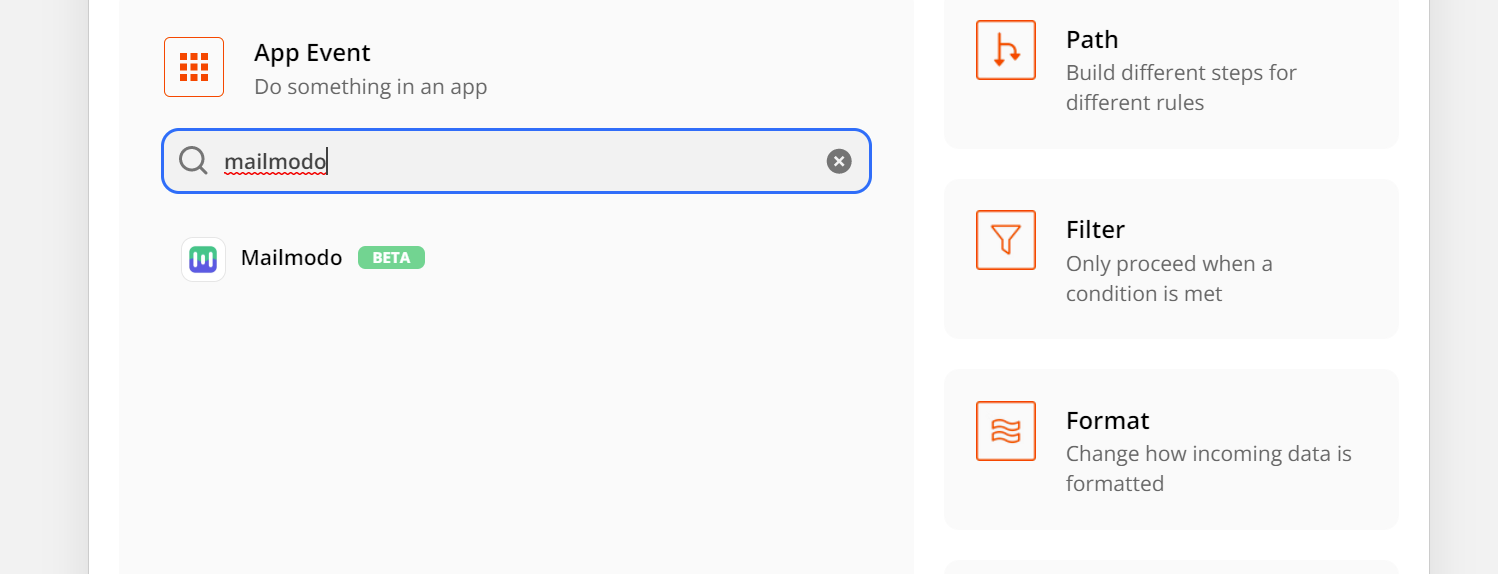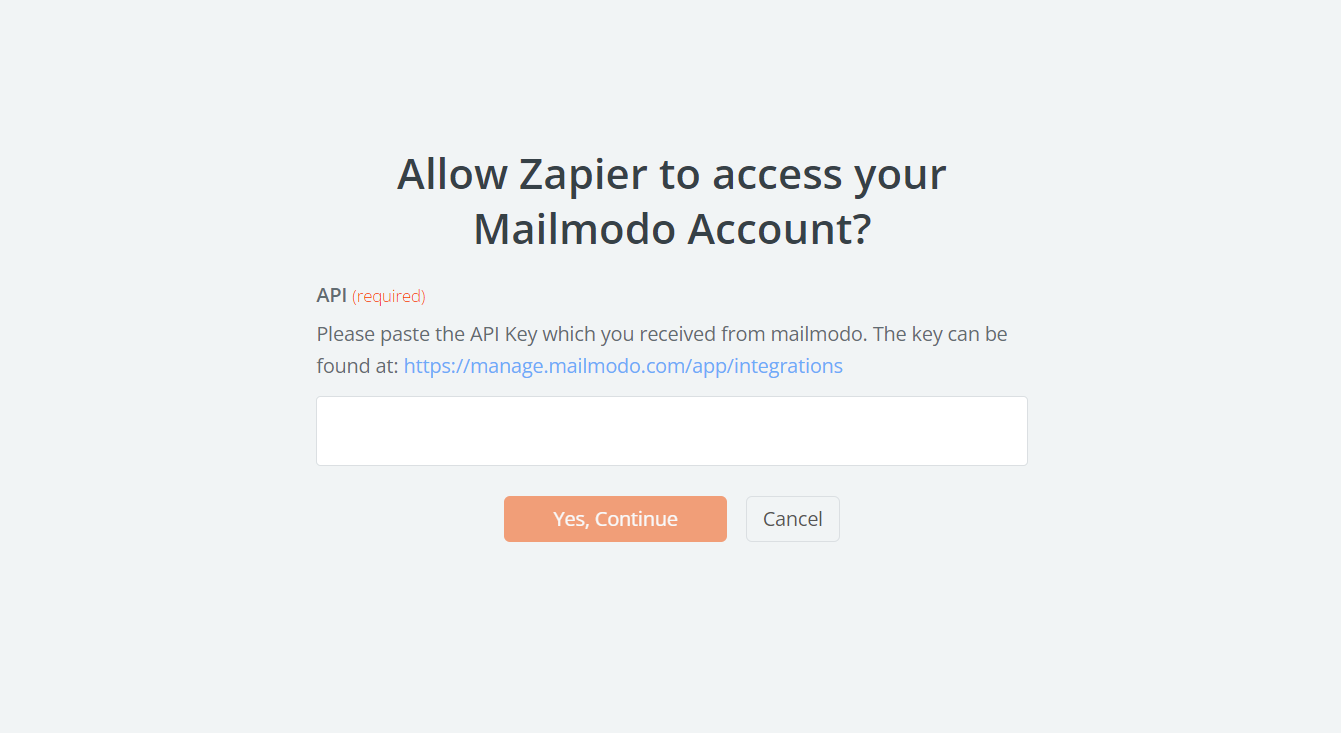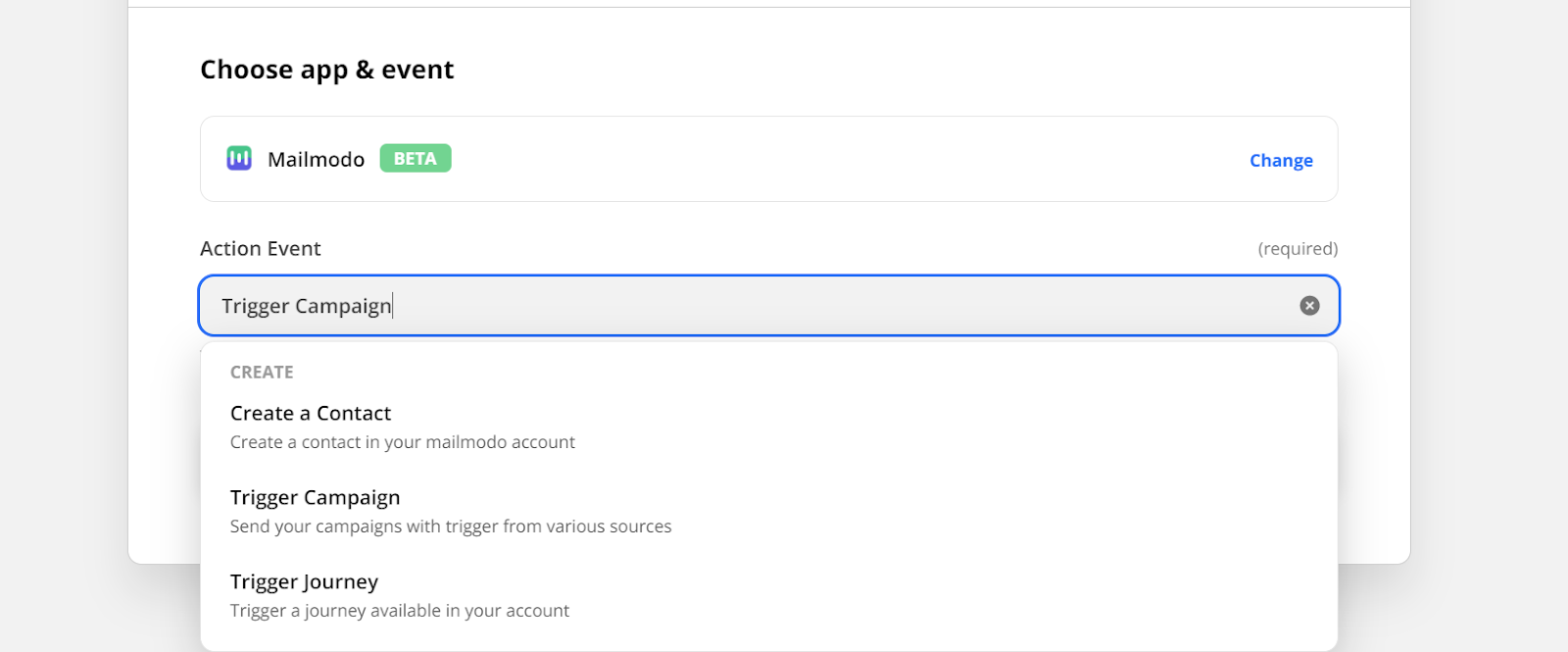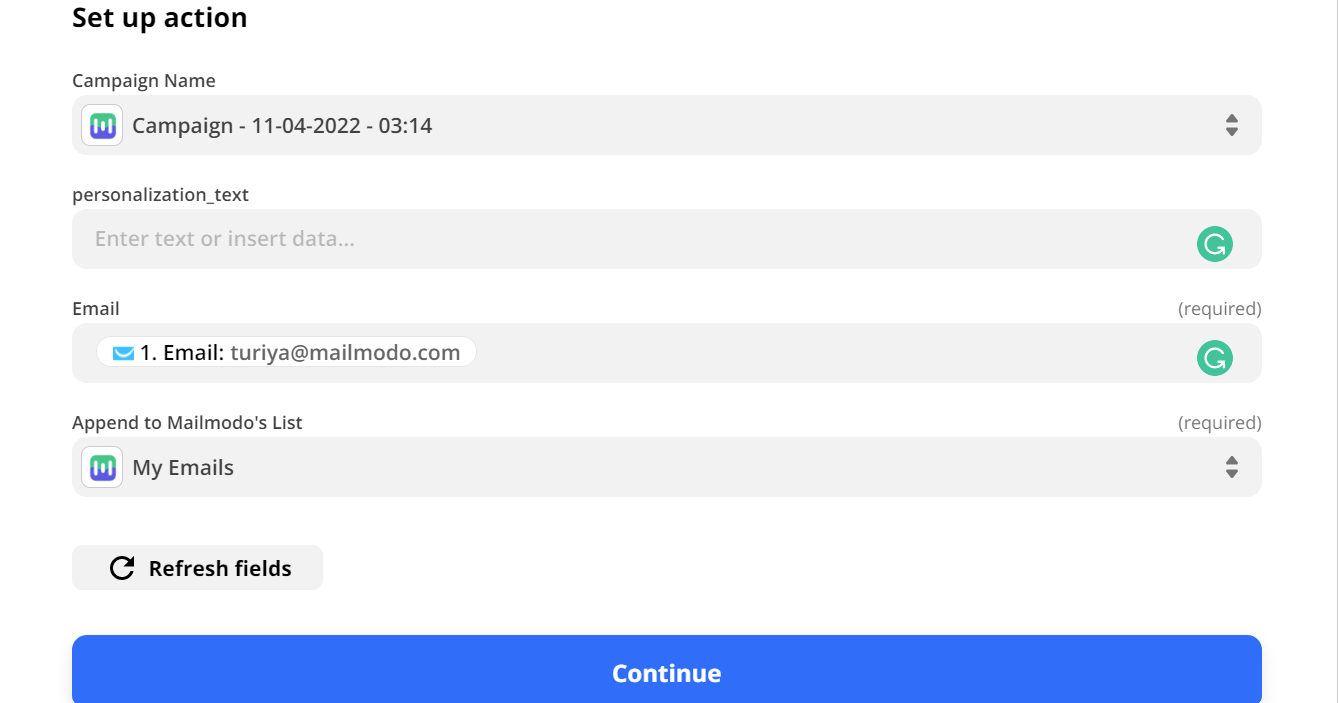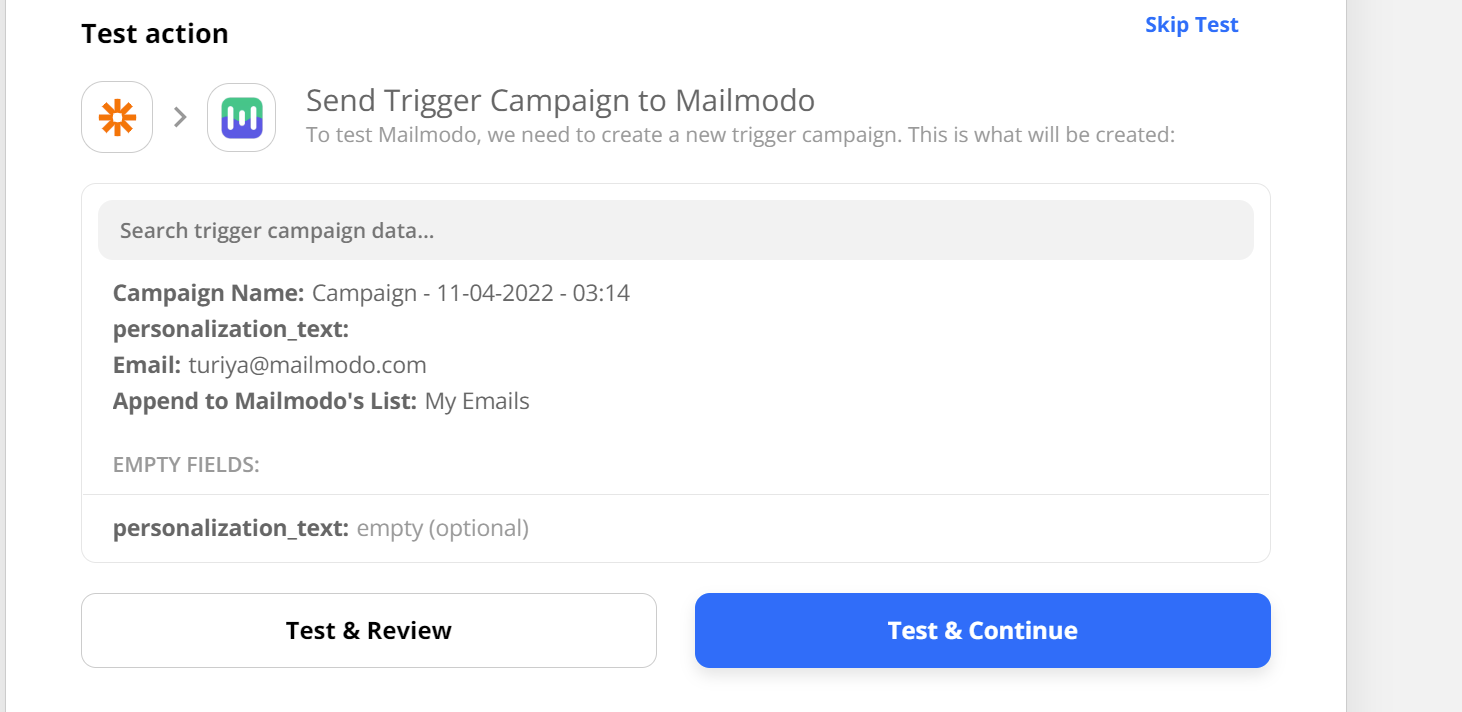Trigger Journeys through GetResponse on Mailmodo
Last updated May 29, 2025
In this article, we will see how to create journeys in Mailmodo triggered by events recorded in GetResponse via Zapier.
Creating a journey( guide )
Zapier Setup:
Step 1: Open your Zapier account and click on create Zap.
Step 2: Select GetResponse.
Step 3: If this is your first time connecting GetResponse with Zapier it will ask for an API Key which can be found on GetResponse website go to -> tools -> Integrations -> API.
Step 4: Select your Trigger Event.
Step 5: Connect your GetResponse account.
Step 6: Now, select the list of contacts in GetResponse that you want to send campaigns to.
Step 7: Test Trigger.
Step 8: Next select Mailmodo to connect both.
Step 9: Copy paste the API key we copied and saved before from Mailmodo.com.
Step 10: Select Trigger Campaign.
Step 11: Select your Mailmodo account.
Step 12: Select the Campaign you created previously on Mailmodo. Select the Email id field. ( Make sure that the email field on your website/form/landing page is filled at least once before starting this process )
Step 13: Click on Test and Continue and Publish zap.
If you face any problem then reach out to us at Mailmodo Support or share your thoughts at Mailmodo Product Feedback .